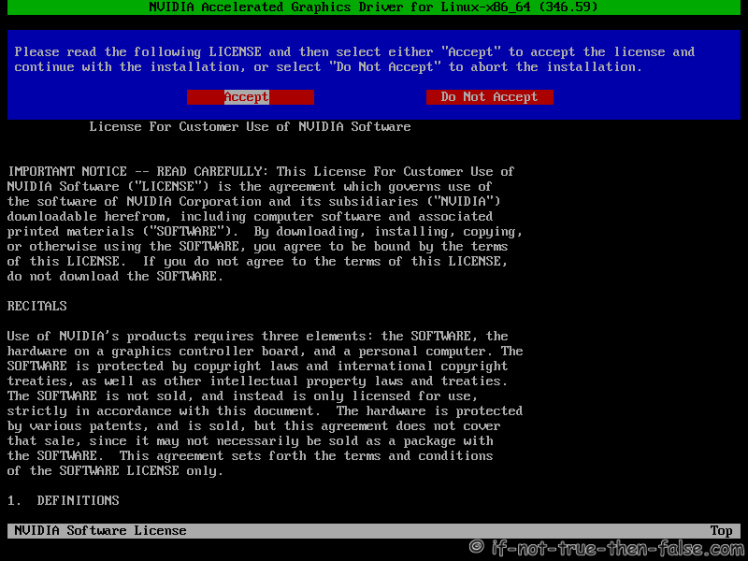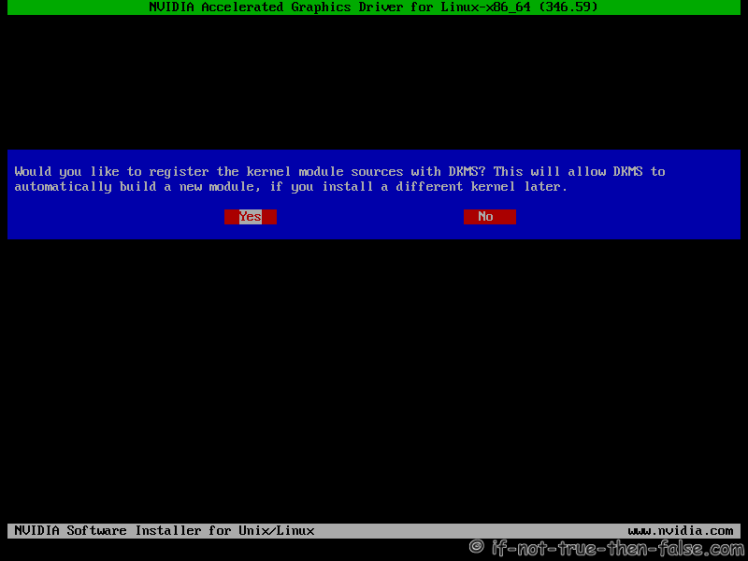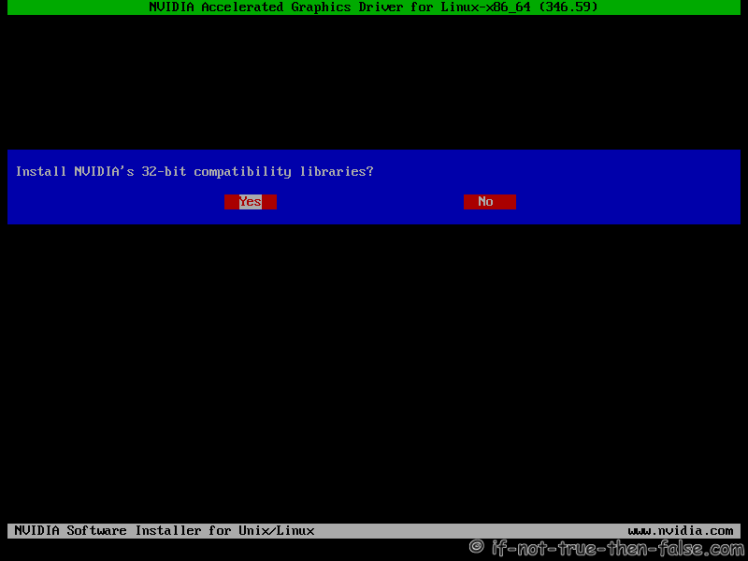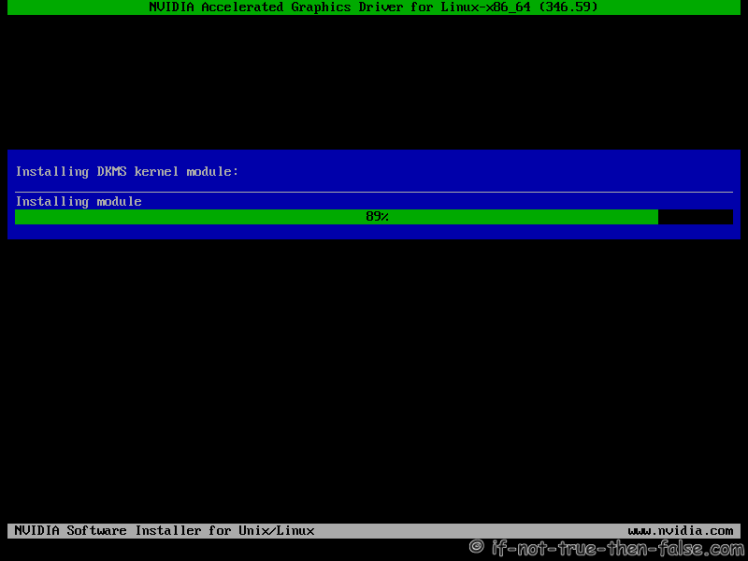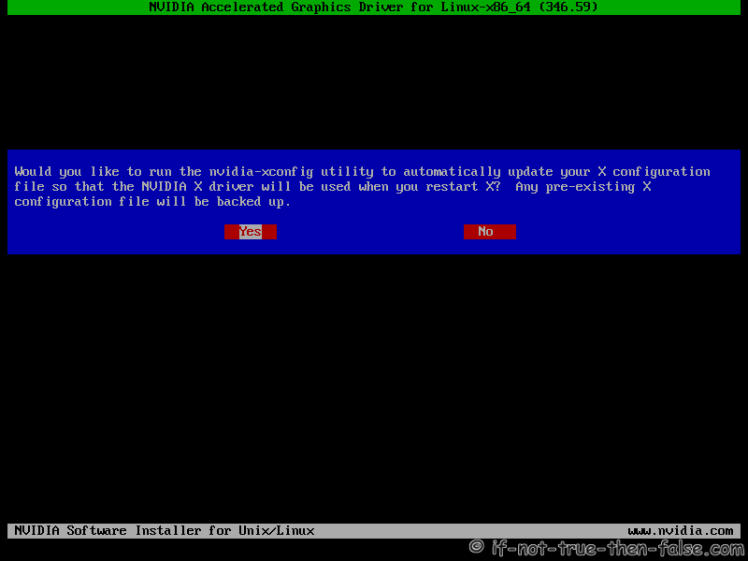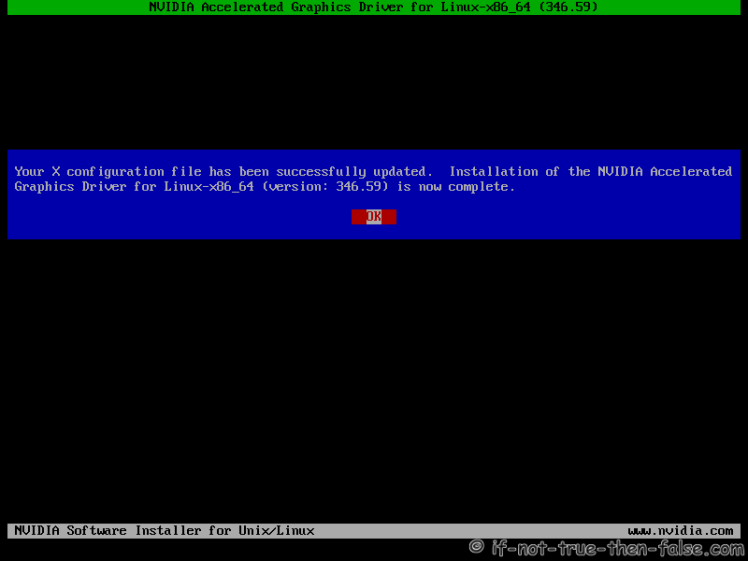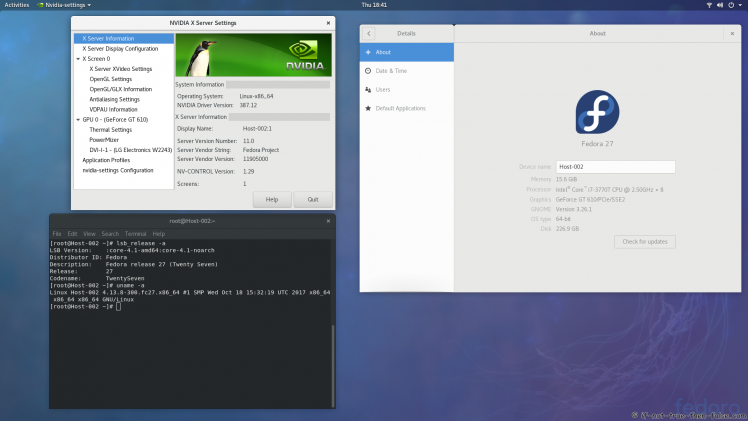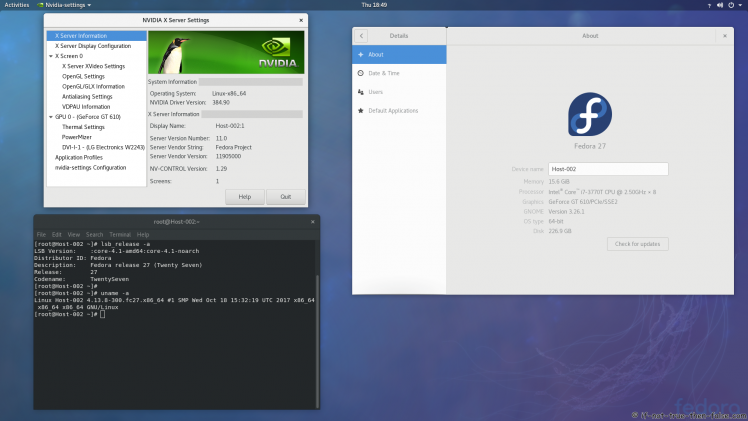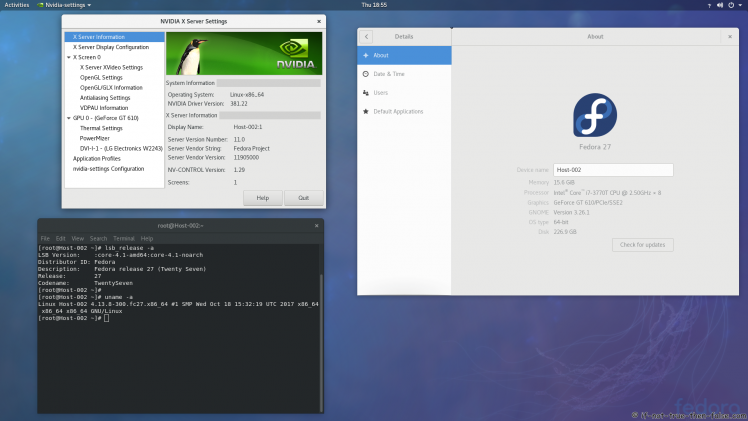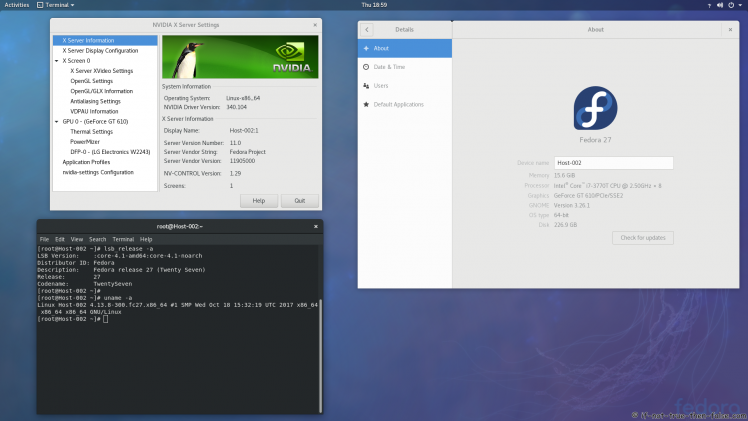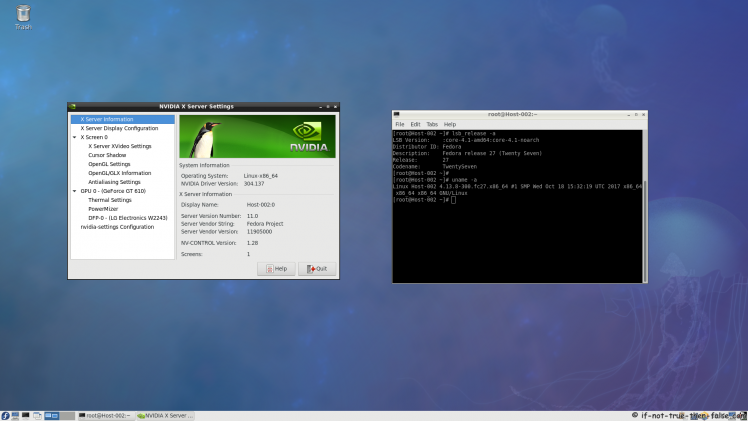Fedora 27 nvidia驅動安裝
- GeForce 400/500/600/700/800/900/10 series cards works with 384.xx and 387.xx nVidia drivers
- GeForce 8/9/200/300 series cards works with 340.xx nVidia drivers
- GeForce 6/7 series cards works with 304.xx nVidia drivers
This is totally different guide than my earlier guides, like Fedora 20 nVidia driver install. This guide uses nVidia drivers directly from nVidia site and dkms to help on kernel updates. Have to say that I have had and heard strange problems with different repos (like RPMFusion) nVidia drivers. So that’s why I decided go back to old school (and bit ugly) method and install nVidia drivers “manually”.I have tested this guide with 304.xx (patched), 340.xx (patched), 384.xx, 387.xx drivers/cards.
With DKMS, you can just update your kernel and your nVidia drivers are compiled automatically. If you want to upgrade nVidia drivers, then you have todownload new installer package from nVidia site.
Table of Contents
Let me know, if you have some problems?
Or if you succeed, you could post output of following commands
nvidia-installer -v |grep version
uname -a
lspci |grep -E "VGA|3D"
Backup first important files before you start installation. And this is of course at your own risk, because graphic cards, components and monitors are different and some combinations might cause totally unexpected results.
1. Before nVidia drivers installation
1.1 Check is your nVidia card supported
Bash
lspci |grep -E "VGA|3D"
## Example outputs ##
01:00.0 VGA compatible controller: NVIDIA Corporation GF119 [GeForce GT 610] (rev a1)
List of Supported NVIDIA GPU Products, if your card found before 340.xx section, then use 387.xx or 384.xx drivers and if between 340.xx and 304.xx sections, then use 340.xx drivers and if after 304.xx section, then use 304.xx drivers.
If you see multiple VGA controllers, then check next step and sometimes you might see example Intel VGA controller which have nothing to do with Optimus, normally you can go to BIOS and simply disable it.
1.2 NVIDIA Optimus Technology
If your lspci |grep -E “VGA|3D” output looks like following:
Bash
00:02.0 VGA compatible controller: Intel Corporation 2n Generation Core Processor Family Integrated Graphics Controller (rev 09)
01:00.0 VGA compatible controller: nVidia Corporation GF106 [GeForce GT 555M SDDR3] (rev a1)
Or
Bash
00:02.0 VGA compatible controller: Intel Corporation 4th Gen Core Processor Integrated Graphics Controller (rev 06)
01:00.0 3D controller: NVIDIA Corporation GK107M [GeForce GT 750M] (rev a1)
Or you know that your computer have NVIDIA Optimus Technology, and it is impossible to turn Intel Graphics / NVIDIA Optimus off in the BIOS then this guide might not work for you and it’s not tested. You should checkBumblebee Project.
2. Install nVidia proprietary drivers on Fedora 27/26/25/24/23/22/21 and disable the nouveau driver
2.1 Download nVidia Installer Package
Go to http://www.nvidia.com/Download/Find.aspx?lang=en-us and find latest version of installer package. When you use browser this is normally downloaded /home/<username>/Downloads/NVIDIA-Linux-xxxx.run location.
Tested versions:
| Fedora 27 | Fedora 26 | Fedora 25 | Fedora 24/23/22/21 |
|---|---|---|---|
| 387.34 (November 24, 2017) | 387.34 (November 24, 2017) | 387.34 (November 24, 2017) | 387.34 (November 24, 2017) |
| 384.111 (January 4, 2018) | 384.111 (January 4, 2018) | 384.111 (January 4, 2018) | 384.111 (January 4, 2018) |
| 340.104 (September 19, 2017) | 340.104 (September 19, 2017) | 340.104 (September 19, 2017) | 340.104 (September 19, 2017) |
| 304.137 (September 19, 2017) | 304.137 (September 19, 2017) | 304.137 (September 19, 2017) | 304.137 (September 19, 2017) |
Note 304.137 users: 304.137 on Fedora 27/26/25/24/23 – installs and boot, but doesn’t work with Gnome 3.26/3.24/3.22/3.20/3.18. Other DEs/WMs should work normally. Kernel 4.14 needs a patched version (Download NVIDIA-Linux-x86_64-304.135 + Kernel 4.14 patch)
2.2 Make nVidia installer executable
Bash
chmod +x /path/to/NVIDIA-Linux-*.run
2.3 Change root user
Bash
su -
## OR ##
sudo -i
2.4 Make sure that you system is up-to-date and you are running latest kernel
If you have exclude=xorg-x11* row in your /etc/dnf/dnf.conf, then you can remove it now and update xorg too.
Bash
## Fedora 27/26/25/24/23/22 ##
dnf update
## Fedora 21 ##
yum update
After update reboot your system and boot using latest kernel:
Bash
reboot
2.5 Install needed dependencies
Bash
## Fedora 27/26/25/24/23/22 ##
dnf install kernel-devel kernel-headers gcc dkms acpid libglvnd-glx libglvnd-opengl libglvnd-devel pkgconfig
## Fedora 21 ##
yum install kernel-devel kernel-headers gcc dkms acpid
2.6 Disable nouveau
2.6.1 Create or edit /etc/modprobe.d/blacklist.conf
Append ‘blacklist nouveau’
Bash
echo "blacklist nouveau" >> /etc/modprobe.d/blacklist.conf
2.6.2 Edit /etc/sysconfig/grub
Append ‘rd.driver.blacklist=nouveau’ to end of ‘GRUB_CMDLINE_LINUX=”…”‘
Bash
## Example row ##
GRUB_CMDLINE_LINUX="rd.lvm.lv=fedora/swap rd.lvm.lv=fedora/root rhgb quiet rd.driver.blacklist=nouveau"
2.6.3 Update grub2 conf
Bash
## BIOS ##
grub2-mkconfig -o /boot/grub2/grub.cfg
## UEFI ##
grub2-mkconfig -o /boot/efi/EFI/fedora/grub.cfg
2.6.4 Remove xorg-x11-drv-nouveua
Bash
## Fedora 27/26/25/24/23/22 ##
dnf remove xorg-x11-drv-nouveau
## Fedora 21 ##
yum remove xorg-x11-drv-nouveau
If you have following row on /etc/dnf/dnf.conf file, then you can remove it:
Bash
exclude=xorg-x11*
2.6.5 Generate initramfs
Bash
## Backup old initramfs nouveau image ##
mv /boot/initramfs-$(uname -r).img /boot/initramfs-$(uname -r)-nouveau.img
## Create new initramfs image ##
dracut /boot/initramfs-$(uname -r).img $(uname -r)
2.7 Reboot to runlevel 3
Note: You don’t have Desktop/GUI on runlevel 3. Make sure that you have some access to end of guide. (Print it, use lynx/links/w3m, save it to text file).
Bash
systemctl set-default multi-user.target
reboot
2.8 Install nVidia proprietary drivers for GeForce 6/7 & GeForce 8/9/200/300 & GeForce 400/500/600/700/800/900/10 series cards
2.8.1 Log in as root user
Or alternatively change root user (you shouldn’t have nouveua and xorg loaded)
Bash
su -
## OR ##
sudo -i
2.8.2 Run NVIDIA Binary
Following command executes driver install routine. Use full file name command if you have multiple binaries on same directory.
Bash
./NVIDIA-Linux-*.run
## OR full path / full file name ##
./NVIDIA-Linux-x86_64-375.66.run
/path/to/NVIDIA-Linux-x86_64-381.22.run
/path/to/NVIDIA-Linux-x86_64-340.102-patched.run
/home/<username>/Downdloads/NVIDIA-Linux-x86_64-304.135-patched.run
2.8.3 nVidia Installer Accept License
2.8.4 nVidia Installer Register the Kernel Source Modules with DKMS
2.8.5 nVidia Installer 32-bit Compatibility Libraries
2.8.6 nVidia Installer Installing Drivers
Note: If you get libglvnd error, then abort installation and try this. Also “Install and overwrite existing files” works, but fixing this error is more clean way to install NVIDIA Drivers.
2.8.7 nVidia Installer Xorg Backup
2.8.8 nVidia Drivers Installation Complete
2.9 All Is Done and Then Reboot Back to Runlevel 5
Bash
systemctl set-default graphical.target
reboot
2.10 VDPAU/VAAPI support
To enable video acceleration support for your player (Note: you need Geforce 8 or later).
Bash
## Fedora 27/26/25/24/23/22 ##
dnf install vdpauinfo libva-vdpau-driver libva-utils
## Fedora 21 ##
yum install vdpauinfo libva-vdpau-driver libva-utils