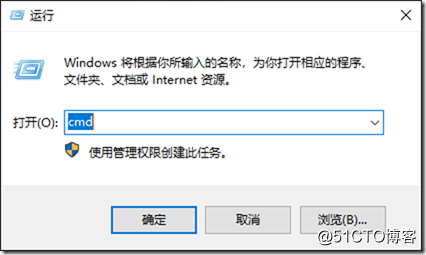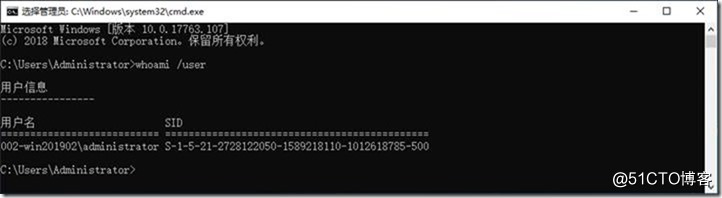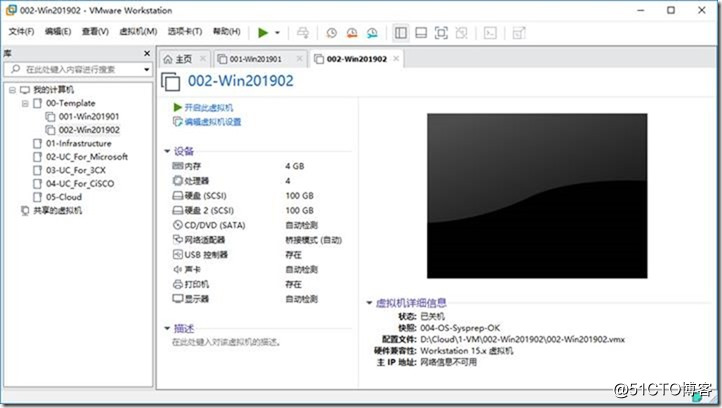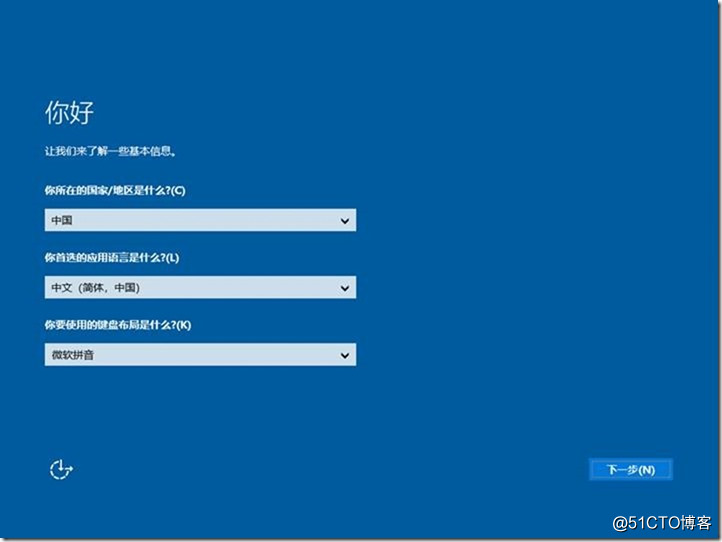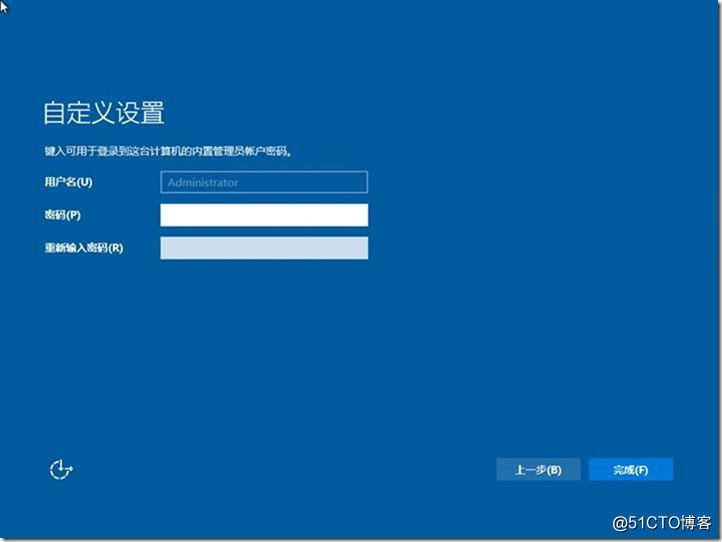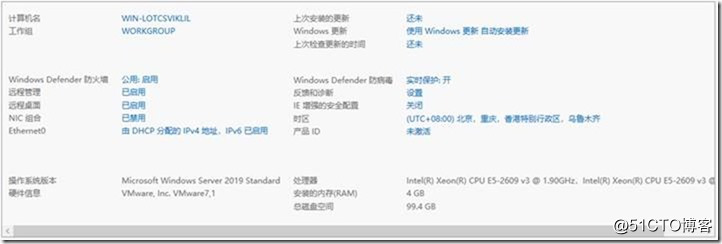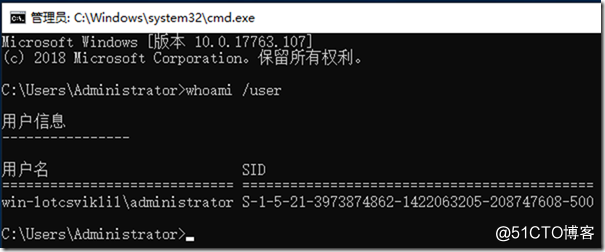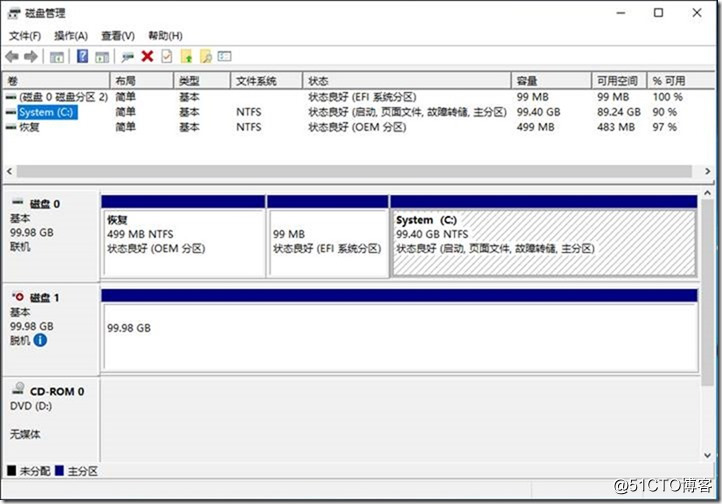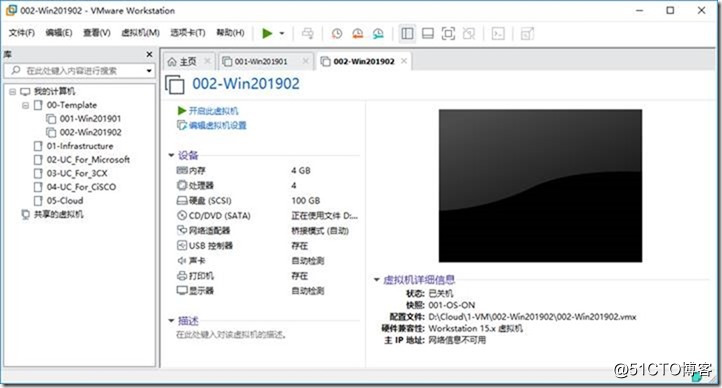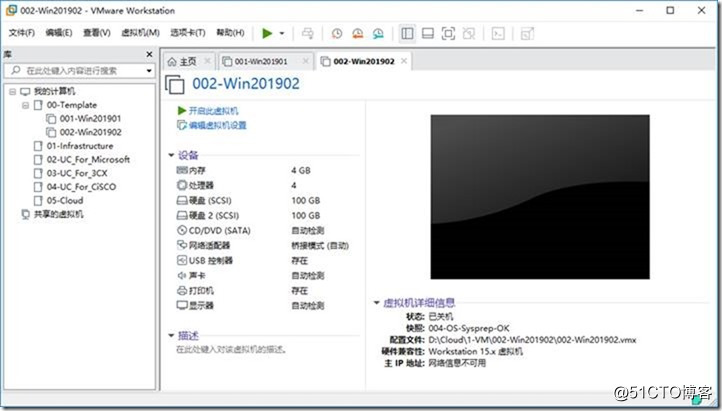02-準備實驗環境-007-安裝-Windows Server 2019-標準版-製作模板機
《系統工程師實戰培訓》-02-準備實驗環境(批量克隆)-007-安裝-Windows Server 2019-標準版-製作模板機
作者:學 無 止 境
QQ交流群:454544014
How to SysPrep Windows Server Core 2019
In this article, I’ll show you how to SysPrep Windows Server Core 2016 using the sysprep.exe utility.
This article will also work with Windows Server 2016 version 1709 which only comes with a Server Core.
About SYSPREP
Sysprep (System Preparation Tool) Is a built-in tool that comes with Windows Server since the release of Windows Server 2003.
The purpose of Sysprep Is to prepare a Server to be cloned and remove the Built-in Security ID, Computer Name and any Information that was on the machine before running the tool.
Why use SysPrep
We use Sysprep after creating a Gold Image or a Server Image that we would like to be used In production with specific tools, features, roles, and settings that needs to be consistent.
The process we follow in a gold image scenario is that we Install all features, tools, etc and then run Sysprep, once the machine is done we could start it and use it with as a base image.
Sysprep Server Core
Because Server Core comes with any GUI, we need to use the command line to SysPrep the Server as I’ll show you below.
Win7系統如何檢視SID安全識別符號?
前言:SID = Security Identifiers,中文名稱:安全識別符號。如果兩臺電腦的SID相同,在一個局域網裡就會發生衝突,比如你自己GHOST了系統,然後還原到其它電腦上,這時候的SID是相同的,就會產生衝突。
SID的查詢方法:
1、 輸入:whoami /user
2、 The first step, Is to use the command line or PowerShell from Server Core
3、 I’ll use the line below to get to the sysprep.exe tool location.
cd C:\Windows\System32\Sysprep\
4、 From here I’ll type the line below to start the tool
.\sysprep.exe
5、 Tick the box Generalize and reboot or shutdown
關機
快照
004-OS-Sysprep-OK
開機
whoami /user
6、 The process will take two or three minutes.
證明使用Sysprep很成功。
恢復快照:
001-OS-ON
恢復快照:
004-OS-Sysprep-OK
模板機已準備完成。
本文已完成!
*****************************************************************************************************************************
如果你學虛擬化工程師,請繼續向下看。
相反:請止步!!!
*****************************************************************************************************************************
《虛擬化工程師實戰培訓》-視訊一共12個系列,一步一步教學讓想學者學得更容易。
第1部-規劃伺服器虛擬化實驗效果
https://ke.qq.com/course/356355?tuin=c57e67b1
第2部-配置伺服器虛擬化網路
https://ke.qq.com/course/356359?tuin=c57e67b1
第3部-部署虛擬化 IT 基礎架構
https://ke.qq.com/course/356383?tuin=c57e67b1
第4部-光纖儲存及光纖儲存交換機配置
https://ke.qq.com/course/356724?tuin=c57e67b1
第5部-部署VMware伺服器虛擬化
https://ke.qq.com/course/356730?tuin=c57e67b1
第6部-部署微軟伺服器虛擬化
https://ke.qq.com/course/356744?tuin=c57e67b1
第07部-部署Huawei伺服器虛擬化
https://ke.qq.com/course/356746?tuin=c57e67b1
第8部-部署Citrix伺服器虛擬化
https://ke.qq.com/course/356754?tuin=c57e67b1
第09部-部署Redhat oVirt伺服器虛擬化
https://ke.qq.com/course/356756?tuin=c57e67b1
第10部-部署Proxmox VE 5.2伺服器虛擬化
https://ke.qq.com/course/356759?tuin=c57e67b1
第11部-部署深信服超融合Sangfor aCloud 5.8.5
https://ke.qq.com/course/356769?tuin=c57e67b1
第12部-真實案例-小企業虛擬化專案實戰串講
https://ke.qq.com/course/356773?tuin=c57e67b1
***************************************************************************************************