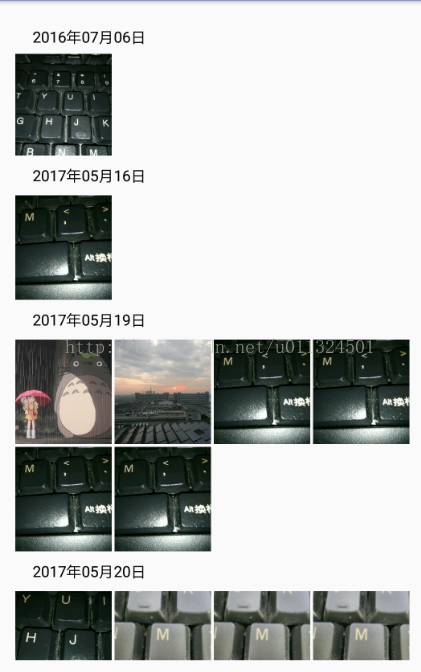android 按時間顯示圖片
阿新 • • 發佈:2019-01-02
實現效果:
首先寫需要用到的圖片資料:時間、檔名、路徑等
2、實現手機圖片的獲取,這裡使用LoaderCallbacks<Cursor>去獲取手機圖片,然後儲存到date資料中package com.example.a550211.cd; import java.text.SimpleDateFormat; import java.util.Date; /** * Created by xing on 2017/7/4. */ public class ImageTime { private long time; private String thumbPath; private String filePath; private String fileName; public String getFileName() { return fileName; } public void setFileName(String fileName) { this.fileName = fileName; } public String getDate() { return new SimpleDateFormat("yyyy年MM月dd日") .format(new Date(time*1000L)); } public long getTime() { return time; } public void setTime(long time) { this.time = time; } public String getThumbPath() { return thumbPath; } public void setThumbPath(String thumbPath) { this.thumbPath = thumbPath; } public String getFilePath() { return filePath; } public void setFilePath(String filePath) { this.filePath = filePath; } }
3、adapter中顯示資料實現,這裡使用到了TrustyGridSimpleAdapter,這裡面有兩個方法getHeaderId和getHeaderView具體功能實現下面程式碼。package com.example.a550211.cd; import android.app.LoaderManager; import android.content.CursorLoader; import android.content.Loader; import android.database.Cursor; import android.provider.MediaStore; import android.support.v7.app.AppCompatActivity; import android.os.Bundle; import com.trustyapp.gridheaders.TrustyGridGridView; import java.io.File; import java.util.ArrayList; public class MainActivity extends AppCompatActivity implements LoaderManager.LoaderCallbacks<Cursor> { private TrustyGridGridView gvImage; private ImageAdapter adapter; private ArrayList<ImageTime> fileInfo; @Override protected void onCreate(Bundle savedInstanceState) { super.onCreate(savedInstanceState); setContentView(R.layout.activity_main); initView(); } private void initView() { gvImage = (TrustyGridGridView)findViewById(R.id.gv_image); adapter = new ImageAdapter(this,fileInfo); gvImage.setAdapter(adapter); fileInfo = new ArrayList<>(); getLoaderManager().initLoader(1, null, this); } @Override public Loader<Cursor> onCreateLoader(int id, Bundle args) { String[] STORE_IMAGES = { MediaStore.Images.Media.DATA, MediaStore.Images.Media.DATE_ADDED, MediaStore.Images.Thumbnails.DATA }; CursorLoader cursorLoader = new CursorLoader( this, MediaStore.Images.Media.EXTERNAL_CONTENT_URI, STORE_IMAGES, null, null, null); return cursorLoader; } @Override public void onLoadFinished(Loader<Cursor> loader, Cursor cursor) { if (cursor.moveToNext()){ int thumbPathIndex = cursor.getColumnIndex(MediaStore.Images.Thumbnails.DATA); int timeIndex = cursor.getColumnIndex(MediaStore.Images.Media.DATE_ADDED); int pathIndex = cursor.getColumnIndex(MediaStore.Images.Media.DATA); do{ ImageTime fi = new ImageTime(); String thumbPath = cursor.getString(thumbPathIndex); Long date = cursor.getLong(timeIndex); String filepath = cursor.getString(pathIndex); File f = new File(filepath); fi.setTime(date); fi.setThumbPath(thumbPath); fi.setFilePath(filepath); fi.setFileName(f.getName()); fileInfo.add(fi); }while (cursor.moveToNext()); } adapter.setData(fileInfo); adapter.notifyDataSetChanged(); } @Override public void onLoaderReset(Loader<Cursor> loader) { } }
實現的三個佈局檔案,都比較簡單package com.example.a550211.cd; import android.content.Context; import android.view.View; import android.view.ViewGroup; import android.widget.BaseAdapter; import android.widget.ImageView; import android.widget.TextView; import com.bumptech.glide.Glide; import com.bumptech.glide.signature.MediaStoreSignature; import com.trustyapp.gridheaders.TrustyGridSimpleAdapter; import java.io.File; import java.text.ParseException; import java.text.SimpleDateFormat; import java.util.ArrayList; import java.util.Date; /** * Created by xing on 2017/7/11. */ public class ImageAdapter extends BaseAdapter implements TrustyGridSimpleAdapter { private Context mContext; private ArrayList<ImageTime> fileInfo; public ImageAdapter(Context mContext,ArrayList<ImageTime> fileInfo) { this.mContext = mContext; this.fileInfo =fileInfo; } public void setData(ArrayList<ImageTime> fileInfo){ this.fileInfo = fileInfo; } @Override public int getCount() { int count = 0; if (fileInfo!=null && fileInfo.size()>0){ count = fileInfo.size(); } return count; } @Override public Object getItem(int position) { return position; } @Override public long getItemId(int position) { return position; } class ViewHolder{ ImageView ivImage; } @Override public View getView(int position, View convertView, ViewGroup parent) { ViewHolder viewHolder = null; if (convertView==null){ viewHolder = new ViewHolder(); convertView = View.inflate(mContext,R.layout.item_image,null); viewHolder.ivImage = (ImageView)convertView.findViewById(R.id.iv_image); convertView.setTag(viewHolder); }else { viewHolder = (ViewHolder)convertView.getTag(); } if (fileInfo!=null && fileInfo.size()>0) { File file = new File(fileInfo.get(position).getFilePath()); Glide.with(mContext).load(file).asBitmap().dontAnimate().centerCrop() .signature(new MediaStoreSignature("image/jpeg", file.lastModified(), 0)) .into(viewHolder.ivImage); } return convertView; } class HeaderViewHolder { public TextView tvTimeHeader; } @Override public View getHeaderView(int position, View convertView, ViewGroup viewGroup) { HeaderViewHolder mHeadViewHolder = null; if (convertView==null){ mHeadViewHolder = new HeaderViewHolder(); convertView = View.inflate(mContext,R.layout.item_time_header,null); mHeadViewHolder.tvTimeHeader = (TextView) convertView.findViewById(R.id.tv_time_header); convertView.setTag(mHeadViewHolder); }else { mHeadViewHolder = (HeaderViewHolder)convertView.getTag(); } mHeadViewHolder.tvTimeHeader.setText(fileInfo.get(position).getDate()); return convertView; } @Override public long getHeaderId(int i) { // File file = new File(fileInfo.get(i).getFilePath()); return getTimeId(fileInfo.get(i).getDate()); // return getTimeId(strToDateLong(file.lastModified())); } public long getTimeId(String date) { SimpleDateFormat sdf = new SimpleDateFormat("yyyy年MM月dd日"); Date mDate = null; try { mDate = sdf.parse(date); } catch (ParseException e) { // TODO Auto-generated catch block e.printStackTrace(); } return mDate.getTime(); } public String strToDateLong(long time) { Date date = new Date(time); SimpleDateFormat sdf = new SimpleDateFormat("yyyy年MM月dd日"); return sdf.format(date); } }
<?xml version="1.0" encoding="utf-8"?>
<RelativeLayout xmlns:android="http://schemas.android.com/apk/res/android"
xmlns:tools="http://schemas.android.com/tools"
android:id="@+id/activity_main"
android:layout_width="match_parent"
android:layout_height="match_parent"
android:paddingBottom="@dimen/activity_vertical_margin"
android:paddingLeft="@dimen/activity_horizontal_margin"
android:paddingRight="@dimen/activity_horizontal_margin"
android:paddingTop="@dimen/activity_vertical_margin"
tools:context="com.example.a550211.cd.MainActivity">
<com.trustyapp.gridheaders.TrustyGridGridView
android:id="@+id/gv_image"
android:layout_width="match_parent"
android:layout_height="match_parent"
android:horizontalSpacing="3dp"
android:numColumns="4"
android:padding="3dp"
android:verticalSpacing="3dp"></com.trustyapp.gridheaders.TrustyGridGridView>
</RelativeLayout>
<?xml version="1.0" encoding="utf-8"?>
<LinearLayout xmlns:android="http://schemas.android.com/apk/res/android"
android:layout_width="match_parent"
android:layout_height="match_parent"
android:orientation="vertical">
<ImageView
android:id="@+id/iv_image"
android:layout_width="104dp"
android:layout_height="104dp"
android:layout_centerInParent="true"
android:scaleType="fitXY"
/>
</LinearLayout><?xml version="1.0" encoding="utf-8"?>
<LinearLayout xmlns:android="http://schemas.android.com/apk/res/android"
android:layout_width="match_parent"
android:layout_height="match_parent"
android:orientation="vertical">
<TextView
android:id="@+id/tv_time_header"
android:layout_width="wrap_content"
android:layout_height="34dp"
android:layout_marginLeft="17dp"
android:text="fdsfsdfsdf"
android:gravity="center"
android:textColor="#000000"
android:textSize="15sp" />
</LinearLayout>需要使用到的許可權:
<uses-permission android:name="android.permission.READ_EXTERNAL_STORAGE" />
<uses-permission android:name="android.permission.WRITE_EXTERNAL_STORAGE" />