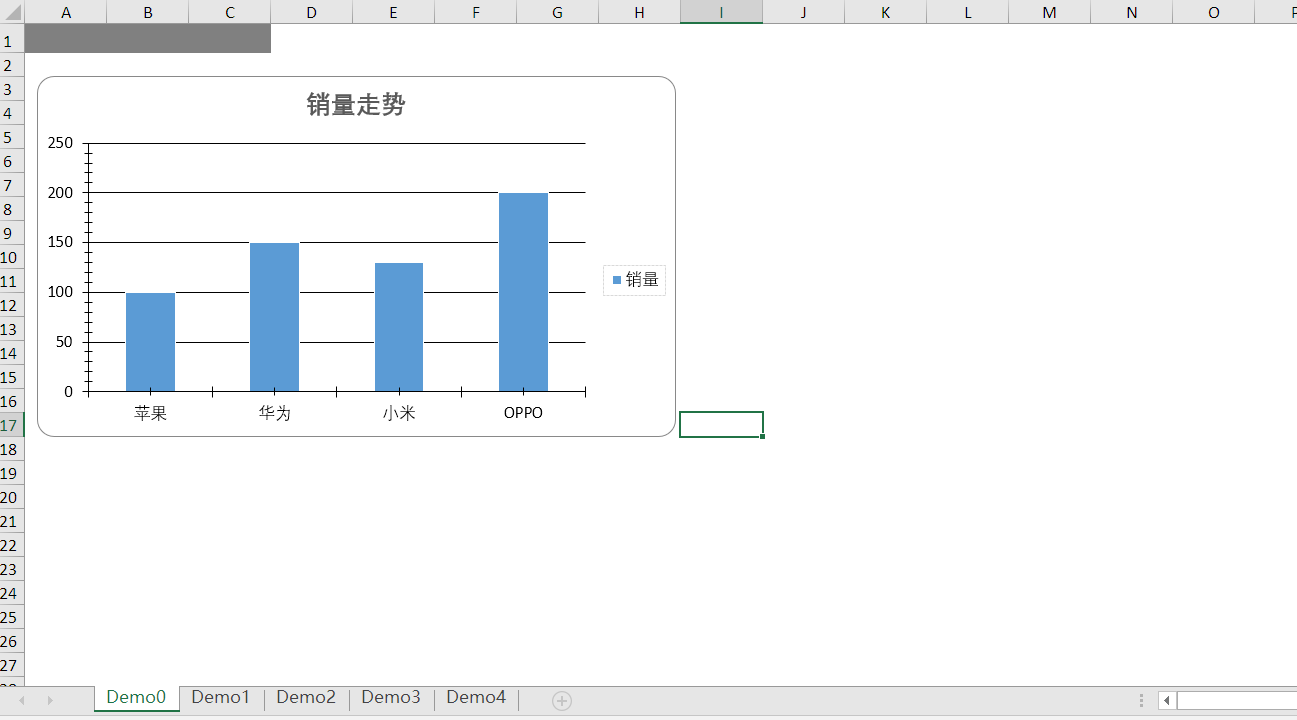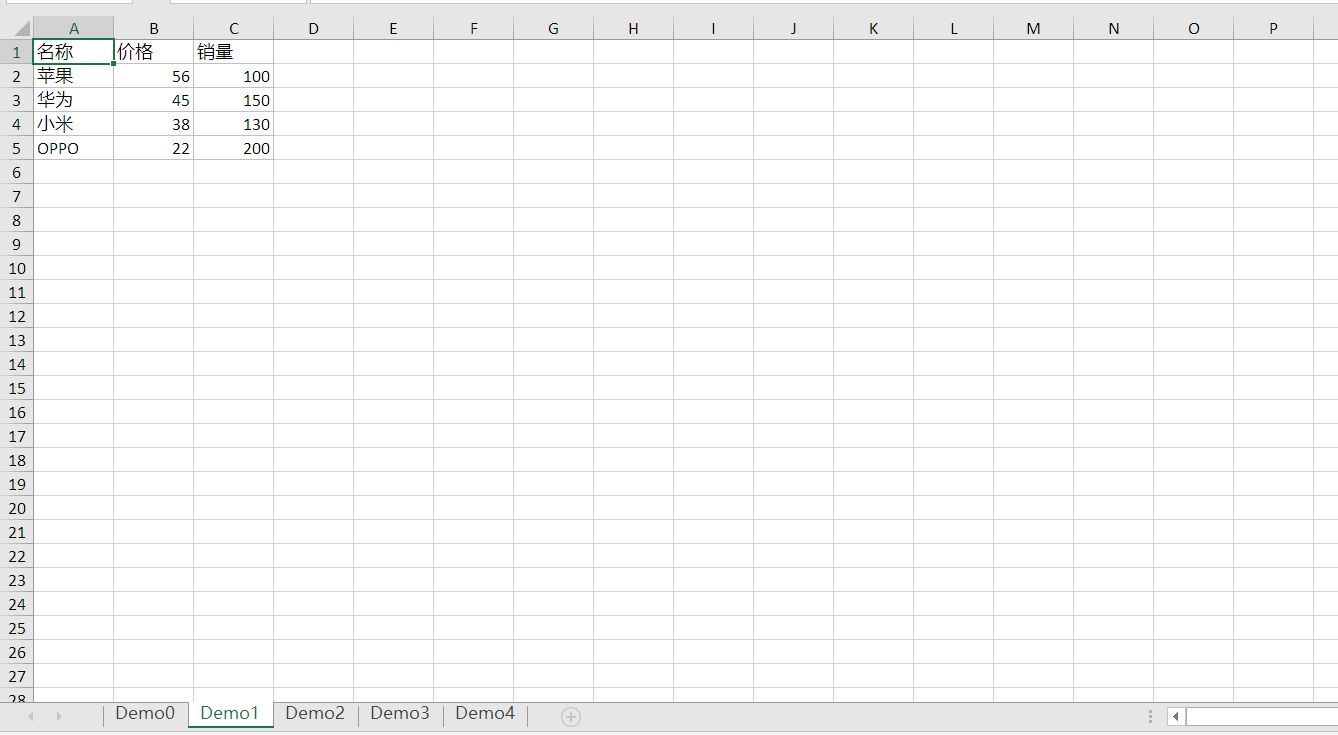.Net Excel 匯出圖表Demo(支援多標籤)
阿新 • • 發佈:2019-01-03
1 使用外掛名稱Epplus,多個Sheet頁資料應用,Demo為柱狀圖(Epplus支援多種圖表)
2 Epplus 的安裝和引用
新建一個工程檔案或控制檯應用程式 開啟 Vs2017 Tools 的Nuget 包管理器,使用命令 install-package Epplus

3 開始在建立的工程中編寫程式碼,實現功能

4 具體實現流程程式碼如下:

1 using OfficeOpenXml; 2 using OfficeOpenXml.Drawing; 3 using OfficeOpenXml.Drawing.Chart; 4 using OfficeOpenXml.Style;View Code5 using System; 6 using System.Collections.Generic; 7 using System.Drawing; 8 using System.IO; 9 using System.Linq; 10 using System.Text; 11 using System.Threading.Tasks; 12 13 namespace EpplusTest 14 { 15 public class Program 16 { 17 static void Main(string[] args)18 { 19 FileInfo newFile = new FileInfo(@"d:\test.xlsx"); 20 if (newFile.Exists) 21 { 22 newFile.Delete(); 23 newFile = new FileInfo(@"d:\test.xlsx"); 24 } 25 26 using (ExcelPackage package = newExcelPackage(newFile)) 27 { 28 #region 建立多個Sheet頁 29 for (int i = 0; i < 5; i++) 30 { 31 package.Workbook.Worksheets.Add("Demo" + i); 32 } 33 ExcelWorksheet worksheet = package.Workbook.Worksheets["Demo0"]; 34 ExcelWorksheet worksheet1 = package.Workbook.Worksheets["Demo1"]; 35 36 #endregion 37 38 #region 1 模擬填充資料 39 worksheet1.Cells[1, 1].Value = "名稱"; 40 worksheet1.Cells[1, 2].Value = "價格"; 41 worksheet1.Cells[1, 3].Value = "銷量"; 42 43 worksheet1.Cells[2, 1].Value = "蘋果"; 44 worksheet1.Cells[2, 2].Value = 56; 45 worksheet1.Cells[2, 3].Value = 100; 46 47 worksheet1.Cells[3, 1].Value = "華為"; 48 worksheet1.Cells[3, 2].Value = 45; 49 worksheet1.Cells[3, 3].Value = 150; 50 51 worksheet1.Cells[4, 1].Value = "小米"; 52 worksheet1.Cells[4, 2].Value = 38; 53 worksheet1.Cells[4, 3].Value = 130; 54 55 worksheet1.Cells[5, 1].Value = "OPPO"; 56 worksheet1.Cells[5, 2].Value = 22; 57 worksheet1.Cells[5, 3].Value = 200; 58 #endregion 59 60 #region 2 構造圖表 61 worksheet.Cells.Style.WrapText = true; 62 worksheet.View.ShowGridLines = false;//去掉sheet的網格線 63 using (ExcelRange range = worksheet.Cells[1, 1, 5, 3]) 64 { 65 range.Style.HorizontalAlignment = ExcelHorizontalAlignment.Center; 66 range.Style.VerticalAlignment = ExcelVerticalAlignment.Center; 67 } 68 69 using (ExcelRange range = worksheet.Cells[1, 1, 1, 3]) 70 { 71 range.Style.Font.Bold = true; 72 range.Style.Font.Color.SetColor(Color.White); 73 range.Style.Font.Name = "微軟雅黑"; 74 range.Style.Font.Size = 12; 75 range.Style.Fill.PatternType = ExcelFillStyle.Solid; 76 range.Style.Fill.BackgroundColor.SetColor(Color.FromArgb(128, 128, 128)); 77 } 78 79 worksheet1.Cells[1, 1].Style.Border.BorderAround(ExcelBorderStyle.Thin, Color.FromArgb(191, 191, 191)); 80 worksheet1.Cells[1, 2].Style.Border.BorderAround(ExcelBorderStyle.Thin, Color.FromArgb(191, 191, 191)); 81 worksheet1.Cells[1, 3].Style.Border.BorderAround(ExcelBorderStyle.Thin, Color.FromArgb(191, 191, 191)); 82 83 worksheet1.Cells[2, 1].Style.Border.BorderAround(ExcelBorderStyle.Thin, Color.FromArgb(191, 191, 191)); 84 worksheet1.Cells[2, 2].Style.Border.BorderAround(ExcelBorderStyle.Thin, Color.FromArgb(191, 191, 191)); 85 worksheet1.Cells[2, 3].Style.Border.BorderAround(ExcelBorderStyle.Thin, Color.FromArgb(191, 191, 191)); 86 87 worksheet1.Cells[3, 1].Style.Border.BorderAround(ExcelBorderStyle.Thin, Color.FromArgb(191, 191, 191)); 88 worksheet1.Cells[3, 2].Style.Border.BorderAround(ExcelBorderStyle.Thin, Color.FromArgb(191, 191, 191)); 89 worksheet1.Cells[3, 3].Style.Border.BorderAround(ExcelBorderStyle.Thin, Color.FromArgb(191, 191, 191)); 90 91 worksheet1.Cells[4, 1].Style.Border.BorderAround(ExcelBorderStyle.Thin, Color.FromArgb(191, 191, 191)); 92 worksheet1.Cells[4, 2].Style.Border.BorderAround(ExcelBorderStyle.Thin, Color.FromArgb(191, 191, 191)); 93 worksheet1.Cells[4, 3].Style.Border.BorderAround(ExcelBorderStyle.Thin, Color.FromArgb(191, 191, 191)); 94 95 worksheet1.Cells[5, 1].Style.Border.BorderAround(ExcelBorderStyle.Thin, Color.FromArgb(191, 191, 191)); 96 worksheet1.Cells[5, 2].Style.Border.BorderAround(ExcelBorderStyle.Thin, Color.FromArgb(191, 191, 191)); 97 worksheet1.Cells[5, 3].Style.Border.BorderAround(ExcelBorderStyle.Thin, Color.FromArgb(191, 191, 191)); 98 99 ExcelChart chart = worksheet.Drawings.AddChart("chart", eChartType.ColumnClustered); 100 ExcelChartSerie serie = chart.Series.Add(worksheet1.Cells[2, 3, 5, 3], worksheet1.Cells[2, 1, 5, 1]);//引用worksheet1的資料填充圖表的X軸和Y軸 101 serie.HeaderAddress = worksheet1.Cells[1, 3]; 102 #endregion 103 104 #region 3 設定圖表的樣式 105 chart.SetPosition(40, 10); 106 chart.SetSize(500, 300); 107 chart.Title.Text = "銷量走勢"; 108 chart.Title.Font.Color = Color.FromArgb(89, 89, 89); 109 chart.Title.Font.Size = 15; 110 chart.Title.Font.Bold = true; 111 chart.Style = eChartStyle.Style15; 112 chart.Legend.Border.LineStyle = eLineStyle.SystemDash; 113 chart.Legend.Border.Fill.Color = Color.FromArgb(217, 217, 217); 114 #endregion 115 package.Save(); 116 } 117 } 118 } 119 }
5 效果展示: