Eclipse開發C++的設定
C++ 11標準設定
編譯 C++ 11專案(GCC版本為4.8.2),程式異常如下:
/usr/include/c++/4.8.2/bits/c++0x_warning.h:32:2: error: #error This file requires compiler and library support for the ISO C++ 2011 standard. This support is currently experimental, and must be enabled with the -std=c++11 or -std=gnu++11 compiler options #error This file requires compiler and library support for the \.
解決方法如下:
選單:
Window -> Preferences -> C/C++ -> Build -> Settings -> Discovery -> CDT GCC Build-in Compiler Settings
新增後的Command to get compiler specs內容為:${COMMAND} ${FLAGS} -E -P -v -dD -std=c++11 “${INPUTS}”
加粗字型為新增加的內容,注意帶空格,直接複製即可。
右鍵專案屬性:
Properties -> C/C++ Build -> Settings -> Tool Settings -> GCC C++ Compiler == Dialect
新增 -std=c++11 到 Other dialect flags 或者列表裡面選擇 ISO C++11(-std=c++0x)
新增自己的標頭檔案搜尋路徑
eclipse編譯C程式時提示:
…\src\main.c:8:21: fatal error: my_type.h: No such file or directory
如圖:
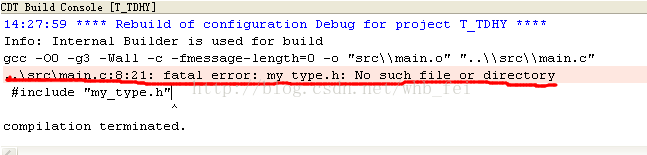
需要新增自己的標頭檔案的路徑:
選中工程再右鍵點選,選擇右鍵選單的Propertise:
C/C++ Build -> Settings -> Tool Settings -> Includes 點選新增的符號,會出現選擇標頭檔案的對話方塊,此時可以選擇標頭檔案或標頭檔案所在目錄,我選擇的是
當前工程下的inc目錄,出現下圖所示:

在這一步可以點選確定,這個工程就可以找到當前工程目錄下的標頭檔案及當前工程目錄下inc目錄下的標頭檔案。也可也複製路徑:
“KaTeX parse error: Expected '}', got 'EOF' at end of input: …workspace_loc:/{ProjName}/inc}”
新增到上圖C/C++ Build -> Environment選項卡中C_INCLUDE_PATH的值得最後,這樣以後新建C工程時也可以引用當前工程目錄下的inc目錄下的標頭檔案,
需要注意的是新建的工程中也要用inc做標頭檔案的目錄,如果不是,則需要按以上步奏重新新增。
