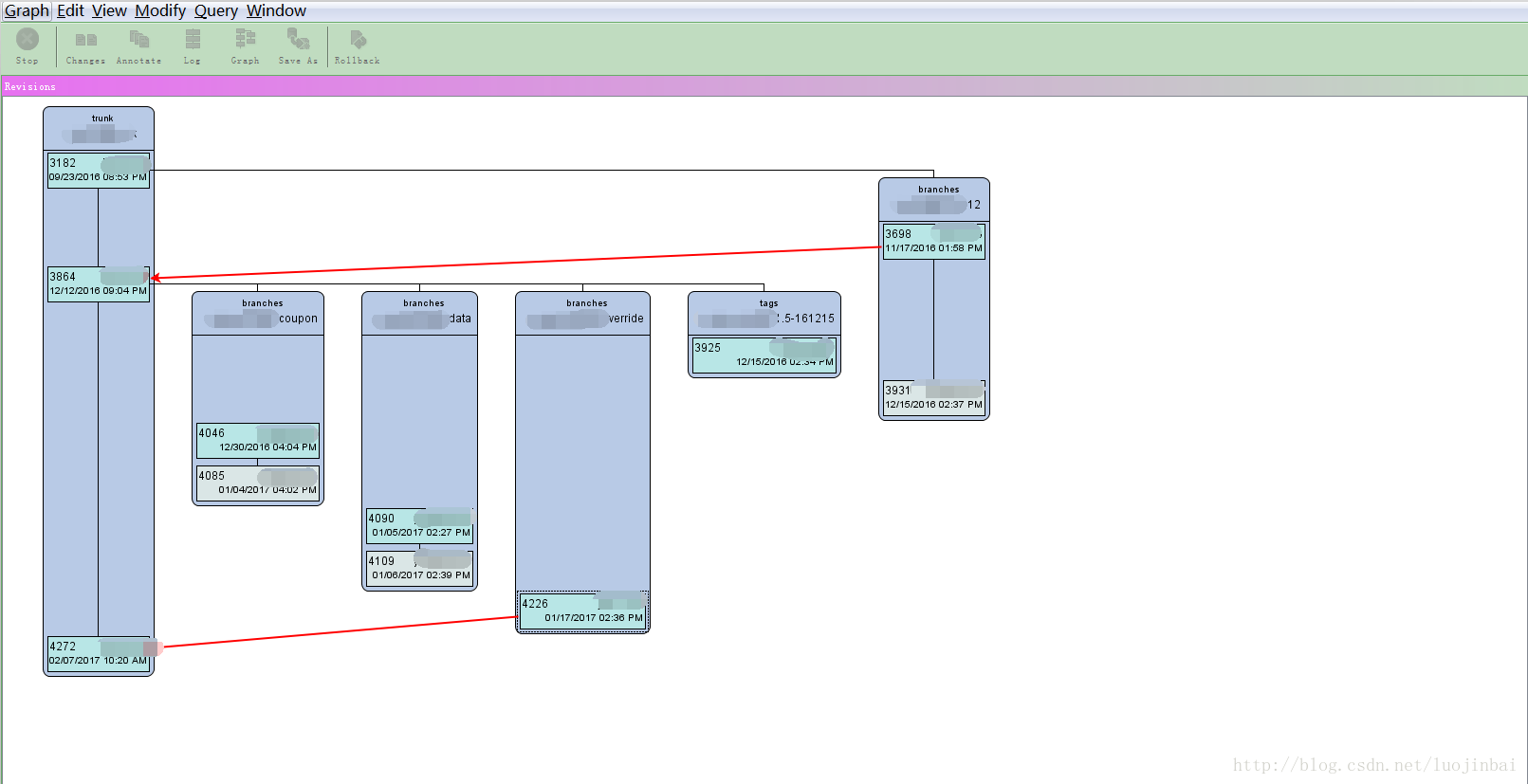Smart SVN Revision Graph頁面檢視分支的合併資訊
一直使用Tortoise SVN客戶端檢視SVN上的程式碼的修改日誌,分支情況等資訊,在開發過程中拉分支,開發新功能是免不了的,拉分支自然需要合併回主幹,在Tortoise SVN的Revision Graph頁面能夠很清楚的看到程式碼的各個分支的情況,但是唯獨無法檢視分支合併的資訊,以為一般分支合併之後就把該分支刪除了,有時候忘記刪除了,時間久了就忘記該分支是否已經合併到主幹,後臺發現Smart SVN能夠檢視程式碼分支的合併資訊;
接下來介紹如何檢視:
1. 下載安裝Smart SVN,我用的是windows的,下載地址:
2. 填寫SVN倉庫地址,把程式碼check out到本地(不知道為什麼一定要下載到本地,Tortoise SVN就不用下載):開啟Smart SVN,依次點選Project–》Check Out–》detailed checkout–》點選manage–》點選add 新增倉庫地址,然後next,選擇本地路徑,把目的碼Check Out到本地;
3. 檢視分支的合併資訊:選中左側的專案工程,點選上方選單Graph,點ok,
點選Query選單,選擇Show Merge Arrows就能顯示分支的合併資訊了。
Merge InformationThe Revision Graph can display information on which revisions have been merged from other revisions in various ways. Depending on the selected visualization method, it may be necessary to fetch SVN’s mergeinfo for every displayed revision from the repository, what may take a while. SmartSVN will cache this mergeinfo for the current graph, so subsequent invocations of mergeinfo-related queries are performed much faster.
All mergeinfo which has been loaded since the Revision Graph has been opened is cached and can be viewed with the Merge Coloring (see below). To get rid of all cached mergeinfo, use Query|Clear Merge Information.
這裡介紹瞭如何檢視合併資訊:
Merge Coloring
From the View menu, you can switch from default Branch Coloring to Merge Coloring. Merge coloring shows all currently loaded (cached) mergeinfo relative to the currently selected revision. Default colors have following meaning (colors can be adjusted in the Preferences):
* black: current revision and its natural history
* green: revision has been merged into the current revision once
* light green: revision was merged into the current revision exactly at the current revision
* red: revision has not yet been merged