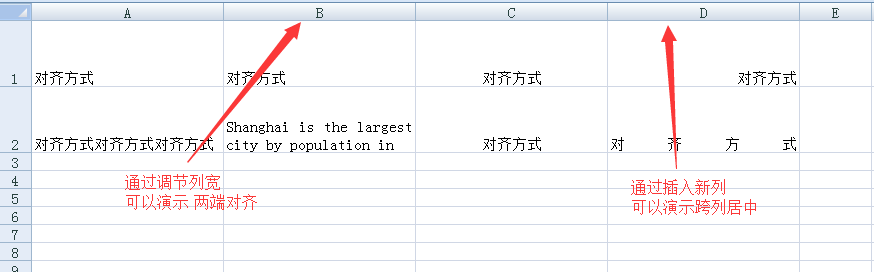NPOI2.2.0.0例項詳解(四)—設定EXCEL單元格對齊方式
阿新 • • 發佈:2019-01-09
using System; using System.Collections.Generic; using System.Linq; using System.Text; using System.Threading.Tasks; using NPOI.HSSF.UserModel; using NPOI.SS.Formula.Eval; using NPOI.SS.Formula.Functions; using NPOI.SS.UserModel; using NPOI.XSSF.UserModel; using NPOI.POIFS.FileSystem; using NPOI.HPSF; using System.IO; using NPOI.SS.Util; using System.Drawing; using NPOI.HSSF.Util; namespace NPOI { class Program3 { static void Main(string[] args) { //說明:設定單元格對齊方式 //1.建立EXCEL中的Workbook IWorkbook myworkbook = new XSSFWorkbook(); //2.建立Workbook中的Sheet ISheet mysheet = myworkbook.CreateSheet("sheet1"); mysheet.SetColumnWidth(0, 24 * 256); mysheet.SetColumnWidth(1, 24 * 256); mysheet.SetColumnWidth(2, 24 * 256); mysheet.SetColumnWidth(3, 24 * 256); //3.建立Row中的Cell並賦值 IRow row0 = mysheet.CreateRow(0); row0.Height = 50 * 20; row0.CreateCell(0).SetCellValue("對齊方式"); row0.CreateCell(1).SetCellValue("對齊方式"); row0.CreateCell(2).SetCellValue("對齊方式"); row0.CreateCell(3).SetCellValue("對齊方式"); IRow row1 = mysheet.CreateRow(1); row1.Height = 50 * 20; row1.CreateCell(0).SetCellValue("對齊方式"); row1.CreateCell(1).SetCellValue("Shanghai is the largest city by population in "); row1.CreateCell(2).SetCellValue("對齊方式"); row1.CreateCell(3).SetCellValue("對齊方式"); //4.建立CellStyle ICellStyle style0 = myworkbook.CreateCellStyle(); style0.Alignment = HorizontalAlignment.General;//【General】數字、時間預設:右對齊;BOOL:預設居中;字串:預設左對齊 ICellStyle style1 = myworkbook.CreateCellStyle(); style1.Alignment = HorizontalAlignment.Left;//【Left】左對齊 ICellStyle style2 = myworkbook.CreateCellStyle(); style2.Alignment = HorizontalAlignment.Center;//【Center】居中 ICellStyle style3 = myworkbook.CreateCellStyle(); style3.Alignment = HorizontalAlignment.Right;//【Right】右對齊 ICellStyle style4 = myworkbook.CreateCellStyle(); style4.Alignment = HorizontalAlignment.Fill;//【Fill】填充 ICellStyle style5 = myworkbook.CreateCellStyle(); style5.Alignment = HorizontalAlignment.Justify;//【Justify】兩端對齊[會自動換行](主要針對英文) ICellStyle style6 = myworkbook.CreateCellStyle(); style6.Alignment = HorizontalAlignment.CenterSelection;//【CenterSelection】跨列居中 ICellStyle style7 = myworkbook.CreateCellStyle(); style7.Alignment = HorizontalAlignment.Distributed;//【Distributed】分散對齊[會自動換行] //【Tips】 // 1.通過ICellStyle的VerticalAlignment屬性可以設定垂直對齊模式與水平對齊無異 不再演示 // 2.通過ISheet的SetDefaultColumnStyle(int column, ICellStyle style)方法可以設定整列的預設單元格樣式; //5.將CellStyle應用於具體單元格 row0.GetCell(0).CellStyle = style0; row0.GetCell(1).CellStyle = style1; row0.GetCell(2).CellStyle = style2; row0.GetCell(3).CellStyle = style3; row1.GetCell(0).CellStyle = style4; row1.GetCell(1).CellStyle = style5; row1.GetCell(2).CellStyle = style6; row1.GetCell(3).CellStyle = style7; //6.儲存 FileStream file = new FileStream(@"E:\myworkbook3.xlsx", FileMode.Create); myworkbook.Write(file); file.Close(); } } }
執行後,效果如下圖所示