Linux and Unix ps command tutorial with examples
Tutorial on using ps, a UNIX and Linux command for reporting information on running processes. Examples of searching by user, group, executable name and killing processes.
Estimated reading time: 5 minutes
Table of contents
-
- What is the ps command in UNIX?
- How to show processes for the current shell
- How to list all processes
- How to list all processes for a user
- How to list all processes for a group
- How to list all processes by process number
- How to list all processes by executable name
- How to show a process hierarchy or tree
- How to just get the process id
- How to search for an kill a process
- Further reading
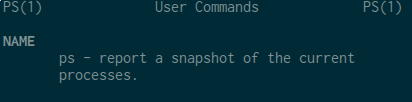
What is the ps command in UNIX?
The ps command reports information on current running processes, outputting to standard output. It is frequently used to find process identifier numbers. It supports searching for processes by user, group, process id or executable name. Related commands include pgrep
pkill that can kill processes based on a search.
How to show processes for the current shell
To show the processes for the current running shell run ps. If nothing else is running this will return information on the shell process being run and the ps command that is being run.
ps
PID TTY TIME CMD
5763 pts/3 00:00:00 zsh
8534 pts/3 00:00:00 ps
The result contains four columns of information.
PID- the number of the processTTY- the name of the console that the user is logged intoTIME- the amount of CPU in minutes and seconds that the process has been runningCMD- the name of the command that launched the process
To demonstrate that other processes will show by just running ps a task can be put into the background before running the command.
sleep 10 &
ps
PID TTY TIME CMD
5763 pts/3 00:00:00 zsh
10254 pts/3 00:00:00 sleep
10258 pts/3 00:00:00 ps
How to list all processes
To list all processes on a system use the -e option.
ps -e
PID TTY TIME CMD
1 ? 00:00:01 systemd
2 ? 00:00:00 kthreadd
3 ? 00:00:00 ksoftirqd/0
....
This option can be combined with the -f and -F options to provide more information on processes. The -f option offers full-format listing.
ps -f
UID PID PPID C STIME TTY TIME CMD
root 1 0 0 19:58 ? 00:00:01 /sbin/init
root 2 0 0 19:58 ? 00:00:00 [kthreadd]
root 3 2 0 19:58 ? 00:00:00 [ksoftirqd/0]
...
The -F provides extra full format information.
ps -F
UID PID PPID C SZ RSS PSR STIME TTY TIME CMD
root 1 0 0 13250 6460 1 19:58 ? 00:00:01 /sbin/init
root 2 0 0 0 0 1 19:58 ? 00:00:00 [kthreadd]
root 3 2 0 0 0 0 19:58 ? 00:00:00 [ksoftirqd/0]
...
Another commonly used syntax to achieve seeing every process on the system using BSD syntax is ps aux.
ps aux
USER PID %CPU %MEM VSZ RSS TTY STAT START TIME COMMAND
root 1 0.0 0.0 53120 6368 ? Ss Sep19 0:01 /sbin/init
root 2 0.0 0.0 0 0 ? S Sep19 0:00 [kthreadd]
...
How to list all processes for a user
To list all processes by user use the -u option. This supports the user ID or name.
ps -u george
PID TTY TIME CMD
1053 ? 00:00:00 systemd
1062 ? 00:00:00 (sd-pam)
1074 tty1 00:00:00 zsh
...
How to list all processes for a group
To list all processes by group use the -g option. This supports the group ID or name.
ps -g users
PID TTY TIME CMD
997 ? 00:00:00 login
1053 ? 00:00:00 systemd
1062 ? 00:00:00 (sd-pam)
...
How to list all processes by process number
To list all processes by process number use the -p option. This selects the processes whose numbers match the list provided to the -p option.
ps -p 12608 3995
PID TTY STAT TIME COMMAND
3995 ? Ss 0:00 st
12608 pts/2 S+ 0:04 vim content/post/unix-ps.md
How to list all processes by executable name
To list all processes by executable name use the -C option. This selects the processes whose executables match the list of executables given to the -Coption.
ps -C tmux
PID TTY TIME CMD
5733 pts/0 00:00:00 tmux
5735 ? 00:00:06 tmux
How to show a process hierarchy or tree
To show a process hierarchy or tree use the -H option. This outputs a process tree.
ps -eH
PID TTY TIME CMD
5735 ? 00:00:07 tmux
5736 pts/2 00:00:00 zsh
12608 pts/2 00:00:08 vim
5763 pts/3 00:00:00 zsh
17185 pts/3 00:00:00 ps
This may also be displayed in ASCII format by using the --forest option.
ps -e --forest
PID TTY TIME CMD
5735 ? 00:00:07 tmux
5736 pts/2 00:00:00 \_ zsh
12608 pts/2 00:00:08 | \_ vim
5763 pts/3 00:00:00 \_ zsh
16952 pts/3 00:00:00 \_ ps
How to just get the process id
A common task is to find the process id of a running process. Like many things in UNIX this can be achieved in a number of ways. In the examples above the ps command can look for processes by user, group or executable name. The ps can be also be piped to grep to search for arbitrary items.
ps -ef | grep vim
george 12608 5736 0 21:00 pts/2 00:00:11 vim content/post/unix-ps.md
george 18324 5763 0 21:32 pts/3 00:00:00 grep vim
On many systems the pgrep command also exists that supports a number of ways to search for a process id. This is very useful if you are just interested in process id rather than other information. To search for all processes for an executable the pgrep command can be used.
pgrep tmux
5733
5735
To search by user pass the -u option.
pgrep -u george
1053
1062
1074
...
To search by group pass the -G option.
pgrep -G users
997
1053
1062
...
How to search for an kill a process
To search for an kill a process the ps command can first be used to find the process id before using the kill command to terminate the process. In the following example ps is piped to grep and awk.
sleep 100 &
[1] 21664
kill $(ps -e | grep 'sleep' | awk '{print $1}')
[1] + terminated sleep 100
On some systems the pkill command is also available to accomplish this.
sleep 100 &
pkill sleep
[1] + terminated sleep 100
Further reading
Have an update or suggestion for this article? You can edit it here and send me a pull request.
Tags
Recent Posts
-
Using HashiCorp Vault with LDAP
How to use HashiCorp Vault to setup an LDAP backed secret store with read-only access for users in groups and read-write access for specific users -
Linux and Unix xargs command tutorial with examples
Tutorial on using xargs, a UNIX and Linux command for building and executing command lines from standard input. Examples of cutting by character, byte position, cutting based on delimiter and how to modify the output delimiter. -
Copy a file in Go
How to copy a file in Go. The ioutil package does not offer a shorthand way of copying a file. Instead the os package should be used.
