JS如何製作圖形驗證碼
阿新 • • 發佈:2019-01-10
實際效果
第一步我們來到要展示驗證碼的頁面,當我們按下營業執照的時候讓其,彈出一個彈框,彈框的上面就是驗證碼,如圖一所示:
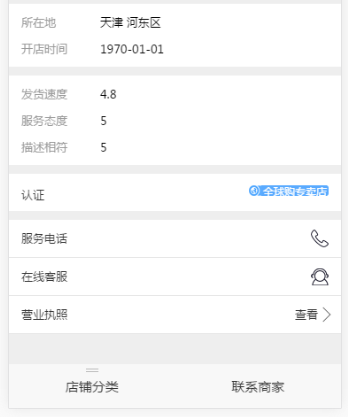
彈框的樣式如圖二所示:
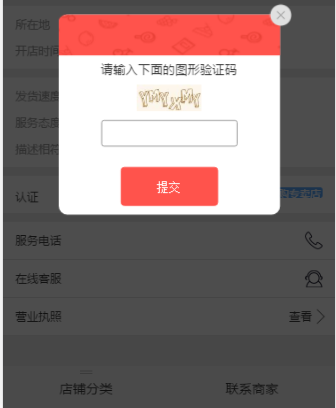
我們要對驗證碼的值進行校驗,判斷驗證碼是否輸入正確,當輸入不正確的時候,我們提示錯誤資訊,提示資訊如圖三所示:
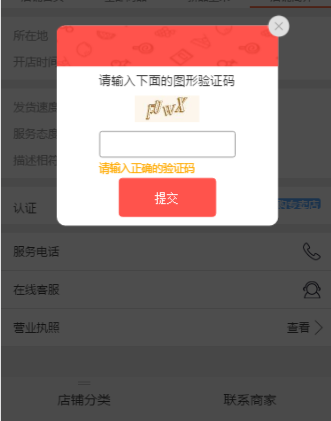
如果頁面了驗證正確,這不會提示錯誤資訊並且調到我們的目標頁面,如圖四所示:
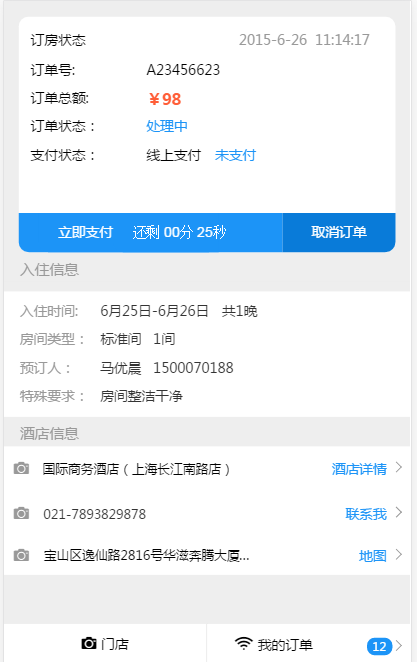
——–營業執照頁面為私密頁面,使用其他頁面代替原圖。
路由層描述
//1-在路由層進行設定,頁面跳轉到根目錄下/buyer/vshop/info.ejs頁面進行跳轉,然後在回撥函式中進行介面的呼叫
router.get EJS層描述
//1-獲取路由傳遞的 csnonce
<script>
APP.newLogin= {
csnonce: '<%- csnonce %>',
};
</script>
//2-獲取路由傳遞的captcha
<script type="text/javascript" src="<%= captcha %>"></script>
//3-引入相關JS檔案
<script>
seajs.use("js_cmd/vshop/home-cmd");
</script>
<link href="/css/vshop/describe.css?v=<%= config.version %>" rel="stylesheet" />
<style id="dynamic"></style>
<div class="arrow_mask"></div>
<div class="arrow">
<div>
<img src="/imgs/vshop/verification-code-back.png" class="verification-code-back" />
</div>
<ul class="arrow-mess"> <span class="sku-close" id="btn_sku_dialog_close"> </span>
<li>請輸入下面的圖形驗證碼</li>
<li>
<img id="J_BtnVerifyPicCodeTencent" src="" class="captcha" style="height:30px;margin:0 15px;" />
</li>
<li>
<div class="btn_mes">
<input class="btn_mes_text" type="text" maxlength="6">
</div>
</li>
</ul>
<div class="btn_mes2">
<input type="button" class="license-submit" value="提交">
</div>
</div>
<div data-role="container" class="body <%= pageName %>">
<header data-role="header">
<%- include ./widget_vshop %>
</header>
<section data-role="body" class="section-body">
<div class="div-section div-section-info">
<ul class="info1">
<li class="gap"><div class="left">所在地</div><div class="right"><%- detail.address%></div></li>
<li><div class="left">開店時間</div><div class="right"><%- detail.createTime%></div></li>
</ul>
<ul class="info2">
<li class="gap"><div class="left">發貨速度</div><div class="right"><%- detail.score.express%></div></li>
<li class="gap"><div class="left">服務態度</div><div class="right"><%- detail.score.service%></div></li>
<li><div class="left">描述相符</div><div class="right"><%- detail.score.describe%></div></li>
</ul>
<ul class="info3">
<%if(detail.shopTypeIndex==1||detail.shopTypeIndex==2||detail.shopTypeIndex==3){var bg = '/imgs/vshop/tip.png',color='#39dda5' }else{var bg = '/imgs/vshop/tip3.png',color='#59aaff'}%>
<li><div class="left anotherC">認證</div><div class="right textR"><span style="background: url(<%-bg%>) left 1px no-repeat;background-size: 14px 12px;"><i style="background: <%-color%>"><%- detail.shopType %></i></span></div></li>
</ul>
<ul class="info4">
<li><a href="tel:<%- detail.phone%>" class="tel">服務電話</a></li>
<li><a data-aid="<%- aid%>" class="webim">線上客服</a></li>
<li class="business-license">
<!--<a href="/buyer/vshop/license?aid=<%- aid%>">-->
<a href="#">
<span >營業執照</span>
<label>檢視<span></span></label>
</a>
</li>
</ul>
</div>
<%- include ./footer %>
<div id="vue_hooker">
<child-nav></child-nav>
<%- include ../../widget_navBtns %>
</div>
</section>
</div>JS層描述
//1-引入頁面所需的各個模組
define(function (require, exports, module) {
var $ = require("./top-suction-cmd"),
Vue = require("lib_cmd/vue-cmd"),
$eles = {},
eles = {};
//2-Vue例項化
var vm = new Vue({
data: {},
methods: {}
});
//3- 頁面初始化函式
function initPage() {
vm.$mount('#vue_hooker');
window.scroll(0,0);
}
//4- 驗證碼相關處理函式
function license(){
$('.info4 .business-license').click(function (ev) { //彈層
$('.btn_mes_text').val("");
$('.arrow_mask').show();
$('.arrow').show();
$('#nav_omit').remove();
});
$('#btn_sku_dialog_close').click(function(ev){//彈窗
$('.arrow_mask').hide();
$('.arrow').hide();
$('.btn_mes_text').val("");
});
$('.btn_mes_text').focus(function(){ //輸入框獲得焦點
$('.btn_mes_text').val("");
if($('.verification-code').length!=0){
$('.verification-code').remove();
}
});
$('.license-submit').click(function(){
APP.verifyPicCode();
});
}
//5- 驗證碼初始化函式() TSOCapObj是騰訊接口裡面的方法
function verify_initPage(){
$('#J_BtnVerifyPicCodeTencent').on('click', function () {
TSOCapObj.refresh();
});
//6-初始化,引數傳入顯示驗證碼的元素imgid
TSOCapObj.init("J_BtnVerifyPicCodeTencent");
//重新整理拉取驗證碼圖片
TSOCapObj.refresh();
APP.verifyPicCode= function(fn) {
//獲取使用者輸入
var ans = $(".btn_mes_text").val();
//驗證答案,驗證完成後會回撥第二個引數傳入的函式
TSOCapObj.verify(ans , function(ret_json){
if (ret_json.errorCode!=0) {
$(".btn_mes_text").val("");
TSOCapObj.refresh();
//tip("圖形驗證碼輸入錯誤!");
if($('.verification-code').length==0){
$('.btn_mes').eq(0).append(" <div class='verification-code'>請輸入正確的驗證碼</div>");
}
$('.btn_mes_text').blur(function(){
$('.btn_mes_text').text("");
});
} else {
window.location="/buyer/vshop/license?aid=" + APP.aid;
fn(ret_json.ticket);
}
});
}
}
//7- 頁面初始化函式的執行
$(function () {
initPage();
license();
verify_initPage();
});
});CCS層描述
@import url(common.css);
.div-section-info .info4{padding: 0}
.div-section-info .info4 li{
padding: 11px 14px;
line-height: 20px;
border-bottom: 1px solid #e6e6e6;
}
.div-section-info .info4 li a{
color: #333;
display: block;
}
.div-section-info .info4 li a.tel{
background: url(/imgs/vshop/callAndMsg.png) no-repeat;
background-size: 20px 60px;
background-position: right 0;
}
.div-section-info .info4 li a.webim{
background: url(/imgs/vshop/callAndMsg.png) no-repeat;
background-size: 20px 60px;
background-position: right -30px;
}
.div-section-info .info4 li a label{
display: block;
float: right;
}
.div-section-info .info4 li a label span{
display: block;
width: 12px;
height: 12px;
border-right:1px solid #666;
border-bottom:1px solid #666;
-webkit-transform:rotate(-45deg);
float: right;
margin-top: 4px;
}
.arrow_mask {
position: fixed;
top: 0;
left: 0;
bottom: 0;
right: 0;
z-index: 101;
display: none;
background: black;
opacity: 0.7;
}
.arrow{
width: 250px;
height: 226px;
background-color: #FFFFFF;
position: fixed;
top: 50%;
left: 50%;
z-index: 102;
-webkit-transform: translate(-50%, -50%);
-moz-transform: translate(-50%, -50%);
-ms-transform: translate(-50%, -50%);
-o-transform: translate(-50%, -50%);
transform: translate(-50%, -50%);
border-radius: 10px;
display: none;
}
.arrow-mess li:nth-of-type(1){
text-align: center;
margin-bottom: 8px;
font-size: 14px;
color: #333333;
}
.arrow-mess li:nth-of-type(2){
text-align: center;
margin-bottom: 10px;
}
.arrow-mess li:nth-of-type(3) input{
width: 100%;
height: 30px;
border: 1px solid #979797;
text-align: center;
border-radius: 3px;
font-family: PingFangSC-Regular;
font-size: 16px;
color: #333333;
letter-spacing: 0px;
}
.btn_mes{
margin-bottom: 15px;
width: 100%;
padding-left: 48px;
padding-right: 48px;
position: relative;
}
.btn_mes2{
width: 100%;
padding-left: 70px;
padding-right: 70px;
/* position: relative; */
position: absolute;
bottom: 0px;
margin-bottom: 10px;
}
.license-submit{
width: 100%;
height: 44px;
background: #FF534C;
border: 1px solid #FF534C;
font-size: 14px;
border-radius: 4px;
color: #FFFFFF;
}
.sku-close {
background: url(/imgs/vshop/verification-code-del.png) no-repeat right;
-webkit-background-size: 25px auto;
display: inline-block;
width: 26px;
height: 26px;
position: absolute;
right: 0px;
top: 0px;
margin-right: -13px;
margin-top: -13px;
}
.verification-code{
z-index: 102;
color: #FFAA00;
position: absolute;
font-size: 12px;
top: 4px;
}
.verification-code-back{
width: 100%;
position: absolute;
height: 46px;
}
.arrow div:nth-of-type(1){
position: relative;
}
.arrow-mess{
margin-top: 52px;
}