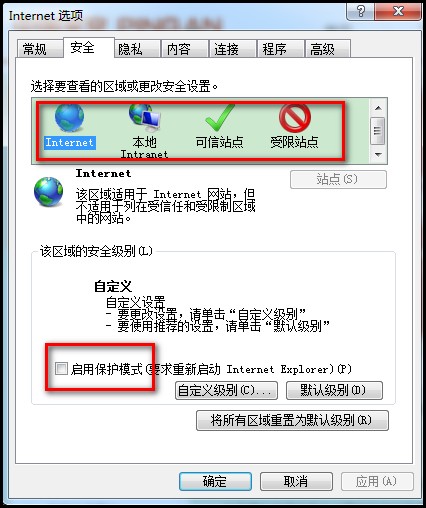Selenium2(WebDriver)啟動瀏覽器、設定profile、載入外掛
一、Driver下載地址:
http://docs.seleniumhq.org/download/二、啟動firefox瀏覽器(不需要下載驅動,原生支援)
1、firefox安裝在預設路徑下:
//啟動預設安裝路徑下的ff public void StartFireFoxByDefault(){ System.out.println("start firefox browser..."); WebDriver driver = new FirefoxDriver(); Navigation navigation = driver.navigate(); navigation.to("http://www.baidu.com/"); System.out.println("start firefox browser succeed..."); }
2、firefox未安裝在預設路徑下:
public static void StartFireFoxNotByDefault(){ System.out.println("start firefox browser..."); System.setProperty("webdriver.firefox.bin", "D:/Program Files/Mozilla Firefox/firefox.exe"); WebDriver driver = new FirefoxDriver(); Navigation navigation = driver.navigate(); navigation.to("http://www.baidu.com/"); System.out.println("start firefox browser succeed..."); }
3、啟動firefox時載入外掛:
首先,要知道我們為什麼需要載入外掛?原因是webdriver在啟動瀏覽器時,啟動的一個乾淨的沒有任務、外掛及cookies資訊的瀏覽器(即使你本機的firefox安裝了某些外掛,webdriver啟動firefox也是沒有這些外掛的),但是有可能被測系統本身需要外掛或者需要除錯等等,此時可以用如下方法在啟動firefox時載入外掛,下面示例載入firebug外掛:
public static void StartFireFoxLoadPlugin(){ System.setProperty("webdriver.firefox.bin", "D:/Program Files/Mozilla Firefox/firefox.exe"); File file = new File("files/firebug-2.0.7-fx.xpi"); FirefoxProfile profile = new FirefoxProfile(); try { profile.addExtension(file); } catch (IOException e) { e.printStackTrace(); } profile.setPreference("extensions.firebug.currentVersion", "2.0.7"); //active firebug extensions profile.setPreference("extensions.firebug.allPagesActivation", "on"); WebDriver driver = new FirefoxDriver(profile); driver.get("http://www.baidu.com"); System.out.println("start firefox browser succeed..."); }
4、啟動firefox時設定profile:
上面提到過webdriver啟動firefox時是啟動一個完全新的瀏覽器,我們除了可以使用上面提到的方法定製外掛,webdriver還可以對profile進行定製(在firefox位址列中輸入about:config,可以檢視firefox的引數),下面設定代理和預設下載路徑:
public static void StartFireFoxByProxy(){
String proxyIp = "10.17.171.11";
int proxyPort = 8080;
System.out.println("start firefox browser...");
System.setProperty("webdriver.firefox.bin", "D:/Program Files/Mozilla Firefox/firefox.exe");
FirefoxProfile profile = new FirefoxProfile();
//設定代理引數
profile.setPreference("network.proxy.type", 1);
profile.setPreference("network.proxy.http", proxyIp);
profile.setPreference("network.proxy.http_port", proxyPort);
//設定預設下載路徑
profile.setPreference("browser.download.folderList", 2);
profile.setPreference("browser.download.dir", "D:\\");
WebDriver driver = new FirefoxDriver(profile);
driver.get("http://www.baidu.com");
System.out.println("start firefox browser succeed...");
}
5、啟動本機器的firefox配置:
每次啟動如果都像上面那樣在程式碼裡面配置profile比較麻煩,可以使用下面的方法啟動本機器的firefox的配置,換句話說就是我們可以事先配置本機的firefox然後用webdriver啟動它,這樣本機上的firefox安裝了什麼外掛都可以直接使用了,不需要在配置profile:
public static void StartLocalFirefox(){
System.setProperty("webdriver.firefox.bin", "D:/Program Files/Mozilla Firefox/firefox.exe");
ProfilesIni pi = new ProfilesIni();
FirefoxProfile profile = pi.getProfile("default");
WebDriver driver = new FirefoxDriver(profile);
driver.get("http://www.baidu.com/");
}6、如果在機器B上要啟動機器A上的firefox配置,可以先匯出A的配置,然後載入:
1、將A機器上的Profiles資料夾”C:\Users\cloudchen\AppData\Local\Mozilla\Firefox\Profiles”給拷貝出來到某個目錄
2、程式碼:
public static void StartFireFoxByOtherConfig(){
System.out.println("start firefox browser...");
System.setProperty("webdriver.firefox.bin", "D:/Program Files/Mozilla Firefox/firefox.exe");
File file = new File("files\\lg6mie1i.default");//profiles檔案目錄,這裡我是放在工程目錄下的files資料夾下
FirefoxProfile profile = new FirefoxProfile(file);
WebDriver driver = new FirefoxDriver(profile);
driver.get("http://www.baidu.com");
System.out.println("start firefox browser succeed...");
}PS:如果外掛或其它東東未載入成功,可以檢查下profile資料夾下是否包含外掛資訊。
三、啟動chrome瀏覽器
1、啟動chrome需要chromedriver的驅動:
public static void StartChrome(){
System.out.println("start firefox browser...");
System.setProperty("webdriver.chrome.driver", "files\\chromedriver.exe");//指定驅動路徑
WebDriver driver = new ChromeDriver();
driver.get("http://www.baidu.com/");
System.out.println("start firefox browser succeed...");
}另,如果不想用setProperty的方式,可以將chromedriver.exe 放在”C:\Windows\System32”路徑下或者path可以找到的路徑下並重啟電腦即可。
2、載入外掛:
public static void StartChromeLoadPlugin(){
System.out.println("start firefox browser...");
System.setProperty("webdriver.chrome.driver", "files\\chromedriver.exe");
File file = new File ("files\\youtube.crx");
ChromeOptions options = new ChromeOptions();
options.addExtensions(file);
WebDriver driver = new ChromeDriver(options);
driver.get("http://www.baidu.com/");
System.out.println("start firefox browser succeed...");
}
四、啟動IE瀏覽器
1、IE啟動和chrome類似也需要下載相應的驅動:
public static void StartIE(){
System.out.println("start firefox browser...");
System.setProperty("webdriver.ie.driver", "files\\IEDriverServer.exe");
WebDriver driver = new InternetExplorerDriver();
driver.get("http://www.baidu.com/");
System.out.println("start firefox browser succeed...");
}2、IE下沒有外掛載入
3、IE的放大比例為要設定100%
4、啟動IE時,需關閉如下圖中4個區域的保護模式:
5、對於第4點提到的關閉保護模式,還可以使用程式碼關閉:
//啟動IE瀏覽器並關閉保護模式
public static void StartIEAndCloseProtectedMode(){
System.out.println("start firefox browser...");
System.setProperty("webdriver.ie.driver", "files\\IEDriverServer.exe");
DesiredCapabilities dc = DesiredCapabilities.internetExplorer();
dc.setCapability(InternetExplorerDriver.INTRODUCE_FLAKINESS_BY_IGNORING_SECURITY_DOMAINS, true);
//IE預設啟動保護模式,要麼手動在瀏覽器的設定中關閉保護模式,要麼在程式碼中加上這一句,即可
dc.setCapability("ignoreProtectedModeSettings", true);
WebDriver driver = new InternetExplorerDriver(dc);
driver.get("http://www.baidu.com/");
System.out.println("start firefox browser succeed...");
}感謝作者的分享,原文路徑:http://www.cnblogs.com/puresoul/p/4251536.html