Docker 安裝配置 Nginx伺服器(詳細)
方法一、docker pull nginx(推薦)
查詢 Docker Hub 上的 nginx 映象
[email protected]:~/nginx$ docker search nginx NAME DESCRIPTION STARS OFFICIAL AUTOMATED nginx Official build of Nginx. 3260 [OK] jwilder/nginx-proxy Automated Nginx reverse proxy for docker c... 674 [OK] richarvey/nginx-php-fpm Container running Nginx + PHP-FPM capable ... 207 [OK] million12/nginx-php Nginx + PHP-FPM 5.5, 5.6, 7.0 (NG), CentOS... 67 [OK] maxexcloo/nginx-php Docker framework container with Nginx and ... 57 [OK] webdevops/php-nginx Nginx with PHP-FPM 39 [OK] h3nrik/nginx-ldap NGINX web server with LDAP/AD, SSL and pro... 27 [OK] bitnami/nginx Bitnami nginx Docker Image 19 [OK] maxexcloo/nginx Docker framework container with Nginx inst... 7 [OK] ...
這裡我們拉取官方的映象
[email protected]:~/nginx$ docker pull nginx等待下載完成後,我們就可以在本地映象列表裡查到 REPOSITORY 為 nginx 的映象。
[email protected]:~/nginx$ docker images nginx REPOSITORY TAG IMAGE ID CREATED SIZE nginx latest 555bbd91e13c 3 days ago 182.8 MB
方法二、通過 Dockerfile 構建(不推薦)
建立 Dockerfile
首先,建立目錄 nginx, 用於存放後面的相關東西。
ru[email protected]:~$ mkdir -p ~/nginx/www ~/nginx/logs ~/nginx/confwww: 目錄將對映為 nginx 容器配置的虛擬目錄。
logs: 目錄將對映為 nginx 容器的日誌目錄。
conf: 目錄裡的配置檔案將對映為 nginx 容器的配置檔案。
進入建立的 nginx 目錄,建立 Dockerfile 檔案,內容如下:
FROM debian:stretch-slim
LABEL maintainer="NGINX Docker Maintainers < 通過 Dockerfile 建立一個映象,替換成你自己的名字。
docker build -t nginx .建立完成後,我們可以在本地的映象列表裡查詢到剛剛建立的映象
[email protected]:~/nginx$ docker images nginx
REPOSITORY TAG IMAGE ID CREATED SIZE
nginx latest 555bbd91e13c 3 days ago 182.8 MB使用 nginx 映象
執行容器
[email protected]:docker run -p 9090:80 --name nginx -v $PWD/www:/www -v $PWD/conf/nginx.conf:/etc/nginx/nginx.conf -v $PWD/logs:/wwwlogs -v $PWD/conf/nginx-conf:/etc/nginx/nginx-conf -d nginx
45c89fab0bf9ad643bc7ab571f3ccd65379b844498f54a7c8a4e7ca1dc3a2c1e
[email protected]:~/nginx$命令說明:
-
-p 9090:80:將容器的80埠對映到主機的80埠(因此配置容器的nginx的監聽埠時,一定要配置為80埠)
-
--name mynginx:將容器命名為mynginx
-
-v $PWD/www:/www:將主機中當前目錄下的www掛載到容器的/www(配置容器的nginx的靜態檔案根路徑也為/www)
-
-v $PWD/conf/nginx.conf:/etc/nginx/nginx.conf:將主機中當前目錄下的nginx.conf掛載到容器的/etc/nginx/nginx.conf
-
-v $PWD/logs:/wwwlogs:將主機中當前目錄下的logs掛載到容器的/wwwlogs
-
記得進入容器,執行命令nginx -s reload
-
如果發現在瀏覽器中輸入url無法訪問到頁面,首先應該進入容器,檢視是否配置正確,可以執行命令nginx -T檢查,主要檢視埠,靜態檔案的根路徑是否和容器中的一致(不是和宿主機的一致)
目錄結果如下:
.
├── conf
│ ├── nginx-conf
│ │ └── erp_manage.conf
│ └── nginx.conf
├── logs
└── www
└── index.htmlnginx的配置檔案如下:
$PWD/conf/nginx.conf
worker_processes 4;
worker_rlimit_nofile 10000;
#worker_shutdown_timeout 300;
error_log /var/log/nginx/error.log debug;
#error_log /var/log/nginx/nitice.log notice;
#error_log /var/log/nginx/info.log info;
#pid logs/nginx.pid;
#user charlie staff;
events {
worker_connections 1024;
multi_accept on;
# use epoll;
}
http {
access_log /var/log/nginx/access.log combined;
open_file_cache max=200000 inactive=20s;
open_file_cache_valid 30s;
open_file_cache_min_uses 2;
open_file_cache_errors on;
reset_timedout_connection on;
client_body_timeout 200s; # Use 5s for high-traffic sites
client_header_timeout 200s;
include mime.types;
##
# Basic Settings
##
sendfile on;
tcp_nopush on;
tcp_nodelay on;
keepalive_timeout 900;
keepalive_requests 10000;
types_hash_max_size 2048;
#proxy_buffering off;
proxy_connect_timeout 1600;
proxy_send_timeout 1600;
proxy_read_timeout 1600;
send_timeout 1600;
default_type application/octet-stream;
gzip on;
gzip_disable "msie6";
server_names_hash_max_size 1024;
include nginx-conf/*;
}$PWD/conf/nginx-conf/erp_manage.conf
server {
listen 80;
server_name html.com www.html.com;
root /www;
index index.html index.htm index.php;
access_log /var/log/nginx/customer.access.log;
error_log /var/log/nginx/customer.error.log;
#error_log /etc/nginx/logs/erp_platform.error.log;
rewrite_log on;
error_page 404 /404.html;
location = /404.html {
return 404 'sorry, file not found!';
}
error_page 500 502 503 504 /50x.html;
location = /50x.html {
root /usr/local/nginx/html;
}
location / {
try_files $uri @rewrite;
}
location @rewrite {
set $static 0;
if ($uri ~ \.(css|js|jpg|jpeg|png|gif|ico|woff|eot|svg|css\.map|min\.map)$) {
set $static 1;
}
if ($static = 0) {
rewrite ^/(.*)$ /index.php?s=/$1 last ;
}
}
location ~ /Uploads/.*\.php$ {
deny all;
}
location ~ \.php/ {
if ($request_uri ~ ^(.+\.php)(/.+?)($|\?)) { }
fastcgi_pass 127.0.0.1:9000;
fastcgi_index index.php;
include fastcgi_params;
fastcgi_param SCRIPT_NAME $1;
fastcgi_param PATH_INFO $2;
fastcgi_param SCRIPT_FILENAME $document_root$1;
}
location ~ \.php$ {
fastcgi_index index.php;
fastcgi_pass 127.0.0.1:9000;
fastcgi_param SCRIPT_FILENAME $document_root$fastcgi_script_name;
include fastcgi_params;
}
location ~ /\.ht {
deny all;
}
}檢視容器啟動情況
[email protected]:~/nginx$ docker ps
CONTAINER ID IMAGE COMMAND PORTS NAMES
45c89fab0bf9 nginx "nginx -g 'daemon off" ... 0.0.0.0:80->80/tcp, 443/tcp mynginx
f2fa96138d71 tomcat "catalina.sh run" ... 0.0.0.0:81->8080/tcp tomcat通過瀏覽器訪問
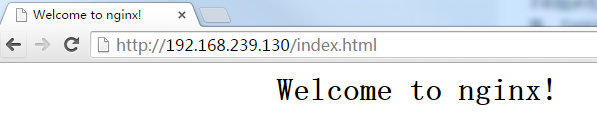
參考連結:
