Get Started with Deep Learning Using the AWS Deep Learning AMI
Whether you’re new to deep learning or want to build advanced deep learning projects in the cloud, it’s easy to get started by using AWS.
Amazon SageMaker, our fully-managed machine learning platform, makes it easy to quickly and easily build, train, and deploy machine learning models at any scale. The
You can train custom models, experiment with new algorithms, and learn new deep learning skills and techniques. There is no additional charge to use the AMIs—you pay only for the AWS resources needed to store and run your applications.
The AMIs offer GPU acceleration through pre-configured CUDA and cuDNN drivers, as well as CPU acceleration through Intel MKL-DNN drivers. Available for both Ubuntu and Amazon Linux, the AMIs also come bundled with popular data science and Python packages. In addition, you can choose either Conda AMIs with pre-installed frameworks and drivers in separate virtual environments, or base AMIs that allow end-to-end customization.
In this step-by-step tutorial, we’ll show you how to set up the AWS Deep Learning AMIs.
Step 1: Open the EC2 Console
Sign into the AWS Management Console with your user name and password to get started. Then type EC2 in the search bar and open the EC2 service console.
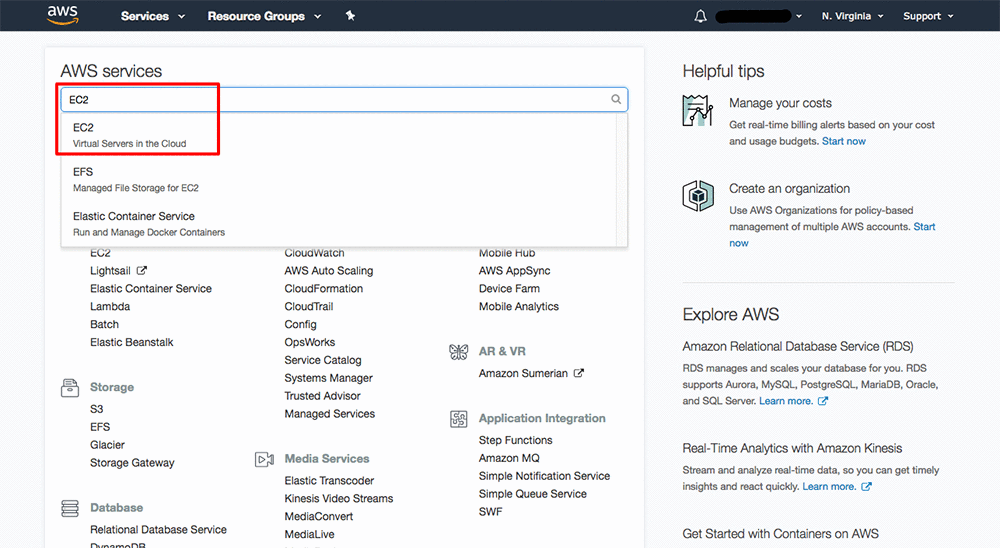
Step 1b: Choose the Launch Instance button

Step 2a: Select the AWS Deep Learning AMI
Choose the AWS Marketplace tab on the left, and then search for “deep learning ubuntu.” Select the Deep Learning AMI (Ubuntu). You can also select the Base AMI to set up custom builds of deep learning frameworks. Both AMIs are also available for Ubuntu and Amazon Linux.
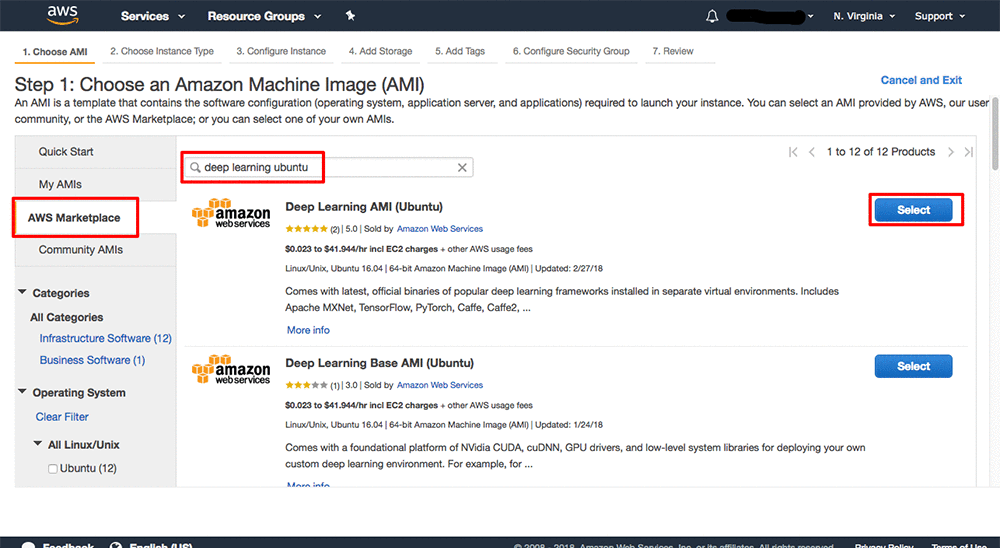
Step 2b: On the details page, choose Continue

Step 3a: Select an instance type
Choose an instance type for your deep learning training and deployment needs, and then click Review and Launch. Here we have picked a P3 instance.
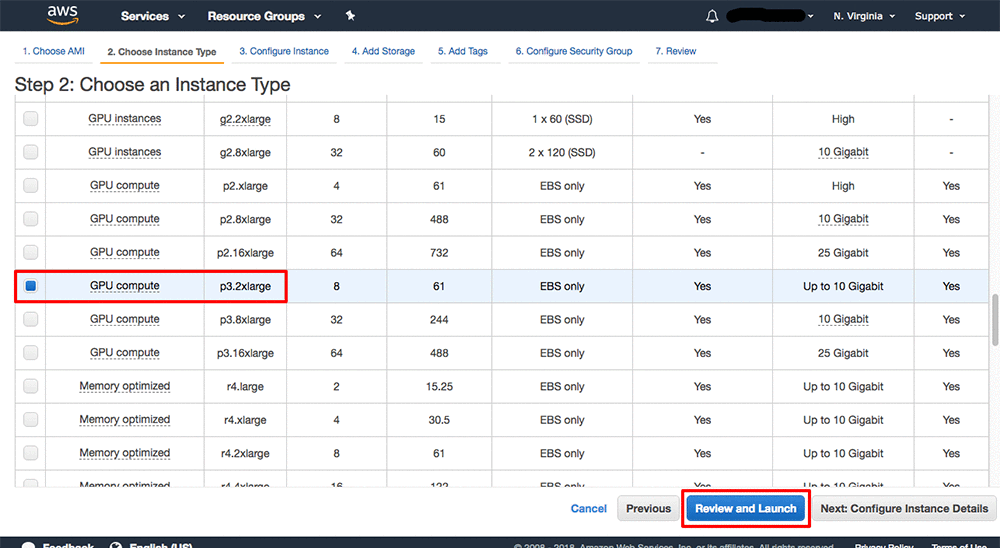
Step 3b: Launch your instance
Choose Launch on the Review page.

Step 4: Create a new private key file
If you don’t already have a private key pair, create one by selecting Create a new key pair, and download it to a safe location. Then launch your instance. If your instance fails to launch because of an instance limit, you need to request an increase through the AWS Support Center.

Step 5: Click View Instance to see your instance status

Step 6: Find your instance’s public DNS and copy it
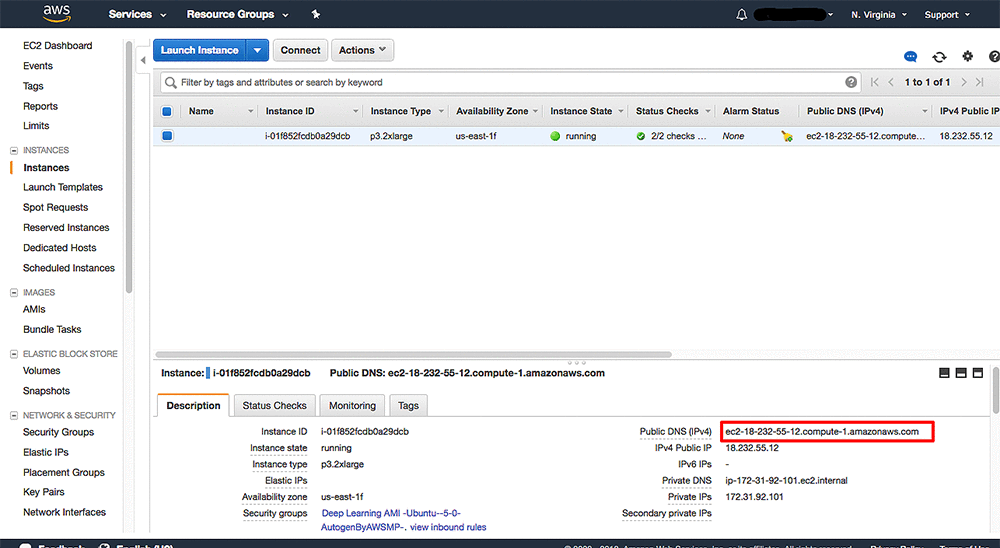
Step 7: Open your command line terminal
In the terminal, use the following commands to change to the directory where your security key is located, then connect to your instance using SSH. (NOTE: Replace text below in red.)
cd /Users/your_username/Downloads/
chmod 0400 <your .pem file name>
ssh -L localhost:8888:localhost:8888 -i <your .pem file name> [email protected]<Your instance DNS>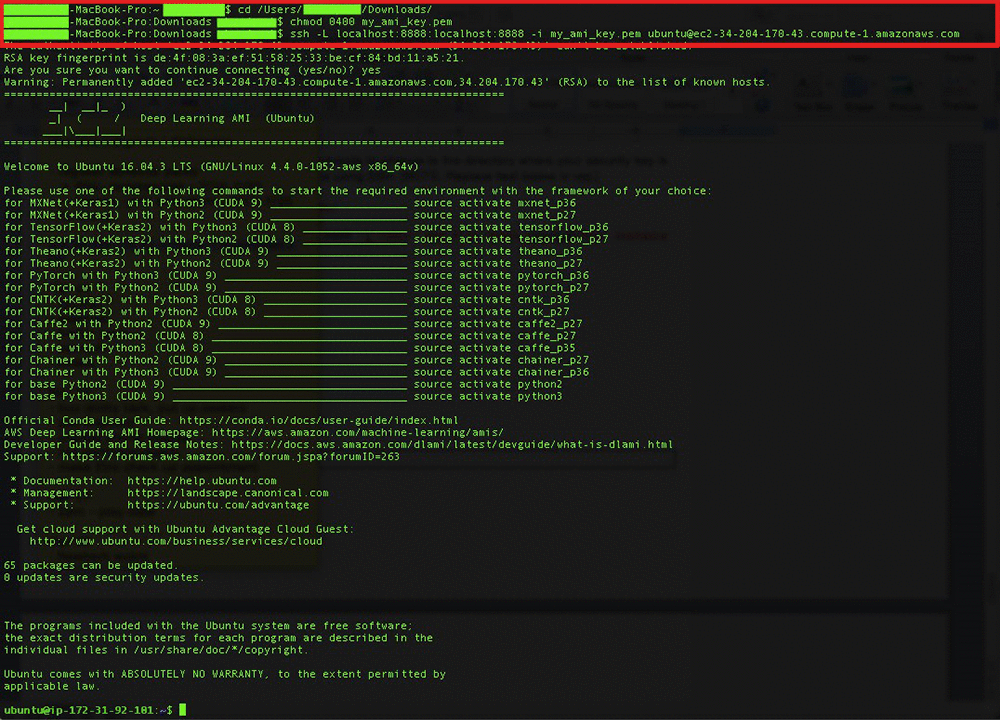
Step 8: Open Jupyter
In the terminal, use the command: jupyter notebook
Then copy the URL indicated.
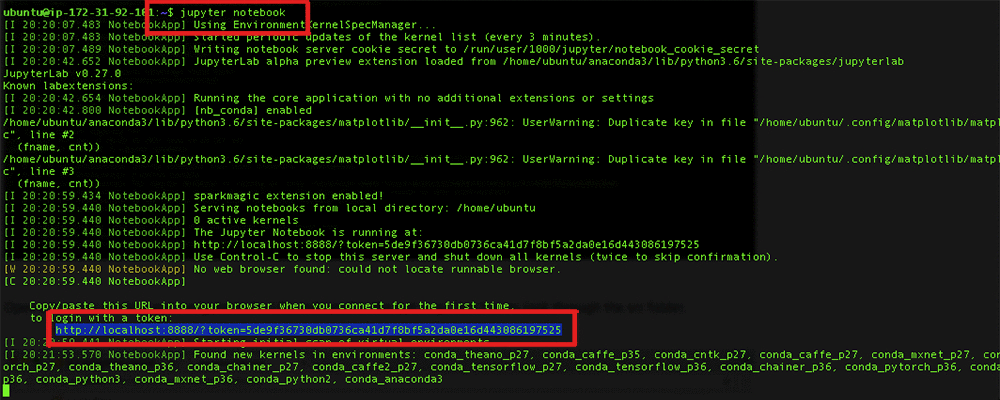
Step 9: Start a new notebook
Open a browser window and navigate to the URL indicated in the last step. Choose New and start a new notebook using any popular deep learning framework including TensorFlow, Apache MXNet and Gluon, Torch, PyTorch, Caffe, Caffe2, Keras, Theano, Microsoft Cognitive Toolkit, and Chainer.
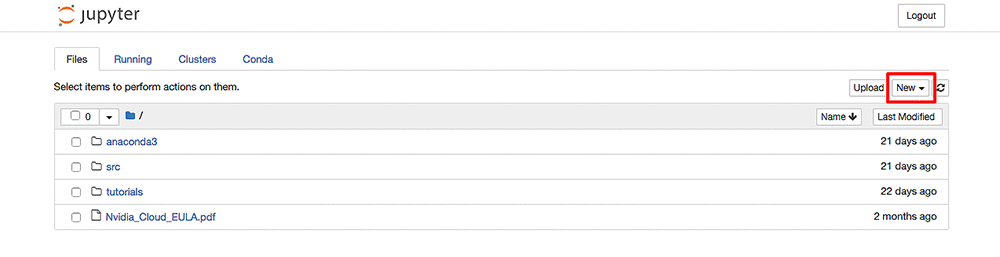
Now that you’ve launched the AWS Deep Learning AMI, you can easily run tutorials for computer vision, natural language processing, recommendation systems, and more using the deep learning framework of your choice. Happy modeling!
Learn more:
- Find out more about using various deep learning frameworks including TensorFlow, Apache MXNet, PyTorch, and more in our Getting Started
- Use this step-by-step tutorial to activate the TensorFlow framework on the AMIs.
- Use this step-by-step tutorial to activate the Apache MXNet framework on the AMIs.
Updated March 26, 2018
About the author
Cynthya Peranandam is a Principal Marketing Manager f or AWS artificial intelligence solutions, helping customers use deep learning to provide business value. In her spare time she likes to run and listen to music.
or AWS artificial intelligence solutions, helping customers use deep learning to provide business value. In her spare time she likes to run and listen to music.
相關推薦
Get Started with Deep Learning Using the AWS Deep Learning AMI
Whether you’re new to deep learning or want to build advanced deep learning projects in the cloud, it’s easy to get started by using AWS.
How to Get Started with Deep Learning for Natural Language Processing (7
Tweet Share Share Google Plus Deep Learning for NLP Crash Course. Bring Deep Learning methods to
PyTorch 1.0 preview now available in Amazon SageMaker and the AWS Deep Learning AMIs
Amazon SageMaker and the AWS Deep Learning AMIs (DLAMI) now provide an easy way to evaluate the PyTorch 1.0 preview release. PyTorch 1.0 adds seam
Get started with microservices using Spring Boot and Cloudant
Learning objectives Create a simple microservice that manages product reviews in a Cloudant NoSQL database. Estimated time It takes a
How To Get Started With Machine Learning Algorithms in R
Tweet Share Share Google Plus R is the most popular platform for applied machine learning. When
How to Get Started with Machine Learning in Python
Tweet Share Share Google Plus The Python conference PyCon2014 has held recently and the videos f
How To Get Started With Machine Learning in R (get results in one weekend)
Tweet Share Share Google Plus How do you get started with machine learning in R? R is a large an
Configure Service Discovery with Route 53 Auto Naming Using the AWS CLI
{ "Service": { "DnsConfig": { "NamespaceId": "ns-f2wjnv2p7pqtz5f2", "DnsRecords": [ {
Get Started with AWS Organizations
Amazon Web Services is Hiring. Amazon Web Services (AWS) is a dynamic, growing business unit within Amazon.com. We are currently hiring So
Get started with AWS
X1e instances will offer up to 25 Gbps of peak network bandwidth when enabled with Elastic Network Adapter (ENA) based Enhanced Networking. X1e
Troubleshoot Errors with Creating Amazon Route 53 Resource Record Sets Using the AWS CLI
An error occurred (InvalidChangeBatch) when calling the ChangeResourceRecordSets operation: RRSet of type CNAME with DNS name domain.com. is no
.net入門 - Get Started with .NET
tps 命令行 -s studio core 閱讀 中心 入門教程 .com 閱讀原文 有很多種方式去開始使用.net。因為.net是一個巨大的平臺,在這個文檔裏面有很多文章,告訴你如何從不同的角度去開始使用.net。 使用.NET的語言入門 C#入門文章和C#
[Cypress] Get started with Cypress
simple -i base which tin should mod test configure Adding Cypress to a project is a simple npm install away. We won’t need any glob
FastDFS的配置、部署與API使用解讀(1)Get Started with FastDFS
版權宣告:本文為博主原創文章,未經博主允許不得轉載。合作請聯絡微信 sinosuperman。 https://blog.csdn.net/Poechant/article/details/6977407 轉載請註明來自:詩商·柳驚鴻CSDN部落格,原文連結:FastDFS的配置、部署
Get Started with ASP.NET Web API 2 (C#)
https://docs.microsoft.com/en-us/aspnet/web-api/overview/getting-started-with-aspnet-web-api/tutorial-your-first-web-api https://docs.microsoft.com/en-us/
4 Practical Steps to Get Started with Artificial Intelligence CLEARPRISM
With so many technologies and use cases, getting started with artificial intelligence (AI) initiatives and deployments can be a daunting task for business
How to Get Started With Conversational AI
An ever-expanding list of benefits and a growing demand for voice interfaces has placed Conversational AI high on the list as a key component for any digit
Administrating AWS resources productively using the AWS CLI
Administrating AWS resources productively using the AWS CLII’ll bet you’ve already got some stuff running on AWS and you made it happen using the browser c
5 Ways to Get Started with Marketing AI Today
Mike Kaput is a senior consultant at PR 20/20 who is passionate about AI's potential to transform marketing. At PR 20/20, he creates measurable marketing
