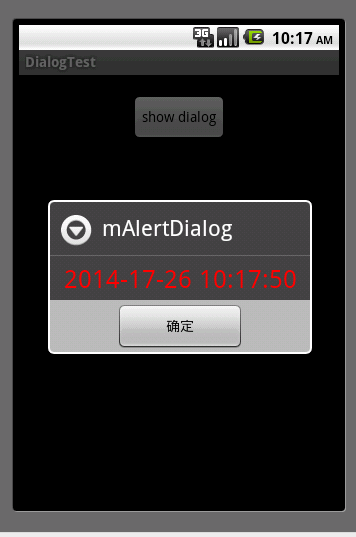Android AlertDialog 動態更新彈出框中的內容
阿新 • • 發佈:2019-01-23
AlertDialog彈出框中內容自動更新,效果圖:
Android 的AlertDialog中的Message一旦設定,在Dialog彈出後,顯示過程中,不能改變其中的Msg值,其中如果你使用
mAlertDialog.setMessage(“New Value”);它不會生效。
但是我們有時候又需要動態改變框中的值,比如AlertDialog中顯示倒計時,這個時候無法直接使用AlertDialog中自帶的函式對其進行改變,下面給出一種通過Handle和View對AlertDialog中的內容在顯示過程中進行動態改變的方法:
1、 將Dialog中的文字框,用一個LinearLayout代替,LinearLayout中裝有一個TextView
2、 不斷髮送Handle訊息,對TextView中的值進行改變;
具體原始碼如下
main.xml
dialog_layout.xml<?xml version="1.0" encoding="utf-8"?> <LinearLayout xmlns:android="http://schemas.android.com/apk/res/android" android:orientation="vertical" android:layout_width="fill_parent" android:layout_height="fill_parent"> <Button android:id="@+id/btn_show" android:layout_width="wrap_content" android:layout_height="wrap_content" android:layout_gravity="top|center" android:layout_marginTop="20dp" android:text="show dialog" /> </LinearLayout>
MainActivity.java<?xml version="1.0" encoding="utf-8"?> <LinearLayout xmlns:android="http://schemas.android.com/apk/res/android" android:layout_width="match_parent" android:layout_height="match_parent" android:orientation="vertical" > <TextView android:id="@+id/tv_dialog" android:layout_width="fill_parent" android:layout_height="wrap_content" android:textColor="#FF0000" android:textSize="25dp" android:gravity="center" /> </LinearLayout>
package com.example.trytry;
import android.app.Activity;
import android.app.AlertDialog;
import android.content.DialogInterface;
import android.os.Bundle;
import android.os.Handler;
import android.os.Message;
import android.text.format.DateFormat;
import android.view.View;
import android.view.View.OnClickListener;
import android.widget.Button;
import android.widget.TextView;
public class MainActivity extends Activity {
private AlertDialog mAlertDialog = null;
@Override
public void onCreate(Bundle savedInstanceState) {
super.onCreate(savedInstanceState);
setContentView(R.layout.main);
View view = View.inflate(getApplicationContext(), R.layout.dialog_layout, null);
mAlertDialog = new AlertDialog.Builder(this)
.setView(view)
.setPositiveButton("確定", new DialogInterface.OnClickListener() {
@Override
public void onClick(DialogInterface dialog, int which) {
// TODO Auto-generated method stub
mAlertDialog.cancel();
}
}).create();
mAlertDialog.setTitle("mAlertDialog");
Button button = (Button) findViewById(R.id.btn_show);
button.setOnClickListener(new OnClickListener() {
public void onClick(View v) {
// TODO Auto-generated method stub
mAlertDialog.show();
mHandler.sendEmptyMessage(0);
}
});
}
private Handler mHandler = new Handler(){
@Override
public void handleMessage(Message msg) {
// TODO Auto-generated method stub
int what = msg.what;
if (what == 0) { //update
TextView tv = (TextView) mAlertDialog.findViewById(R.id.tv_dialog);
tv.setText(DateFormat.format("yyyy-MM-dd hh:mm:ss", System
.currentTimeMillis()).toString());
if(mAlertDialog.isShowing()){
mHandler.sendEmptyMessageDelayed(0,1000);
}
}else {
mAlertDialog.cancel();
}
}
};
}