點選一鍵切換讓文字從不可以編輯到編輯狀態
阿新 • • 發佈:2019-01-23
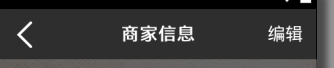
1.有時候我們app中經常出現一些需求,點選右上角的按鈕“編輯”就會變成“完成”,文本里面的EditText從不可以編輯輸入到可編輯輸入
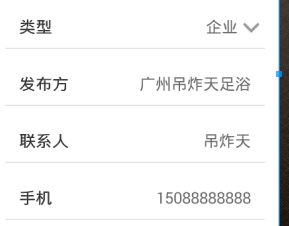
2.很簡單直接上佈局
<RelativeLayout
android:id="@+id/parttime_type"
android:layout_width="match_parent"
android:layout_height="43dp"
android:layout_marginLeft="14dp"
android:layout_marginRight="14dp" 3.首先一個思路就要遍歷所有的EdictText,點選“編輯”時候讓EdictText改變狀態
4.全域性變數所有EditText
private EditText publishEdt,contactEdt,telephoneEdt,emailEdt,areaEdt,worksEdt;5.簡單的findviewbyid
publishEdt=findMyViewById(R.id.edt_publisher);
contactEdt=findMyViewById(R.id.edt_contact_name);
telephoneEdt=findMyViewById(R.id.edt_telephone_number);
emailEdt=findMyViewById(R.id.edt_email_number);
areaEdt=findMyViewById(R.id.edt_area_detail);
worksEdt=findMyViewById(R.id.edt_works_details);6.在Onresume裡面呼叫自己定義的一個方法
setEdtList();
@Override
protected void onResume() {
super.onResume();
findById();
setListeners();
setEdtList();
setBgViews();
setEdictale(false);
setBgViewsDeep(true);
}private void setEdtList() {
edts=new ArrayList<EditText>();
edts.add(publishEdt);
edts.add(contactEdt);
edts.add(telephoneEdt);
edts.add(emailEdt);
edts.add(areaEdt);
edts.add(worksEdt);
}7.點選狀態改變編輯狀態
setEdictale(true);和setEdictale(false);
if (edtTv.getText().toString().equals("編輯")) {
edtTv.setText("完成");
setEdictale(true);
setBgViewsDeep(true);
} else if(edtTv.getText().toString().equals("完成")) {
edtTv.setText("編輯");
setEdictale(false);
setBgViewsDeep(false);
}8.做個迴圈讓之前的edict集合所有做三個方法
-setFocusable
-setFocusableInTouchMode
-setEnabled
private void setEdictale(Boolean edictale){
for (int i = 0; i < edts.size(); i++) {
edts.get(i).setFocusable(edictale);
edts.get(i).setFocusableInTouchMode(edictale);
edts.get(i).setEnabled(edictale);
}
}自己根據需要傳進不同的布林值型別,現在我們就可以一鍵解決EdictText文字從不可以編輯到編輯狀態。
如有問題,請留言,有更好的方法也可以多多指教。
