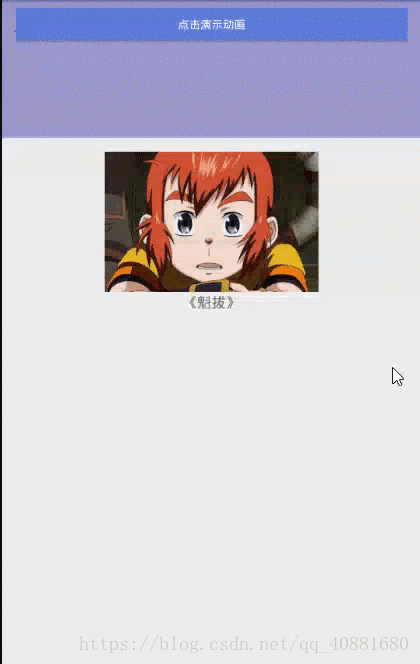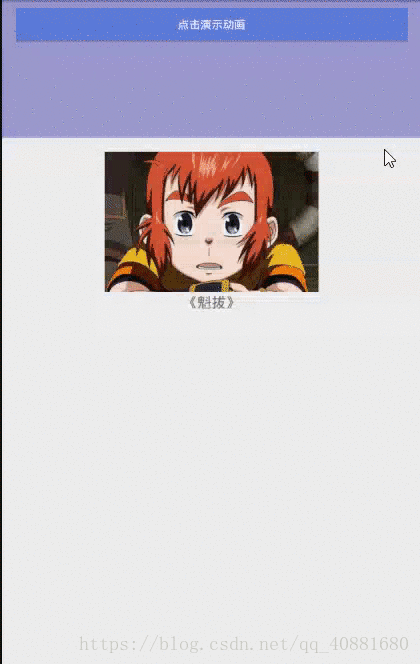Android 安卓動畫 屬性動畫
阿新 • • 發佈:2019-01-27
目錄
引入
屬性動畫的出現,彌補了補間動畫的不足之處,補間動畫,只是改變了表面上的東西,但是其中屬性並未改變,而屬性動畫相反,改變了表面上的東西,並且也更改了其屬性。
類:ObjectAnimator
用於操作屬性動畫的類
動畫 - 相關文章篇
幀動畫
補間動畫
屬性動畫
先來看下基本效果:
佈局檔案 篇
<?xml version="1.0" encoding="utf-8"?> <LinearLayout xmlns:android="http://schemas.android.com/apk/res/android" xmlns:app="http://schemas.android.com/apk/res-auto" xmlns:tools="http://schemas.android.com/tools" android:layout_width="match_parent" android:layout_height="match_parent" android:orientation="vertical" tools:context=".MainActivity"> <LinearLayout android:layout_width="match_parent" android:layout_height="0dp" android:layout_weight="1" android:background="#9c98ce" android:orientation="vertical" android:paddingLeft="20dp" android:paddingRight="20dp" android:paddingTop="10dp"> <Button android:id="@+id/button" android:layout_width="match_parent" android:layout_height="wrap_content" android:background="#5b7bda" android:text="點選演示動畫" android:textColor="#fff" /> </LinearLayout> <LinearLayout android:layout_width="match_parent" android:layout_height="0dp" android:layout_weight="4" android:orientation="vertical"> <ImageView android:id="@+id/image" android:layout_width="wrap_content" android:layout_height="wrap_content" android:layout_gravity="center" android:layout_marginTop="20dp" android:background="@mipmap/kuiba" /> <TextView android:layout_width="wrap_content" android:layout_height="wrap_content" android:layout_gravity="center" android:text="《魁拔》" android:textSize="18sp" /> </LinearLayout> </LinearLayout>
程式碼邏輯 篇
屬性動畫用到的是:ObjectAnimator
public class MainActivity extends AppCompatActivity implements View.OnClickListener { ObjectAnimator objectAnimator; private Button button; private ImageView image; @Override protected void onCreate(Bundle savedInstanceState) { super.onCreate(savedInstanceState); setContentView(R.layout.activity_main); initView(); } private void initView() { button = (Button) findViewById(R.id.button); image = (ImageView) findViewById(R.id.image); button.setOnClickListener(this); image.setOnClickListener(this); } @Override public void onClick(View v) { switch (v.getId()) { case R.id.button: objectAnimator = ObjectAnimator.ofFloat(image,"alpha",1f,0f); objectAnimator.setDuration(2000); objectAnimator.start(); break; case R.id.image: Toast.makeText(this, "我是屬性動畫", Toast.LENGTH_SHORT).show(); break; } } }
以上Java程式碼 objectAnimator = ObjectAnimator.ofFloat(image,"alpha",1f,0f);中
括號中的引數:
第一個引數,要實現動畫的控制元件id
第二個引數,要實現的動畫屬性,以下列出6種:
|
propertyName |
詳細作用 |
|---|---|
| alpha | 實現漸變效果 |
| rotation | 實現旋轉旋轉效果 |
| translationX | 實現水平移動效果(左或右移動) |
| translationY | 實現縱向移動效果(向上或者向下移動) |
| scaleX | 實現軸X縮放效果(放大或者縮小) |
| scaleY | 實現軸Y縮放效果(放大或者縮小) |
以上兩個引數是所有的實現效果都是這樣寫的,接下來介紹漸變動畫的引數
第三個引數,開始時的透明狀態( 1f 為不透明,0f 為完全透明,取值 0f ~ 1f )
第四個引數,結束時的透明狀態( 1f 為不透明,0f 為完全透明,取值 0f ~ 1f )
在這裡還可以加上第五個引數,表示為,漸變後再回到某一狀態(1f為不透明,0f為完全透明,取值0f~1f),看程式碼
objectAnimator = ObjectAnimator.ofFloat(image,"alpha",1f,0f,0.7f);這樣的話實現效果就變成了如下:
開始為1f,漸變後為0f,最後回到0.7f
| ObjectAnimator 類 方法 | 詳細解釋 |
|---|---|
| setDuration(2000) | 設定動畫持續時間,單位:毫秒ms |
| start(); | 開始執行動畫 |
有問題請聯絡我QQ:16191592