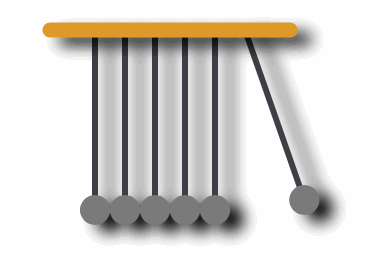iOS開發 ----- 載入動畫之牛頓擺的實現
牛頓擺動畫
自己看動畫有一段時間了,但是還是不是很能理解其中的一些屬性方法之類的東西,琢磨了一下午寫了一個牛頓擺的動畫,這裡記錄一下,一遍以後檢視先上圖
先說下思路
說下牛頓擺的大致運動過程
根據牛頓擺的原理,中間是不動得,只有兩邊在動
兩邊運動是一個以這條線的上方位原點,長為半徑,然後做半圓運動
運動模式是先快後慢
當左邊的擺下來的時候,右邊的開始向上擺動,右邊的擺下來的時候,左邊的開始向上擺動,一直迴圈下去
這樣的話,我們用CAShapeLayer來進行畫圖,然後用CAAnimation來實現上述的運動過程
下邊說流程
- 整體用CAShaepLayer + CAAnimation實現上述效果
- 圖形全是畫出來
- 劃中間的四條線
- 劃下邊的四個圓
- 劃左邊的線
- 劃左邊的圓
- 劃右邊的線
- 劃右邊的圓
- 最後劃上邊的橫線
- 加陰影
- 做動畫
一步一來
1. 畫線
1.1 全域性變數
做成全域性變數,方便後邊使用
由於上邊的大橫線是不用動得,所以可以位區域性變數
還有一個問題就是,如果直接用
[self.layer subLayers]來取值的話,會取到多一些其他的layer,之前自己新增的layer是subLyaer的第一個,現在貌似是第三個,預設多了兩個,這個具體原因不詳,自己建立一個數組,來存放所有用到的layer,動畫結束後,移除他們動畫結束後,需要回調一個block來做一些事情,下邊會說到
//自身的寬高
CGFloat _height;
CGFloat _width;
//左邊的豎線,左邊的圓,左邊的旋轉路徑
CAShapeLayer * _leftLine;
CAShapeLayer * _leftCircle;
CGMutablePathRef _leftPath;
//右邊的豎線,右邊的圓,右邊的旋轉路徑
CAShapeLayer * _rightLine;
CAShapeLayer * _rightCircle;
CGMutablePathRef _rightPath;
//左邊的動畫 1.2 初始化
初始化寬,高,陣列
- (instancetype)initWithFrame:(CGRect)frame
{
self = [super initWithFrame:frame];
if (self) {
//初始化
_height = self.frame.size.height;
_width = self.frame.size.width;
_array = [[NSMutableArray alloc]init];
}
return self;
}1.3 建立中間的四個橫線和圓
因為在初始化的時候設定的寬高都是100,所以,迴圈建立中間者四個檢視,使他們的位置依次排列,然後放在中間
然後新增到self.layer上
同樣也新增到陣列中
至於怎麼算,額..數學不太好,自己琢磨琢磨把
-(void)creatLayer
{
for (int i = 0; i < 6; i++) {
if (i >=1 && i<=4 )
{
CAShapeLayer * layer = [self creatFourLineX:i*10+25 andY:10];
CAShapeLayer * layer2 = [self creatRoundLayerX:i*10+25 andY:70];
[self.layer addSublayer:layer];
[self.layer addSublayer:layer2];
[_array addObject:layer];
[_array addObject:layer2];
}
}
}1.4 建立四個線
-(CAShapeLayer *)creatFourLineX:(CGFloat)x andY:(CGFloat)y
{
CAShapeLayer * layer = [CAShapeLayer layer];
//首先,根據傳遞過來的引數,佈局,然後設定寬位2 高為70
layer.frame = CGRectMake(x, y, 2, 70);
//建立路徑
CGMutablePathRef path = CGPathCreateMutable();
//移動到 (0,0)的位置
CGPathMoveToPoint(path, nil, 0, 0);
//然後話一條60長度的線
CGPathAddLineToPoint(path, nil, 0, 60);
//設定layer的路徑位劃的路徑
layer.path = path;
//填充顏色,這裡的顏色要轉化位CGColor
layer.strokeColor = [UIColor colorWithRed:0.188 green:0.188 blue:0.216 alpha:1].CGColor;
//設定線寬
layer.lineWidth = 2;
//設定lineCape(不知道怎麼說了)就是那個線的端點的樣式,這裡是圓形,
layer.lineCap = kCALineCapRound;
//然後設定下陰影
[self setShadow:layer];
//返回layer
return layer;
}1.5 建立四個圓
-(CAShapeLayer *)creatRoundLayerX:(CGFloat)x andY:(CGFloat)y
{
CAShapeLayer * layer = [CAShapeLayer layer];
//設定位置,我們的圓是半徑位5的圓,所以寬度是10就夠了
layer.frame = CGRectMake(x, y, 10, 10);
//然後繪製路徑
CGMutablePathRef path = CGPathCreateMutable();
//引數依次是
//1. 路徑
//2. 變換
//3. 圓心的x
//4. 圓心的y
//5. 起始角度
//6. 結束角度
//7. 是否順時針
//關於這個,大家自己體會下就知道,畫圖嘛,畫出來什麼樣子看看是最清楚的
CGPathAddArc(path, nil, 0, 0, 5, 0, M_PI*2, YES);
//然後設定路徑
layer.path = path;
//然後填充顏色,這裡和上邊的`layer.strokeColor`不一樣,上邊的`layer.strokeColor`這是是邊框的顏色,也就數畫筆的顏色
//而這個`layer.fillColor`則是填充的顏色
layer.fillColor = [UIColor colorWithRed:0.404 green:0.404 blue:0.404 alpha:1].CGColor;
//然後設定下陰影
[self setShadow:layer];
return layer;
}
1.6 畫左邊的線
這裡大致說下
anchorPoint這個是錨點,所謂錨點就是類似你把一張紙,用圖釘固定在了牆上,當不太緊的時候,紙是可以旋轉的,旋轉的中心就是錨點錨點和
position都可以改變這個layer的位置,具體細節大家可以去這裡檢視由於我們在動畫的時候,會對左邊的線進行旋轉,而且是圍繞者頂部開始旋轉的,所以我們把錨點設為(0,0),這樣的話,我們旋轉的時候,就以(0,0)為中心點,進行旋轉
根據位置不同,我們這是了position的anchorPoint,然後和上邊一樣,畫一條60長的線,同樣設定一下相關的屬性
-(void)creatLeftLine
{
_leftLine = [CAShapeLayer layer];
_leftLine.frame = CGRectMake(25, 10, 100, 100);
_leftLine.position = CGPointMake(25, 10);
_leftLine.anchorPoint = CGPointMake(0,0);
CGMutablePathRef path = CGPathCreateMutable();
CGPathMoveToPoint(path, nil, 0, 0);
CGPathAddLineToPoint(path, nil, 0, 60);
_leftLine.strokeColor = [UIColor colorWithRed:0.188 green:0.188 blue:0.216 alpha:1].CGColor;
_leftLine.lineWidth = 2;
_leftLine.lineCap = kCALineCapRound;
_leftLine.path = path;
[self setShadow:_leftLine];
[self.layer addSublayer:_leftLine];
[_array addObject:_leftLine];
}1.7 畫左邊的圓
和上邊類似,我們也要畫一個圓,這裡我們設定一下frame和position,使我們的圓的中心,就線上的下邊,這樣的話,我們在做動畫的時候,從視覺效果來說,是一起的
→_→ 其實是兩個
-(void)creatLeftRound
{
_leftCircle = [CAShapeLayer layer];
_leftCircle.position = CGPointMake(25, 70);
_leftCircle.frame = CGRectMake(20, 65, 10, 10);
CGMutablePathRef path = CGPathCreateMutable();
CGPathAddArc(path, nil, 5, 5, 5, 0, M_PI*2, YES);
_leftCircle.path = path;
_leftCircle.fillColor = [UIColor colorWithRed:0.404 green:0.404 blue:0.404 alpha:1].CGColor;
[self setShadow:_leftCircle];
[self.layer addSublayer:_leftCircle];
[_array addObject:_leftCircle];
}1.8 畫右邊的線
同樣和上邊類似,要圍繞上邊進行旋轉,所以,要設定下錨點,然後和相關屬性
錨點很重要,錨點很重要,錨點很重要,重要的事要說三遍,說三遍,三遍,遍
-(void)creatRightLine
{
_rightLine = [CAShapeLayer layer];
_rightLine.frame = CGRectMake(75, 10, 100, 100);
_rightLine.position = CGPointMake(75, 10);
_rightLine.anchorPoint = CGPointMake(0,0);
CGMutablePathRef path = CGPathCreateMutable();
CGPathMoveToPoint(path, nil, 0, 0);
CGPathAddLineToPoint(path, nil, 0, 60);
_rightLine.strokeColor = [UIColor colorWithRed:0.188 green:0.188 blue:0.216 alpha:1].CGColor;
_rightLine.lineWidth = 2;
_rightLine.lineCap = kCALineCapRound;
_rightLine.path = path;
[self setShadow:_rightLine];
[self.layer addSublayer:_rightLine];
[_array addObject:_rightLine];
}
1.9 畫右邊的圓
和上邊是一樣的,要是再多的話,我就封裝啦,別逼我發自拍
-(void)creatRightRound
{
_rightCircle = [CAShapeLayer layer];
_rightCircle.position = CGPointMake(75, 70);
_rightCircle.frame = CGRectMake(70, 65, 10, 10);
CGMutablePathRef path = CGPathCreateMutable();
CGPathAddArc(path, nil, 5, 5, 5, 0, M_PI*2, YES);
_rightCircle.path = path;
_rightCircle.fillColor = [UIColor colorWithRed:0.404 green:0.404 blue:0.404 alpha:1].CGColor;
[self setShadow:_rightCircle];
[self.layer addSublayer:_rightCircle];
[_array addObject:_rightCircle];
}
1.10 設定陰影
呼叫了這麼多次,終於出現了,設定下圓角,陰影的顏色,偏移量和 … 這個不知道怎麼說,自己體會一下吧
-(void)setShadow:(CALayer *)layer
{
layer.cornerRadius = 5;
layer.shadowColor = [UIColor blackColor].CGColor;
layer.shadowOffset = CGSizeMake(5, 3);
layer.shadowOpacity = 3.0f;
}
1.11 畫最上邊的線
類似,類似,類似 →_→
-(void)reatTopLineLayer
{
CAShapeLayer * topLine = [CAShapeLayer layer];
CGMutablePathRef path = CGPathCreateMutable();
CGPathMoveToPoint(path, nil, 10, 10);
CGPathAddLineToPoint(path, nil, 90, 10);
topLine.path = path;
topLine.strokeColor = [UIColor colorWithRed:0.831 green:0.529 blue:0.086 alpha:1].CGColor;
topLine.lineWidth = 5;
topLine.lineCap = kCALineCapRound;
[self setShadow:topLine];
[self.layer addSublayer:topLine];
[_array addObject:topLine];
}
!!!!!終於,終於畫完了,封裝,封裝,不然會累死
2 開始動畫
2.1 左邊的動畫
終於開始動畫了,先來大致說一下,CAAnimation中,有CABasicAnimation,有CAKeyframeAnimation,還有CAGroupAnimation
一般這幾個夠用了,他們都有
keyPath屬性當是在看的時候,發現這是個字串物件,尼瑪,字串,我知道這是個毛啊,網上扒了幾篇部落格,也沒發現什麼規律
後來,後來,終於得到了一本祕籍,可以拯救世界的祕籍,然後我就基本上知道了這貨應該怎麼填
其實在CAAnimation,幾乎所有的屬性都是可以動畫的,位置,顏色,等等,都可以改變,想怎麼動,動什麼屬性,就寫什麼屬性
比如這裡的左邊的線,我們要旋轉,Z 軸的旋轉,那就寫唄
transform.rotation.z,嗯,就是這貨然後就是持續時間,這裡是0.4s
旋轉的角度呢,這裡有fromeValue和toValue,開始,結束,想怎麼寫,怎麼寫
這裡從0轉到到,π/8的位置, π是180°,π/2是90° π/4是45°,π/8是 22.5°,嗯,體育老師教的數學看來還夠用
_leftBaseAnimation.timingFunction這個貨是設定運動的模式的,是先快後慢,還是先慢後快,還是一開始慢後來加速,然後在減速…這個曲線可以自定義這裡用系統的,因為是向上擺動,所以一開始比較快,然後減速到0
然後
_leftBaseAnimation.autoreverses這個是設定是否完成動畫後反向在執行一遍,我們還要回來啊,妥妥的YES
_leftBaseAnimation.fillMod這個無所謂了,我們最終還要回到起點然後就是把這個動畫新增到_leftLine上 ,後邊的key可以不設定,不影響
-(void)leftAnimation
{
//leftLine
_leftBaseAnimation = [CABasicAnimation animation];
_leftBaseAnimation.keyPath = @"transform.rotation.z";
_leftBaseAnimation.duration = 0.4;
_leftBaseAnimation.fromValue = [NSNumber numberWithFloat:0];
_leftBaseAnimation.toValue = [NSNumber numberWithFloat:M_PI_4/2];
_leftBaseAnimation.timingFunction =[CAMediaTimingFunction functionWithName: kCAMediaTimingFunctionEaseOut];
_leftBaseAnimation.autoreverses = YES;
_leftBaseAnimation.delegate = self;
_leftBaseAnimation.fillMode = kCAFillModeForwards;
[_leftLine addAnimation:_leftBaseAnimation forKey:@"leftBaseAnimation"];
//leftCircle
//因為這裡要使圓球,按照一個曲線與運動, CAKeyframeAnimation正好滿足我們的需求
//先建立一個路徑,畫一個22.5°的圓弧
_leftPath = CGPathCreateMutable();
CGPathAddArc(_leftPath, nil, 25, 10, 60, M_PI_2,M_PI_2+M_PI_4/2, NO);
_leftKeyframeAnimation = [CAKeyframeAnimation animation];
//自己本身要運動,所以肯定是position了,還記得上邊設定的時候,position的位置要設為豎線的一端,這就是原因,這樣才能按照曲線運動,
_leftKeyframeAnimation.keyPath = @"position";
//計算模式,可以不寫,對我們的動畫沒有影響
_leftKeyframeAnimation.calculationMode = kCAAnimationCubic;
//設定動畫的路徑,然後小球就會跟著動
_leftKeyframeAnimation.path = _leftPath;
//持續時間是0.4s
_leftKeyframeAnimation.duration = 0.4f;
//運動模式,先快後慢
_leftKeyframeAnimation.timingFunction = [CAMediaTimingFunction functionWithName:kCAMediaTimingFunctionEaseOut];
//結束之後,在反過來繼續執行
_leftKeyframeAnimation.autoreverses = YES;
//基本沒什麼卵用
_leftKeyframeAnimation.fillMode = kCAFillModeForwards;
//設定代理,監聽動畫結束
_leftKeyframeAnimation.delegate = self;
//這裡設定一下value方便動畫結束之後可以檢測到,是這個動畫
[_leftKeyframeAnimation setValue:@"left" forKey:@"left"];
//新增動畫
[_leftCircle addAnimation:_leftKeyframeAnimation forKey:@"leftKeyframeAnimation"];
}
2.2 右邊的動畫
基本上是一樣的,就是旋轉的角度不一樣,一個向左,一個向右,參照上邊的註釋即可
-(void)rightAnimation
{
//RightLine
_rightBaseAnimation = [CABasicAnimation animation];
_rightBaseAnimation.keyPath = @"transform.rotation.z";
_rightBaseAnimation.duration = 0.4;
_rightBaseAnimation.fromValue = [NSNumber numberWithFloat:0];
_rightBaseAnimation.toValue = [NSNumber numberWithFloat:-M_PI_4/2];
_rightBaseAnimation.timingFunction =[CAMediaTimingFunction functionWithName: kCAMediaTimingFunctionEaseOut];
_rightBaseAnimation.autoreverses = YES;
_rightBaseAnimation.fillMode = kCAFillModeForwards;
_rightBaseAnimation.delegate = self;
[_rightLine addAnimation:_rightBaseAnimation forKey:@"rightBaseAnimation"];
//RightCircle
_rightPath = CGPathCreateMutable();
CGPathAddArc(_rightPath, nil, 75, 10, 60, M_PI_2,M_PI_2-M_PI_4/2, YES);
_rightKeyframeAnimation = [CAKeyframeAnimation animation];
_rightKeyframeAnimation.keyPath = @"position";
_rightKeyframeAnimation.calculationMode = kCAAnimationCubic;
_rightKeyframeAnimation.path = _rightPath;
_rightKeyframeAnimation.duration = 0.4f;
_rightKeyframeAnimation.timingFunction = [CAMediaTimingFunction functionWithName:kCAMediaTimingFunctionEaseOut];
_rightKeyframeAnimation.autoreverses = YES;
_rightKeyframeAnimation.fillMode = kCAFillModeForwards;
_rightKeyframeAnimation.delegate = self;
[_rightKeyframeAnimation setValue:@"right" forKey:@"right"];
[_rightCircle addAnimation:_rightKeyframeAnimation forKey:@"rightKeyframeAnimation"];
}
3. 控制動畫的執行
大致流程是這樣的
- 我們應該這樣處理動畫
- 先開始左邊的動畫
- 左邊的動畫完成之後,也就是擺上去之後,在擺下來
- 開始右邊的動畫
- 右邊的動畫擺上去,在擺下來之後
- 在開始左邊的動畫
3.1 現在在.h檔案中寫兩個方法
一個開始動畫,一個結束動畫
名字寫的不好,隨便吧
#import <UIKit/UIKit.h>
@interface LoaddingAnimation : UIView
-(void)showAnimation;
-(void)hideAnimation;
@end
3.2 開始動畫
我們在開始動畫的方法中,建立所有必須得layer,然後開始做動畫
還記得我們一開始的時候,定義的那個block麼,現在就要排上用場了
我們會這麼做,一開始就是一個空白的檢視,我們呼叫showAnimation的時候,建立,然後開始動畫
結束的時候,我們把所有layer全部移除
-(void)showAnimation
{
[self creatLeftLine];
[self creatLeftRound];
[self creatLayer];
[self creatRightLine];
[self creatRightRound];
[self reatTopLineLayer];
[self leftAnimation];
//為了防止Block中迴圈引用,我們要這麼處理
// [_rightKeyframeAnimation setValue:@"right" forKey:@"right"];
// [_leftKeyframeAnimation setValue:@"left" forKey:@"left"];
//還記得我們上邊這兩句麼,這樣的話,我們就可以監聽到到底是那個動畫完成了
//因為我們是在動畫結束之後呼叫的,所以按照上邊的邏輯,我們就在檢測到左邊完成的時候
//讓右邊去動畫
//同樣,右邊完成之後,讓左邊去動畫
__weak LoaddingAnimation * load = self;
animationFinishBlock = ^(CAAnimation * animation){
if ([[animation valueForKey:@"left"] isEqualToString:@"left"]) {
//檢測到左邊結束後,開始右邊的動畫
[load rightAnimation];
}else if([[animation valueForKey:@"right"] isEqualToString:@"right"])
{
//檢測到右邊動畫的時候,開始左邊的動畫
[load leftAnimation];
}
};
}
3.3 結束動畫
當結束動畫的時候,block什麼都不幹
還記得我們一開始宣告的陣列麼,我們把所有的layer都新增進去了
現在我們就可以在動畫結束之後,把他們移除了
-(void)hideAnimation
{
NSLog(@"結束動畫");
animationFinishBlock = ^(CAAnimation * animation){
};
for (CALayer * layer in _array) {
[layer removeFromSuperlayer];
}
}
3.4 動畫結束的代理方法
-(void)animationDidStop:(CAAnimation *)anim finished:(BOOL)flag
{
animationFinishBlock(anim);
}
動畫結束後,我們呼叫這個block就行了,其實相當於下邊的兩種情況
3.4.1 顯示動畫的時候
-(void)animationDidStop:(CAAnimation *)anim finished:(BOOL)flag
{
if ([[anim valueForKey:@"left"] isEqualToString:@"left"]) {
[load rightAnimation];
}else if([[anim valueForKey:@"right"] isEqualToString:@"right"])
{
[load leftAnimation];
}
}3.4.2 隱藏動畫的時候
-(void)animationDidStop:(CAAnimation *)anim finished:(BOOL)flag
{
}