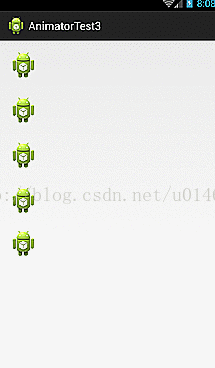android學習筆記之下拉動態彈出圖示選單的實現
阿新 • • 發佈:2019-01-28
首先在佈局上放幾個重疊的圖示
private int res[] = {R.id.i0, R.id.i1, R.id.i2, R.id.i3, R.id.i4, R.id.i5};應用屬性動畫,並設定插值器
animator.setInterpolator(new BounceInterpolator());<FrameLayout xmlns:android="http://schemas.android.com/apk/res/android" xmlns:tools="http://schemas.android.com/tools" android:layout_width="match_parent" android:layout_height="match_parent" android:paddingBottom="@dimen/activity_vertical_margin" android:paddingLeft="@dimen/activity_horizontal_margin" android:paddingRight="@dimen/activity_horizontal_margin" android:paddingTop="@dimen/activity_vertical_margin" tools:context="com.example.animatortest3.MainActivity" > <ImageView android:id="@+id/i0" android:layout_width="wrap_content" android:layout_height="wrap_content" android:src="@drawable/ic_launcher" /> <ImageView android:id="@+id/i1" android:layout_width="wrap_content" android:layout_height="wrap_content" android:src="@drawable/ic_launcher" /> <ImageView android:id="@+id/i2" android:layout_width="wrap_content" android:layout_height="wrap_content" android:src="@drawable/ic_launcher" /> <ImageView android:id="@+id/i3" android:layout_width="wrap_content" android:layout_height="wrap_content" android:src="@drawable/ic_launcher" /> <ImageView android:id="@+id/i4" android:layout_width="wrap_content" android:layout_height="wrap_content" android:src="@drawable/ic_launcher" /> <ImageView android:id="@+id/i5" android:layout_width="wrap_content" android:layout_height="wrap_content" android:src="@drawable/ic_launcher" /> </FrameLayout>
主活動如下
<span style="font-size:14px;">public class MainActivity extends Activity { private int res[] = {R.id.i0, R.id.i1, R.id.i2, R.id.i3, R.id.i4, R.id.i5}; private List<ImageView> imageList = new ArrayList<ImageView>(); private boolean flag = true; @Override protected void onCreate(Bundle savedInstanceState) { super.onCreate(savedInstanceState); setContentView(R.layout.activity_main); for(int i=0;i<res.length;i++){ ImageView image = (ImageView) findViewById(res[i]); image.setOnClickListener(new OnClickListener(){ @Override public void onClick(View v) { // TODO Auto-generated method stub switch (v.getId()){ case R.id.i5: if(flag){ startAnim(); } else{ closeAnim(); } break; default: } } }); imageList.add(image); } } protected void closeAnim() { // TODO Auto-generated method stub for(int i=0;i<res.length-1;i++){ ObjectAnimator animator = ObjectAnimator.ofFloat(imageList.get(i), "translationY", i * 220, 0); animator.setDuration(500); animator.setInterpolator(new BounceInterpolator()); animator.setStartDelay(i*200); animator.start(); flag = true; } } protected void startAnim() { // TODO Auto-generated method stub for(int i=0;i<res.length-1;i++){ ObjectAnimator animator = ObjectAnimator.ofFloat(imageList.get(i), "translationY", 0f, i * 220); animator.setDuration(500); animator.setInterpolator(new BounceInterpolator()); animator.setStartDelay(i*200); animator.start(); flag = false; } } @Override public boolean onCreateOptionsMenu(Menu menu) { // Inflate the menu; this adds items to the action bar if it is present. getMenuInflater().inflate(R.menu.main, menu); return true; } @Override public boolean onOptionsItemSelected(MenuItem item) { // Handle action bar item clicks here. The action bar will // automatically handle clicks on the Home/Up button, so long // as you specify a parent activity in AndroidManifest.xml. int id = item.getItemId(); if (id == R.id.action_settings) { return true; } return super.onOptionsItemSelected(item); } }</span>