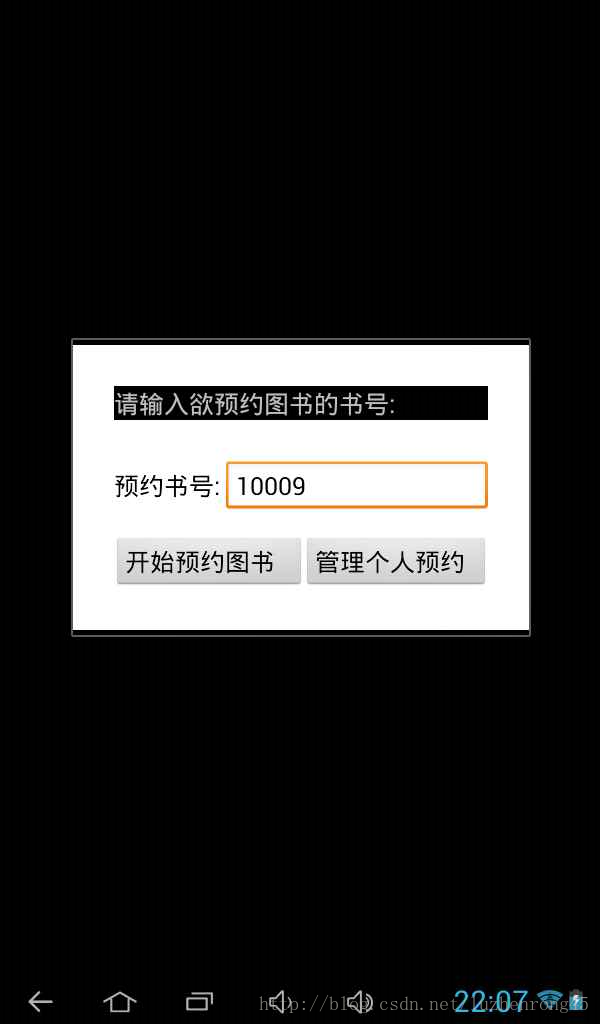AlertDialog.Builder彈出自定義Layout視窗
------------------------------------------------------------------------------------------------------
此文章僅作為學習交流所用
轉載或引用請務必註明原文地址:
或聯絡作者:[email protected]
謝謝!
------------------------------------------------------------------------------------------------------
前面說過,使用AlertDialog.Builder彈出視窗,一般,是下面幾個步驟.
(一)建立AltrtDialog.Builder物件,該物件是AlterDialog的建立器
| Public Constructors | |||||||||||
|---|---|---|---|---|---|---|---|---|---|---|---|
| (Context context)Constructor using a context for this builder and the it creates. | |||||||||||
| (Context context, int theme)Constructor using a context and theme for this builder and the it creates. | |||||||||||
(二)呼叫 AltrtDialog.Builder的方法為對話方塊設定圖示,標題,內容等.
(三)呼叫 AltrtDialog.Builder的create()方法建立對話方塊
| ()Creates a with the arguments supplied to this builder. |
(四)呼叫 AltrtDialog.Builder的show()方法顯示對話方塊
| show()Creates a with the arguments supplied to this builder and 's the dialog |
二.使用AlertDialog.Builder載入自定義View
按照上面的步驟,使用的是預設的AlertDialog.Builder的視窗顯示方式,如果想要顯示內容豐富的彈出視窗,如裡面有一些輸入框之類的,如下面的圖片所示,那麼,就需要我們使用AlertDialog.Builder.setView(View v)方法載入自定義的View來作為視窗的顯示方式了.
.
(一) 這裡自定義的佈局檔案為 order.xml.
<?xml version="1.0" encoding="utf-8"?>
<LinearLayout xmlns:android="http://schemas.android.com/apk/res/android"
android:layout_width="fill_parent"
android:layout_height="fill_parent"
android:background="#ffffffff"
android:orientation="vertical" >
<LinearLayout
android:layout_width="fill_parent"
android:layout_height="wrap_content"
android:background="#ff000000"
android:layout_marginTop="41dip"
android:layout_marginBottom="41dip"
android:layout_marginLeft="41dip"
android:layout_marginRight="41dip"
android:orientation="vertical" >
<TextView
android:layout_width="fill_parent"
android:layout_height="wrap_content"
android:text="請輸入欲預約圖書的書號: "
android:textSize="25dip" >
</TextView>
</LinearLayout>
<LinearLayout
android:layout_width="fill_parent"
android:layout_height="wrap_content"
android:layout_marginLeft="41dip"
android:layout_marginRight="41dip"
android:layout_marginBottom="24dip"
android:orientation="horizontal" >
<TextView
android:layout_width="wrap_content"
android:layout_height="wrap_content"
android:text="預約書號: "
android:textColor="#000000"
android:textSize="25dip" >
</TextView>
<EditText
android:id="@+id/orderEditSH"
android:layout_width="fill_parent"
android:layout_height="wrap_content"
android:text="10009"
android:textColor="#000000"
android:textSize="25dip" >
</EditText>
</LinearLayout>
<LinearLayout
android:layout_width="fill_parent"
android:layout_height="wrap_content"
android:layout_gravity="center_horizontal"
android:layout_marginLeft="41dip"
android:layout_marginRight="41dip"
android:layout_marginBottom="41dip"
android:orientation="horizontal" >
<Button
android:id="@+id/startOrder_btn"
android:layout_width="wrap_content"
android:layout_height="wrap_content"
android:text="開始預約圖書 "
android:textSize="25dip" >
</Button>
<Button
android:id="@+id/managerOrder_btn"
android:layout_width="wrap_content"
android:layout_height="wrap_content"
android:text="管理個人預約 "
android:textSize="25dip" >
</Button>
</LinearLayout>
</LinearLayout>(二)下面,我們通過程式碼,載入這個自定義View
首先,獲取需要載入的佈局檔案order.xml, 這裡採用的是LayoutInflater,而不是我們平時使用的 findViewById( ).LayoutInflater的作用類似於 findViewById(),不同點是LayoutInflater是用來找layout資料夾下的xml佈局檔案,並且例項化!而 findViewById()是找具體某一個xml下的具體 widget控制元件(如:Button,TextView等)。使用LayoutInflater來獲取佈局檔案有三種方式:
第一種方式:
LayoutInflater inflater = LayoutInflater.from(this);
View layout = inflater.inflate(R.layout.order, null); LayoutInflater inflater = getLayoutInflater();
View layout = inflater.inflate(R.layout.order, null); LayoutInflater inflater = (LayoutInflater) getSystemService(LAYOUT_INFLATER_SERVICE);
View layout = inflater.inflate(R.layout.main, null);以前我們在Activity裡面使用某個控制元件時,通常是直接使用findViewById()方法來獲取這個控制元件,而如果我們要使用AlertDialog.Builder顯示的自定義Layout裡面的控制元件,需要注意要顯示地用View物件呼叫findViewById()這個方法.如上面建立的是View layout物件.那麼,需要使用如下訪求獲取EditText orderEditSH.
EditText orderBookNum=(EditText)layout.findViewById(R.id.orderEditSH);使用AlertDialog.Builder彈出上面自定義視窗的完整程式碼如下:
LayoutInflater inflater = LayoutInflater.from(this);
View layout=inflater.inflate(R.layout.order,null);
AlertDialog.Builder builder =new AlertDialog.Builder(Order.this);
builder.setView(view);
builder.setCancelable(false);
builder.create().show();
Button startOrder_btn=(Button) layout.findViewById(R.id.startOrder_btn);
Button managerOrder_btn=(Button) layout.findViewById(R.id.managerOrder_btn);
EditText orderBookNum=(EditText)layout.findViewById(R.id.orderEditSH);
startOrder_btn.setOnClickListener(new OnClickListener(){
public void onClick(View v) {
//加上你要實現的程式碼
}
});
managerOrder_btn.setOnClickListener(new OnClickListener(){
public void onClick(View v) {//加上你要實現的程式碼
}
});相關推薦
AlertDialog.Builder彈出自定義Layout視窗
------------------------------------------------------------------------------------------------------ 此文章僅作為學習交流所用 轉載或引用
android實現百度地圖點選覆蓋物(MyLocationOverlay)彈出自定義彈出視窗
一:增加覆蓋物MyLocationOverlay MyLocationOverlay在普通的Overlay基礎上進行了封裝,可以更好的進行一個定位處理,例如方向。 要想點選MyLocationOverlay觸發一個事件,就需要繼承MyLoc
ABAP彈出自定義螢幕
以前聽說彈出螢幕只能用控制元件在上面。當時也沒試。 結果在今天弄東西發現要用到自定義的螢幕,才試了下,也挺簡單的。 定義一個對話螢幕和對話方塊狀態。 然後在 CALL SCREEN 0301 STARTING AT 20 10. 在按鈕返回原螢幕時用 SET SCRE
百度地圖彈出自定義框
在百度地圖基礎上 自定義了一個彈出框 實現一些文字的介紹 頁面的跳轉 比如調到導航之類的 final View popupView = LayoutInflater.from(context).inflate(R.layout.baidu_popwindow, nu
對div實現右鍵彈出自定義選單
實現只對藍色的Div彈出自定義選單,其他位置彈出預設的瀏覽器選單 js程式碼如下: <script type="text/javascript"> $(function(){ var html=''; html +='<div id
點選彈出自定義檢視
demo效果 這個效果比較簡單,直接記錄一下。 自定義一個繼承自UIView的檢視,定義兩個方法一個顯示方法,一個消失方法。 /** * 顯示屬性選擇檢視 * * @para
ArcGIS API for Silverlight 點選地圖彈出自定義窗體
下面是通過新建一個Silverlight的UserControl類,裡面自定義樣式,只要你能想到的,都可以做出來,然後在地圖中點選點,例項化該類即可,主要程式碼如下: <UserControl x:Class="MapClient.MapTip" xmln
關於AlertDialog.Builder犯的一個錯和自定義佈局的限制寬高一個知識點
先看錯誤程式碼 AlertDialog.Builder builder=new AlertDialog.Builder(getApplicationContext()); builder.setTitle("溫馨提示")
在基類layout定義的視窗中增加定製的layout(巢狀layout?)
在基類中定義了模板視窗,在繼承類中通過layout檔案修改其中一個視窗的內容。 // 基類layout中定義了一個id為LCD的佈局 RelativeLayout mLCD = (RelativeLayout) findViewById(R.id.LCD); // 基類
自定義AlertDialog.Builder對話方塊
在工作中,原生態的AlertDialog已經遠遠不能滿足我們工作的需求,這時候,就需要使用自定義的AlertDialog.Builder: 在自定義之前,我們先了解下, **原生態的AlertDialog的基本使用** setTitle():設定對話方塊
【iOS】UICollectionView自己定義Layout之蜂窩布局
with top http reserve src 布局 step object .com 網上的UICollectionView的Layout布局,其cell的形狀多為矩形和圓形。 本篇博文將正六邊形作為cell的基本形狀,為您展現獨特的蜂窩布局效果及實現源代碼。 幫
java中異常處理機制 throw拋出自定義業務邏輯異常 throws繼續拋出 catch捕獲後會自動繼續拋向調用方法
異常處理機制 ... cep super finally sta exc ace 避免 package com.swift; public class Exception_TestC { public static void main(String[] arg
spring boot分環境導出自定義xml配置
springboot 分環境 xml配置背景介紹: 由於新的spring boot項目需要使用老的jar包,老的jar包的配置是用xml方式配置的,而且開發development、測試test、集成off、正式production環境都會有所不同,這種時候我們就需要讓spring boot 分環境加
自定義WPF 視窗樣式
原文: 自定義WPF 視窗樣式 自定義 Window 在客戶端程式中,經常需要用到自定義一個 Window ,大部分是為了好看吧。做了很多研究和實踐之後,覺得需要把這個過程寫下來,以供查閱。 WPF 提供的豐富的功能使得自定義
Unity在Android 6.0及以上版本彈出許可權申請視窗的問題
Android 版本大於等於6.0(SDK版本大於等於23),許可權需要應用自主申請,動態申請許可權。 如果Unity做為Android的子模組,除了應用本身會有申請許可權的彈窗之外,Unity也會自動彈出許可權申請視窗。 網路許可權(普通許可權)、手機震動許
Android開發(AlertDialog對話方塊自定義佈局和多選列表不共存的替代辦法)
這個實現功能花了一點時間,當時忙了很晚,只怪當時沒有想出其他解決辦法。言歸正傳。 前幾天有這麼一個小夥伴,在開發有這樣的地圖app,該地圖app有多個地圖圖層,這些地圖圖層可提供給使用者操作,比如說圖層的顯示控制,以及選擇需要的圖層供查詢。由於該地圖app在主介面已經佈局很
點選文字或按鈕彈出一個DIV視窗(DIV懸浮視窗)
<!DOCTYPE html PUBLIC "-//W3C//DTD HTML 4.01 Transitional//EN"> <html> <head>
關於獲取彈出的子視窗中datagrid選中的值
對於常見的一個普通視窗,可以用以下的方式進行彈出視窗和獲取選中的datagrid中的row function chooseXxx() { var dia = top.sy.iframeDialog({ id:'u_frame',
[Swift通天遁地]一、超級工具-(14)使用SweetAlert製作漂亮的自定義Alert視窗
本文將演示一款非常強大的警告視窗。 Github地址:【SweetAlert】 下載所需的第三方類庫。在下載的資料夾中,選擇: 【SweetAlert】->【SweetAlert.swift】拖動到專案中 ->在彈出的新增檔案視窗中,保持預設的設定選項->【Finish】 在專案導
禁止開機彈出160資訊視窗
(160資訊彈窗截圖) 一開機電腦就彈出上圖中的160資訊的彈窗出來,一開始還真有點莫名其妙,還以為中招了!細看下工作列160資訊視窗的文字提示,發現有個人生日曆的字樣,好吧,明白了,是人生日曆整的開機彈窗新聞。第一反應是去找關閉彈窗的設定項,竟意外發現人