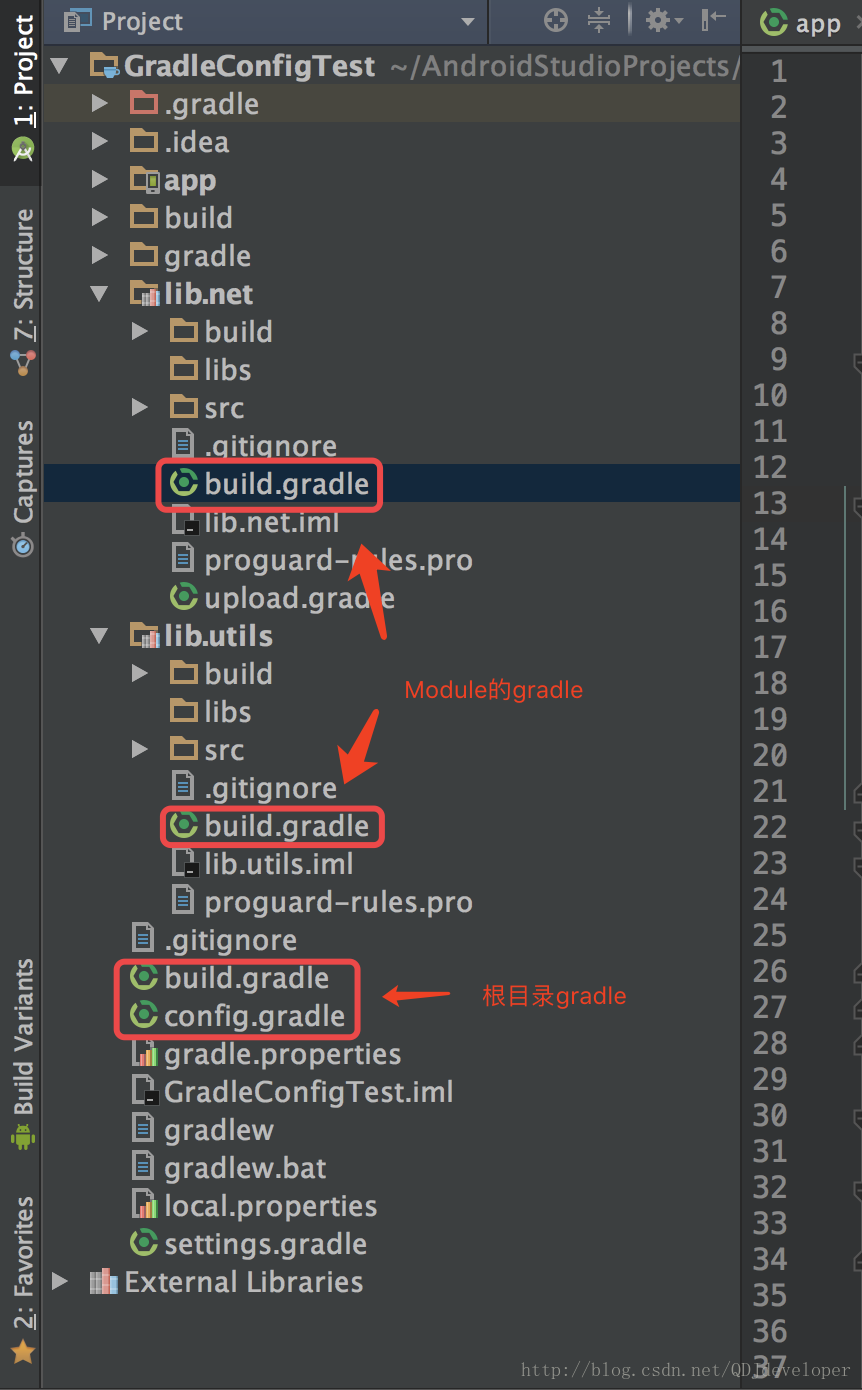Android 使用 Gradle 統一配置依賴管理
在介紹使用 Gradle 統一配置依賴管理前我們先來簡單介紹一下 Gradle, Gradle 是一個基於 JVM 的構建工具,也是一款非常靈活強大的構建工具,支援 jcenter、maven、Ivy 倉庫,支援傳遞性依賴管理(即 A 依賴 B,B 依賴 C,那麼 A 也就可以依賴 C,不用再單獨去依賴),而不需要遠端倉庫或者是 pom.xml 和 ivy.xml 配置檔案,拋棄了各種繁瑣,基於 Groovy,build 指令碼使用 Groovy 編寫
而在我們的 Android studio 中預設就是使用 Gradle 來構建管理我們的工程的,在我們的工程構建過程中通常會建立很多個 Module 來對我們的工程進行功能以及業務上的解耦(也就是模組化開發),這時候可能就會存在一個問題,就是每個 Module 以及 Module 中一些公用庫的依賴可能會出現版本不統一的問題,包括使用的編譯版本,SDK 的版本等,導致不能打包,這裡可以使用 Gradle 統一配置檔案來解決我們的問題
首先我們來看一下,正常情況下我們的專案目錄的 build.gradle 情況:
先看 app 下的 build.gradle:
//說明module的型別,com.android.application為程式,com.android.library為庫 apply plugin: 'com.android.application' android { //編譯的 SDK 版本 compileSdkVersion 25 //編譯的 Tools 版本 buildToolsVersion "25.0.2" //預設配置 defaultConfig { //應用程式的包名 applicationId "com.example.qiudengjiao.activitytest" //支援 SDK 的最低版本 minSdkVersion 15 //支援 SDK 的目標版本 targetSdkVersion 25 //版本號 versionCode 1 //版本名 versionName "1.0" testInstrumentationRunner "android.support.test.runner.AndroidJUnitRunner" } //build 型別 buildTypes { release { //混淆是否開啟,返回true則開啟 minifyEnabled false proguardFiles getDefaultProguardFile('proguard-android.txt'), 'proguard-rules.pro' } } } //在這裡進行庫的依賴 dependencies { compile fileTree(dir: 'libs', include: ['*.jar']) androidTestCompile('com.android.support.test.espresso:espresso-core:2.2.2', { exclude group: 'com.android.support', module: 'support-annotations' }) testCompile 'junit:junit:4.12' //support v7 支援庫 compile 'com.android.support:appcompat-v7:25.1.0' }
接下來我們再來看一下專案根目錄下的 build.gradle:
//構建指令碼 buildscript { repositories { //依賴的倉庫 jcenter() } dependencies { //專案依賴的Gradle版本 classpath 'com.android.tools.build:gradle:2.2.3' // NOTE: Do not place your application dependencies here; they belong // in the individual module build.gradle files } } allprojects { repositories { jcenter() } } task clean(type: Delete) { delete rootProject.buildDir }
現在我們新增一個 Module 庫,來看一下我們 Module 庫下的 build.gradle:
apply plugin: 'com.android.library'
android {
compileSdkVersion 23
buildToolsVersion "23.0.2"
defaultConfig {
minSdkVersion 13
targetSdkVersion 23
versionCode 1
versionName "1.0"
testInstrumentationRunner "android.support.test.runner.AndroidJUnitRunner"
}
buildTypes {
release {
minifyEnabled false
proguardFiles getDefaultProguardFile('proguard-android.txt'), 'proguard-rules.pro'
}
}
}
dependencies {
compile fileTree(dir: 'libs', include: ['*.jar'])
androidTestCompile('com.android.support.test.espresso:espresso-core:2.2.2', {
exclude group: 'com.android.support', module: 'support-annotations'
})
compile 'com.android.support:appcompat-v7:25.0.0'
testCompile 'junit:junit:4.12'
}這裡我們來看一下和 app 目錄下的 build.gradle 有什麼區別:
app 目錄下的 build.gradle 是:apply plugin:com.android.application
Module 庫下的 build.gradle 是:apply plugin:com.android.library
其它的就是版本的不一樣了,要素是一樣的,這裡就是我們今天著重要來介紹的,這裡我們看到編譯的 SDK 版本和編譯的 Tools 版本以及支援 SDK 的最低版本等的版本號都是不一樣的,這裡我們就需要來統一,而我們總不能每次都來手動配置,當 Module 增多時則容易出錯
解決辦法:
方法一
在專案的根目錄的 build.gradle 裡進行統一配置如下:
/*在根目錄中配置公用供子模組呼叫*/
ext {
//Android
compileSdkVersion = 25
buildToolsVersion = "25.0.2"
minSdkVersion = 15
targetSdkVersion = 25
//Version
supportLibrary = "25.1.0"
//supportLibraries dependencies
supportDependencies = [
supportAppcompat: "com.android.support:appcompat-v7:${supportLibrary}",
]
}配置完後工程根目錄的 build.gradle 情況:
//構建指令碼
buildscript {
repositories {
//依賴的倉庫
jcenter()
}
dependencies {
//專案依賴的Gradle版本
classpath 'com.android.tools.build:gradle:2.2.3'
// NOTE: Do not place your application dependencies here; they belong
// in the individual module build.gradle files
}
}
allprojects {
repositories {
jcenter()
}
}
task clean(type: Delete) {
delete rootProject.buildDir
}
/*在根目錄中配置公用供子模組呼叫*/
ext {
//Android
compileSdkVersion = 25
buildToolsVersion = "25.0.2"
minSdkVersion = 15
targetSdkVersion = 25
//Version
supportLibrary = "25.1.0"
//supportLibraries dependencies
supportDependencies = [
supportAppcompat: "com.android.support:appcompat-v7:${supportLibrary}",
]
}接下來我們在 app 的 build.gradle 中進行呼叫如下:
apply plugin: 'com.android.application'
android {
compileSdkVersion rootProject.ext.compileSdkVersion
buildToolsVersion rootProject.ext.buildToolsVersion
defaultConfig {
applicationId "com.example.qiudengjiao.activitytest"
minSdkVersion rootProject.ext.minSdkVersion
targetSdkVersion rootProject.ext.targetSdkVersion
versionCode 1
versionName "1.0"
testInstrumentationRunner "android.support.test.runner.AndroidJUnitRunner"
}
buildTypes {
release {
minifyEnabled false
proguardFiles getDefaultProguardFile('proguard-android.txt'), 'proguard-rules.pro'
}
}
}
dependencies {
compile fileTree(include: ['*.jar'], dir: 'libs')
androidTestCompile('com.android.support.test.espresso:espresso-core:2.2.2', {
exclude group: 'com.android.support', module: 'support-annotations'
})
compile 'junit:junit:4.12'
compile rootProject.ext.supportDependencies.supportAppcompat
}在 Module 的 build.gradle 中進行呼叫如下:
apply plugin: 'com.android.library'
android {
compileSdkVersion rootProject.ext.compileSdkVersion
buildToolsVersion rootProject.ext.buildToolsVersion
defaultConfig {
minSdkVersion rootProject.ext.minSdkVersion
targetSdkVersion rootProject.ext.targetSdkVersion
versionCode 1
versionName "1.0"
testInstrumentationRunner "android.support.test.runner.AndroidJUnitRunner"
}
buildTypes {
release {
minifyEnabled false
proguardFiles getDefaultProguardFile('proguard-android.txt'), 'proguard-rules.pro'
}
}
}
dependencies {
compile fileTree(dir: 'libs', include: ['*.jar'])
androidTestCompile('com.android.support.test.espresso:espresso-core:2.2.2', {
exclude group: 'com.android.support', module: 'support-annotations'
})
testCompile 'junit:junit:4.12'
compile rootProject.ext.supportDependencies.supportAppcompat
}這樣我們就完成了使用 Gradle 對專案中 app 下的 build.gradle 和 Module 中的 build.gradle 依賴進行統一配置的解決,以此類推,更多的 Module 也是如此配置,以後需要版本的更改我們只需要去根目錄 build.gradle 修改即可
方法二
因為每個人都有自己的配置習慣,這裡我們再提供一種配置以供大家參考,這裡我們在主專案的根目錄下建立 config.gradle 來配置需要的相關配置資訊如下:
config.gradle 裡面的配置資訊:
/**
* 在主專案的根目錄下建立config.gradle檔案
* 在這裡單獨處理統一依賴問題
* 注意需要在根目錄的build.gradle中進行引入
*/
ext {
android = [
compileSdkVersion: 25,
buildToolsVersion: "25.0.2",
minSdkVersion : 15,
targetSdkVersion : 25
]
//Version
supportLibrary = "25.1.0"
//supportLibraries dependencies
supportDependencies = [
supportAppcompat: "com.android.support:appcompat-v7:${supportLibrary}",
supportV4 : "com.android.support:support-v4:${supportLibrary}",
suppoutDesign : "com.android.support:design:${supportLibrary}"
]
}
然後我們需要在根目錄的 build.gradle 中把 config.gradle 引入進來,這裡特別注意是在根目錄的 build.gradle 中引入
引入的程式碼為:
apply from: "config.gradle" 引入後的根目錄 build.gradle 如下:
//在這裡引入config.gradle
apply from: "config.gradle"
buildscript {
repositories {
jcenter()
}
dependencies {
classpath 'com.android.tools.build:gradle:2.2.3'
// NOTE: Do not place your application dependencies here; they belong
// in the individual module build.gradle files
}
}
allprojects {
repositories {
jcenter()
}
}
task clean(type: Delete) {
delete rootProject.buildDir
}接下來我們就可以在 Module 中引入使用了,如下:
apply plugin: 'com.android.library'
//android配置
def config = rootProject.ext.android
//相關庫依賴
def librarys = rootProject.ext.supportDependencies
android {
compileSdkVersion config.compileSdkVersion
buildToolsVersion config.buildToolsVersion
defaultConfig {
minSdkVersion config.minSdkVersion
targetSdkVersion config.targetSdkVersion
versionCode 1
versionName "1.0"
testInstrumentationRunner "android.support.test.runner.AndroidJUnitRunner"
}
buildTypes {
release {
minifyEnabled false
proguardFiles getDefaultProguardFile('proguard-android.txt'), 'proguard-rules.pro'
}
}
}
dependencies {
compile fileTree(dir: 'libs', include: ['*.jar'])
androidTestCompile('com.android.support.test.espresso:espresso-core:2.2.2', {
exclude group: 'com.android.support', module: 'support-annotations'
})
testCompile 'junit:junit:4.12'
//在這裡使用庫的依賴
compile librarys.supportAppcompat
compile librarys.supportV4
compile librarys.suppoutDesign
}到這裡我們就成功的引入到了 Module 的 build.gradle 中,以後每個 Module 中的引入都是這樣,實現了和方法一 同樣的功能,個人感覺第二種更好一點,大家自己選擇吧,畢竟各有所好,好了,到這裡就給大家分享完了在專案中使用 Gradle 統一配置依賴,希望對大家有用
如有錯誤請提出,多謝