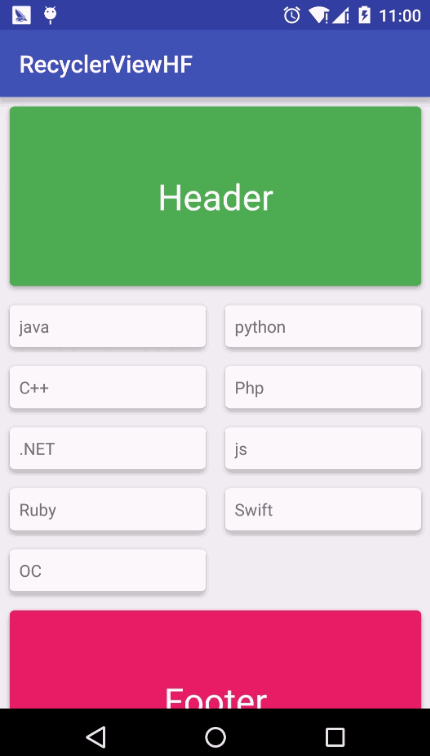RecyclerView的使用(3)之新增Header和Footer
RecyclerView雖然作為ListView的替代者有著較好的效能提升,但是ListView的一些常用功能卻沒有提供,比如我們平時會經常用到的addHeaderView,addFooterView,既然RecyclerView沒有提供這個方法,我們應該如何為列表新增頭部和底部呢?通過看ListView的原始碼可以知道ListView的新增Header和Footer是靠Adapter裡面動態新增的,所以我們按照這個思路也給RecyclerView新增HeaderView和FooterView,先看一下效果
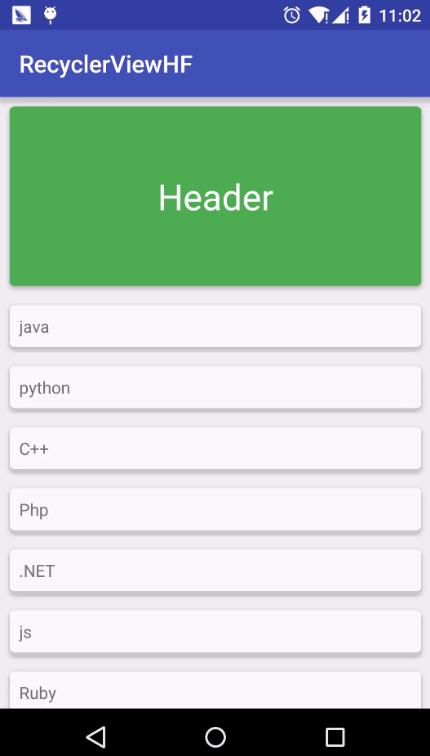
RecyclerView實現新增HeaderView和FooterView的核心就是在Adapter裡面的onCreateViewHolder根據viewType來判斷是列表項還是HeaderView來分別載入不同的佈局檔案,當然viewType的判斷規則也是由我們定義的,廢話不多說,看一下具體的實現效果。
1:Gradle配置 build.gradle
compile 'com.android.support:recyclerview-v7:23.1.1'
compile 'com.android.support:cardview-v7:23.1.1'2:主佈局檔案 activity_main.xml 很簡單裡面一個RecyclerView
<?xml version="1.0" encoding="utf-8"?>
<LinearLayout xmlns:android="http://schemas.android.com/apk/res/android" 3:列表項佈局 rv_item.xml 外面一個CardView的卡片式容器裡面一個TextView
<?xml version="1.0" encoding="utf-8"?>
<android.support.v7.widget.CardView
xmlns:card_view="http://schemas.android.com/apk/res-auto"
xmlns:android="http://schemas.android.com/apk/res/android"
android:layout_width="match_parent"
android:layout_height="wrap_content"
android:layout_margin="8dp"
android:id="@+id/cv_item"
android:foreground="?android:attr/selectableItemBackground"
card_view:cardCornerRadius="4dp"
card_view:cardElevation="4dp"
>
<LinearLayout
android:layout_width="match_parent"
android:layout_height="wrap_content">
<TextView
android:layout_width="wrap_content"
android:layout_height="wrap_content"
android:id="@+id/tv_item_text"
android:text="test"
android:layout_margin="8dp"
/>
</LinearLayout>
</android.support.v7.widget.CardView>4:列表頭部佈局 rv_header.xml
<?xml version="1.0" encoding="utf-8"?>
<android.support.v7.widget.CardView
xmlns:card_view="http://schemas.android.com/apk/res-auto"
xmlns:android="http://schemas.android.com/apk/res/android"
android:layout_width="match_parent"
android:layout_height="wrap_content"
android:layout_margin="8dp"
android:id="@+id/cv_item"
android:foreground="?android:attr/selectableItemBackground"
card_view:cardCornerRadius="4dp"
card_view:cardElevation="4dp"
card_view:cardBackgroundColor="#4CAF50"
>
<LinearLayout
android:layout_width="match_parent"
android:layout_height="150dp"
>
<TextView
android:layout_width="match_parent"
android:layout_height="match_parent"
android:text="Header"
android:textSize="30sp"
android:textColor="#ffffff"
android:gravity="center"
/>
</LinearLayout>
</android.support.v7.widget.CardView>5:列表底部佈局 rv_footer.xml
<?xml version="1.0" encoding="utf-8"?>
<android.support.v7.widget.CardView
xmlns:card_view="http://schemas.android.com/apk/res-auto"
xmlns:android="http://schemas.android.com/apk/res/android"
android:layout_width="match_parent"
android:layout_height="wrap_content"
android:layout_margin="8dp"
android:id="@+id/cv_item"
android:foreground="?android:attr/selectableItemBackground"
card_view:cardCornerRadius="4dp"
card_view:cardElevation="4dp"
card_view:cardBackgroundColor="#E91E63"
>
<LinearLayout
android:layout_width="match_parent"
android:layout_height="150dp"
>
<TextView
android:layout_width="match_parent"
android:layout_height="match_parent"
android:text="Footer"
android:textSize="30sp"
android:textColor="#ffffff"
android:gravity="center"
/>
</LinearLayout>
</android.support.v7.widget.CardView>6:*HeaderBottomAdapter.java,RecyclerView的Adapter,在getItemViewType方法裡面判斷了當前Item的型別,然後在onCreateViewHolder跟據item的型別分別載入不同的佈局以實現HeaderView和FooterView,其他方法的含義可以參考註釋
import android.content.Context;
import android.support.v7.widget.RecyclerView;
import android.view.LayoutInflater;
import android.view.View;
import android.view.ViewGroup;
import android.widget.TextView;
/**
* Created by Lijizhou on 2016/2/24.
* Blog:http://blog.csdn.net/leejizhou
* QQ:3107777777
*/
public class HeaderBottomAdapter extends RecyclerView.Adapter<RecyclerView.ViewHolder> {
//item型別
public static final int ITEM_TYPE_HEADER = 0;
public static final int ITEM_TYPE_CONTENT = 1;
public static final int ITEM_TYPE_BOTTOM = 2;
//模擬資料
public String [] texts={"java","python","C++","Php",".NET","js","Ruby","Swift","OC"};
private LayoutInflater mLayoutInflater;
private Context mContext;
private int mHeaderCount=1;//頭部View個數
private int mBottomCount=1;//底部View個數
public HeaderBottomAdapter(Context context) {
mContext = context;
mLayoutInflater = LayoutInflater.from(context);
}
//內容長度
public int getContentItemCount(){
return texts.length;
}
//判斷當前item是否是HeadView
public boolean isHeaderView(int position) {
return mHeaderCount != 0 && position < mHeaderCount;
}
//判斷當前item是否是FooterView
public boolean isBottomView(int position) {
return mBottomCount != 0 && position >= (mHeaderCount + getContentItemCount());
}
//判斷當前item型別
@Override
public int getItemViewType(int position) {
int dataItemCount = getContentItemCount();
if (mHeaderCount != 0 && position < mHeaderCount) {
//頭部View
return ITEM_TYPE_HEADER;
} else if (mBottomCount != 0 && position >= (mHeaderCount + dataItemCount)) {
//底部View
return ITEM_TYPE_BOTTOM;
} else {
//內容View
return ITEM_TYPE_CONTENT;
}
}
//內容 ViewHolder
public static class ContentViewHolder extends RecyclerView.ViewHolder {
private TextView textView;
public ContentViewHolder(View itemView) {
super(itemView);
textView=(TextView)itemView.findViewById(R.id.tv_item_text);
}
}
//頭部 ViewHolder
public static class HeaderViewHolder extends RecyclerView.ViewHolder {
public HeaderViewHolder(View itemView) {
super(itemView);
}
}
//底部 ViewHolder
public static class BottomViewHolder extends RecyclerView.ViewHolder {
public BottomViewHolder(View itemView) {
super(itemView);
}
}
@Override
public RecyclerView.ViewHolder onCreateViewHolder(ViewGroup parent, int viewType) {
if (viewType ==ITEM_TYPE_HEADER) {
return new HeaderViewHolder(mLayoutInflater.inflate(R.layout.rv_header, parent, false));
} else if (viewType == ITEM_TYPE_CONTENT) {
return new ContentViewHolder(mLayoutInflater.inflate(R.layout.rv_item, parent, false));
} else if (viewType == ITEM_TYPE_BOTTOM) {
return new BottomViewHolder(mLayoutInflater.inflate(R.layout.rv_footer, parent, false));
}
return null;
}
@Override
public void onBindViewHolder(RecyclerView.ViewHolder holder, int position) {
if (holder instanceof HeaderViewHolder) {
} else if (holder instanceof ContentViewHolder) {
((ContentViewHolder) holder).textView.setText(texts[position - mHeaderCount]);
} else if (holder instanceof BottomViewHolder) {
}
}
@Override
public int getItemCount() {
return mHeaderCount + getContentItemCount() + mBottomCount;
}
}7:最後一步,MainActivity.java
import android.support.v7.app.AppCompatActivity;
import android.os.Bundle;
import android.support.v7.widget.GridLayoutManager;
import android.support.v7.widget.LinearLayoutManager;
import android.support.v7.widget.RecyclerView;
public class MainActivity extends AppCompatActivity {
private RecyclerView mRecyclerView;
private HeaderBottomAdapter adapter;
GridLayoutManager gridLayoutManager;
LinearLayoutManager layoutManager;
@Override
protected void onCreate(Bundle savedInstanceState) {
super.onCreate(savedInstanceState);
setContentView(R.layout.activity_main);
mRecyclerView=(RecyclerView)findViewById(R.id.rv_list);
//List佈局
layoutManager=new LinearLayoutManager(this);
layoutManager.setOrientation(LinearLayoutManager.VERTICAL);
mRecyclerView.setLayoutManager(layoutManager);
mRecyclerView.setAdapter(adapter=new HeaderBottomAdapter(this));
//Grid佈局
// gridLayoutManager=new GridLayoutManager(MainActivity.this, 2);
// mRecyclerView.setLayoutManager(gridLayoutManager);//這裡用線性宮格顯示 類似於grid view
// mRecyclerView.setAdapter(adapter=new HeaderBottomAdapter(this));
//
//
// gridLayoutManager.setSpanSizeLookup(new GridLayoutManager.SpanSizeLookup() {
// @Override
// public int getSpanSize(int position) {
// return (adapter.isHeaderView(position) || adapter.isBottomView(position)) ? gridLayoutManager.getSpanCount() : 1;
// }
// });
}
}這裡注意一點,如果你的RecyclerView使用Grid型別列表在設定Adapter後需要呼叫這個方法,根據當前Item型別來判斷佔據的橫向格數,這也是Adapter裡面實現isHeaderView和isBottomView的緣故
gridLayoutManager.setSpanSizeLookup(new GridLayoutManager.SpanSizeLookup() {
@Override
public int getSpanSize(int position) {
return (adapter.isHeaderView(position) || adapter.isBottomView(position)) ? gridLayoutManager.getSpanCount() : 1;
}
});Ok,RecyclerView新增Header和Footer就這樣輕鬆實現了,你也可以把Adapter再次封裝更有利於日常的開發,本篇博文的原始碼下載地址 下載地址