[摘自Davidou's Blog][git] github的使用方式 for windows

這邊完全用圖片來講解怎樣使用github軟體
軟體安裝完後,我們先按下add來新創一個專案
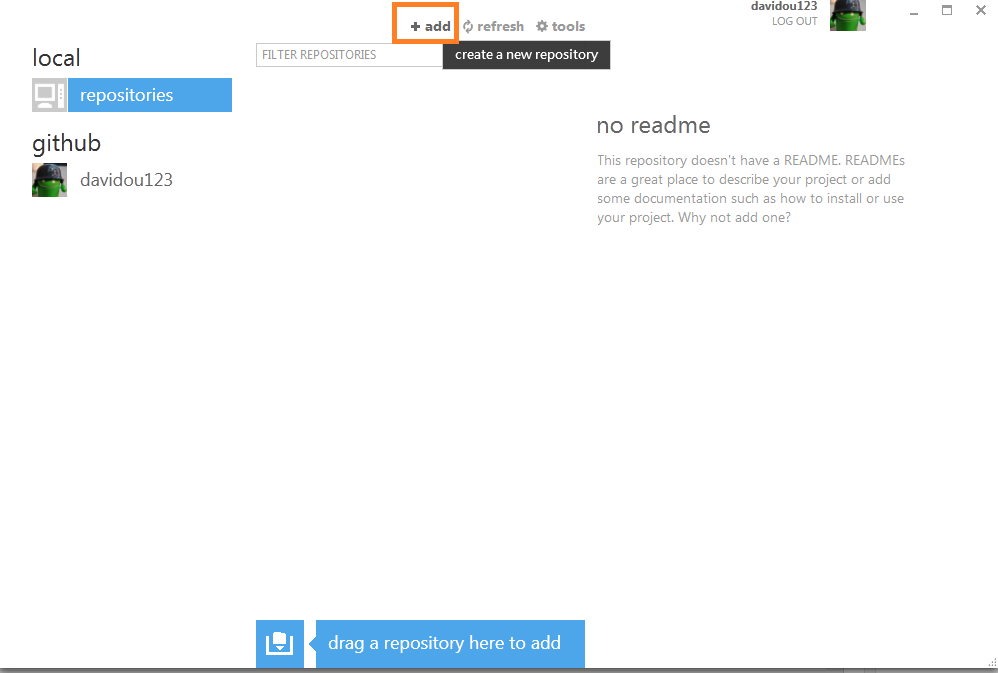
github 新增專案
然後我們給這個專案一個你喜歡的名稱,例如myproject然後給他一個描述
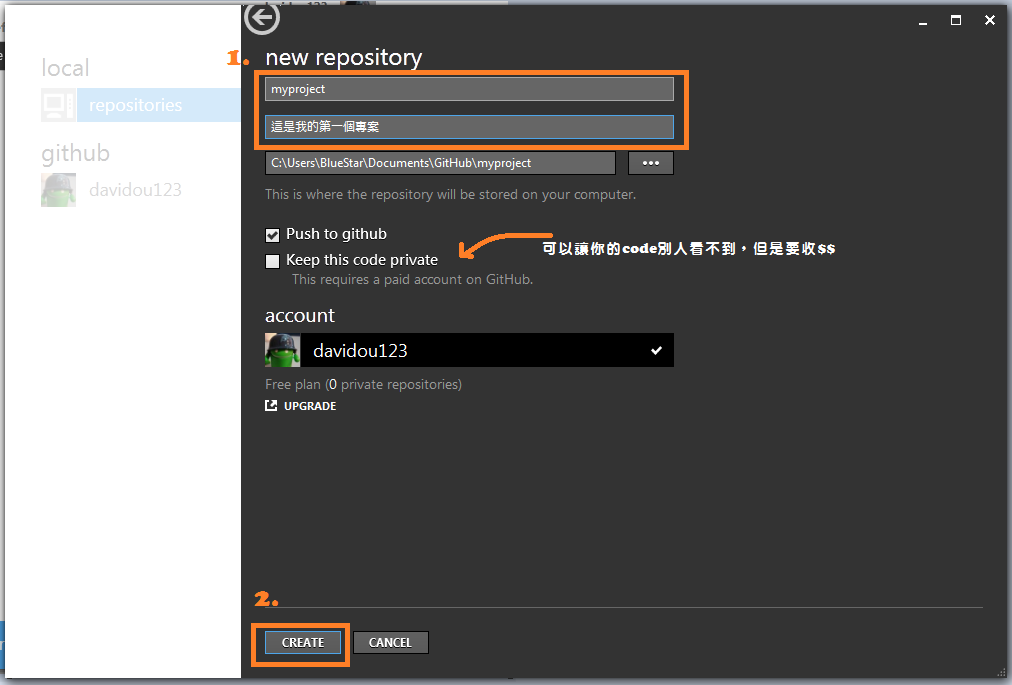
github 打專案的名稱跟介紹
之後會回到主畫面,點選你剛剛創的專案旁邊的一個小箭頭,你要是有多個專案就會類似我下面這樣的畫面
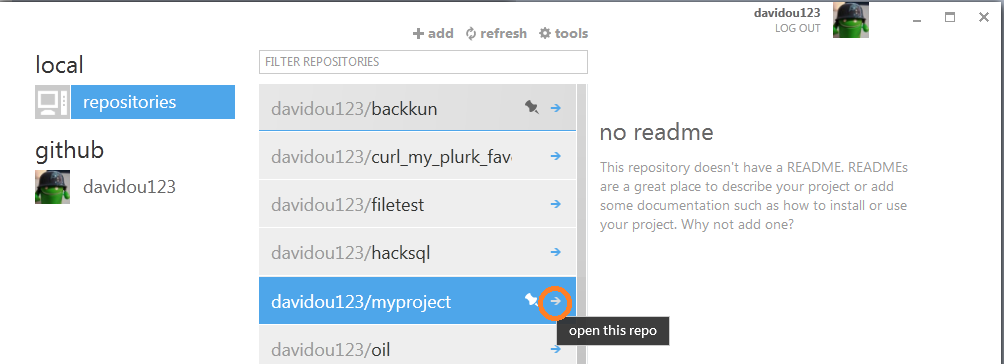
github進入專案
進去後,我們應該會有些專案檔案想要放進去,所以按tool->open in explorer會開啟檔案總管,這時候你就可以在裡面創一些檔案如index.php或是helloWorld.java之類的,你檔案搬進去github軟體就會馬上出現,然後你就可以在旁邊黃色的區塊下註解說你這次新增/修改的檔案是在幹嘛用的

4.github 把專案檔丟進去
打完後,會回到你專案的畫面,然後按下publish他會跑一下下然後變成in cync就表示同步完成了
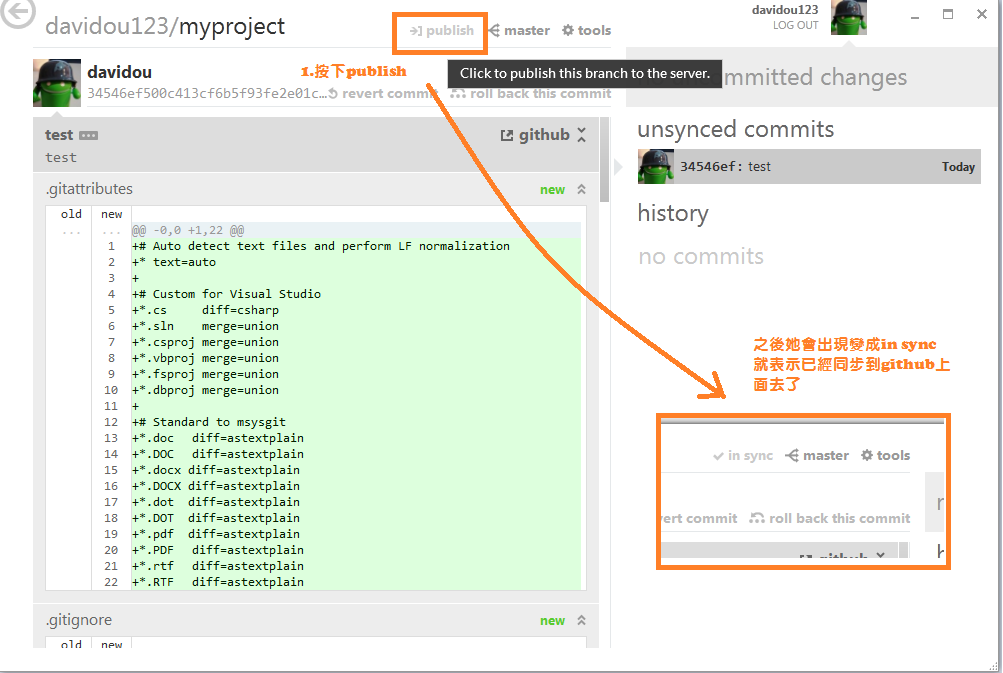
5.github專案發布
你就可以在github網站上面看到你的檔案了
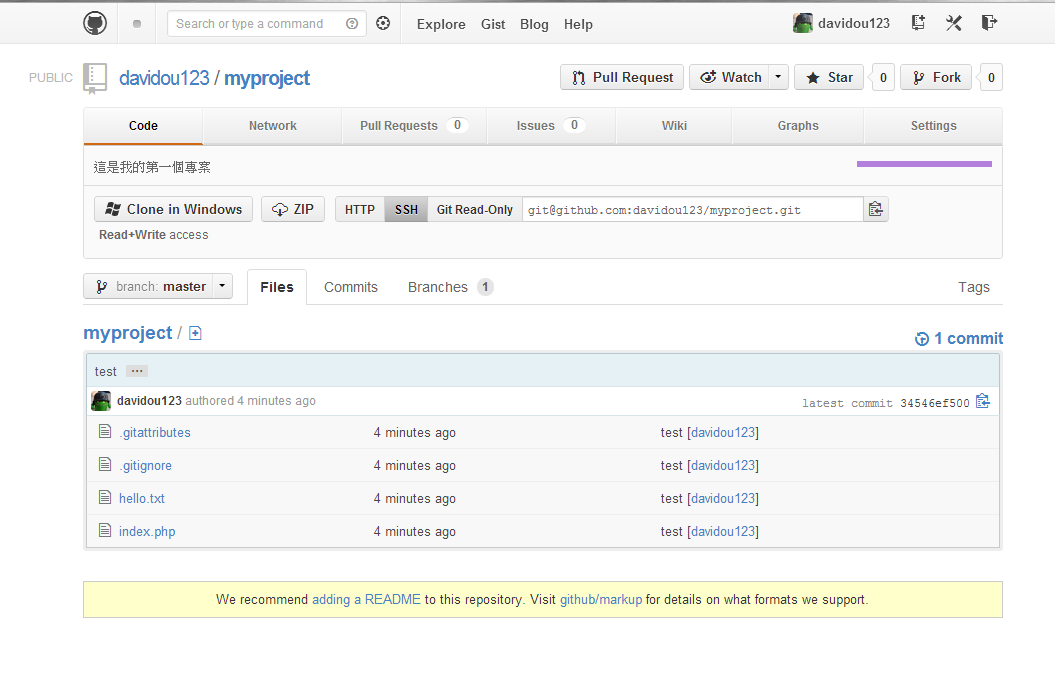
6.成功發布上去github
你要是之後有再改版,就依樣把檔案丟進去那個資料夾下,然後在黃色地方下commit告訴github你這次為什麼要改版,然後publish就可以了
相關推薦
[摘自Davidou's Blog][git] github的使用方式 for windows
這邊完全用圖片來講解怎樣使用github軟體 軟體安裝完後,我們先按下add來新創一個專案 github 新增專案 然後我們給這個專案一個你喜歡的名稱,例如myproject然後給他一個描述 github 打專案的名稱跟介紹 之後會回到主畫面,點選你剛剛創的專案旁邊的一個小箭頭,你要是有多個專案
Windows 10 上的 Git 如何清除密碼? Git Credential Manager for Windows
window 默認 搜索 清除 下載 cred 要求 改密碼 插件 Windows 10 上的 Git 如何清除密碼? 因為一臺新的電腦是 Windows 10 在第一次使用 Git 要求輸入密碼時把密碼給輸錯了。 之前提交都是說 Token 錯了,不再出現提示密碼。 網上
【Git/Github】在 Windows 上設定Git工作空間
自從使用上了git進行版本控制以來,越發覺得是個好東西了。 為了讓git用起來更舒心,根據udacity的Git課程,整理了Windows平臺下配置Git工作空間的方法: 更改背景色 在Git CMD中的“屬性——顏色”下更改字型和背景的顏色; 在G
Abodu's blog for share knownlegement
描述兩臺PC主機(PC1,PC2)通過一臺交換機(SW)進行通訊的過程 首要說明與注意點: 這一過程涉及PC主機的ARP表(記為 ARP_TBL) 和 交換機MAC地址表(記為MAC_TBL) 的形成
同時使用Git for Windows命令列和TortoiseGit工具 都可提交至github
目錄 1、應用場景 因為很多人習慣了使用Git命令列方式進行程式碼提交,現在出現了很多Git提交的GUI工具,如大家經常使用的(GitHub for Desktop、Source Tree、TortoiseGit) 具體使用可以參
Using different Git emails @ Alex Pliutau's Blog
Usually at work and at home we use different Git name/email pairs, or even per project. Pushing with correct email guarantees that your commits
Garbage Collection in Git @ Alex Pliutau's Blog
To understand git garbage collector, we need to understand how branches work. Branches are just pointers to commits that move whenever a new c
Have Tool for Bloggers @ Alex Pliutau's Blog
English is not my native language, and I always feel that my texts which I post here are hard to read. Sometimes I find myself wondering somet
Useful Git global config and ignore rules @ Alex Pliutau's Blog
I am working with git every single day, from different machines and accounts. And all these hosts have the same global git configuration. I
stage Dockerfile for Golang application @ Alex Pliutau's Blog
A common workaround for building Golang application in Docker is to have 2 Dockerfiles - one to perform a build and another to ship the resu
Git簡單教程(二)--GitHub for Windows
Git簡單教程(二) GitHub for Windows git工具有好幾種,之前其實針對window都不是太友好,比如還需要自己安裝Cygwin這樣的模擬環境,Cygwin的安裝和配置都比較複雜,不過,有高人已經把模擬環境和Git都打包好了,名叫ms
新手Git for Windows 的安裝、配置 及 GitHub中專案下載
一、Git安裝 1. 下載最新版本雙擊執行 2. 安裝過程 在這裡選擇 Use Git from Git Bash only (最安全的選項,表示僅能在git bash裡面使用git命令,
windows下面用git for windows 分分鐘教你怎麼上傳檔案到github
怎麼上傳檔案到github 剛才重新整理了下csdn,看到我竟然有排名了,19372名,我插,好興奮,終於不是千里之外了,看到了這個數字,我要繼續加油,下一個目標衝刺到前一萬名去,題外話。 上傳檔案到github,前提得有github的賬
Git連線GitHub方式
分三步 git改名 ——> SSHkey配置 ——> git 推送命令 Git改名 一) git init初始化 二) git config user.name "引
[git] github 推送以及沖突的解決
代碼 update 指向 origin 所有 test 新版本 .com 服務 推送以及沖突的解決: 1、查看分支狀態(查看所有:當前檢出分支的前面會有星號) git branch 2、切換分支 git checkout test(分支名)#創建並切換分支gi
Github Config for Eclipse
upd load mage ima png cnblogs lips config 虛擬 搭建了虛擬機供練手用,想要保存練習代碼,於是想在VM Eclipse上配置Github,從此隨練隨保存。 步驟:1. eclipse ->help->install new
builtroot 添加git 下載方式
ref export uri camera 方式 eth rac bsp strip 1、buildroot/Config.in 配置default git server eg:config ALPHA_IPCAMERA_GIT_SITE string "ipca
Django擴展——git&github
擴展 django git&github Git-- 分布式版本控制系統-- 安裝sudo apt-get install git-- 運行git1.遠程倉庫1.1 創建github賬號# 本地Git倉庫和GitHub倉庫之間的傳輸是通過SSH加密的;1.1.1 創建項目的SSH Keyssh-k
僵屍進程和孤兒進程-(轉自Anker's Blog)
進程表 信號 wait 例如 rmi 答案 class 正常 dia 2、基本概念 我們知道在unix/linux中,正常情況下,子進程是通過父進程創建的,子進程在創建新的進程。子進程的結束和父進程的運行是一個異步過程,即父進程永遠無法預測子進程 到底什麽時候結束。 當
git github配置
epo 都在 sta https 主機 ins get 一個 tor 1, 先建立一個本地git庫,保證所有的git項目都在這個目錄下維護. mkdir git->cd git->git init,初始化git倉庫,只有在/git下面(域)才能使用git命令 2
