三天學會HTML5——SVG和Canvas的使用
在第一天學習了HTML5的一些非常重要的基本知識,今天將進行更深層學習
首先來回顧第一天學習的內容,第一天學習了新標籤,新控制元件,驗證功能,應用快取等內容。
第2天將學習如何使用Canvas 和使用SVG 實現功能
Lab1—— 使用Canvas
Canvas 是指定了長度和寬度的矩形畫布,我們將使用新的HTML5 JavaScript,可使用HTML5 JS API 來畫出各種圖形。
初始化
1. 建立HTML頁面
<html>
<head></head>
<body></body>
</html>2. 在Body標籤內新增Canvas
<canvas id="MyCanvas" 3. 在<head>標籤內新增Script 標籤
<head>
<script type="text/javascript">
</script>
</head>4. 在Script 標籤內建立JavaScript 函式 Draw ,Draw函式能夠訪問Canvas 物件
function Draw()
{
var ctx = document.getElementById('MyCanvas' Lab 1.1 使用 Path
Path 由0個或多個Sub Path組成,每個Sub path 是是由一個或多個終點組成,每個終點是通過直線或曲線連線的。
Lab1.1.1 使用Single 建立Path;
指令碼片段:
ctx.beginPath(); ctx.strokeStyle = "blue"; ctx.moveTo(75, 50); ctx.lineTo(75, 100); ctx.stroke(); ctx.strokeStyle = "red"; ctx.lineTo(25, 100); ctx.stroke();
輸出:
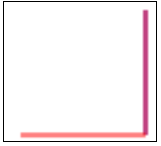
上述示例中Path 是由2個子路徑組成的。
BeginPath—— 建立新路徑
strokeStyle 用於設定樣式
每次呼叫Stroke 方法,所有的子路徑都會使用當前的Style 重新畫。
Lab 1.1.2 使用Multiple Begin Path建立Path
核心程式碼:
ctx.beginPath();
ctx.strokeStyle = "blue";
ctx.moveTo(75, 50);
ctx.lineTo(75, 100);
ctx.stroke();
ctx.beginPath();
ctx.moveTo(75, 100);
ctx.strokeStyle = "red";
ctx.lineTo(25, 100);
ctx.stroke();輸出:
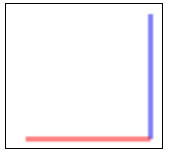
Lab1.1.3 理解ClosePath
核心程式碼:
ctx.beginPath();
ctx.strokeStyle = "blue";
ctx.moveTo(75, 50);
ctx.lineTo(75, 100);
ctx.lineTo(25, 100);
ctx.closePath();
ctx.stroke();輸出: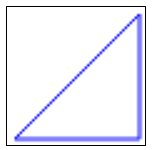
Lab1.1.4 理解Fill
核心程式碼
ctx.beginPath();
ctx.moveTo(75, 50);
ctx.lineTo(75, 100);
ctx.lineTo(25, 100);
ctx.fillStyle = "red";
ctx.fill();輸出:

Lab1.1.5 畫曲線
quadraticCurveTo 函式定義了四個引數,前兩個點是控制點,用於曲率計算,後兩個引數是終點的曲度核心程式碼:
ctx.beginPath();
ctx.moveTo(175, 50)
ctx.quadraticCurveTo(60, 360, 175, 300);
ctx.stroke()輸出:

Lab 1.2 使用Rectangle
Lab1.2.1 畫矩形
ctx.fillStyle="red";
ctx.fillRect(75, 75, 150, 150);
ctx.strokeStyle = "black";
ctx.lineWidth = 5;
ctx.strokeRect(175,175,150,150);輸出:
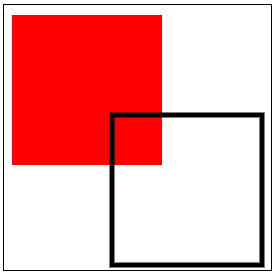
Lab1.2.2 清除矩形
程式碼:
ctx.fillStyle="red";
ctx.fillRect(75, 75, 250, 250);
ctx.clearRect(125, 125, 100, 100);輸出
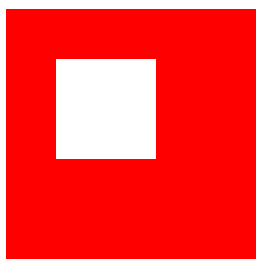
Lab 1.3 使用漸變色
Lab1.3.1 使用線性漸變色
var grd = ctx.createLinearGradient(75, 75, 225, 75);
grd.addColorStop(0, "black");
grd.addColorStop(0.2, "magenta");
grd.addColorStop(0.4, "blue");
grd.addColorStop(0.6, "green");
grd.addColorStop(0.8, "yellow");
grd.addColorStop(1, "red");
ctx.fillStyle = grd
ctx.fillRect(75, 75, 150, 150);輸出
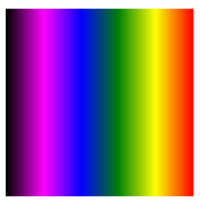
注意:
reateLinearGradient 包含四個引數x1,y1,x2,y2
1. 如果x1=x2 並且y1!=y2,漸變色改變的方向則是水平。
2. 如果y1=y2 並且x1!=x2, 漸變色方向是垂直的。
3. 如果x1!=x2且y1!=y2,漸變色方向則為對角。
AddColorStop 函式包含兩個引數。
1. 0到1 之間的數字,用來表示漸變色起始和終點的位置。
2. Color;
Lab1.3.2 使用圓形漸變
程式碼:
var grd = ctx.createRadialGradient(150, 150, 5, 150, 150,85);
grd.addColorStop(0, "orange");
grd.addColorStop(0.2, "magenta");
grd.addColorStop(0.4, "blue");
grd.addColorStop(0.6, "green");
grd.addColorStop(0.8, "yellow");
grd.addColorStop(1, "red");
ctx.fillStyle = grd
ctx.fillRect(75, 75, 150, 150);輸出
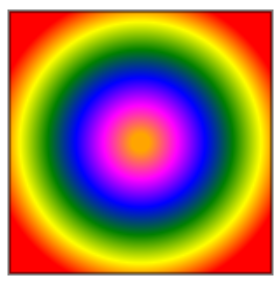
CreateRadialGradiant包含6個引數,x1,y1,r1,x2,y2,r2
1, x1,y1,r1代表開始圓形的圓心和半徑
2. x2,y2,r2 表示結束圓的圓心和半徑
Lab 1.4 使用圓形
核心程式碼:
ctx.beginPath();
ctx.fillStyle="yellow";
ctx.strokeStyle="green";
ctx.lineWidth = "8";
ctx.arc(100, 175, 85, 0, 2*Math.PI);
ctx.fill();
ctx.stroke();
ctx.beginPath();
ctx.fillStyle = "green";
ctx.strokeStyle = "yellow";
ctx.lineWidth = "8";
ctx.arc(285, 175, 85, 0, 1 * Math.PI);
ctx.fill();
ctx.stroke();輸出: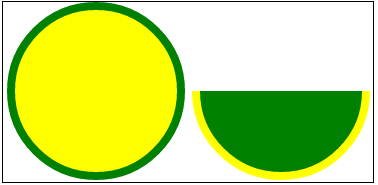
DrawArc 函式包含5個引數,x,y,r,sa,eax 和y 表示圓心r表示半徑sa 和ea 是開始邊緣和結束邊緣Lab1.5 使用Text
程式碼:
ctx.beginPath();
ctx.font = "30px Segoe UI";
ctx.fillText("www.StepByStepSchools.Net",0, 150);輸出:

fillText/stokeText具有三個引數
1. 實際輸出的文字
2. x,y 是可選值。
Lab 1.6 Scale
ctx.strokeRect(75, 75, 75, 75);
ctx.scale(2,2);
ctx.strokeRect(75, 75, 75, 75);輸出:
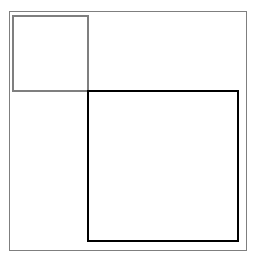
Lab 1.7 旋轉
程式碼片段:
ctx.rotate(0.2);
ctx.strokeRect(75, 75, 75, 75);輸出:
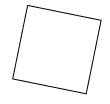
Lab 1.8 轉換
程式碼:
ctx.strokeRect(0, 0, 150, 150);
ctx.translate(150, 150);
ctx.strokeRect(0, 0, 150, 150);輸出:

Lab 1.9 儲存和重置Canvas 的狀態
ctx.fillStyle="red";
ctx.fillRect(75, 75, 150, 150);
ctx.fillStyle = "blue";
ctx.fillRect(90, 90, 50, 50);
ctx.save();
ctx.fillStyle = "yellow";
ctx.fillRect(90, 160, 50, 50);
ctx.save();
ctx.fillStyle = "green";
ctx.restore();
ctx.restore();
ctx.fillRect(160, 160, 50, 50);輸出
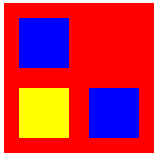
Lab 1.10 使用影象
vari = new Image();
i.src = "Desert.jpg";
i.onload = function () {
//Draw Squqre
ctx.strokeStyle = "green";
ctx.lineWidth = 5;
ctx.drawImage(i, 0, 0);
ctx.strokeRect(60, 120, 70, 80);
//draw Text
ctx.strokeStyle = "yellow";
ctx.font = "30px Segoe UI";
ctx.lineWidth = 1;
ctx.strokeText("My Home", 80, 40);
//Draw Arrow
ctx.beginPath();
ctx.strokeStyle = "red";
ctx.lineWidth = 2;
ctx.moveTo(110, 110);
ctx.lineTo(125, 40);
ctx.moveTo(110, 110);
ctx.lineTo(100, 90);
ctx.moveTo(110, 110);
ctx.lineTo(126, 95);
ctx.stroke();
};輸出:
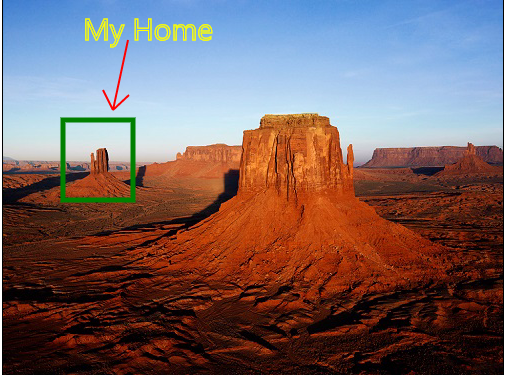
Lab1.11 使用Canvas 生成動畫
一旦在Canvas 填充好東西就無法修改,可採用以下方法來修改:
1. 使用ClearRect 函式刪除存在的元素
2. 新增新屬性重畫元素
當以上策略與傳統的JS 函式結合,可使用TimeOut 或SetInterval 方法來實現,可產生動畫。
程式碼:
var interval;
var x = 0, y = 0;
functiondrawInAnimation()
{
varctx = document.getElementById('MyCanvas').getContext("2d");
ctx.beginPath();
ctx.moveTo(x, y);
ctx.clearRect(x , y, 50, 50);
if (x >document.getElementById('MyCanvas').width) {
x = 0;
y += 50;
if (y + 50 >document.getElementById('MyCanvas').height)
{
x = 0; y = 0;
}
}
else {
x += 15;
}
ctx.fillStyle = getRndColor();
ctx.fillRect(x, y,50,50);
}
functiongetRndColor() {
var r = 255 * Math.random() | 0,
g = 255 * Math.random() | 0,
b = 255 * Math.random() | 0;
return 'rgb(' + r + ',' + g + ',' + b + ')';
}
interval = setInterval("drawInAnimation()", 15);輸出:
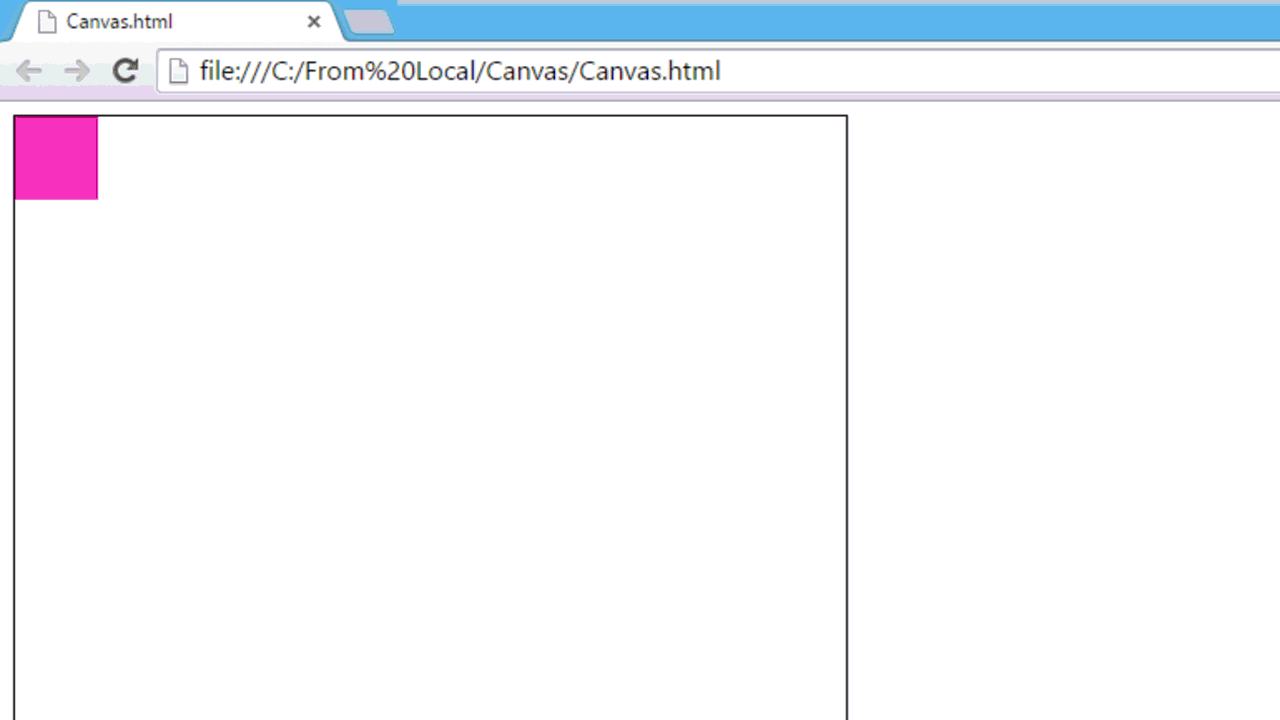
Lab 2 使用SVG 工作
如Canvas,SVG 支援在矩形中畫影象,接下來將瞭解到Canvas 與SVG 的區別。
初始化
1. 新建HTML頁面
<html> <head></head> <body></body> </html>
2. 在body 標籤內新建Canvas :
<SVG id="MySVG" width="500px" height="500px" style="border:1px solid black;">
</SVG > Lab2.1 畫出多種形狀
程式碼:
<svg width="205" height="200">
<!--surrounding border-->
<rect x="0" y="0" width="205" height="200" style="fill: rgb(199, 240, 185);"> </rect>
<!--surrounding border-->
<!--Hat Start-->
<rect x="78" y="10" width="44" height="70" style="fill: black; stroke: black; "></rect>
<ellipse cx="100" cy="20" rx="67" ry="12" stroke="white"
stroke-width="0.5" fill="black"></ellipse>
<!--Hat End-->
<!--Left ear-->
<ellipse cx="55" cy="70" rx="25" ry="25" stroke="black" stroke-width="2" fill="gray"></ellipse>
<!--Right ear-->
<ellipse cx="145" cy="70" rx="25" ry="25" stroke="black" stroke-width="2" fill="gray"></ellipse>
<!--Face-->
<circle cx="100" cy="105" r="50" stroke="black" stroke-width="2" fill="rgb(230, 231, 194)" />
<!--Left Eye-->
<ellipse cx="75" cy="95" rx="10" ry="20"
style="fill:white;stroke:black;stroke-width:1" />
<!--Left Eye ball-->
<ellipse cx="80" cy="95" rx="5" ry="12"
style="fill:black;stroke:black;stroke-width:1" />
<!--Right Eye-->
<ellipse cx="125" cy="95" rx="10" ry="20"
style="fill:white;stroke:black;stroke-width:1" />
<!--Right Eye ball-->
<ellipse cx="120" cy="95" rx="5" ry="12"
style="fill:black;stroke:black;stroke-width:1" />
<!--Mouth start-->
<clipPath id="cut-off-bottom">
<rect x="70" y="135" width="60" height="30" />
</clipPath>
<ellipse cx="100" cy="125" rx="30" ry="20" clip-path="url(#cut-off-bottom)"
style="fill:rgb(230, 231, 194);stroke:black;stroke-width:2" />
<!--Mouth End-->
<!--Nose-->
<polygon points="100,115 85,125 115,125"
style="fill: brown;
stroke-width: 1" />
<!--Divider-->
<line x1="0" y1="165" x2="205" y2="165" style="stroke:brown;
stroke-width:2" />
<text x="25" y="185" font-family="Comic Sans MS'" fill="Blue" >A coder can be creative</text>
</svg>輸出:
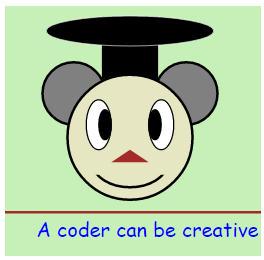
Lab 2.2SVG 動畫
SVG 使得動畫製作變得簡單:
初始化設定:
<svg width="205" height="220">
<rect x="0" y="0" width="205" height="220" style="fill: rgb(199, 240, 185);">
</rect>
....
</svg>眨眼動畫:
<!--Left Eye-->
<ellipse cx="75" cy="95" rx="15" ry="15"
style="fill:white;stroke:black;stroke-width:1" />
<!--Left Eye ball-->
<ellipse cx="75" cy="95" rx="5" ry="5"
style="fill:black;stroke:black;stroke-width:1">
<animate attributeName="cx" attributeType="XML"
from="75" to="85" id="Left1" repeatCount="1"
begin="0s;Left5.end" dur="0.5s" />
<set attributeName="cx" attributeType="XML"
to="85"
begin="Left1.end" />
<animateTransform attributeName="transform"
type="rotate" id="Left2"
from="0 75 95" to="360 75 95"
begin="Left1.end" dur="1s"
repeatCount="3">
</animateTransform>
<animate attributeName="cx" attributeType="XML"
from="85" to="65" id="Left3"
begin="Left2.end" dur="0.5s" />
<set attributeName="cx" attributeType="XML"
to="65"
begin="Left3.end" />
<animateTransform attributeName="transform"
type="rotate" id="Left4"
from="360 75 95" to="0 75 95"
begin="Left3.end" dur="1s"
repeatCount="3">
</animateTransform>
<animate attributeName="cx" attributeType="XML"
from="65" to="75" id="Left5"
begin="Left4.end" dur="0.5s" />
<set attributeName="cx" attributeType="XML"
to="75"
begin="Left4.end" >
</set>
</ellipse><!--Right Eye-->
<ellipse cx="125" cy="95" rx="15" ry="15"
style="fill:white;stroke:black;stroke-width:1" />
<!--Right Eye ball-->
<ellipse cx="125" cy="95" rx="5" ry="5" style="fill:black;stroke:black;stroke-width:1">
<animate attributeName="cx" attributeType="XML"
from="125" to="135" id="Right1" repeatCount="1"
begin="0s;Right5.end" dur="0.5s" />
<set attributeName="cx" attributeType="XML" to="135" begin="Right1.end" />
<animateTransform attributeName="transform"
type="rotate" id="Right2"
from="0 125 95" to="360 125 95"
begin="Right1.end" dur="1s"
repeatCount="3">
</animateTransform>
<animate attributeName="cx" attributeType="XML"
from="135" to="115" id="Right3"
begin="Right2.end" dur="0.5s" />
<set attributeName="cx" attributeType="XML"
to="115"
begin="Right3.end" />
<animateTransform attributeName="transform"
type="rotate" id="Right4"
from="360 125 95" to="0 125 95"
begin="Right3.end" dur="1s"
repeatCount="3">
</animateTransform>
<animate attributeName="cx" attributeType="XML"
from="115" to="125" id="Right5"
begin="Right4.end" dur="0.5s" />
<set attributeName="cx" attributeType="XML" to="125" begin="Right4.end" />
</ellipse>張嘴動畫:
<clipPath id="cut-off-bottom">
<rect x="70" y="135" width="60" height="11">
<animate attributeName="y" attributeType="XML"
from="135" to="125" id="MouthClipAnimation1"
begin="0;MouthClipAnimation3.end+3" dur="1s" />
<animate attributeName="height" attributeType="XML"
from="11" to="22" id="MouthClipAnimation2"
begin="0;MouthClipAnimation4.end+3" dur="1s" />
<set attributeName="y" attributeType="XML"
to="125"
begin="MouthClipAnimation1.end-0.1" />
<set attributeName="height" attributeType="XML"
to="22"
begin="MouthClipAnimation2.end-0.1" />
<animate attributeName="y" attributeType="XML"
from="125" to="135" id="MouthClipAnimation3"
begin="MouthClipAnimation1.end+3" dur="1s" />
<animate attributeName="height" attributeType="XML"
from="22" to="11" id="MouthClipAnimation4"
begin="MouthClipAnimation2.end+3" dur="1s" />
<set attributeName="y" attributeType="XML"
to="135"
begin="MouthClipAnimation3.end-0.1" />
<set attributeName="height" attributeType="XML"
to="11"
begin="MouthClipAnimation4.end-0.1" />
</rect>
</clipPath>
<ellipse cx="100" cy="125" rx="30" ry="20" clip-path="url(#cut-off-bottom)"
style="fill:rgb(230, 231, 194);stroke:black;stroke-width:2">
<animate attributeName="cy" attributeType="XML"
from="125" to="135" id="MouthEllipseAnimation1"
begin="0;MouthEllipseAnimation4.end+3" dur="1s" />
<animate attributeName="rx" attributeType="XML"
from="30" to="8" id="MouthEllipseAnimation2"
begin="0;MouthEllipseAnimation5.end+3" dur="1s" />
<animate attributeName="ry" attributeType="XML"
from="20" to="8" id="MouthEllipseAnimation3"
begin="0;MouthEllipseAnimation6.end+3" dur="1s" />
<set attributeName="cy" attributeType="XML"
to="135"
begin="MouthEllipseAnimation1.end-0.1" />
<set attributeName="rx" attributeType="XML"
to="8"
begin="MouthEllipseAnimation2.end-0.1" />
<set attributeName="ry" attributeType="XML"
to="8"
begin="MouthEllipseAnimation3.end-0.1" />
<animate attributeName="cy" attributeType="XML"
from="135" to="125" id="MouthEllipseAnimation4"
begin="MouthEllipseAnimation1.end+3" dur="1s" />
<animate attributeName="rx" attributeType="XML"
from="8" to="30" id="MouthEllipseAnimation5"
begin="MouthEllipseAnimation2.end+3" dur="1s" />
<animate attributeName="ry" attributeType="XML"
from="8" to="20" id="MouthEllipseAnimation6"
begin="MouthEllipseAnimation3.end+3" dur="1s" />
<set attributeName="cy" attributeType="XML"
to="125"
begin="MouthEllipseAnimation4.end-0.1" />
<set attributeName="rx" attributeType="XML"
to="30"
begin="MouthEllipseAnimation5.end-0.1" />
<set attributeName="ry" attributeType="XML"
to="20"
begin="MouthEllipseAnimation6.end-0.1" />
</ellipse>盒子動畫效果:
<!--Box Anmation-->
<rect x="0" y="165" width="14" height="14"
stroke-width="2" fill="brown">
<animate attributeName="width" attributeType="XML"
from="0" to="210" id="leftToRight"
begin="0;bottomToTop.end" dur="1s" />
<set attributeName="width" attributeType="XML"
to="14"
begin="leftToRight.end-0.2" />
<set attributeName="x" attributeType="XML"
to="191"
begin="leftToRight.end-0.2" />
<animate attributeName="height" attributeType="XML"
from="14" to="55" id="topToBottom"
begin="leftToRight.end" dur="1s" />
<set attributeName="height" attributeType="XML"
to="14"
begin="topToBottom.end-0.2" />
<set attributeName="y" attributeType="XML"
to="206"
begin="topToBottom.end-0.2" />
<animate attributeName="width" attributeType="XML"
from="0" to="210" id="rightToLeft"
begin="topToBottom.end" dur="1s" />
<animate attributeName="x" attributeType="XML"
from="206" to="0" id="rightToLeft"
begin="topToBottom.end" dur="1s" />
<set attributeName="width" attributeType="XML"
to="14"
begin="rightToLeft.end-0.2" />
<set attributeName="x" attributeType="XML"
to="0"
begin="rightToLeft.end-0.2" />
<animate attributeName="height" attributeType="XML"
from="14" to="55" id="bottomToTop"
begin="rightToLeft.end" dur="1s" />
<animate attributeName="y" attributeType="XML"
from="206" to="165" id="bottomToTop"
begin="rightToLeft.end" dur="1s" />
<set attributeName="height" attributeType="XML"
to="14"
begin="bottomToTop.end-0.2" />
<set attributeName="y" attributeType="XML"
to="165"
begin="bottomToTop.end-0.2" />
</rect>
<line x1="0" y1="165" x2="205" y2="165" style="stroke:brown;
stroke-width:2" />
<text x="14" y="200" font-family="Comic Sans MS'" fill="Blue">A coder can be creative</text>輸出

SVG VS Canvas
SVG 和Canvas 區別:
- Vector VS Pixel
Canvas 是基於Pixel 而SVG 是基於Vector
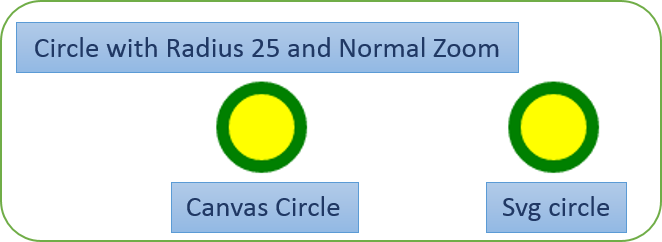
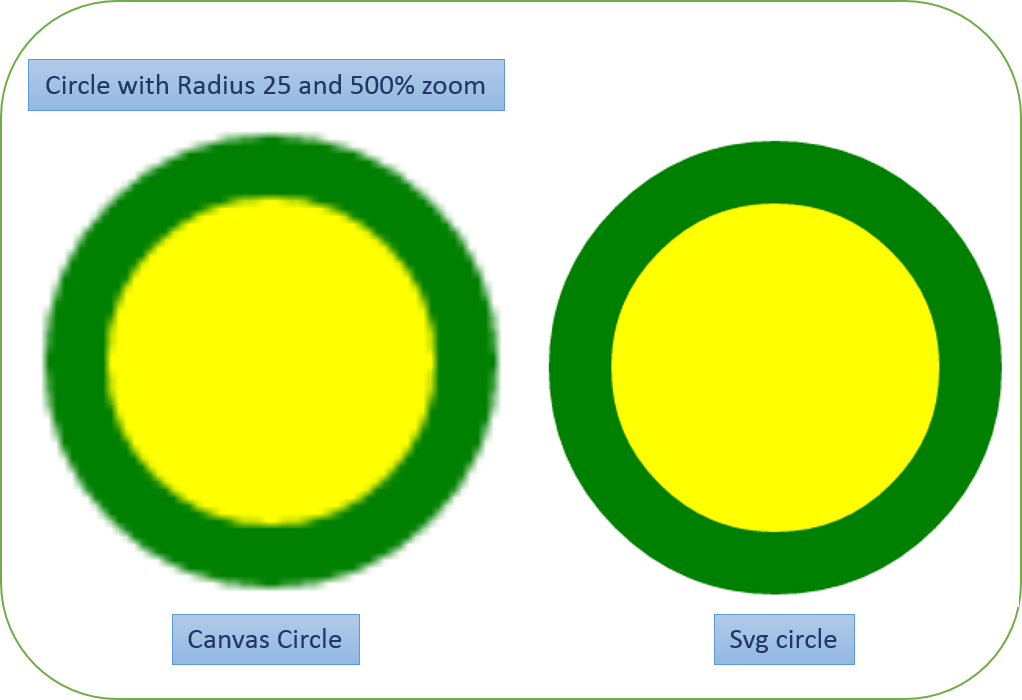
簡單來說SVG圖片是與螢幕解析度無關的,而Canvas 不是。
- XML VS JavaScript
SVG使用語義標記可繪出圖形,然而Canvas就只能使用JS指令碼程式碼。
- 支援事件處理
Canvas 不支援事件處理,SVG 支援。
HTML
<svg width="120" height="120">
<circle cx="60" cy="60" r="25" stroke="green" id="MyCircle"
stroke-width="8" fill="yellow" onmouseover="IncreaseSize();" onmouseout="DecreaseSize();" />
</svg>
<input type="button" value="+" onclick="ChangeSize();">JavaScript
<script type="text/javascript">
function IncreaseSize ()
{
document.getElementById("MyCircle").r.baseVal.value=50;
}
function DecreaseSize()
{
document.getElementById("MyCircle").r.baseVal.value = 25;
}
</script>輸出
