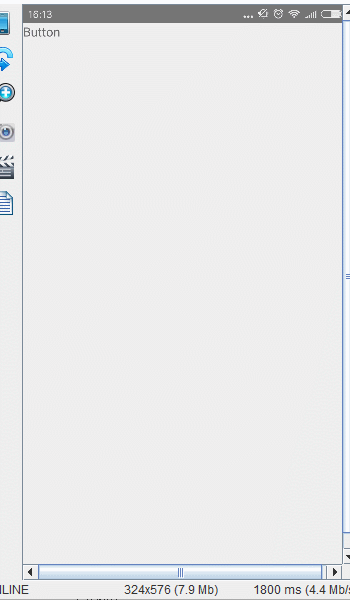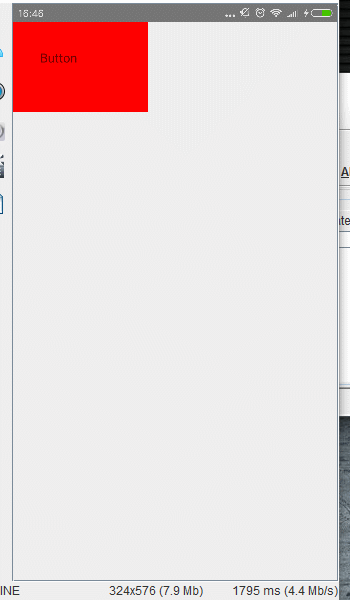React-native事件處理
阿新 • • 發佈:2019-02-04
1、onPress:接受一個點選事件的處理函式
點選Button文字,會呼叫_onPressButton方法,然後彈出提示框。'use strict'; import React,{Component} from 'react'; import {AppRegistry,Text,Alert,TouchableHighlight} from 'react-native'; class MyButton extends Component { _onPressButton(){ Alert.alert("onPressButton"); } render() { return ( <TouchableHighlight onPress={this._onPressButton}> <Text>Button</Text> </TouchableHighlight> ); } } //MyFirstProject AppRegistry.registerComponent('MyFirstProject', () => MyButton);
效果圖:
TouchableHighlight:此元件的背景會在使用者手指按下時變暗
Button字的背景變暗。
TouchableNativeFeedback:它會在使用者手指按下時形成類似墨水漣漪的視覺效果
效果:
'use strict'; import React,{Component} from 'react'; import {AppRegistry,View,Text,Alert,TouchableNativeFeedback} from 'react-native'; class MyButton extends Component { _onPressButton(){ Alert.alert("onPressButton"); } render() { return ( <TouchableNativeFeedback onPress={this._onPressButton} > <View style={{width: 150, height: 100, backgroundColor: 'red'}}> <Text style={{margin: 30}}>Button</Text> </View> </TouchableNativeFeedback> ); } } //MyFirstProject AppRegistry.registerComponent('MyFirstProject', () => MyButton);
TouchableOpacity:會在使用者手指按下時降低按鈕的透明度,而不會改變背景的顏色
'use strict'; import React,{Component} from 'react'; import {AppRegistry,View,Text,Alert,TouchableOpacity} from 'react-native'; class MyButton extends Component { _onPressButton(){ Alert.alert("onPressButton"); } render() { return ( <TouchableOpacity onPress={this._onPressButton} > <View style={{width: 150, height: 100, backgroundColor: 'red'}}> <Text style={{margin: 30}}>Button</Text> </View> </TouchableOpacity> ); } } //MyFirstProject AppRegistry.registerComponent('MyFirstProject', () => MyButton);
TouchableWithoutFeedback:處理點選事件的同時不顯示任何視覺反饋
'use strict';
import React,{Component} from 'react';
import {AppRegistry,View,Text,Alert,TouchableWithoutFeedback} from 'react-native';
class MyButton extends Component {
_onPressButton(){
Alert.alert("onPressButton");
}
render() {
return (
<TouchableWithoutFeedback
onPress={this._onPressButton}
>
<View style={{width: 150, height: 100, backgroundColor: 'red'}}>
<Text style={{margin: 30}}>Button</Text>
</View>
</TouchableWithoutFeedback>
);
}
}
//MyFirstProject
AppRegistry.registerComponent('MyFirstProject', () => MyButton);
pagingEnabled={true}和horizontal={true}一起使用,可以實現分頁效果。pagingEnabled預設是false.
效果:
'use strict';
import React,{Component} from 'react';
import {AppRegistry,ScrollView,Text,Image} from 'react-native';
class IScrolledDownAndWhatHappenedNextShockedMe extends Component{
render(){
return(
<ScrollView horizontal={true}
pagingEnabled={true}>
<Text style={{fontSize: 96}}>Scroll me plz</Text>
<Image source={require('./img/lanbojini.jpg')}/>
<Image source={require('./img/lanbojini.jpg')}/>
<Image source={require('./img/lanbojini.jpg')}/>
<Image source={require('./img/lanbojini.jpg')}/>
<Image source={require('./img/lanbojini.jpg')}/>
<Text style={{fontSize: 96}}>Scroll me plz</Text>
<Image source={require('./img/lanbojini.jpg')}/>
<Image source={require('./img/lanbojini.jpg')}/>
<Image source={require('./img/lanbojini.jpg')}/>
<Image source={require('./img/lanbojini.jpg')}/>
<Image source={require('./img/lanbojini.jpg')}/>
<Text style={{fontSize: 96}}>Scroll me plz</Text>
<Image source={require('./img/lanbojini.jpg')}/>
<Image source={require('./img/lanbojini.jpg')}/>
<Image source={require('./img/lanbojini.jpg')}/>
<Image source={require('./img/lanbojini.jpg')}/>
<Image source={require('./img/lanbojini.jpg')}/>
<Text style={{fontSize: 96}}>Scroll me plz</Text>
<Image source={require('./img/lanbojini.jpg')}/>
<Image source={require('./img/lanbojini.jpg')}/>
<Image source={require('./img/lanbojini.jpg')}/>
<Image source={require('./img/lanbojini.jpg')}/>
<Image source={require('./img/lanbojini.jpg')}/>
</ScrollView>
);
}
}
//MyFirstProject 必須初始化的專案名字
AppRegistry.registerComponent('MyFirstProject',() => IScrolledDownAndWhatHappenedNextShockedMe );