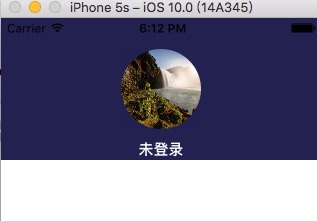【iOS】一個完整的簡單的呼叫系統相機和相簿設定頭像
阿新 • • 發佈:2019-02-04
1.Xcode8,iOS10的許可權設定(不設定會崩潰):
找到專案的info.plist檔案,右鍵open As,以Source Code的形式開啟,將以下程式碼新增進去:
相機許可權設定:
<key>NSCameraUsageDescription</key>
<string>cameraDesciption</string>
相簿許可權設定:
<key>NSPhotoLibraryUsageDescription</key>
<string>photoLibraryDesciption</string>
設定好之後,clean一下。
2.在程式碼中設定代理
@interface MineCtrl ()<UINavigationControllerDelegate,UIImagePickerControllerDelegate>
@property(nonatomic,strong)UIImagePickerController *imagePicker;
@property(nonatomic,strong)UIImageView *headShot;3.設定相關屬性
_imagePicker = [[UIImagePickerController alloc]init]; _imagePicker.delegate = self;
_headShot = [[UIImageView alloc]init];
NSString *filePath = [NSHomeDirectory() stringByAppendingPathComponent:@"Documents/currentImage.png"];
_headShot.frame = CGRectMake((SCREEN_WIDTH-80)/2, (SCREEN_HEIGHT/4-80)/2, 80, 80);<pre name="code" class="objc"> //不設定contentMode,圖片會被壓扁 _headShot.contentMode = UIViewContentModeScaleAspectFill; [_headShot setClipsToBounds:YES]; //將選擇的圖片顯示出來 _headShot.image = [UIImage imageWithContentsOfFile:filePath];
_headShot.backgroundColor = [UIColor grayColor]; _headShot.layer.masksToBounds = YES;
_headShot.layer.cornerRadius = 40;
_headShot.layer.borderColor = [[UIColor whiteColor]CGColor];//新增點選手勢
UITapGestureRecognizer *tapGesture = [[UITapGestureRecognizer alloc]initWithTarget:self action:@selector(ClickHandle)];
[tapGesture setNumberOfTapsRequired:1];
[_headShot addGestureRecognizer:tapGesture];4.設定相關操作:
#pragma mark - 獲取頭像
-(void)ClickHandle
{
UIAlertController *AlertSelect = [UIAlertController alertControllerWithTitle:@"提示" message:@"" preferredStyle:UIAlertControllerStyleActionSheet];
UIAlertAction *camera = [UIAlertAction actionWithTitle:@"拍照" style:UIAlertActionStyleDefault handler:^(UIAlertAction * _Nonnull action) {
_imagePicker.sourceType = UIImagePickerControllerSourceTypeCamera;
[self presentViewController:_imagePicker animated:YES completion:nil];
}];
UIAlertAction *photo = [UIAlertAction actionWithTitle:@"從手機相簿選擇" style:UIAlertActionStyleDefault handler:^(UIAlertAction * _Nonnull action) {
_imagePicker.sourceType = UIImagePickerControllerSourceTypePhotoLibrary;
[self presentViewController:_imagePicker animated:YES completion:nil];
}];
UIAlertAction *cancelAction=[UIAlertAction actionWithTitle:@"取消" style:UIAlertActionStyleCancel handler:nil];
[AlertSelect addAction:camera];
[AlertSelect addAction:photo];
[AlertSelect addAction:cancelAction];
[self presentViewController:AlertSelect animated:YES completion:nil];
}
- (void)imagePickerController:(UIImagePickerController *)picker didFinishPickingImage:(UIImage *)image editingInfo:(nullable NSDictionary<NSString *,id> *)editingInfo
{
_headShot.image=image;<pre name="code" class="objc">//將照片存到媒體庫
UIImageWriteToSavedPhotosAlbum(image, self, @selector(image:didFinishSavingWithError:contextInfo:), NULL);
[self saveImage:image];#pragma mark - 照片存到本地後的回撥
- (void)image:(UIImage*)image didFinishSavingWithError:(NSError*)error contextInfo:(void*)contextInfo{
if (!error) {
NSLog(@"儲存成功");
} else {
NSLog(@"儲存失敗:%@", error);
}
}
#pragma mark - 儲存圖片
- (void) saveImage:(UIImage *)currentImage {
//設定照片的品質
NSData *imageData = UIImageJPEGRepresentation(currentImage, 0.5);
NSLog(@"%@",NSHomeDirectory());
// 獲取沙盒目錄
NSString *filePath = [NSHomeDirectory() stringByAppendingPathComponent:@"Documents/currentImage.png"];
// 將圖片寫入檔案
[imageData writeToFile:filePath atomically:NO];
}