android 自動換行的線性佈局
阿新 • • 發佈:2019-02-05
在專案中,有時候會有“橫向排列,排滿後自動換行”的需求(比如下圖),要是子view是定長的就沒什麼好說的了,但如果是變長的話呢?這篇部落格會幫你應對這種需求。
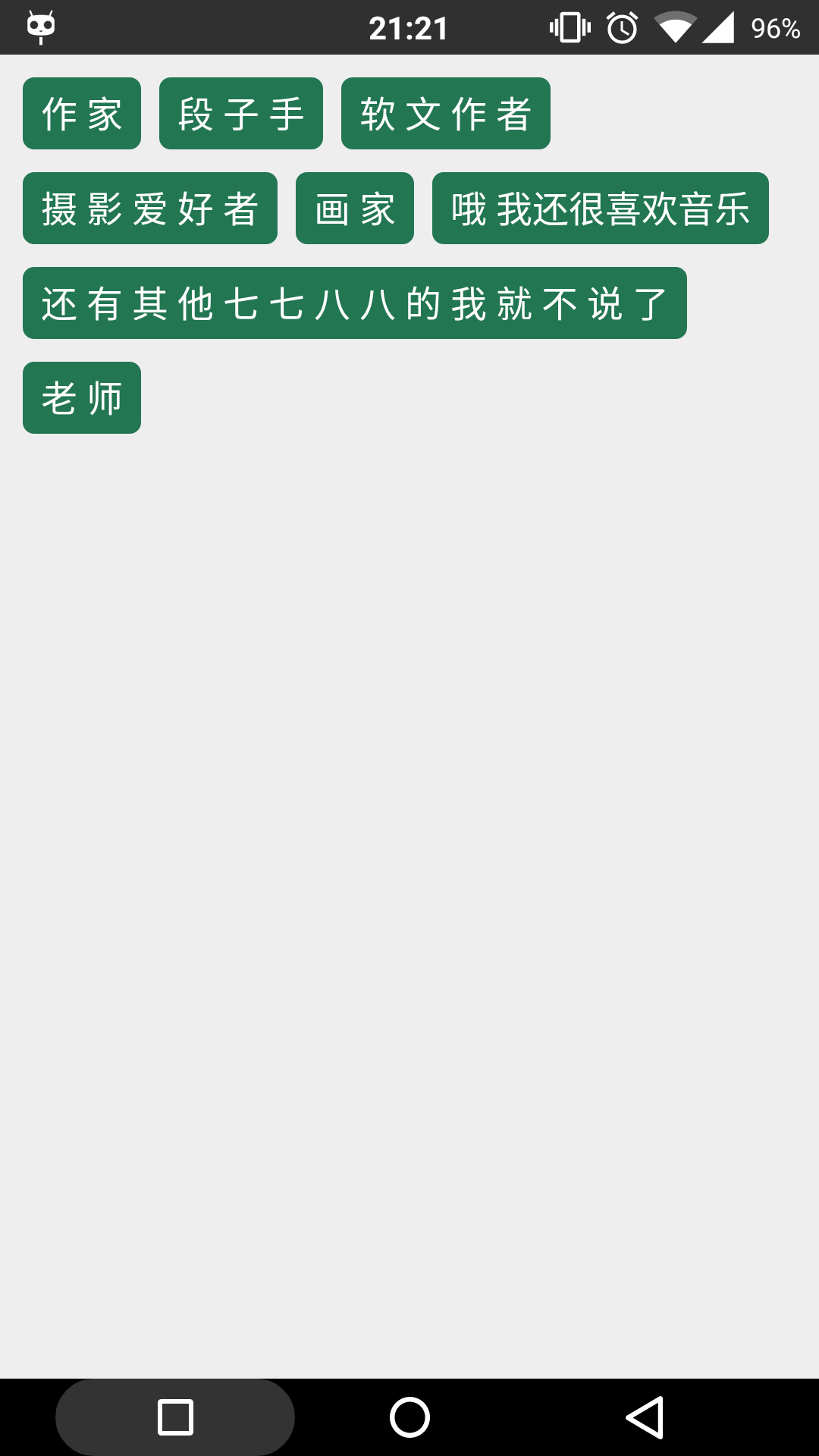
基本思路
- 最外層一層豎直線性佈局(我們稱為父佈局)
- 新建水平線性佈局(我們稱為行佈局)
- 計算待放入的view的寬度和行佈局的剩下寬度
- 判斷是否可以放入
(1). 若view的寬度小於等於剩餘寬度,放入,到第三步;
(2). 若view的寬度大於剩餘寬度,新增行佈局到父佈局,到第二步。
注意
這裡要注意幾點:
1. 子view的寬度要加上間隔;
2. 若是子view的寬度大於行佈局的寬度,不考慮對子view進入換行,直接放入;
接下來看程式碼,註釋已經很詳細,就不累贅了。
1. activity的佈局
<?xml version="1.0" encoding="utf-8"?>
<FrameLayout
xmlns:android="http://schemas.android.com/apk/res/android"
android:layout_width="match_parent"
android:layout_height="match_parent"
android:background="#eee"
>
<LinearLayout
android:id="@+id/ll_parent" 2. 子view
<?xml version="1.0" encoding="utf-8"?>
<TextView 3. 子view的背景
<?xml version="1.0" encoding="utf-8"?>
<shape xmlns:android="http://schemas.android.com/apk/res/android">
<corners android:radius="5dp"/>
<solid android:color="#227652"/>
</shape>4. activity程式碼
public class MainActivity extends AppCompatActivity {
@Override
protected void onCreate(Bundle savedInstanceState) {
super.onCreate(savedInstanceState);
setContentView(R.layout.activity_main);
initData();
ll_parent = (LinearLayout) findViewById(R.id.ll_parent);
initAutoLL();
}
// 資料
ArrayList<String> datas = new ArrayList<>();
// 初始化資料
private void initData() {
datas.add("作 家");
datas.add("段 子 手");
datas.add("軟 文 作 者");
datas.add("攝 影 愛 好 者");
datas.add("畫 家");
datas.add("哦 我還很喜歡音樂");
datas.add("還 有 其 他 七 七 八 八 的 我 就 不 說 了");
datas.add("老 師");
}
// 最外層的豎直線性佈局
private LinearLayout ll_parent;
// 繪製自動換行的線性佈局
private void initAutoLL() {
// 每一行的佈局,初始化第一行佈局
LinearLayout rowLL = new LinearLayout(this);
LinearLayout.LayoutParams rowLP =
new LinearLayout.LayoutParams(ViewGroup.LayoutParams.MATCH_PARENT,
ViewGroup.LayoutParams.WRAP_CONTENT);
float rowMargin = dipToPx(10);
rowLP.setMargins(0, (int) rowMargin, 0, 0);
rowLL.setLayoutParams(rowLP);
boolean isNewLayout = false;
float maxWidth = getScreenWidth() - dipToPx(30);
// 剩下的寬度
float elseWidth = maxWidth;
LinearLayout.LayoutParams textViewLP =
new LinearLayout.LayoutParams(ViewGroup.LayoutParams.WRAP_CONTENT,
ViewGroup.LayoutParams.WRAP_CONTENT);
textViewLP.setMargins((int) dipToPx(8), 0, 0, 0);
for (int i = 0; i < datas.size(); i++) {
// 若當前為新起的一行,先新增舊的那行
// 然後重新建立佈局物件,設定引數,將isNewLayout判斷重置為false
if (isNewLayout) {
ll_parent.addView(rowLL);
rowLL = new LinearLayout(this);
rowLL.setLayoutParams(rowLP);
isNewLayout = false;
}
// 計算是否需要換行
TextView textView = (TextView) getLayoutInflater().inflate(R.layout.textview, null);
textView.setText(datas.get(i));
textView.measure(0, 0);
// 若是一整行都放不下這個文字框,新增舊的那行,新起一行新增這個文字框
if (maxWidth < textView.getMeasuredWidth()) {
ll_parent.addView(rowLL);
rowLL = new LinearLayout(this);
rowLL.setLayoutParams(rowLP);
rowLL.addView(textView);
isNewLayout = true;
continue;
}
// 若是剩下的寬度小於文字框的寬度(放不下了)
// 新增舊的那行,新起一行,但是i要-1,因為當前的文字框還未新增
if (elseWidth < textView.getMeasuredWidth()) {
isNewLayout = true;
i--;
// 重置剩餘寬度
elseWidth = maxWidth;
continue;
} else {
// 剩餘寬度減去文字框的寬度+間隔=新的剩餘寬度
elseWidth -= textView.getMeasuredWidth() + dipToPx(8);
if (rowLL.getChildCount() == 0) {
rowLL.addView(textView);
} else {
textView.setLayoutParams(textViewLP);
rowLL.addView(textView);
}
}
}
// 新增最後一行,但要防止重複新增
ll_parent.removeView(rowLL);
ll_parent.addView(rowLL);
}
// dp轉px
private float dipToPx(int dipValue) {
return TypedValue.applyDimension(TypedValue.COMPLEX_UNIT_DIP,
dipValue,
this.getResources().getDisplayMetrics());
}
// 獲得評論寬度
private float getScreenWidth() {
return this.getResources().getDisplayMetrics().widthPixels;
}
}
其中主要程式碼在initAutoLL函式內部,執行後便可看到文章開頭處的效果圖
