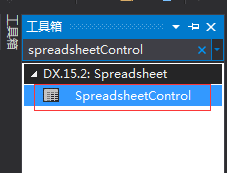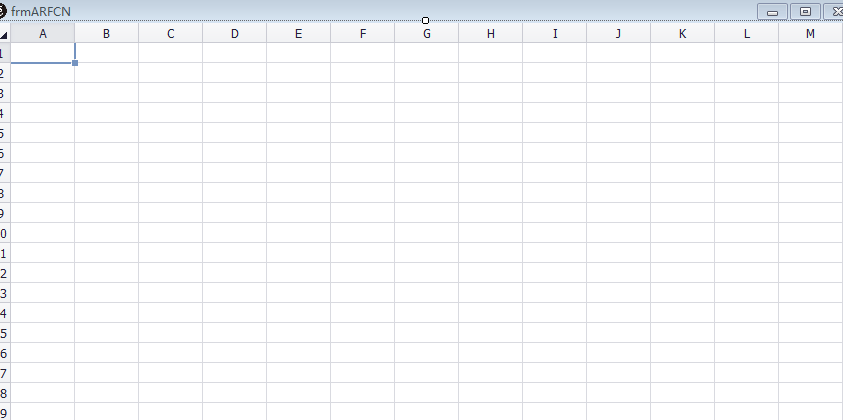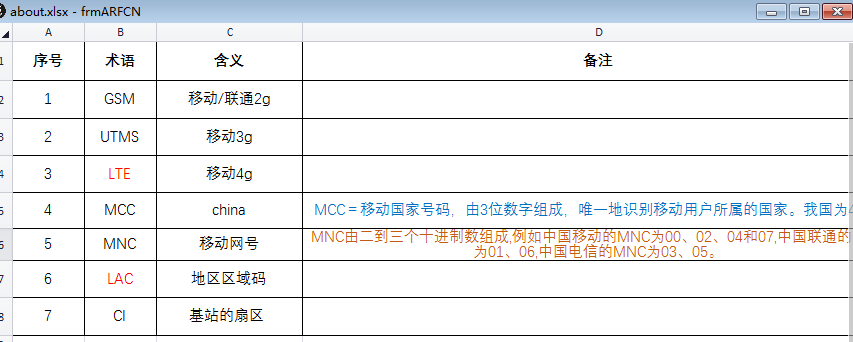C# 開啟Excel檔案方法
阿新 • • 發佈:2019-02-05
一、C#怎樣開啟Excel檔案
1.右鍵–Add DevExpress Item – New Item,新建一個Form窗體
2.開啟工具箱,搜尋spreadsheetControl
3.將工具spreadsheetControl拖入新建的窗體中
4.可新增開啟,儲存,列印等按鈕,我是隨窗體開啟一起開啟excel,所以沒有新增按鈕,主要程式碼如下:
using System; using System.Collections.Generic; using System.ComponentModel; using System.Data; using System.Drawing; using System.Text; using System.Linq; using System.Threading.Tasks; using System.Windows.Forms; using DevExpress.XtraEditors; using System.IO; using DevExpress.Spreadsheet; namespace rdms.Forms { public partial class frmARFCN : Form { private static log4net.ILog LOG = log4net.LogManager.GetLogger(System.Reflection.MethodBase.GetCurrentMethod().DeclaringType); //記錄窗體的名稱 readonly string mainFormText; public frmARFCN() { InitializeComponent(); //記錄窗體的名稱,並實現文件變化事件的處理,方便顯示新的檔名稱 mainFormText = this.Text; this.spreadsheetControl1.DocumentLoaded += new EventHandler(spreadsheetControl1_DocumentLoaded); openFile(); } /// <summary> /// 文件變化後,實現對新檔名稱的顯示 /// </summary> void spreadsheetControl1_DocumentLoaded(object sender, EventArgs e) { string fileName = Path.GetFileName(this.spreadsheetControl1.Document.Path); if (String.IsNullOrEmpty(fileName)) { Text = mainFormText; } else { Text = fileName + " - " + mainFormText; } } /// <summary> /// 開啟Excel檔案 /// </summary> private void openFile() { string path = Application.StartupPath; LOG.Info("path==="+path); string filePath = path + "\\Data\\about.xls"; if (!string.IsNullOrEmpty(filePath)) { IWorkbook workbook = spreadsheetControl1.Document; workbook.LoadDocument(filePath); } } /// <summary> /// 儲存Excel檔案 /// </summary> private void btnSaveFile_Click(object sender, EventArgs e) { spreadsheetControl1.SaveDocument(); } /// <summary> /// Excel檔案列印 /// </summary> private void btnPreview_Click(object sender, EventArgs e) { this.spreadsheetControl1.ShowPrintPreview(); } } }
5.點選某個按鈕彈出frmARFCN的form窗體
private void btn_Click(object sender, EventArgs e)
{
using (frmARFCN frm = new frmARFCN())
{
DialogResult ret = frm.ShowDialog(this);
}
}
6.顯示效果如下