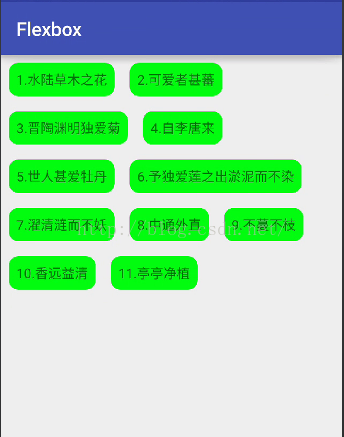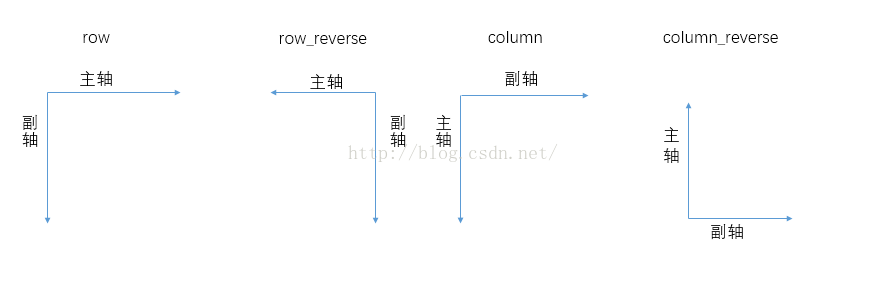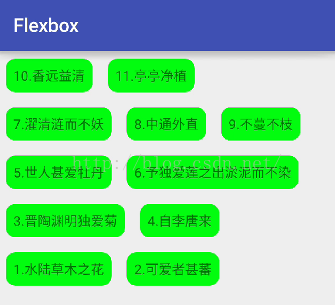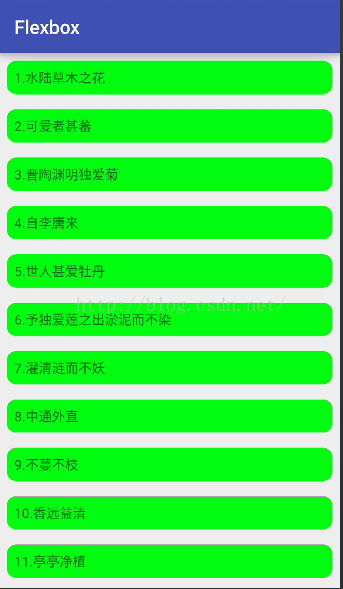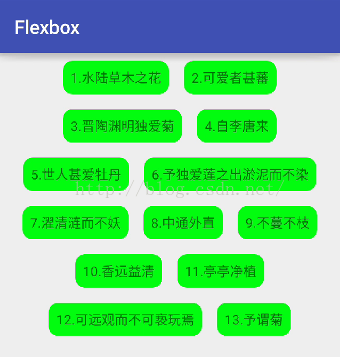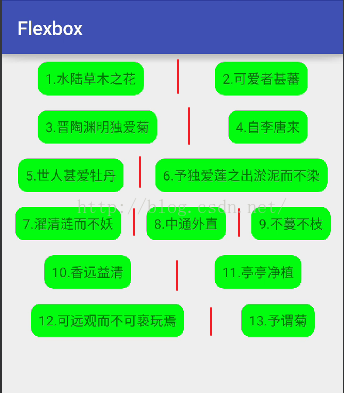Android開發之玩轉FlexboxLayout佈局(可用於普通控制元件實現流式佈局,也可結合RecycleView實現流式佈局)
在這之前,我曾認真的研究過鴻洋大神的Android 自定義ViewGroup 實戰篇 -> 實現FlowLayout,按照大神的思路寫出了一個流式佈局,所有的東西都是難者不會會者不難,當自己能自定義流式佈局的時候就會覺得這東西原來很簡單了。如果各位小夥伴也看過那篇文章的話,應該知道自定義流式佈局還是非常麻煩的,不過Google今年開源了新的容器,就是這個FlexboxLayout,如果你玩過前端開發或者玩過RN,就會覺得這個FlexboxLayout真是簡單,OK,那我們今天就來看看這個FlexboxLayout的使用吧!先來看看顯示效果:
OK,我們來看看這個東東要怎麼實現吧!
1.引入專案
使用之前當然是先引入了,Google在GitHub上開源了這個控制元件,地址如下:
OK,在專案中引入方式如下:
在module的gradle檔案中新增如下一行:
[java] view plain copy print?- compile 'com.google.android:flexbox:0.2.3'
版本號為本文釋出時的最新版本號。
引入之後就可以使用了。
2.基本用法
根據GitHub上給我們的Demo,可以看到FlexboxLayout在使用的過程中只需要用容器將我們的子控制元件包裹起來就行了,主佈局檔案如下:
[java]- <?xml version="1.0" encoding="utf-8"?>
- <RelativeLayout
- xmlns:android="http://schemas.android.com/apk/res/android"
- xmlns:app="http://schemas.android.com/apk/res-auto"
- xmlns:tools="http://schemas.android.com/tools"
- android:layout_width="match_parent"
-
android:layout_height="match_parent"
- tools:context="org.lenve.flexbox.MainActivity">
- <com.google.android.flexbox.FlexboxLayout
- android:layout_width="match_parent"
- android:layout_height="wrap_content"
- app:flexWrap="wrap">
- <TextView
- android:layout_width="wrap_content"
- android:layout_height="wrap_content"
- android:layout_margin="8dp"
- android:background="@drawable/tv_bg"
- android:padding="8dp"
- android:text="1.水陸草木之花"/>
- <TextView
- android:layout_width="wrap_content"
- android:layout_height="wrap_content"
- android:layout_margin="8dp"
- android:background="@drawable/tv_bg"
- android:padding="8dp"
- android:text="2.可愛者甚蕃"/>
- <TextView
- android:layout_width="wrap_content"
- android:layout_height="wrap_content"
- android:layout_margin="8dp"
- android:background="@drawable/tv_bg"
- android:padding="8dp"
- android:text="3.晉陶淵明獨愛菊"/>
- <TextView
- android:layout_width="wrap_content"
- android:layout_height="wrap_content"
- android:layout_margin="8dp"
- android:background="@drawable/tv_bg"
- android:padding="8dp"
- android:text="4.自李唐來"/>
- <TextView
- android:layout_width="wrap_content"
- android:layout_height="wrap_content"
- android:layout_margin="8dp"
- android:background="@drawable/tv_bg"
- android:padding="8dp"
- android:text="5.世人甚愛牡丹"/>
- <TextView
- android:layout_width="wrap_content"
- android:layout_height="wrap_content"
- android:layout_margin="8dp"
- android:background="@drawable/tv_bg"
- android:padding="8dp"
- android:text="6.予獨愛蓮之出淤泥而不染"/>
- <TextView
- android:layout_width="wrap_content"
- android:layout_height="wrap_content"
- android:layout_margin="8dp"
- android:background="@drawable/tv_bg"
- android:padding="8dp"
- android:text="7.濯清漣而不妖"/>
- <TextView
- android:layout_width="wrap_content"
- android:layout_height="wrap_content"
- android:layout_margin="8dp"
- android:background="@drawable/tv_bg"
- android:padding="8dp"
- android:text="8.中通外直"/>
- <TextView
- android:layout_width="wrap_content"
- android:layout_height="wrap_content"
- android:layout_margin="8dp"
- android:background="@drawable/tv_bg"
- android:padding="8dp"
- android:text="9.不蔓不枝"/>
- <TextView
- android:layout_width="wrap_content"
- android:layout_height="wrap_content"
- android:layout_margin="8dp"
- android:background="@drawable/tv_bg"
- android:padding="8dp"
- android:text="10.香遠益清"/>
- <TextView
- android:layout_width="wrap_content"
- android:layout_height="wrap_content"
- android:layout_margin="8dp"
- android:background="@drawable/tv_bg"
- android:padding="8dp"
- android:text="11.亭亭淨植"/>
- </com.google.android.flexbox.FlexboxLayout>
- </RelativeLayout>
顯示效果就是我們上文貼出來的圖。
3.父容器屬性簡介
flexWrap 屬性表示換行與否,預設為noWrap,表示不換行,wrap表示自動換行,還有一個wrap_reverse 表示副軸反轉,副軸的含義我們一會來說。
flexDirection 表示子元素的排列方向,元素的排列方向為主軸的方向,該屬性有四種取值,不同取值對應不同的主副軸,看下面一張圖:
預設為row,所以如果我給flexWrap取wrap_reverse屬性,則效果如下:
副軸取反,由於flexDirection預設為row,即副軸為豎直方向,副軸取反,即豎直方向倒著顯示。同理,如果我給flexDirection屬性設定為column,對應主軸方向為豎直向下,這個時候控制元件就會按如下方式來顯示:
其它值我就不一一測試了。
justifyContent 表示控制元件沿主軸對齊方向,有五種取值,預設情況下大家看到控制元件是左對齊(flex_start),另外還有主軸居中對齊(center):
主軸居右對齊(flex_end):
兩端對齊,子元素之間的間隔相等,但是兩端的子元素分別和左右兩邊的間距為0(space_between):
子元素兩端的距離相等,所有子元素兩端的距離都相相等(space_around):
alignContent 表示控制元件在副軸上的對齊方向(針對多行元素),預設值為stretch,表示佔滿整個副軸,因為上文中我把FlexboxLayout的高度設定為包裹內容,所以這個屬性大家可能沒看到效果,這裡我把FlexboxLayout的高度改為match_parent,我們再來看看效果:
程式碼:
[java] view plain copy print?- <com.google.android.flexbox.FlexboxLayout
- android:layout_width="match_parent"
- android:layout_height="match_parent"
- app:alignContent="stretch"
- app:flexWrap="wrap">
- ....
- ....
效果:
大家看到系統會自動放大子元素的高度以使之填滿父容器。
與副軸起點對齊(flex_start):
程式碼:
[java] view plain copy print?- <com.google.android.flexbox.FlexboxLayout
- android:layout_width="match_parent"
- android:layout_height="match_parent"
- app:alignContent="flex_start"
- app:flexWrap="wrap">
- ....
- ....

與副軸終點對齊(flex_end):
[java] view plain copy print?- <com.google.android.flexbox.FlexboxLayout
- android:layout_width="match_parent"
- android:layout_height="match_parent"
- app:alignContent="flex_end"
- app:flexWrap="wrap">
- ...
- ...
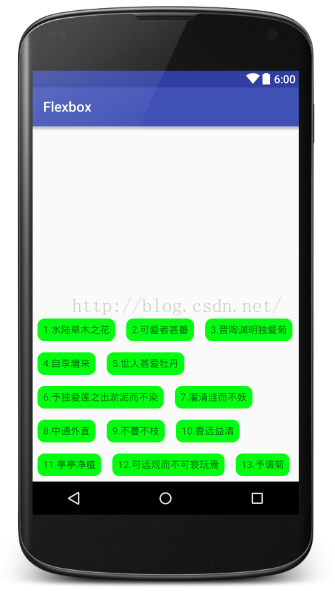
還有兩個值,分別是space_around和space_between,意思和上文說的一樣,這裡不再贅述。
alignItems 也是描述元素在副軸上的對齊方向(針對單行),屬性含義和上文基本一致,只是多了一個baseline,表示基線對齊,其餘屬性不贅述。
這裡說的都是父容器的屬性,那麼子元素都有哪些屬性呢?
4.子元素屬性簡介
[java] view
plain copy
print?
- app:layout_order="2"
- app:layout_flexGrow="2"
這個類似於權重屬性,來個示例程式碼: [java] view plain