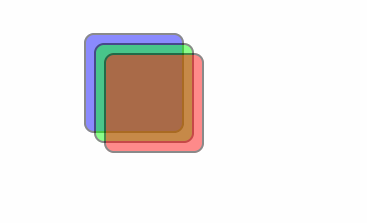ios動畫學習(三)
阿新 • • 發佈:2019-02-11
使用Core Animation宣告動畫
CoreAnimation框架最基本的抽象類是CAAnimation類,這個類按照CAMediaTiming協議,提供了動畫執行時間、速度,及重複次數這些基本設定,同時,它也遵循了CAAction協議,可提供該動畫被圖層驅動時的響應。 CAAnimation類之下定義了一系列的類,用來定義更具體的漸變動畫類。層級如下: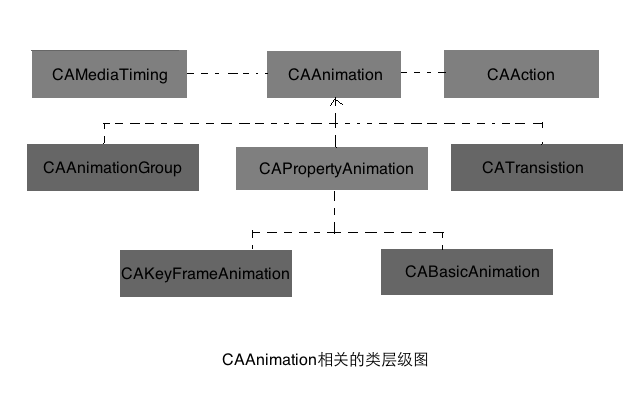
下面是CABasicAnimation類使用:
- (IBAction)down:(id)sender { //使用CABasicAnimation建立動畫,fromValue、toValue、byValue數值以oc物件形式存在 CABasicAnimation * moveDown = [CABasicAnimation animationWithKeyPath:@"position.y"]; //是檢視在動畫執行完成後,停留在最後位置 //moveDown.removedOnCompletion = NO; //moveDown.fillMode = kCAFillModeForwards; //動畫執行完成後,自動以動畫形式原路返回 //moveDown.autoreverses = YES; //動畫重複執行的次數 //moveDown.repeatCount = 2; moveDown.duration = 2.0; moveDown.toValue = [NSNumber numberWithInt:layer.position.y+100]; //把動畫應用到圖層上,並且給動畫加一個識別符號moveDown [layer addAnimation:moveDown forKey:@"moveDown"]; } - (IBAction)up:(id)sender { //使用CABasicAnimation建立動畫 //這種宣告動畫的方式改變的只有介面本身,而非物件屬性。這和設定物件屬性製作成的動畫有非常大的區別。 CABasicAnimation * moveUp = [CABasicAnimation animationWithKeyPath:@"position.y"]; moveUp.duration = 5.0; //把正數封裝成物件型別 moveUp.toValue = [NSNumber numberWithInt:layer.position.y-100]; //把動畫應用到圖層上,並且給動畫加一個識別符號moveUp [layer addAnimation:moveUp forKey:@"moveUp"]; } - (IBAction)stopdown:(id)sender { //通過動畫識別符號取消動畫 [layer removeAnimationForKey:@"moveDown"]; } - (IBAction)stopup:(id)sender { //通過動畫識別符號取消動畫 [layer removeAnimationForKey:@"moveUp"]; } - (IBAction)dr:(id)sender { CABasicAnimation * downAndRight = [CABasicAnimation animationWithKeyPath:@"position"]; downAndRight.duration = 5.0; //把c結構封裝成物件型別 NSValue * endPoint = [NSValue valueWithCGPoint:CGPointMake(layer.position.x + 100, layer.position.y+100)]; downAndRight.toValue = endPoint; [layer addAnimation:downAndRight forKey:@"downAndRight"]; } - (IBAction)ul:(id)sender { CABasicAnimation * upAndLeft = [CABasicAnimation animationWithKeyPath:@"position"]; upAndLeft.duration = 5.0; NSValue * endPoint = [NSValue valueWithCGPoint:CGPointMake(layer.position.x - 100, layer.position.y-100)]; upAndLeft.toValue = endPoint; [layer addAnimation:upAndLeft forKey:@"upAndLeft"]; } - (IBAction)stopall:(id)sender { //停止該圖層上所有動畫 [layer removeAllAnimations]; }
效果如下:
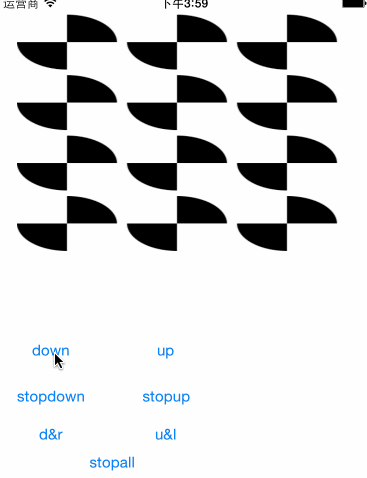
CAAnimation類物件也可以設定它的委託物件,當動畫開始與結束時做自定義操作。CAAnimation的delegate屬性如下:

可以看到它與其他類的delegate屬性有些不同的是,它不需要遵循協議,只要委託物件中有如下函式即可: - (void)animationDidStart:(CAAnimation *)anim;
- (void)animationDidStop:(CAAnimation *)anim finished:(BOOL)flag;
下面介紹CAPropertyAnimation的另一個子類CAKeyframeAnimation的用法。 CAKeyframeAnimation可以指定動畫執行的路徑,能夠製作出非常“不規則”的動畫。比如沿貝塞爾曲線的動畫。
下面就來看看如何來實現貝塞爾曲線動畫。 先看標頭檔案:
// // PathView.h // LearnAnimation // // Created by zg on 15/6/7. // Copyright (c) 2015年 zg. All rights reserved. // #import <UIKit/UIKit.h> @interface PathView : UIView{ CAShapeLayer * shapeLayer; } -(void)go; @end
定義一個圓形圖層shapeLayer來執行動畫,定義一個執行方法go 再看實現檔案:
// // PathView.m // LearnAnimation // // Created by zg on 15/6/7. // Copyright (c) 2015年 zg. All rights reserved. // #import "PathView.h" @implementation PathView // Only override drawRect: if you perform custom drawing. // An empty implementation adversely affects performance during animation. - (void)drawRect:(CGRect)rect { [self drawPath]; [self drawCircle]; } //定義角度轉弧度巨集 #define DEGREES_TO_RADIANS(degrees) ((M_PI * degrees)/180) //畫路徑 -(void)drawPath{ UIBezierPath * path = [UIBezierPath bezierPath]; path.lineCapStyle = kCGLineCapRound;//路徑端點圓狀 [[UIColor blackColor]setStroke]; [[UIColor blackColor]setFill]; [path moveToPoint:CGPointMake(0, 100)]; [path addCurveToPoint:CGPointMake(300, 100) controlPoint1:CGPointMake(75, 25) controlPoint2:CGPointMake(225, 175)]; [path stroke]; path.lineWidth = 3; [self setNeedsDisplay]; } //畫圓形圖層 -(void)drawCircle{ UIBezierPath *path = [UIBezierPath bezierPath]; [path addArcWithCenter:CGPointMake(4 , 100) radius:8 startAngle:0 endAngle:DEGREES_TO_RADIANS(360) clockwise:YES]; [path closePath]; shapeLayer = [CAShapeLayer layer]; shapeLayer.path = path.CGPath; [self.layer addSublayer:shapeLayer]; } //執行動畫 -(void)go{ CAKeyframeAnimation * pathAnim = [CAKeyframeAnimation animationWithKeyPath:@"position"]; pathAnim.duration = 5; //生成可變路徑 CGMutablePathRef mutablePath = CGPathCreateMutable(); //座標點,相對於當前圖層pathLayer自身座標系 CGPathMoveToPoint(mutablePath, NULL, 0 , 0); CGPathAddCurveToPoint(mutablePath, NULL, 75, -75, 225, 75, 300, 0); pathAnim.path = mutablePath; [shapeLayer addAnimation:pathAnim forKey:nil]; } @end
主要解釋下實現函式go: 1、因為CAKeyframeAnimation是CAPropertyAnimation的子類,所以也會有animationWithKeyPath的動畫宣告方法。 2、CAKeyframeAnimation的path屬性可以指定動畫要執行的路徑。 3、要重點說明的是CGMutablePathRef路徑的座標點是相對於執行動畫的圖層shapeLayer自身座標系來計算的。 下面看效果:
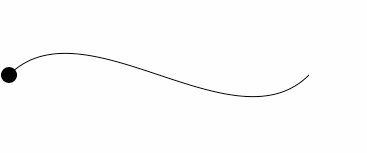
三度空間的旋轉: layer有一個屬性叫sublayerTransform,是漸變屬性。通過CABasicAnimation動畫來改變sublayerTransform屬性,即可實現圖層的三度空間旋轉。 實現如下:
- (void)viewDidLoad {
[super viewDidLoad];
// Do any additional setup after loading the view, typically from a nib.
[self initSubLayer1];
[self initSubLayer2];
[self initSubLayer3];
[self initPerspective];
}
-(void)initPerspective{
//建立視點
CATransform3D perspective = CATransform3DIdentity;
int distance = 150;
perspective.m34 = -1/distance;
currentTransform = perspective;
mContentView.layer.sublayerTransform = currentTransform;
}
-(void)initSubLayer1{
subLayer1 = [CALayer layer];
subLayer1.bounds = CGRectMake(0, 0, 100, 100);
subLayer1.position = CGPointMake(140, 140);
subLayer1.backgroundColor = [[UIColor blueColor]CGColor];
subLayer1.cornerRadius = 10;//圓角半徑
subLayer1.borderColor = [[UIColor blackColor]CGColor];
subLayer1.borderWidth= 2;
subLayer1.opacity = 0.5;
[mContentView.layer addSublayer:subLayer1];
}
-(void)initSubLayer2{
subLayer2 = [CALayer layer];
subLayer2.bounds = CGRectMake(0, 0, 100, 100);
subLayer2.position = CGPointMake(150, 150);
subLayer2.backgroundColor = [[UIColor greenColor]CGColor];
subLayer2.cornerRadius = 10;//圓角半徑
subLayer2.borderColor = [[UIColor blackColor]CGColor];
subLayer2.borderWidth= 2;
subLayer2.opacity = 0.5;
[mContentView.layer addSublayer:subLayer2];
}
-(void)initSubLayer3{
subLayer3 = [CALayer layer];
subLayer3.bounds = CGRectMake(0, 0, 100, 100);
subLayer3.position = CGPointMake(160, 160);
subLayer3.backgroundColor = [[UIColor redColor]CGColor];
subLayer3.cornerRadius = 10;//圓角半徑
subLayer3.borderColor = [[UIColor blackColor]CGColor];
subLayer3.borderWidth= 2;
subLayer3.opacity = 0.5;
[mContentView.layer addSublayer:subLayer3];
}
- (IBAction)rotateZ:(id)sender {
CABasicAnimation * rotateAnim = [CABasicAnimation animationWithKeyPath:@"sublayerTransform"];
rotateAnim.fillMode = kCAFillModeForwards;
rotateAnim.removedOnCompletion = NO;
rotateAnim.duration = 3;
CATransform3D rotateX3D = CATransform3DRotate(currentTransform, M_PI/6, 0, 0, 1);
NSValue * toValue = [NSValue valueWithCATransform3D:rotateX3D];
rotateAnim.toValue = toValue;
[mContentView.layer addAnimation:rotateAnim forKey:nil];
currentTransform = rotateX3D;
}當執行rotateZ函式可實現如下效果: