android之App Widget開發例項
阿新 • • 發佈:2019-02-11
前面一節已經實現了一個簡單的App Widget,這裡將通過一個例項繼續深入學習App Widget。
首先繼續瞭解下App Widget框架的主要的類:
AppWidgetProvider:繼承自BroadcastReceiver,在App Widget應用update,enable,disable和deleted時接受通知。其中onUpdate,onReceive是最常用到的方法。
AppWidgetProviderInfo:描述AppWidget的大小,更新頻率和初始介面等資訊,以xml檔案的形式存在於應用中的res/xml目錄下。
AppWidgetManager:負責管理AppWidget,向AppWidgetProvider傳送通知。
RemoteViews:一個可以在其他應用程序中執行的類,是構造AppWidget的核心。
下面開始程式碼的編寫,首先在res/xml下建立myappwidetprovider.xml、
上面分別是 定義widget的寬度,高度,更新週期,以及layout的widget佈局。<?xml version="1.0" encoding="utf-8"?> <appwidget-provider xmlns:android="http://schemas.android.com/apk/res/android" android:minWidth="100dp" android:minHeight="72dp" android:updatePeriodMillis="86400000" android:initialLayout="@layout/myappwidget" > </appwidget-provider>
下面是我們的佈局檔案:
<?xml version="1.0" encoding="utf-8"?> <LinearLayout xmlns:android="http://schemas.android.com/apk/res/android" android:layout_width="match_parent" android:layout_height="match_parent" android:background="@drawable/widget_bg1" android:gravity="center" android:id="@+id/layout" android:orientation="vertical" > <TextView android:id="@+id/txtMonth" android:layout_width="wrap_content" android:layout_height="wrap_content" android:textColor="#000000" android:layout_margin="2dp" android:text="" /> <TextView android:id="@+id/txtDay" android:layout_width="wrap_content" android:layout_height="wrap_content" android:textColor="#990033" android:textSize="25dp" android:text="" /> <TextView android:id="@+id/txtWeekDay" android:layout_width="wrap_content" android:layout_height="wrap_content" android:layout_margin="2dp" android:textColor="#000000" android:text="" /> </LinearLayout>
對應佈局widget要求比較高,大家自行設計,更加美觀的介面。
接下來是我們的核心程式碼ExampleAppWidgetProvider類了:
import android.app.PendingIntent;
import android.appwidget.AppWidgetManager;
import android.appwidget.AppWidgetProvider;
import android.content.Context;
import android.content.Intent;
import android.text.format.Time;
import android.widget.RemoteViews;
import android.widget.Toast;
public class ExampleAppWidgetProvider extends AppWidgetProvider{
private String[] months={"一月","二月","三月","四月","五月","六月","七月","八月","九月","十月","十一月","十二月"};
private String[] days={"星期日","星期一","星期二","星期三","星期四","星期五","星期六"};
@Override
public void onUpdate(Context context, AppWidgetManager appWidgetManager,
int[] appWidgetIds) {
// TODO Auto-generated method stub
RemoteViews remoteViews=new RemoteViews(context.getPackageName(), R.layout.myappwidget);
Time time=new Time();
time.setToNow();
String month=time.year+" "+months[time.month];
remoteViews.setTextViewText(R.id.txtDay, new Integer(time.monthDay).toString());
remoteViews.setTextViewText(R.id.txtMonth, month);
remoteViews.setTextViewText(R.id.txtWeekDay, days[time.weekDay]);
Intent intent=new Intent("cn.com.karl.widget.click");
PendingIntent pendingIntent=PendingIntent.getBroadcast(context, 0, intent, 0);
remoteViews.setOnClickPendingIntent(R.id.layout, pendingIntent);
appWidgetManager.updateAppWidget(appWidgetIds, remoteViews);
super.onUpdate(context, appWidgetManager, appWidgetIds);
}
@Override
public void onReceive(Context context, Intent intent) {
// TODO Auto-generated method stub
super.onReceive(context, intent);
if(intent.getAction().equals("cn.com.karl.widget.click")){
Toast.makeText(context, "點選了widget日曆", 1).show();
}
}
}
上面程式碼忘記做註釋了,在這類分別解釋下,使用remoteViews類分別載入上來佈局檔案的相應ID設定好值,然後PendingIntent 這就沒什麼好解釋的了。
最後在manifest中加入:
<receiver android:name="ExampleAppWidgetProvider" >
<intent-filter >
<action android:name="android.appwidget.action.APPWIDGET_UPDATE" />
<action android:name="cn.com.karl.widget.click" >
</action>
</intent-filter>
<meta-data
android:name="android.appwidget.provider"
android:resource="@xml/myappwidetprovider" />
</receiver>這樣就完成了,執行專案看一下載手機上執行的效果吧:

上面就是我們自己定義的AppWidget顯示效果,點選它:
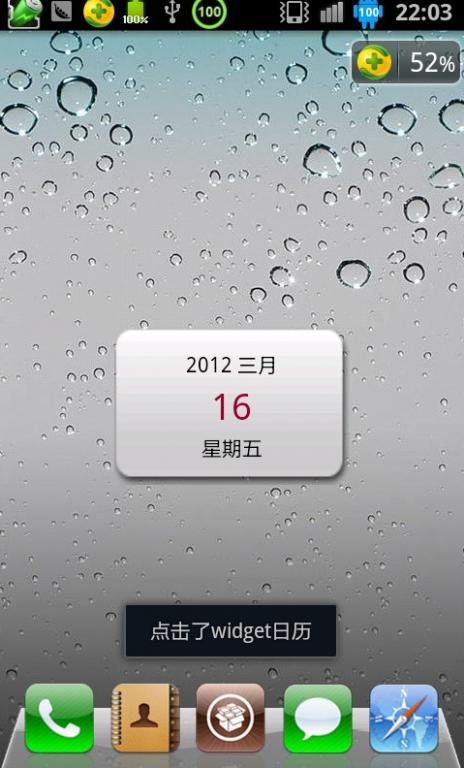
這裡為了表示點選了它,使用了Toast列印資訊,當然我們也可以點選它之後啟動相應的Activity。
