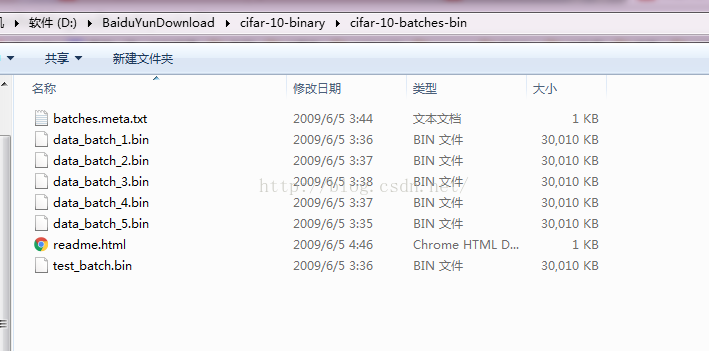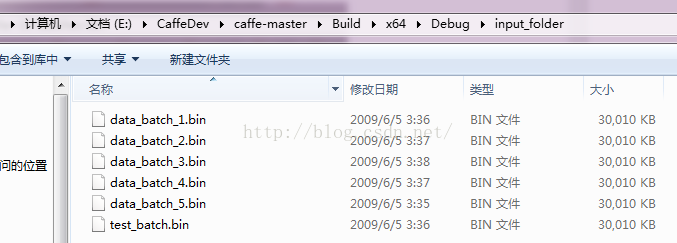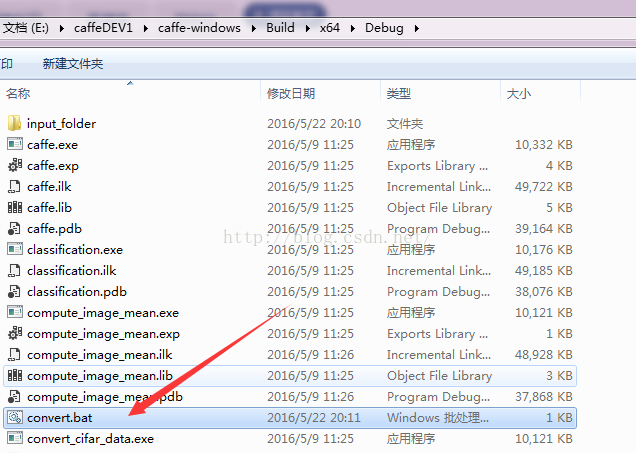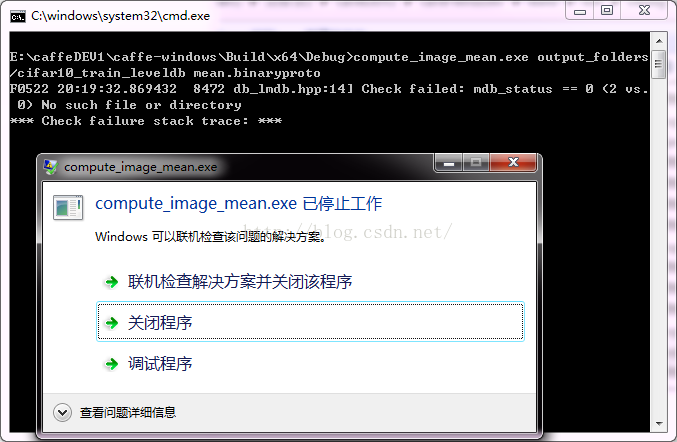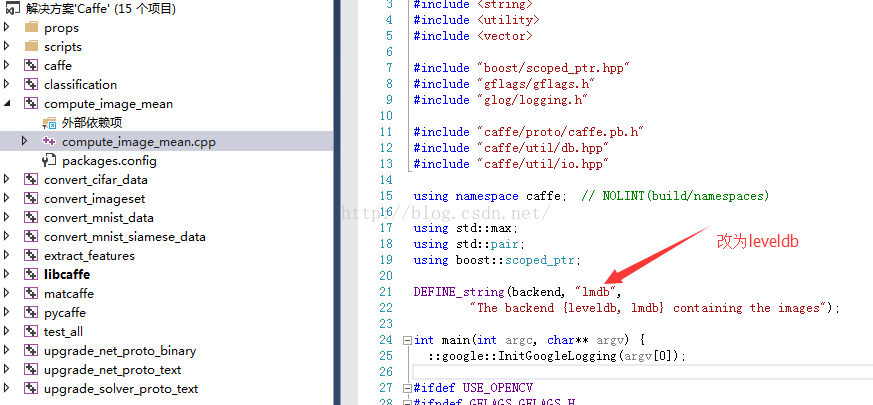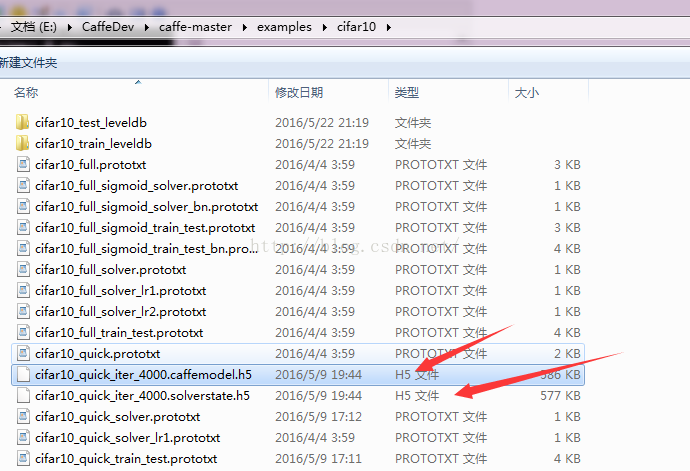2.【caffe-Windows】cifar例項編譯之model的生成
準備工作
按照之前的教程,成功生成過caffe,並且編譯整個caffe.sln專案工程,在\caffe-master\Build\x64\Debug生成了一堆exe檔案,後面會使用到除了caffe.exe的另外一個exe
【PS】很多VS安裝過程中出現問題的,比如XX載入失敗,XX未找到等,請自行尋找問題,很可能是原來的VS沒解除安裝乾淨,或者VS版本缺少一些檔案等導致。正常情況下,第一次編譯只有libcaffe.lib顯示失敗,不會出現其它error
第一步
下載cifar的資料集
多一句嘴,這個資料集是彩色圖片,也即具有RGB三通道,資料儲存方式是一行為一張圖片,包含3*32*32=3072個畫素屬性,具體多少張圖片,有興趣的可以去官網看看,或者看看資料集的儲存格式:樣本數(圖片數)*3072
【與訓練model無關】下面程式碼是用matlab寫的,用於顯示其中一個樣本,當然你可以用reshape函式,前面我介紹過這個函式
[html] view plain copy print?- image=zeros(32,32,3);
- count=0;
- for i=1:3
- for j=1:32
- for k=1:32
- count=count+1;
- image(j,k,i)=data(1000,count);
- end
- end
- end
-
imshow(uint8(image))

第二步
下載完畢以後,解壓得到資料,請核對是否與下圖一樣
按照下列路徑,在自己的caffe目錄下建立input_folder資料夾,並拷貝相應資料集
第三步
在input_folder的上一級目錄,也就是Debug目錄建立一個bat檔案(名稱隨意,我用的是convert.bat),用於轉換資料集格式,內容如下
[plain] view plain copy print?- convert_cifar_data.exe input_folder output_folders leveldb
- pause
【PS】caffe-windows是caffe官方提供的caffe,與caffe-master差不多,我這裡為了從頭演示,沒有在master裡面操作,無視之即可
執行此bat檔案,會生成一個資料夾output_folders,裡面有兩個資料夾,請核對路徑以及檔案數目
第四步
計算均值,新建另一個bat檔案(本文采用mean.bat),如下圖所示,請核對路徑
[plain] view plain copy print?- compute_image_mean.exe output_folders/cifar10_train_leveldb mean.binaryproto
- pause
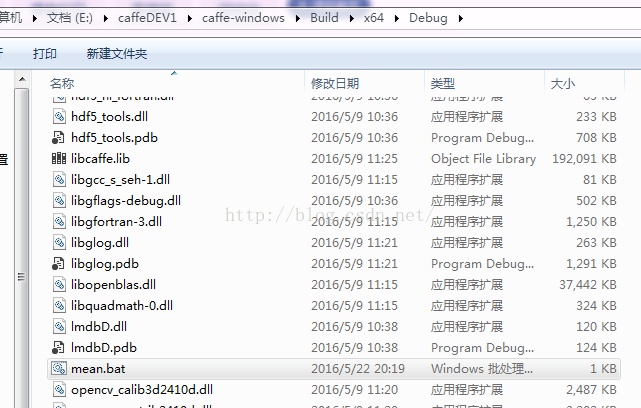
雙擊此bat檔案,不出意外會出現下面問題:
解決方法,開啟caffe.sln,修改compute_image_mean.cpp
重新生成一下,得到新的計算均值的exe檔案【電腦編譯中。。。等待ing。。。。】
編譯完畢,重新執行bat檔案,仔細檢查debug資料夾,會發現有一個檔名為:mean.binaryproto
第五步
將debug資料夾下的mean.binaryproto以及output_folders下的兩個資料夾拷貝到caffe-windows\examples\cifar10
在caffe-windows也就是caffe-master(根據版本自行決定)資料夾下新建一個bat檔案,用於訓練模型,本文使用train.bat
[html] view plain copy print?- .\Build\x64\Debug\caffe.exe train --solver=examples/cifar10/cifar10_quick_solver.prototxt
- pause
cifar10_quick_solver.prototxt檔案:
- # reduce the learning rate after 8 epochs (4000 iters) by a factor of 10
- # The train/test net protocol buffer definition
- net: "examples/cifar10/cifar10_quick_train_test.prototxt"
- # test_iter specifies how many forward passes the test should carry out.
- # In the case of MNIST, we have test batch size 100 and 100 test iterations,
- # covering the full 10,000 testing images.
- test_iter: 100
- # Carry out testing every 500 training iterations.
- test_interval: 500
- # The base learning rate, momentum and the weight decay of the network.
- base_lr: 0.001
- momentum: 0.9
- weight_decay: 0.004
- # The learning rate policy
- lr_policy: "fixed"
- # Display every 100 iterations
- display: 100
- # The maximum number of iterations
- max_iter: 4000
- # snapshot intermediate results
- snapshot: 4000
- snapshot_format: HDF5
- snapshot_prefix: "examples/cifar10/cifar10_quick"
- # solver mode: CPU or GPU
- solver_mode: CPU
cifar10_quick_train_test.prototxt檔案【只貼前面一部分】,需要修改的就是資料格式為leveldb,以及相關路徑,自行核對
[html] view plain copy print?- name: "CIFAR10_quick"
- layer {
- name: "cifar"
- type: "Data"
- top: "data"
- top: "label"
- include {
- phase: TRAIN
- }
- transform_param {
- mean_file: "examples/cifar10/mean.binaryproto"
- }
- data_param {
- source: "examples/cifar10/cifar10_train_leveldb"
- batch_size: 100
- backend: LEVELDB
- }
- }
- layer {
- name: "cifar"
- type: "Data"
- top: "data"
- top: "label"
- include {
- phase: TEST
- }
- transform_param {
- mean_file: "examples/cifar10/mean.binaryproto"
- }
- data_param {
- source: "examples/cifar10/cifar10_test_leveldb"
- batch_size: 100
- backend: LEVELDB
- }
- }
【PS】一定要細心
最後,執行train.bat時候出現如下介面,說明正在訓練
是不是感覺和網上看到的不一樣呢?網上都是各種iteration 和loss顯示在命令視窗,但是這裡出現了prefetch batch等。原因在於我們用的是debug模式下生成的caffe在訓練,如果想看到如下情形的結果,請將caffe.sln使用release模式生成(用VS2013打卡caffe.sln以後,上方中間部分的dubug改為release,然後右鍵工程,重新生成)
第六步
訓練完成,會得到如下檔案
下面是我訓練好的cifar10的model,讀者可下載,可自行訓練
cifar10_quick_iter_4000.caffemodel.h5的連結:http://pan.baidu.com/s/1o8xSqr4 密碼:ftc5
cifar10_quick_iter_4000.solverstate.h5的連結:連結:http://pan.baidu.com/s/1eRGPlNs 密碼:589n