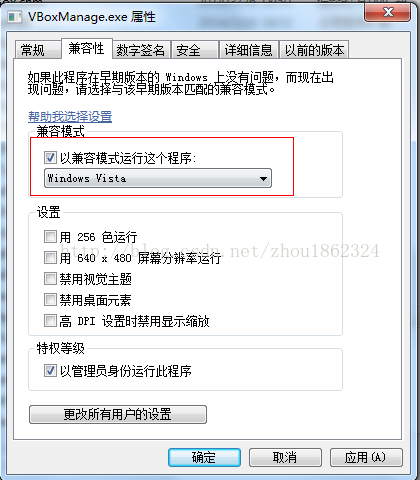Vboxmanage修改uuid報錯的解決辦法
我的環境:
Virtualbox 4.3.10 r93012
作業系統:win7
問題:Virtualbox在使用拷貝的虛擬盤時會提示uuid衝突:
Because a hard disk with uuid ‘’ already exists.
按照網上的說法,執行VBoxManage修改uuid報錯:
D:\Program Files\Oracle\VirtualBox>VBoxManage internalcommands sethduuid D:\vm\
rac1\model.vdi
VBoxManage.exe: error: Failed to create the VirtualBox object!
VBoxManage.exe: error: Code E_INVALIDARG (0x80070057) - One or more arguments ar
e invalid (extended info not available)
VBoxManage.exe: error: Most likely, the VirtualBox COM server is not running or
failed to start.
解決辦法:
將vboxmanage修改為以相容模式執行這個程式即可,如下圖:
重新執行命令即可:
D:\Program Files\Oracle\VirtualBox>VBoxManage internalcommands sethduuid D:\vm\
rac1\model.vdi
UUID changed to: f52953fb-b3d1-400c-b345-dc4de6acaf75
update at 20180722:
現在VBOX版本是5.2.0 r118431 (Qt5.6.2)
這個版本下只執行命令修改uuid已經不行了:
C:\Users\mipeng>"C:\Program Files\Oracle\VirtualBox\VBoxManage.exe" internalcommands sethduuid "E:\vm\oel6_12c\oel6NewVirtualDisk2.vdi"
UUID changed to: f9bbef07-c078-4df0-9869-6f27bddf9156
執行完這個命令後,*.vbox中的uuid並沒有被修改過來,開啟虛擬機器還是有之前的報錯,
解決辦法是:
手動修改*.vbox,在HardDisks和AttachedDevice配置中人為修改uuid為新生成的uuid:
<HardDisks>
<HardDisk uuid="{1ed029bd-6631-414d-bbf7-87c84cfd3fd3}" location="D:/oel6/Oel6.vmdk" format="VMDK" type="Normal"/>
<HardDisk uuid="{589cc483-9399-4ff2-b2f8-2a79a8b488a2}" location="oel6NewVirtualDisk1.vdi" format="VDI" type="Normal"/>
<HardDisk uuid="{43ecfec8-74d4-4160-9989-316ad3dbb0cc}" location="oel6NewVirtualDisk2.vdi" format="VDI" type="Normal"/>
<HardDisk uuid="{d0699e37-eae5-4e58-8cff-e9bff9f5dd2f}" location="NewVirtualDisk1.vdi" format="VDI" type="Normal"/>
<HardDisk uuid="{747e4a36-f03a-43a0-b079-ad728fa2aa60}" location="rootdisk1.vdi" format="VDI" type="Normal"/>
<HardDisk uuid="{9ce0bb1e-bc11-4513-a4e9-c1d557d31a31}" location="data2disk2.vdi" format="VDI" type="Normal"/>
<HardDisk uuid="{0fd10014-ddfe-440f-a1a4-e284f61e47cf}" location="D:/oel6/rootdisk1.vdi" format="VDI" type="Normal"/>
</HardDisks>
<AttachedDevice type="HardDisk" hotpluggable="false" port="0" device="0">
<Image uuid="{1ed029bd-6631-414d-bbf7-87c84cfd3fd3}"/>
</AttachedDevice>