Linux(CentOS)網路流量實時監控(iftop)
阿新 • • 發佈:2019-02-16
在類Unix系統中可以使用top檢視系統資源,程序,記憶體佔用等資訊。檢視網路狀態可以使用netstat、nmap等工具。
若要檢視實時的網路流量,監控TCP/IP連線,反向解析IP,顯示埠資訊等,則可以使用iftop。
從其官網(http://www.ex-parrot.com/pdw/iftop/download/)上,選擇一個最新版本(iftop-1.0pre4.tar.gz)
3、介面說明
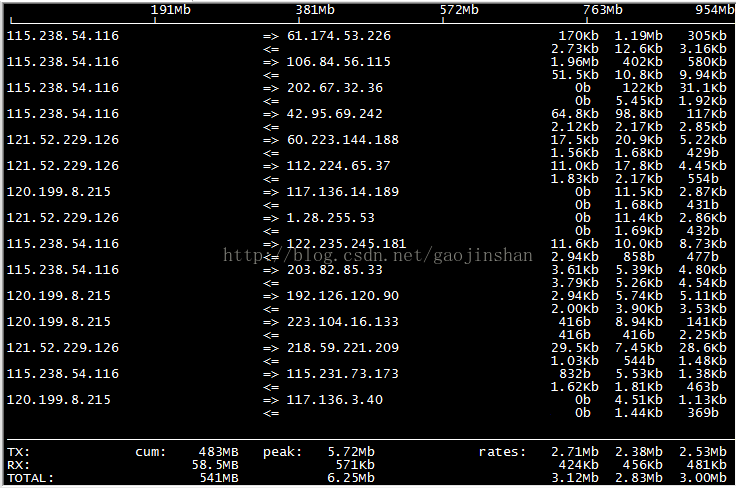
介面上面顯示的是類似刻度尺的刻度範圍,為顯示流量圖形的長條作標尺用的。
前面IP是本機的(Source),後面IP遠端主機的(Dest);
中間的<= =>這兩個左右箭頭,表示的是流量的方向。
右側的三列數值:
第一列是:在此次重新整理之前2s或10s或40s的平均流量(按B設定秒數);
第二列是:在此次重新整理之前10秒鐘的總流量的一半;
第三列是:在此次重新整理之前40秒鐘的總流量的1/5;
TX:傳送(Transmit)流量;RX:接收(Receive)流量;TOTAL:總流量;
cum:執行iftop到目前時間的總和(Cum);peak:流量峰(Peak)值;
rates:分別表示過去 2s 10s 40s 的平均流量;
介面顯示時的互動命令:
若要檢視實時的網路流量,監控TCP/IP連線,反向解析IP,顯示埠資訊等,則可以使用iftop。
1、安裝
由於使用yum install命令,無法進行直接安裝。酷站網軟- # yum install iftop //用命令直接安裝
- Loaded plugins: fastestmirror
- Loading mirror speeds from cached hostfile
- * base: mirrors.skyshe.cn
- * extras: centos.ustc.edu.cn
- * updates: mirrors.skyshe.cn
- Setting up Install Process
- No package iftop available. //沒有可用的安裝包
- Error: Nothing to do//什麼都沒幹
從其官網(http://www.ex-parrot.com/pdw/iftop/download/)上,選擇一個最新版本(iftop-1.0pre4.tar.gz)
- # yum install -y flex byacc libpcap ncurses-devel libpcap-devel //先要安裝必需的軟體
- # mkdir iftop
- # cd iftop/
- # wget http://www.ex-parrot.com/pdw/iftop/download/iftop-1.0pre4.tar.gz //下載
- # tar zxvf iftop-1.0pre4.tar.gz //解壓
- # cd iftop-1.0pre4
- # ./configure //配置
- # make && make install //編譯安裝
2、命令說明
- 語法: iftop -h | [-npblNBP] [-i interface] [-f filter code] [-F net/mask] [-G net6/mask6]
- -h 顯示本幫助(Help)資訊
- -n 不進行主機名(hostName)查詢
- -N 不將埠號(port Number)轉換成對應的服務 to services
- -p 混合(Promiscuous)模式(顯示網路相關的其他主機資訊)
- -b 不顯示流量圖形條(Bar)
- -B 以位元組(Byte)為單位,顯示頻寬(Bandwidth);預設以位元(bit)顯示的
- -i interface 監控的網絡卡介面(interface)
- -f filter code 包統計時,使用過濾碼;預設:無,只統計IP包
- -F net/mask 顯示特定IPv4網段的進出流量(Flow);如# iftop -F 10.10.1.0/24
- -G net6/mask6 顯示特定IPv6網段的進出流量(Flow)
- -l 顯示並統計IPv6本地(Local)連結的流量(預設:關)
- -P 顯示埠(Port)
- -m limit 設定顯示介面上側的頻寬刻度(liMit)
- -c config file 指定配置(Config)檔案
- -t 使用不帶視窗選單的文字(text)介面
- 排序:
- -o 2s Sort by first column (2s traffic average)
- -o 10s Sort by second column (10s traffic average) [default]
- -o 40s Sort by third column (40s traffic average)
- -o source Sort by source address
- -o destination Sort by destination address
- The following options are only available in combination with -t
- -s num print one single text output afer num seconds, then quit
- -L num number of lines to print
3、介面說明
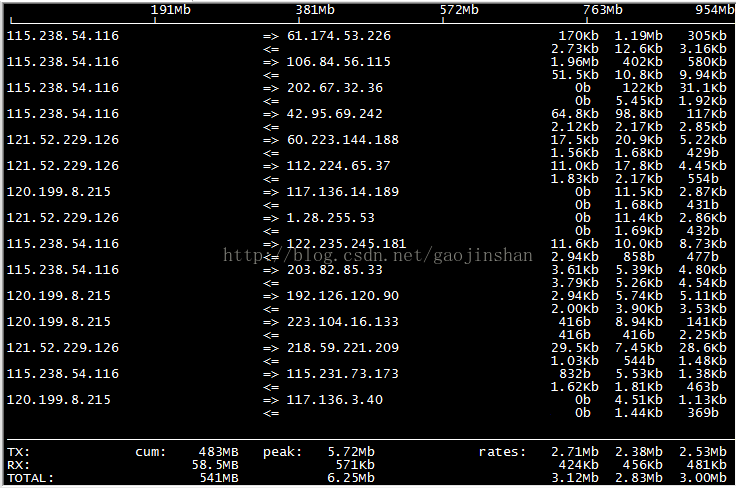
介面上面顯示的是類似刻度尺的刻度範圍,為顯示流量圖形的長條作標尺用的。
前面IP是本機的(Source),後面IP遠端主機的(Dest);
中間的<= =>這兩個左右箭頭,表示的是流量的方向。
右側的三列數值:
第一列是:在此次重新整理之前2s或10s或40s的平均流量(按B設定秒數);
第二列是:在此次重新整理之前10秒鐘的總流量的一半;
第三列是:在此次重新整理之前40秒鐘的總流量的1/5;
TX:傳送(Transmit)流量;RX:接收(Receive)流量;TOTAL:總流量;
cum:執行iftop到目前時間的總和(Cum);peak:流量峰(Peak)值;
rates:分別表示過去 2s 10s 40s 的平均流量;
介面顯示時的互動命令:
- 主機顯示:
- n - DNS主機解析的開關
- s - 源(Source)主機顯示的開關
- d - 目標(Dest)主機顯示的開關
- t - 迴圈切換行顯示模式
- 埠顯示:
- N - toggle service resolution
- S - toggle show source port
- D - toggle show destination port
- p - toggle port display
- 排序:
- 1/2/3 - sort by 1st/2nd/3rd column
- < - sort by source name
- > - sort by dest name
- o - freeze current order
- 普通:
- P - 暫停(Pause)顯示
- h - 本幫助(Help)的顯示或隱藏
- b - 圖形條(Bar)的顯示或隱藏
- B - cycle bar graph average
- T - toggle cumulative line totals
- j/k - scroll display
- f - edit filter code
- l - set screen filter
- L - lin/log scales
- ! - shell command
- q - quit
