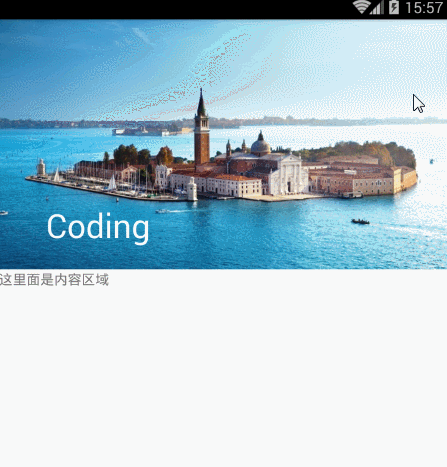Android CoordinatorLayout使用 標題由圖片變純色
阿新 • • 發佈:2019-02-19
效果圖:
依賴:
compile 'com.android.support:design:23.3.0'佈局為下:
//CoordinatorLayout是新新增的一個增強型的FrameLayout,通過它可以實現很多東西:
// 例如:
// 1.介面向上滾動逐漸隱藏Toolbar;
// 2.在其中可以放置浮動的View,就像Floating Action Button。
<android.support.design.widget.CoordinatorLayout xmlns:android="http://schemas.android.com/apk/res/android" ok,直接編譯執行看看效果吧!(注,佈局中的android.support.v4.widget.NestedScrollView可以更換為其他控制元件,比如ViewPager)
原始碼下載:點選下載