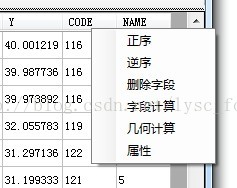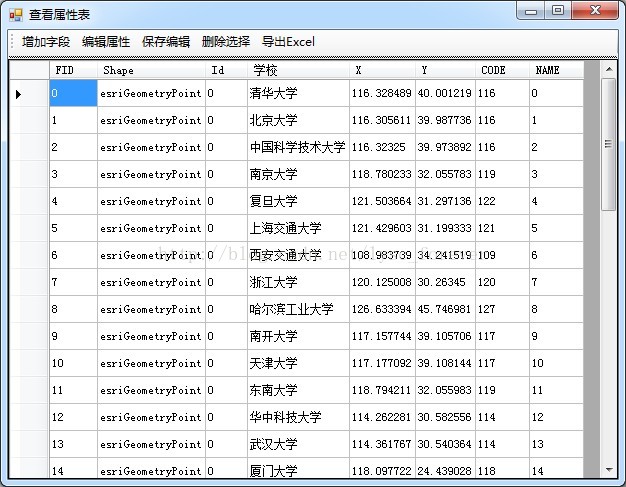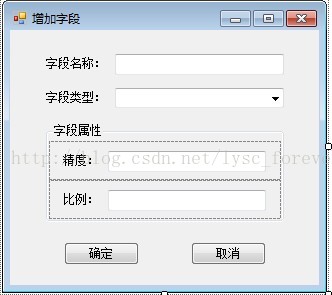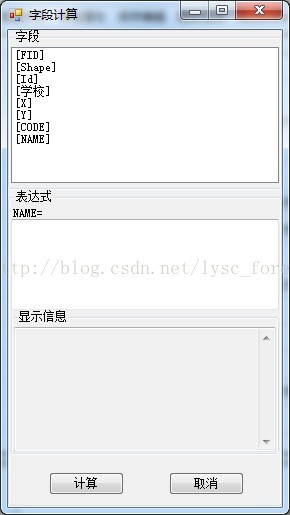AE屬性表操作(1)
阿新 • • 發佈:2019-02-19
今天給大家分享一個AE屬性表操作的程式原始碼,希望對有需要的筒子一定的幫助,小弟倍感榮幸!
好了,廢話少說!首先說說實現了哪些操作吧……
實現的操作包括:1、開啟屬性表;2、編輯屬性表;3、增加屬性列;4、資料排序;5、欄位計算……
嗯,實現的功能目前就這些吧,後續還會繼續跟進,還望大家多多關注……下面就分功能說說我的實現方式吧……
1、開啟屬性表
屬性表的開啟是在TOC的右鍵選單中開啟的,首先新建一個類OpenAttribute,繼承BaseCommand,OpenAttribute類的原始碼如下:
using System; using System.Collections.Generic; using System.Linq; using ESRI.ArcGIS.ADF.BaseClasses; using ESRI.ArcGIS.Controls; namespace MapDemo { public sealed class OpenAttribute : BaseCommand { IMapControl3 m_mapControl; AxMapControl _MapControl; public OpenAttribute(AxMapControl pMapControl) { base.m_caption = "檢視屬性表"; _MapControl = pMapControl; } public override void OnClick() { formTable formtable = new formTable(_MapControl, m_mapControl); formtable.Show(); } public override void OnCreate(object hook) { m_mapControl = (IMapControl3)hook; } } }
解釋一下,AxMapControl引數是為了後面屬性表操作時重新整理檢視的。接著在toc右鍵事件中新增程式碼:
//檢視屬性表
m_menuLayer.AddItem(new OpenAttribute(mapMain), -1, 2, false, esriCommandStyles.esriCommandStyleIconAndText);如此這般,這般如此,我們期待的屬性表就出現了,效果呢比較醜陋,莫怪莫怪……
屬性表開啟之後呢,大家就看到了有關屬性表操作的一些功能了,不過呢,屬性表的大開的工作還尚未完成。接下來呢,新增如下引用:
using ESRI.ArcGIS.Carto; using ESRI.ArcGIS.Controls; using ESRI.ArcGIS.Geodatabase;
完了之後,定義一下變數:
AxMapControl _MapControl; IMapControl3 m_mapControl; public DataTable dt2; ITableSort pTs;//處理排序 bool up = true; int row_index = 0; int col_index = 0; public string strAddField = ""; RowAndCol[] pRowAndCol = new RowAndCol[10000]; int count = 0;
這個視窗的引數為:
ublic formTable(AxMapControl pMapControl,IMapControl3 pMapCtrl)
{
InitializeComponent();
_MapControl = pMapControl;
m_mapControl = pMapCtrl;
}這樣,下面就可以顯示屬性了,在form_load事件中寫如下程式碼:
private void formTable_Load(object sender, EventArgs e)
{
TableShow();
}此處,呼叫了TableShow方法,TableShow的程式碼如下:
public void TableShow()
{
ILayer pLayer = (ILayer)m_mapControl.CustomProperty;
IFeatureLayer pFLayer = pLayer as IFeatureLayer;
IFeatureClass pFeatureClass = pFLayer.FeatureClass;
if (pFeatureClass == null) return;
DataTable dt = new DataTable();
DataColumn dc = null;
for (int i = 0; i < pFeatureClass.Fields.FieldCount; i++)
{
dc = new DataColumn(pFeatureClass.Fields.get_Field(i).Name);
dt.Columns.Add(dc);
}
IFeatureCursor pFeatureCuror = pFeatureClass.Search(null, false);
IFeature pFeature = pFeatureCuror.NextFeature();
DataRow dr = null;
while (pFeature != null)
{
dr = dt.NewRow();
for (int j = 0; j < pFeatureClass.Fields.FieldCount; j++)
{
if (pFeatureClass.FindField(pFeatureClass.ShapeFieldName) == j)
{
dr[j] = pFeatureClass.ShapeType.ToString();
}
else
{
dr[j] = pFeature.get_Value(j).ToString();
}
}
dt.Rows.Add(dr);
pFeature = pFeatureCuror.NextFeature();
}
gdvAttribute.DataSource = dt;
dt2 = dt;
}這樣呢,屬性表的顯示就完成了。
2、新增欄位
先看看那個“新增欄位”按鈕的事件吧……
ILayer pLayer = (ILayer)m_mapControl.CustomProperty;
IFeatureLayer pFLayer = pLayer as IFeatureLayer;
formAddField formaddfield = new formAddField(pFLayer, gdvAttribute);
formaddfield.Show();此處,呼叫了窗體formAddField ,傳遞的引數是IFeatureLayer pFLayer 和DataGridView gdvAttribute,那麼,下面看看formAddField的設計以及實現
介面呢也是比較簡單,看看formAddField
的程式碼:
using System;
using System.Collections.Generic;
using System.ComponentModel;
using System.Data;
using System.Drawing;
using System.Linq;
using System.Text;
using System.Windows.Forms;
using ESRI.ArcGIS.Carto;
using ESRI.ArcGIS.Geodatabase;
using ESRI.ArcGIS.Controls;
namespace MapDemo
{
public partial class formAddField : Form
{
private IFeatureLayer _FeatureLayer = null;
private DataGridView _dgv;
public formAddField(IFeatureLayer pFeatureLayer, DataGridView dgv)
{
InitializeComponent();
_FeatureLayer = pFeatureLayer;
_dgv = dgv;
}
private void formAddField_Load(object sender, EventArgs e)
{
this.cmbFieldType.Items.Add("長整型");
this.cmbFieldType.Items.Add("短整型");
this.cmbFieldType.Items.Add("浮點型");
this.cmbFieldType.Items.Add("雙精度");
this.cmbFieldType.Items.Add("文字型");
this.cmbFieldType.Items.Add("日期型");
this.cmbFieldType.SelectedIndex = 0;
}
/// <summary>
/// 改變事件
/// </summary>
/// <param name="sender"></param>
/// <param name="e"></param>
private void cmbFieldType_SelectedIndexChanged(object sender, EventArgs e)
{
string strFieldType = cmbFieldType.Text;
switch (strFieldType)
{
case "長整型":
{
panelPrecision.Visible = true;
panelScale.Visible = false;
break;
}
case "短整型":
{
panelPrecision.Visible = true;
panelScale.Visible = false;
break;
}
case "浮點型":
{
panelPrecision.Visible = true;
panelScale.Visible = true;
break;
}
case "雙精度":
{
panelPrecision.Visible = true;
panelScale.Visible = true;
break;
}
case "文字型":
{
panelPrecision.Visible = true;
panelScale.Visible = false;
lblPrecision.Text = "長度";
break;
}
default://日期型0
{
panelPrecision.Visible = false;
panelScale.Visible = false;
break;
}
}
}
private void btnOK_Click(object sender, EventArgs e)
{
string strFieldName = txtFieldName.Text;
string strFieldType = cmbFieldType.Text;
try
{
IFeatureLayer editAttributeLayer = _FeatureLayer;
//Field collection
IFieldsEdit pFieldsEdit;
//獲取FeatureLayer
IFeatureLayer pFeatureLayer = editAttributeLayer;
//從FeatureLayer獲取工作空間
IDataset pDataSet = pFeatureLayer.FeatureClass as IDataset;
IWorkspace pWorkSpace = pDataSet.Workspace;
//設定欄位屬性
IField pNewField = new FieldClass();
IFieldEdit pFieldEdit = pNewField as IFieldEdit;
pFieldEdit.AliasName_2 = strFieldName;
pFieldEdit.Name_2 = strFieldName;
switch (strFieldType)
{
case "長整型":
{
pFieldEdit.Type_2 = esriFieldType.esriFieldTypeInteger;
pFieldEdit.Precision_2 = int.Parse(txtPrecision.Text);
break;
}
case "Class1.cs短整型":
{
pFieldEdit.Type_2 = esriFieldType.esriFieldTypeSmallInteger;
pFieldEdit.Precision_2 = int.Parse(txtPrecision.Text);
break;
}
case "浮點型":
{
pFieldEdit.Type_2 = esriFieldType.esriFieldTypeSingle;
pFieldEdit.Precision_2 = int.Parse(txtPrecision.Text);
pFieldEdit.Scale_2 = int.Parse(txtScale.Text);
break;
}
case "雙精度":
{
pFieldEdit.Type_2 = esriFieldType.esriFieldTypeDouble;
pFieldEdit.Precision_2 = int.Parse(txtPrecision.Text);
pFieldEdit.Scale_2 = int.Parse(txtScale.Text);
break;
}
case "文字型":
{
pFieldEdit.Type_2 = esriFieldType.esriFieldTypeString;
pFieldEdit.Length_2 = int.Parse(txtPrecision.Text);
break;
}
default://日期型0
{
pFieldEdit.Type_2 = esriFieldType.esriFieldTypeDate;
break;
}
}
//新增欄位
try
{
int theField = pFeatureLayer.FeatureClass.Fields.FindField(strFieldName);
if (theField == -1)
{
pFeatureLayer.FeatureClass.AddField(pFieldEdit);
MessageBox.Show("欄位新增成功!");
}
else
{
MessageBox.Show("欄位已經存在!");
}
}
catch (Exception ex)
{
MessageBox.Show("Field " + pFieldEdit.Name + " was not added due to an error (" + ex.Message + " )");
}
}
catch (System.Exception ex)
{
MessageBox.Show(ex.Message);
}
this.Close();
RefreshTable refresh = new RefreshTable();
refresh.Refresh(_dgv, _FeatureLayer);
}
private void btnCancle_Click(object sender, EventArgs e)
{
this.Close();
}
}
}首先,在窗體載入的時候將資料型別新增進去,之後在型別選擇改變時觸發其屬性控制控制元件的顯示或者改變,接下來就是最重要的新增欄位了,大家注意到了,在this.Close()之後,還呼叫了RefreshTable 的Refresh方法,傳遞的引數是datagridview _dgv和Ifeaturelayer _FeatureLayer,Refresh方法主要是實現新增自斷後顯示的重新整理,由於後面還有涉及到,所以,這個後面一併說。
3、編輯屬性並儲存
還是先看看那兩個按鈕的時間吧:
/// <summary>
/// 編輯屬性,並定位到最後一行
/// </summary>
/// <param name="sender"></param>
/// <param name="e"></param>
private void toolEditor_Click(object sender, EventArgs e)
{
gdvAttribute.ReadOnly = false;
this.gdvAttribute.CurrentCell = this.gdvAttribute.Rows[this.gdvAttribute.Rows.Count - 2].Cells[0];
}
/// <summary>
/// 儲存編輯
/// </summary>
/// <param name="sender"></param>
/// <param name="e"></param>
private void toolSave_Click(object sender, EventArgs e)
{
gdvAttribute.ReadOnly = true;
ILayer pLayer = (ILayer)m_mapControl.CustomProperty;
IFeatureLayer pFLayer = pLayer as IFeatureLayer;
IFeatureClass pFeatureClass = pFLayer.FeatureClass;
ITable pTable;
//pTable = pFeatureClass.CreateFeature().Table;//很重要的一種獲取shp表格的一種方式
pTable = pFLayer as ITable;
//將改變的記錄值傳給shp中的表
int i = 0;
while (pRowAndCol[i].Column != 0 || pRowAndCol[i].Row != 0)
{
IRow pRow;
pRow = pTable.GetRow(pRowAndCol[i].Row);
pRow.set_Value(pRowAndCol[i].Column, pRowAndCol[i].Value);
pRow.Store();
i++;
}
count = 0;
for (int j = 0; j < i; j++)
{
pRowAndCol[j].Row = 0;
pRowAndCol[j].Column = 0;
pRowAndCol[j].Value = null;
}
MessageBox.Show("儲存成功!", "提示", MessageBoxButtons.OK);
}在儲存屬性表的時候,出現了pRowAndCol,對他的定義如下:
public struct RowAndCol
{
//欄位
private int row;
private int column;
private string _value;
//行屬性
public int Row
{
get
{
return row;
}
set
{
row = value;
}
}
//列屬性
public int Column
{
get
{
return column;
}
set
{
column = value;
}
}
//值屬性
public string Value
{
get
{
return _value;
}
set
{
_value = value;
}
}
}4、刪除選擇
顧名思義,就是刪除選擇的行,這裡的選擇可以是多選,也可是單選,看看對應按鈕的事件吧:
/// <summary>
/// 刪除行
/// </summary>
/// <param name="sender"></param>
/// <param name="e"></param>
private void toolDelSelect_Click(object sender, EventArgs e)
{
if (((MessageBox.Show("確定要刪除嗎", "警告", MessageBoxButtons.YesNo)) == DialogResult.Yes))
{
ILayer pLayer = (ILayer)m_mapControl.CustomProperty;
IFeatureLayer pFLayer = pLayer as IFeatureLayer;
ITable pTable = pFLayer as ITable;
IRow pRow = pTable.GetRow(row_index);
pRow.Delete();
TableShow();
MessageBox.Show("刪除成功!", "提示", MessageBoxButtons.OK);
_MapControl.ActiveView.Refresh();
}
}此處,看看下面這個事件:
private void gdvAttribute_CellValueChanged(object sender, DataGridViewCellEventArgs e)
{
//記錄值一旦改變觸發此事件
//在dataGridView中獲取改變記錄的行數,列數和記錄值
pRowAndCol[count].Row = gdvAttribute.CurrentCell.RowIndex;
pRowAndCol[count].Column = gdvAttribute.CurrentCell.ColumnIndex;
pRowAndCol[count].Value = gdvAttribute.Rows[gdvAttribute.CurrentCell.RowIndex].Cells[gdvAttribute.CurrentCell.ColumnIndex].Value.ToString();
count++;
}5、匯出Excel
首先得新增程式對Microsoft.Office.Interop.Excel的引用,新增完成之後方可匯出:
/// <summary>
/// 匯出Excel
/// </summary>
/// <param name="sender"></param>
/// <param name="e"></param>
private void toolExpXLS_Click(object sender, EventArgs e)
{
ILayer pLayer = (ILayer)m_mapControl.CustomProperty;
IFeatureLayer pFLayer = pLayer as IFeatureLayer;
IFeatureClass pFeatureClass = pFLayer.FeatureClass;
IFields pFields = pFeatureClass.Fields;
ExportExcel(gdvAttribute, pFields);
}
private void ExportExcel(DataGridView myDGV, IFields pFields)
{
string saveFileName = "";
SaveFileDialog saveDialog = new SaveFileDialog();
saveDialog.DefaultExt = "xls";
saveDialog.Filter = "Excel檔案|*.xls";
saveDialog.ShowDialog();
saveFileName = saveDialog.FileName;
if (saveFileName.IndexOf(":") < 0) return; //被點了取消
Microsoft.Office.Interop.Excel.Application xlApp = new Microsoft.Office.Interop.Excel.Application();
if (xlApp == null)
{
MessageBox.Show("無法建立Excel物件,可能您的機子未安裝Excel");
return;
}
Microsoft.Office.Interop.Excel.Workbooks workbooks = xlApp.Workbooks;
Microsoft.Office.Interop.Excel.Workbook workbook = workbooks.Add(Microsoft.Office.Interop.Excel.XlWBATemplate.xlWBATWorksheet);
Microsoft.Office.Interop.Excel.Worksheet worksheet = (Microsoft.Office.Interop.Excel.Worksheet)workbook.Worksheets[1];//取得sheet1
//寫入標題
for (int i = 0; i < myDGV.ColumnCount; i++)
{
worksheet.Columns.Cells[1, i + 1] = myDGV.Columns[i].HeaderText;
}
//寫入數值
for (int r = 0; r < myDGV.Rows.Count; r++)
{
for (int i = 0; i < myDGV.ColumnCount; i++)
{
worksheet.Cells[r + 2, i + 1] = myDGV.Rows[r].Cells[i].Value;
}
System.Windows.Forms.Application.DoEvents();
}
worksheet.Columns.EntireColumn.AutoFit();//列寬自適應
if (saveFileName != "")
{
try
{
workbook.Saved = true;
workbook.SaveCopyAs(saveFileName);
}
catch (Exception ex)
{
MessageBox.Show("匯出檔案時出錯,檔案可能正被開啟!\n" + ex.Message);
}
xlApp.Quit();
GC.Collect();//強行銷燬
MessageBox.Show("資料儲存成功", "提示", MessageBoxButtons.OK);
}
}