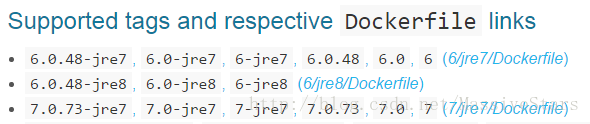Docker實踐-安裝Docker並在容器裡執行tomcat
阿新 • • 發佈:2019-02-19
隨著微服務的流行,Docker越來越流行,正如它的理念”Build, Ship, and Run Any App, Anywhere”一樣,Docker提供的容器隔離技術使得開發人員不用再去理清server裡的各種環境配置,輕鬆把應用執行起來。我們只需把執行環境的配置和應用封裝在Docker的映象(image),然後使用Docker執行這個映象即可。Docker可以說是給所有開發人員的一個福利包,學習和使用Docker是所有開發人員的標配技能。
文章來源:http://blog.csdn.net/massivestars/article/details/54357293
文章來源:http://blog.csdn.net/massivestars/article/details/54357293
安裝Docker
yum install 本文使用的系統是centos7,ubuntu使用以下命令
sudo apt-get update
sudo apt-get install docker-engine
如果報了以下錯誤,是因為yum被其它程序使用了
Another app is currently holding the yum lock; waiting for it to exit...
The other application is: PackageKit
Memory : 12 M RSS (924 MB VSZ)
Started: Mon Jan 2 17:22:13 2017 檢視正在yum使用的程序
ps -ef|grep yumkill掉它即可
kill -9 16208安裝完成,檢視安裝是否成功
docker info #檢視docker的情況
docker --version #檢視docker的版本啟動Docker服務
service docker start啟動Docker的hello-world
從Docker Hub下載一個hello-world映象
docker pull hello-world執行hello-world映象
docker run 輸出以下資訊
Hello from Docker!
This message shows that your installation appears to be working correctly.
To generate this message, Docker took the following steps:
1. The Docker client contacted the Docker daemon.
2. The Docker daemon pulled the "hello-world" image from the Docker Hub.
3. The Docker daemon created a new container from that image which runs the
executable that produces the output you are currently reading.
4. The Docker daemon streamed that output to the Docker client, which sent it
to your terminal.至此,我們已成功執行起第一個Docker容器
tomcat執行環境
1、搜尋Docker Hub裡的tomcat映象
docker search tomcat- 部分搜尋結果如下
NAME DESCRIPTION STARS OFFICIAL AUTOMATED
tomcat Apache Tomcat is an open source implementa... 1132 [OK]
dordoka/tomcat Ubuntu 14.04, Oracle JDK 8 and Tomcat 8 ba... 29 [OK]
cloudesire/tomcat Tomcat server, 6/7/8 12 [OK]
davidcaste/alpine-tomcat Apache Tomcat 7/8 using Oracle Java 7/8 wi... 11 [OK]
andreptb/tomcat Debian Jessie based image with Apache Tomc... 6 [OK]上面 “7.0.73-jre7, 7.0-jre7, 7-jre7, 7.0.73, 7.0, 7”等等 是這個tomcat庫支援的tag(標籤),這裡我們選用的是 “7” 這個標籤
2、拉取Docker Hub裡的映象
docker pull tomcat:73、拉取完成後檢視本地的映象
docker images #所有映象
docker image tomcat:7 #檢視REPOSITORY為tomcat:7的映象4、執行tomcat映象
docker run tomcat:7- 使用以下命令來檢視正在執行的容器
docker ps- 若埠被佔用,可以指定容器和主機的對映埠
docker run -p 8081:8080 tomcat:7 5、執行我們的web應用
假設我們應用是www,目錄位置在/app/deploy/www
docker run --privileged=true -v /app/deploy/www:/usr/local/tomcat/webapps/www -p 8081:8080 tomcat:7 -v /app/deploy/www:/usr/local/tomcat/webapps/www 是把/app/deploy/www的目錄掛載至容器的/usr/local/tomcat/webapps/www。
–privileged=true是授予docker掛載的許可權
至此,已成功把web應用部署在Docker容器執行
常用命令
# 檢視所有映象
docker images
# 正在執行容器
docker ps
# 檢視docker容器
docker ps -a
# 啟動tomcat:7映象
docker run -p 8080:8080 tomcat:7
# 以後臺守護程序的方式啟動
docker run -d tomcat:7
# 停止一個容器
docker stop b840db1d182b
# 進入一個容器
docker attach d48b21a7e439
# 進入正在執行容器並以命令列互動
docker exec -it e9410ee182bd /bin/sh
# 以互動的方式執行
docker run -i -t -p 8081:8080 tomcat:7 /bin/bash