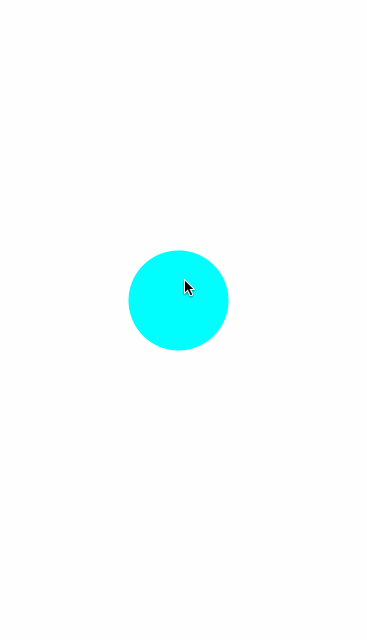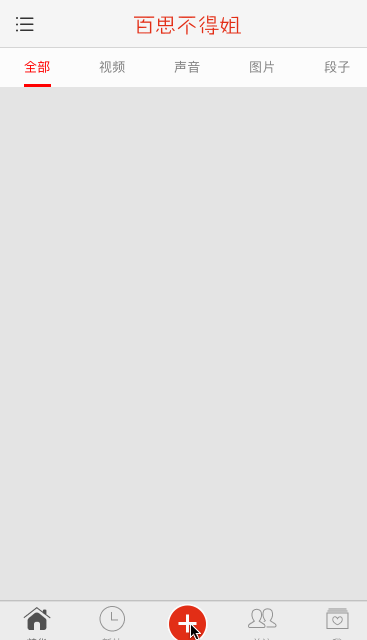IOS 動畫框架pop使用方法
阿新 • • 發佈:2019-02-20
pop支援4種動畫型別:彈簧動畫效果、衰減動畫效果、基本動畫效果和自定義動畫效果。
彈簧動畫效果
- 1.效果圖如下:
- 2.控制器程式碼如下,首先用pod安裝匯入pop框架:
#import "ViewController.h"
#import <POP.h>
@interface ViewController ()
@end
@implementation ViewController
- (void)viewDidLoad {
[super viewDidLoad];
CALayer *layer = [CALayer layer];
layer.frame - 3.上述程式碼設定了彈簧物件的速度(springSpeed)、最終值大小(toValue),最後圖層物件layer新增彈簧物件。
衰減動畫
1.衰減動畫效果
2.實現程式碼:
#import "ViewController.h" - 3.對拖拽物件添加了pan手勢,根據手勢的位置移動拖拽物件,
recognizer.view.center = CGPointMake(recognizer.view.center.x + translation.x,之後要清零相對位置,即呼叫
recognizer.view.center.y + translation.y)[recognizer setTranslation:CGPointMake(0, 0) inView:self.view]。在拖拽動作結束的時候,計算出相對速度設定給衰減動畫物件。
基本動畫效果
1.基本動畫效果如下:
2.程式碼如下:
#import "ViewController.h"
#import <POP.h>
@interface ViewController ()
@end
@implementation ViewController
- (void)viewDidLoad
{
[super viewDidLoad];
// 建立view
UIView *showView = [[UIView alloc] initWithFrame:CGRectMake(0, 0, 100, 100)];
showView.alpha = 0.f;
showView.layer.cornerRadius = 50.f;
showView.center = self.view.center;
showView.backgroundColor = [UIColor cyanColor];
[self.view addSubview:showView];
// 執行基本動畫效果
POPBasicAnimation *anim = [POPBasicAnimation animationWithPropertyNamed:kPOPViewAlpha];
anim.timingFunction = [CAMediaTimingFunction functionWithName:kCAMediaTimingFunctionEaseInEaseOut];
anim.fromValue = @(0.0);
anim.toValue = @(1.0);
anim.duration = 4.f;
[showView pop_addAnimation:anim forKey:nil];
}
@end- 3.基本動畫物件只需要設定起始值(fromValue)和最終值(toValue)以及持續時間(duration)就可以了。
POP動畫綜合實戰
- 1.動畫效果如下:
- 2.點選中間紅色按鈕,6個按鈕從上面墜落。點選取消,6個按鈕又從上邊掉下消失。程式碼實現如下:
#import "BSPublishController.h"
#import "BSVerticalButton.h"
#import <POP.h>
@interface BSPublishController ()
@property(nonatomic,weak)UIImageView *sloganView;
@end
@implementation BSPublishController
- (void)viewDidLoad {
[super viewDidLoad];
//新增6個按鈕
NSArray *name = @[@"發視訊",@"發圖片",@"發段子",@"發聲音",@"審帖",@"離線下載"];
NSArray *imageName = @[@"publish-video",@"publish-picture",@"publish-text",@"publish-audio",@"publish-review",@"publish-offline"];
NSUInteger count = name.count;
NSUInteger maxCols = 3;
CGFloat buttonW = 72;
CGFloat buttonH = buttonW + 50;
CGFloat buttonStartX = 20;
CGFloat buttonStartY = (BSScreenH-2*buttonH)*0.5;
CGFloat buttonMargin = (BSScreenW-2*buttonStartX-buttonW*maxCols)/(maxCols-1);
for (NSUInteger i = 0; i < count; i++) {
BSVerticalButton *button = [[BSVerticalButton alloc]init];
[button setImage:[UIImage imageNamed:imageName[i]] forState:UIControlStateNormal];
[button setTitle:name[i] forState:UIControlStateNormal];
[button setTitleColor:[UIColor blackColor] forState:UIControlStateNormal];
button.titleLabel.font = [UIFont systemFontOfSize:14];
button.tag = i;
[button addTarget:self action:@selector(btnClick:) forControlEvents:UIControlEventTouchUpInside];
[self.view addSubview:button];
//計算frame
NSUInteger row = i/maxCols;
NSUInteger col = i%maxCols;
CGFloat buttonX = buttonStartX + col*(buttonW+buttonMargin);
CGFloat buttonY = buttonStartY + row*buttonH;
//使用pop框架,改變frame往下掉,而且不需要再設定frame了,因為pop改變了frame
POPSpringAnimation *anim = [POPSpringAnimation animationWithPropertyNamed:kPOPViewFrame];
anim.fromValue = [NSValue valueWithCGRect:CGRectMake(buttonX, buttonY-BSScreenH, buttonW, buttonH)];
anim.toValue = [NSValue valueWithCGRect:CGRectMake(buttonX, buttonY, buttonW, buttonH)];
anim.springBounciness = 8;
anim.springSpeed = 8;
anim.beginTime = CACurrentMediaTime()+0.1*i;
[button pop_addAnimation:anim forKey:nil];
}
//新增頂部圖片
UIImageView *slogan = [[UIImageView alloc]initWithImage:[UIImage imageNamed:@"app_slogan"]];
self.sloganView = slogan;
[self.view addSubview:slogan];
//中心約束
POPSpringAnimation *anim = [POPSpringAnimation animationWithPropertyNamed:kPOPViewCenter];
anim.fromValue = [NSValue valueWithCGPoint:CGPointMake(BSScreenW*0.5, BSScreenH*0.2-BSScreenH)];
anim.toValue = [NSValue valueWithCGPoint:CGPointMake(BSScreenW*0.5, BSScreenH*0.2)];
anim.springBounciness = 8;
anim.springSpeed = 8;
anim.beginTime = CACurrentMediaTime()+0.1*count;
[slogan pop_addAnimation:anim forKey:nil];
}上面沒有單獨設定按鈕的frame,而是在pop物件的屬性(fromValue和toValue)裡進行了設定。這裡重寫了Button按鈕,重寫的程式碼如下:
#import "BSVerticalButton.h"
@implementation BSVerticalButton
- (instancetype)initWithFrame:(CGRect)frame {
if (self == [super initWithFrame:frame]) {
self.titleLabel.textAlignment = NSTextAlignmentCenter;
}
return self;
}
- (void)awakeFromNib {
self.titleLabel.textAlignment = NSTextAlignmentCenter;
}
//這個是控制元件重新佈局,所以要呼叫layoutSubviews,而修改控制元件大小,是呼叫setFrame
- (void)layoutSubviews {
[super layoutSubviews];
self.imageView.x = 0;
self.imageView.y = 0;
self.imageView.width = self.width;
self.imageView.height = self.imageView.width;
self.titleLabel.x = 0;
self.titleLabel.y = self.imageView.height;
self.titleLabel.width = self.width;
self.titleLabel.height = self.height - self.width;
}
- (void)setFrame:(CGRect)frame {
[super setFrame:frame];
}
@end點選取消6個按鈕從上面掉下來,程式碼如下:
- (void)cancel:(void(^)(int))completeion{
//讓按鈕往下掉
NSUInteger index = 2;
NSUInteger count = self.view.subviews.count;
for (NSUInteger i = index; i<count ; i++) {
UIView *subview = self.view.subviews[i];
//這裡不需要計算frame,因為已經新增到view中,只需要設定最後的位置
POPBasicAnimation *anim = [POPBasicAnimation animationWithPropertyNamed:kPOPViewCenter];
anim.toValue = [NSValue valueWithCGPoint:CGPointMake(subview.centerX, subview.centerY+BSScreenH)];
anim.beginTime = CACurrentMediaTime()+0.1*i;
[subview pop_addAnimation:anim forKey:nil];
if (i == count-1) {
//最後一個控制元件pop完退出控制器,寫在外面會直接退出
[anim setCompletionBlock:^(POPAnimation *anim, BOOL finished) {
if (completeion) {
}
[self dismissViewControllerAnimated:NO completion:nil];
}];
}
}
}