Android進階:九、自定義View之手寫Loading動效
阿新 • • 發佈:2019-04-30
應該 ima outer list 初始 ffffff tar implement 旋轉角度
這是一個很簡單的動畫效果,使用屬性動畫即可實現,希望對讀者學習動畫能達到拋磚引玉的效果
一.自定義動畫效果——Loading效果
如上是我們需要做的一個Loading動畫。Loading效果是很常見的一種動畫,最簡單的實現讓設計畫個動態圖即可,或者畫個靜態圖然後使用幀動畫也可以實現。但是今天我們用純代碼實現,不用任何圖片資源。
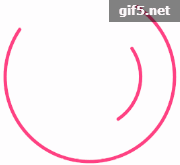
大致思路
我們自定義一個View,繼承View類,然後畫兩個不同半徑的弧形,轉動不同的角度即可實現。
繪制兩個不同半徑的弧形
首先初始化外圓和內園的Recf();
private RectF mOuterCircleRectF = new RectF(); private RectF mInnerCircleRectF = new RectF();
然後在onDraw方法繪制圓弧:
//獲取View的中心 float centerX = getWidth() / 2; float centerY = getHeight() / 2; if (lineWidth > centerX) { throw new IllegalArgumentException("lineWidth值太大了"); } //外圓半徑,因為我們的弧形是有寬度的,所以計算半徑的時候應該把這部分減去,不然會有切割的效果 float outR = centerX - lineWidth; //小圓半徑 float inR = outR * 0.6f - lineWidth; //設置弧形的距離上下左右的距離,也就是包圍園的矩形。 mOuterCircleRectF.set(centerX - outR, centerY - outR, centerX + outR, centerY + outR); mInnerCircleRectF.set(centerX - inR, centerY - inR, centerX + inR, centerY + inR); //繪制外圓 canvas.drawArc(mOuterCircleRectF, mRotateAngle % 360, OUTER_CIRCLE_ANGLE, false, mStrokePaint); //繪制內圓 canvas.drawArc(mInnerCircleRectF, 270 - mRotateAngle % 360, INTER_CIRCLE_ANGLE, false, mStrokePaint);
代碼很簡單,就像註釋一樣:
- 獲取整個loadView的寬高,然後計算loadview的中心
- 利用中心計算外圓和內園的半徑,因為圓弧的弧邊有寬度,所以應該減去這部分寬度,不然上下左右會有被切割的效果。
- 在Recf中設置以圓半徑為邊長的矩形
- 在畫布中以矩形的數據繪制圓弧即可,這裏設置了角度,使圓形有缺角,只要不是360度的圓都是有缺角的。
繪制圓的過程應該放在onDraw方法中,這樣我們可以不斷的重繪,也可以獲取view的真實的寬高
當然,我們還需設置一個畫筆來畫我們的圓
mStrokePaint = new Paint(); mStrokePaint.setStyle(Paint.Style.STROKE); mStrokePaint.setStrokeWidth(lineWidth); mStrokePaint.setColor(color); mStrokePaint.setAntiAlias(true); mStrokePaint.setStrokeCap(Paint.Cap.ROUND); mStrokePaint.setStrokeJoin(Paint.Join.ROUND);
二.設置屬性動畫
圓弧畫好了,然後利用屬性動畫即可實現動畫效果。這裏采用的是ValueAnimator,值屬性動畫,我們可以設置一個值範圍,然後讓他在這個範圍內變化。
mFloatValueAnimator = ValueAnimator.ofFloat(0.0f, 1.0f);
mFloatValueAnimator.setRepeatCount(Animation.INFINITE);
mFloatValueAnimator.setDuration(ANIMATION_DURATION);
mFloatValueAnimator.setStartDelay(ANIMATION_START_DELAY);
mFloatValueAnimator.setInterpolator(new AccelerateDecelerateInterpolator());這個設置很簡單,設置值得範圍,這是無線循環,設置動畫執行的時間,這只動畫循環時延遲的時間,設置插值器。
三.弧形動起來
讓弧形動起來的原理,就是監聽值屬性動畫的值變化,然後在這個變化的過程中不斷的改變弧形的角度,然後讓它重繪即可。
我們讓我們的loadview實現ValueAnimator.AnimatorUpdateListener接口,然後在onAnimationUpdate監聽動畫的變化。我們初始化值屬性動畫的時候設置了值得範圍為float型,所以這裏可以獲取這個變化的值。然後利用這個值可以改變繪制圓的角度大小,再調用重繪方法,即可實現:
@Override
public void onAnimationUpdate(ValueAnimator animation) {
mRotateAngle = 360 * (float)animation.getAnimatedValue();
invalidate();
}整個思路大致就是這樣。完整代碼如下:
public class LoadingView extends View implements Animatable, ValueAnimator.AnimatorUpdateListener {
private static final long ANIMATION_START_DELAY = 200;
private static final long ANIMATION_DURATION = 1000;
private static final int OUTER_CIRCLE_ANGLE = 270;
private static final int INTER_CIRCLE_ANGLE = 90;
private ValueAnimator mFloatValueAnimator;
private Paint mStrokePaint;
private RectF mOuterCircleRectF;
private RectF mInnerCircleRectF;
private float mRotateAngle;
public LoadingView (Context context) {
this(context, null);
}
public LoadingView (Context context, @Nullable AttributeSet attrs) {
this(context, attrs, -1);
}
public LoadingView (Context context, @Nullable AttributeSet attrs, int defStyleAttr) {
this(context, attrs, defStyleAttr, -1);
}
public LoadingView (Context context, @Nullable AttributeSet attrs, int defStyleAttr, int defStyleRes) {
super(context, attrs, defStyleAttr, defStyleRes);
initView(context, attrs);
}
float lineWidth;
private void initView(Context context, AttributeSet attrs) {
TypedArray typedArray = context.obtainStyledAttributes(attrs, R.styleable.MyCustomLoadingView);
lineWidth = typedArray.getFloat(R.styleable.MyCustomLoadingView_lineWidth, 10.0f);
int color = typedArray.getColor(R.styleable.MyCustomLoadingView_viewColor, context.getColor(R.color.colorAccent));
typedArray.recycle();
initAnimators();
mOuterCircleRectF = new RectF();
mInnerCircleRectF = new RectF();
//初始化畫筆
initPaint(lineWidth, color);
//旋轉角度
mRotateAngle = 0;
}
private void initAnimators() {
mFloatValueAnimator = ValueAnimator.ofFloat(0.0f, 1.0f);
mFloatValueAnimator.setRepeatCount(Animation.INFINITE);
mFloatValueAnimator.setDuration(ANIMATION_DURATION);
mFloatValueAnimator.setStartDelay(ANIMATION_START_DELAY);
mFloatValueAnimator.setInterpolator(new AccelerateDecelerateInterpolator());
}
/**
* 初始化畫筆
*/
private void initPaint(float lineWidth, int color) {
mStrokePaint = new Paint();
mStrokePaint.setStyle(Paint.Style.STROKE);
mStrokePaint.setStrokeWidth(lineWidth);
mStrokePaint.setColor(color);
mStrokePaint.setAntiAlias(true);
mStrokePaint.setStrokeCap(Paint.Cap.ROUND);
mStrokePaint.setStrokeJoin(Paint.Join.ROUND);
}
@Override
protected void onDraw(Canvas canvas) {
super.onDraw(canvas);
float centerX = getWidth() / 2;
float centerY = getHeight() / 2;
//最大尺寸
if (lineWidth > centerX) {
throw new IllegalArgumentException("lineWidth值太大了");
}
float outR = centerX - lineWidth;
//小圓尺寸
float inR = outR * 0.6f;
mOuterCircleRectF.set(centerX - outR, centerY - outR, centerX + outR, centerY + outR);
mInnerCircleRectF.set(centerX - inR, centerY - inR, centerX + inR, centerY + inR);
//先保存畫板的狀態
canvas.save();
//外圓
canvas.drawArc(mOuterCircleRectF, mRotateAngle % 360, OUTER_CIRCLE_ANGLE, false, mStrokePaint);
//內圓
canvas.drawArc(mInnerCircleRectF, 270 - mRotateAngle % 360, INTER_CIRCLE_ANGLE, false, mStrokePaint);
//恢復畫板的狀態
canvas.restore();
}
@Override
protected void onAttachedToWindow() {
super.onAttachedToWindow();
startLoading();
}
public void startLoading() {
start();
}
@Override
protected void onDetachedFromWindow() {
super.onDetachedFromWindow();
stopLoading();
}
public void stopLoading() {
stop();
}
@Override
public void onAnimationUpdate(ValueAnimator animation) {
mRotateAngle = 360 * (float)animation.getAnimatedValue();
invalidate();
}
protected void computeUpdateValue(float animatedValue) {
mRotateAngle = (int) (360 * animatedValue);
}
@Override
public void start() {
if (mFloatValueAnimator.isStarted()) {
return;
}
mFloatValueAnimator.addUpdateListener(this);
mFloatValueAnimator.setRepeatCount(Animation.INFINITE);
mFloatValueAnimator.setDuration(ANIMATION_DURATION);
mFloatValueAnimator.start();
}
@Override
public void stop() {
mFloatValueAnimator.removeAllUpdateListeners();
mFloatValueAnimator.removeAllListeners();
mFloatValueAnimator.setRepeatCount(0);
mFloatValueAnimator.setDuration(0);
mFloatValueAnimator.end();
}
@Override
public boolean isRunning() {
return mFloatValueAnimator.isRunning();
}
}attr文件代碼如下:
<declare-styleable name="LoadingView">
<attr name="lineWidth" format="float" />
<attr name="viewColor" format="color" />
</declare-styleable>Android進階:九、自定義View之手寫Loading動效
