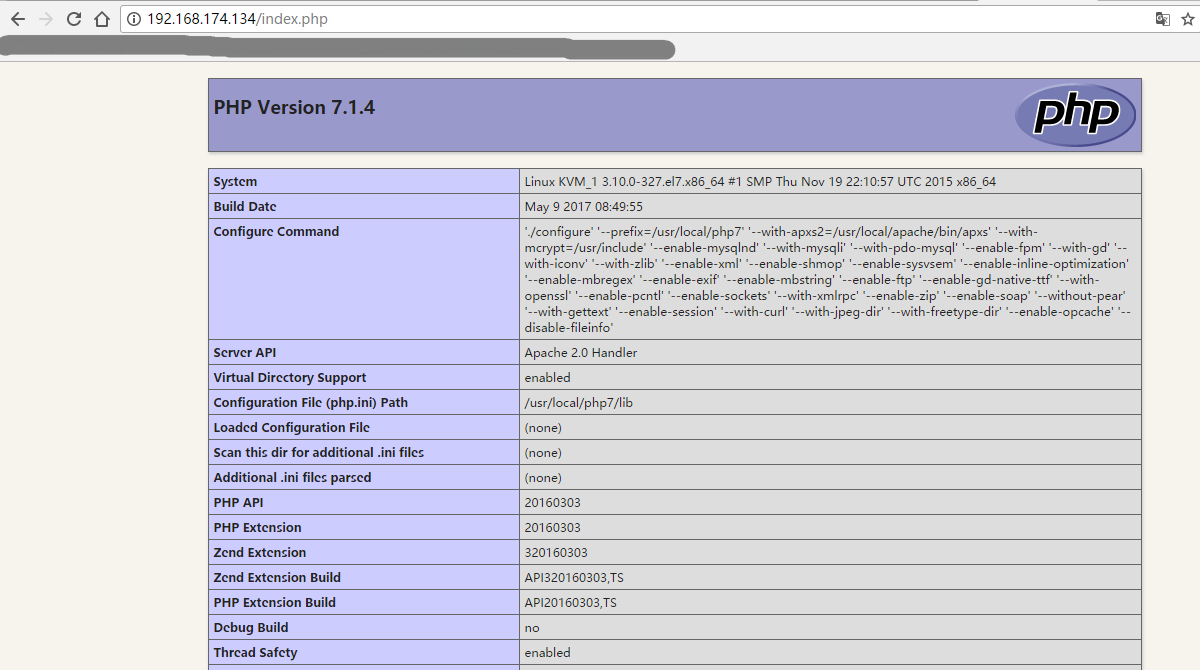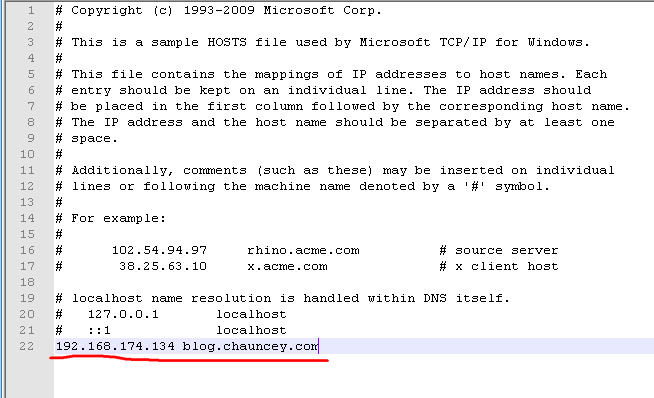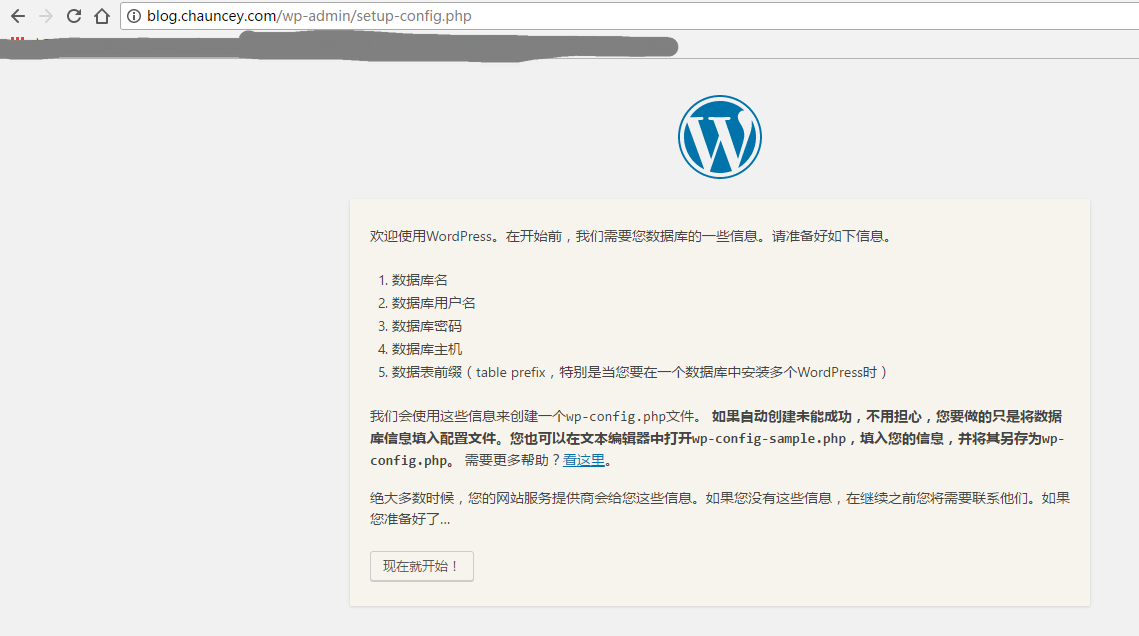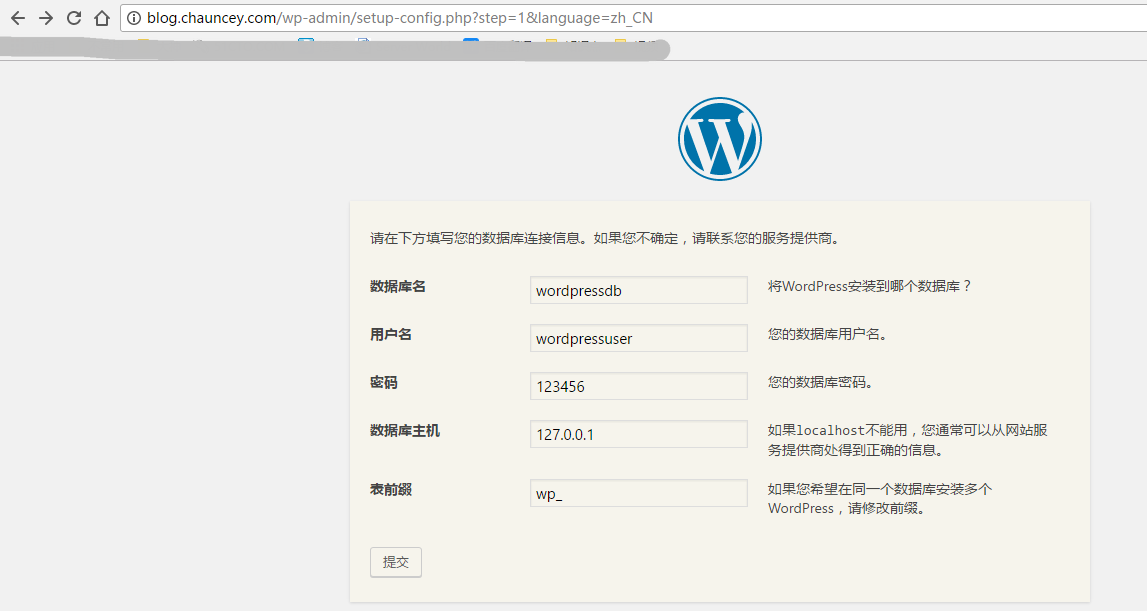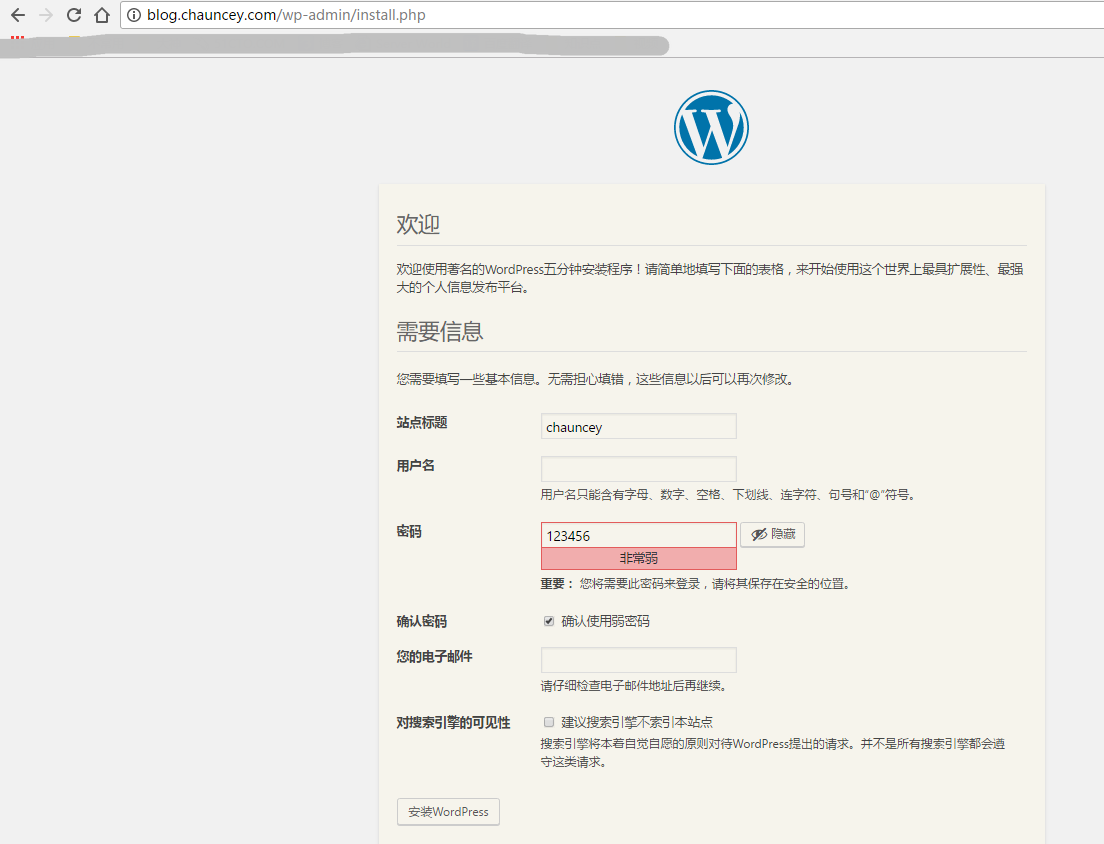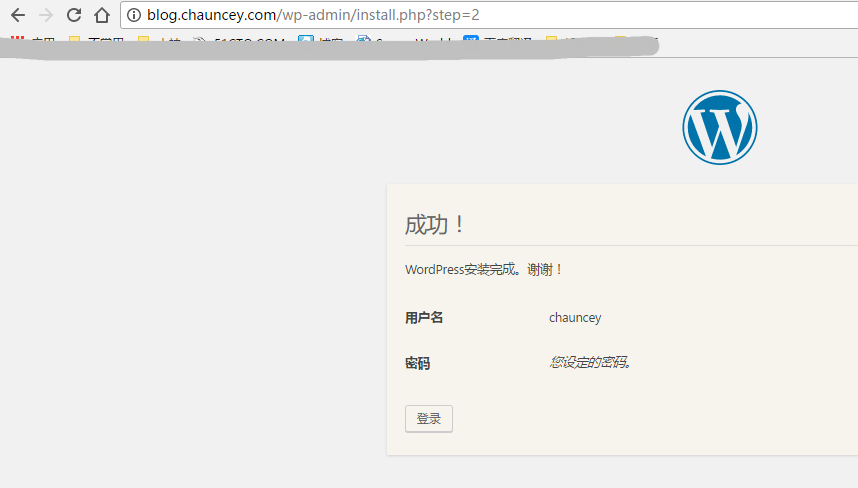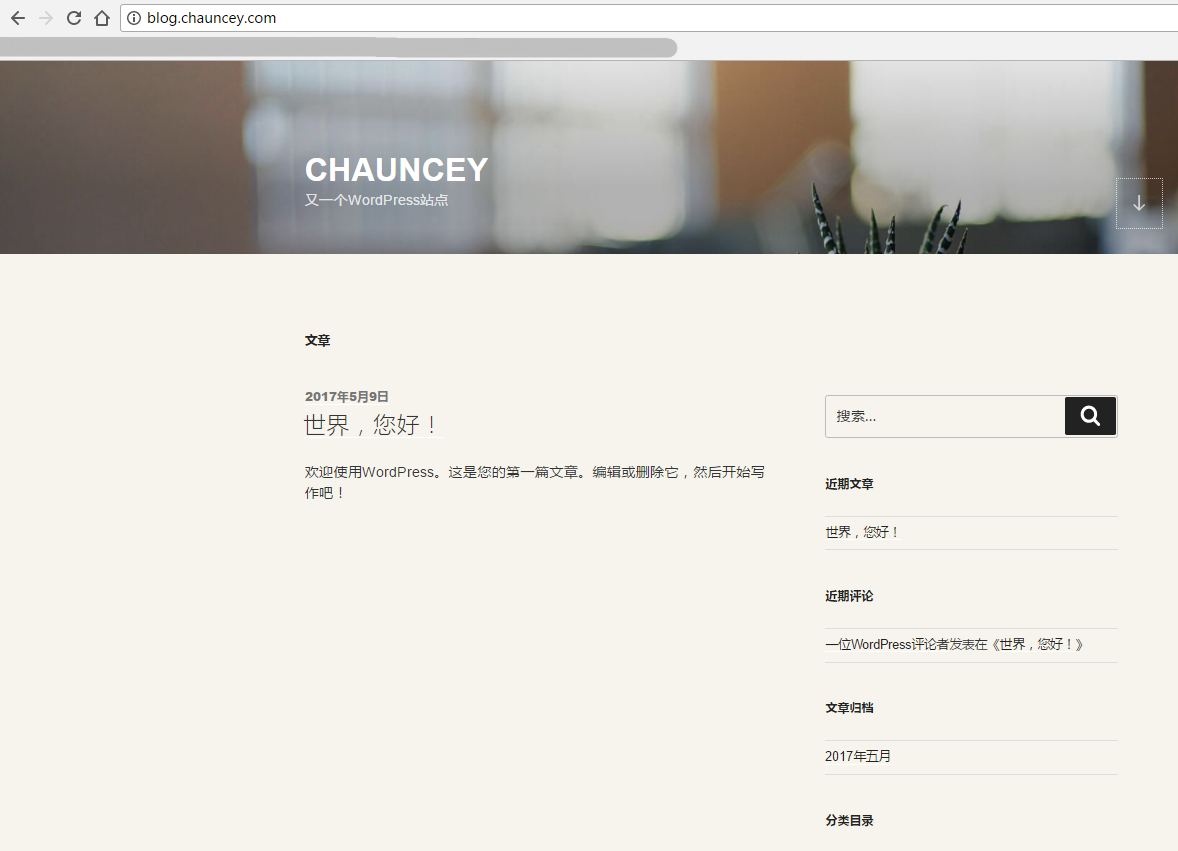LAMP 編譯安裝
#軟件下載
#開源博客Wordpress 下載地址:https://cn.wordpress.org/wordpress-4.7.4-zh_CN.tar.gz
#PHP 7 下載地址:http://cn2.php.net/distributions/php-7.1.4.tar.gz
#apache 下載地址: http://mirror.bit.edu.cn/apache//httpd/httpd-2.4.25.tar.gz
#數據庫 Mariadb 下載地址:系統鏡像(本次采取yum 安裝, 編譯安裝 參考:Mysql 5.7.17 編譯安裝)
#系統環境
[[email protected]_1 ~]# cat /etc/redhat-release CentOS Linux release 7.2.1511 (Core) [[email protected]
#關閉防火墻和selinux
[[email protected]_1 ~]# systemctl stop firewalld [[email protected]_1 ~]# setenforce 0
#YUM設置
[[email protected]_1 ~]# cat /etc/yum.repos.d/local.repo [local] name=local baseurl=file:///mnt/cdrom gpgcheck=0 enabled=1
apache編譯安裝
#下載軟件(自行操作)
[[email protected]_1 ~]# ls httpd-2.4.25.tar.gz php-7.1.4.tar.gz wordpress-4.7.4-zh_CN.tar.gz [[email protected]