IOS Quartz2D簡介
阿新 • • 發佈:2017-06-19
hat draw eat attribute create 畫出 會有 asp 取圖




















Quartz2D 簡介( 後續會有相關應用)
第一部分 繪制直線
代碼示例:

- (void)drawRect:(CGRect)rect{
//獲取圖形上下文
CGContextRef cxContext = UIGraphicsGetCurrentContext();
//開始畫圖
//設置直線起點
CGContextMoveToPoint(cxContext, 0, 20);
//設置直線中點
CGContextAddLineToPoint(cxContext, 100, 20);
//渲染
CGContextStrokePath(cxContext);
}
效果圖:
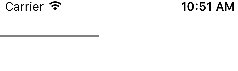
我們只用了四行代碼就在view畫出了一條直線,但是會覺得很枯燥,知識一條黑色的直線而已。
這樣我們給他添點屬性。
為了測試我首先只給他添加了顏色
示例代碼:

- (void)drawRect:(CGRect)rect{
//獲取圖形上下文
CGContextRef cxContext = UIGraphicsGetCurrentContext();
//開始畫圖
//設置直線起點
CGContextMoveToPoint(cxContext, 0, 20);
//設置直線中點
CGContextAddLineToPoint(cxContext, 100, 20);
//設置顏色
CGContextSetRGBStrokeColor(cxContext, 1, 0, 0, 1);
//渲染
CGContextStrokePath(cxContext);
}
效果圖:

可以看到他變為了紅色。
再分析我所添加的代碼,可以猜想還有寬度等等。
下面我在添加一下寬度。
示例代碼:

- (void)drawRect:(CGRect)rect{
//獲取圖形上下文
CGContextRef cxContext = UIGraphicsGetCurrentContext();
//開始畫圖
//設置直線起點
CGContextMoveToPoint(cxContext, 0, 20);
//設置直線中點
CGContextAddLineToPoint(cxContext, 100, 20);
//設置顏色
CGContextSetRGBStrokeColor(cxContext, 1, 0, 0, 1);
//設置寬度
CGContextSetLineWidth(cxContext, 10);
//渲染
CGContextStrokePath(cxContext);
}
效果圖:

到這裏簡單繪制直線我們已經可以掌握了,但是如果多考率一下的話不難想到,如果我們現在花兩條沒有交點的線(我們可以通過CGContextAddLineToPoint繼續添加線)該如何區分呢。
下面介紹一下路徑path,我們可以通過它繪制線並且區分。
示例代碼:

- (void)drawRect:(CGRect)rect{
//獲取圖形上下文
CGContextRef cxContext = UIGraphicsGetCurrentContext();
//創建2條路徑
CGMutablePathRef path1 = CGPathCreateMutable();
CGMutablePathRef path2 = CGPathCreateMutable();
//開始畫圖
//繪制第一條直線
CGPathMoveToPoint(path1, NULL, 0, 20);
CGPathAddLineToPoint(path1, NULL, 100, 20);
//繪制第二條直線
CGPathMoveToPoint(path2, NULL, 0, 50);
CGPathAddLineToPoint(path2, NULL, 100, 50);
//把路徑添加到上下文中
CGContextAddPath(cxContext, path1);
CGContextAddPath(cxContext, path2);
//渲染
CGContextStrokePath(cxContext);
//釋放 因為是CG所以需要手動釋放
CGPathRelease(path1);
CGPathRelease(path2);
}

效果圖:
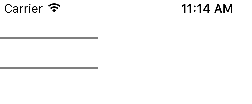
第二部分 繪制圖形
示例代碼:

- (void)drawRect:(CGRect)rect{
//獲取圖形上下文
CGContextRef cxContext = UIGraphicsGetCurrentContext();
//繪制矩形
CGContextAddRect(cxContext, CGRectMake(20, 20, 100, 100));
//渲染
CGContextStrokePath(cxContext);
}

效果圖:

示例代碼:

- (void)drawRect:(CGRect)rect{
//獲取圖形上下文
CGContextRef cxContext = UIGraphicsGetCurrentContext();
//繪制圓
CGContextAddArc(cxContext, 100, 100, 25, 0, M_PI, 0);
//渲染
CGContextStrokePath(cxContext);
}

效果圖:

第三部分 繪制文字
示例代碼:

- (void)drawRect:(CGRect)rect{
//獲取圖形上下文
CGContextRef cxContext = UIGraphicsGetCurrentContext();
//繪制矩形
CGContextAddRect(cxContext, CGRectMake(20, 20, 100, 100));
//渲染
CGContextStrokePath(cxContext);
//文字內容
NSString *str = @"旭寶愛吃魚旭寶愛吃魚旭寶愛吃魚旭寶愛吃魚旭寶愛吃魚";
//將文字繪制到指定區域 自動換行 抽出範圍後不顯示
[str drawInRect:CGRectMake(20, 20, 100, 100) withAttributes:nil];
//將文字繪制到指定點
// [str drawAtPoint:CGPointMake(0, 0) withAttributes:nil];
}

效果圖:
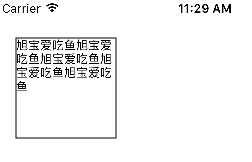
第四部分 繪制圖片
實例代碼:

- (void)drawRect:(CGRect)rect{
UIImage * image = [UIImage imageNamed:@"2.jpg"];
//平鋪
[image drawAsPatternInRect:self.bounds];
}

效果圖:
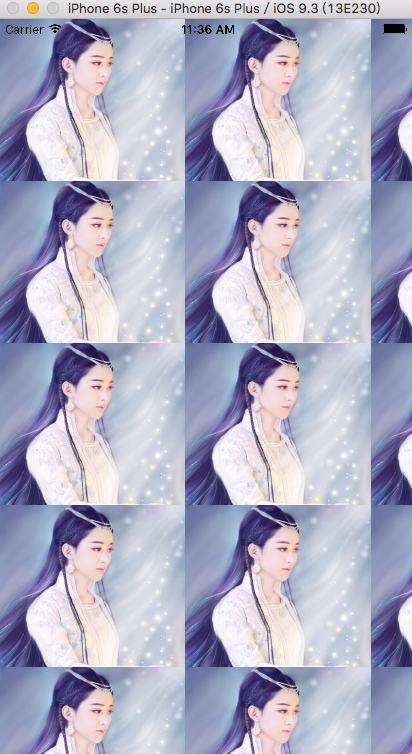
示例代碼:

- (void)drawRect:(CGRect)rect{
UIImage * image = [UIImage imageNamed:@"2.jpg"];
//拉伸
[image drawInRect:self.bounds];
}

效果圖:

實例代碼:

- (void)drawRect:(CGRect)rect{
UIImage * image = [UIImage imageNamed:@"2.jpg"];
//原圖指定位置(圖片的左上點)
[image drawAtPoint:self.center];
}

效果圖:

IOS Quartz2D簡介
