canvas圖形繪制
前面的話
前面分別介紹了canvas的基礎用法和進階用法,本文將使用canvas的各種語法進行圖形繪制
繪制線條
【繪制線條】
下面來嘗試繪制一段線條

<canvas id="drawing" style="border:1px solid black">
<p>The canvas element is not supported!</p>
</canvas>
<script>
var drawing = document.getElementById(‘drawing‘);
if(drawing.getContext){
var context = drawing.getContext(‘2d‘);
//開始繪制
context.beginPath();
//將光標移動到(10,10)位置
context.moveTo(10,10);
//從(10,10)點開始繪制一條直線,到(100,100)為止
context.lineTo(100,100);
//線條寬度為5
context.lineWidth = 5;
//線條顏色為淺綠
context.strokeStyle = "lightgreen";
//繪制線條
context.stroke();
}
</script>
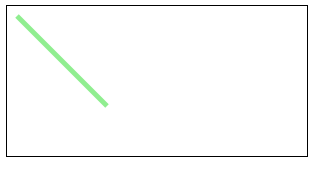
【繪制折線】
下面,更進一步,繪制多條折線

<canvas id="drawing" style="border:1px solid black">
<p>The canvas element is not supported!</p>
</canvas>
<script>
var drawing = document.getElementById(‘drawing‘);
if(drawing.getContext){
var context = drawing.getContext(‘2d‘);
context.beginPath();
context.moveTo(10,10);
context.lineTo(50,50);
context.lineTo(10,100);
context.lineWidth = 5;
context.strokeStyle = "lightgreen";
context.stroke();
context.beginPath();
context.moveTo(60,10);
context.lineTo(100,50);
context.lineTo(60,100);
context.lineWidth = 5;
context.strokeStyle = "lightblue";
context.stroke();
context.beginPath();
context.moveTo(110,10);
context.lineTo(150,50);
context.lineTo(110,100);
context.lineWidth = 5;
context.strokeStyle = "pink";
context.stroke();
}
</script>
【繪制閉合圖形】
下面繪制四條線條,組合成一個閉合圖形

<canvas id="drawing" style="border:1px solid black">
<p>The canvas element is not supported!</p>
</canvas>
<script>
var drawing = document.getElementById(‘drawing‘);
if(drawing.getContext){
var context = drawing.getContext(‘2d‘);
context.beginPath();
context.moveTo(10,10);
context.lineTo(110,10);
context.lineTo(110,110);
context.lineTo(10,110);
context.lineTo(10,10);
context.lineWidth = 10;
context.strokeStyle = "lightgreen";
context.stroke();
}
</script>
結果如下所示,最後一筆閉合的時候有問題,導致左上角有一個缺口。這種情況是設置了lineWidth導致的。如果默認1筆觸的話,是沒有問題的。但是筆觸越大,線條越寬
這時,需要使用clothPath()來閉合圖形,而最後一筆可以不畫出來

<script>
var drawing = document.getElementById(‘drawing‘);
if(drawing.getContext){
var context = drawing.getContext(‘2d‘);
context.beginPath();
context.moveTo(10,10);
context.lineTo(110,10);
context.lineTo(110,110);
context.lineTo(10,110);
context.closePath();
context.lineWidth = 10;
context.strokeStyle = "lightgreen";
context.stroke();
}
</script>

當然,如果只是畫矩形,使用rect()或fillRect()方法更簡單
繪制矩形
下面來繪制一個背景顏色為紅色,尺寸為100*100,位置為(0,0)點的矩形

<canvas id="drawing" style="border:1px solid black">
<p>The canvas element is not supported!</p>
</canvas>
<script>
var drawing = document.getElementById(‘drawing‘);
if(drawing.getContext){
var context = drawing.getContext(‘2d‘);
context.fillStyle = ‘red‘;
context.fillRect(0,0,100,100);
}
</script>

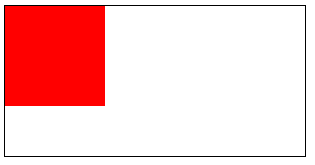
下面來繪制一個半透明的藍色描邊矩形,尺寸為100*100,位置在(0,0)點

<script>
var drawing = document.getElementById(‘drawing‘);
if(drawing.getContext){
var context = drawing.getContext(‘2d‘);
context.strokeStyle = ‘rgba(0,0,255,0.5)‘;
context.strokeRect(0,0,100,100);
}
</script>

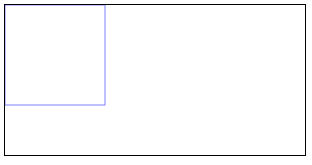
接下來,在(0,0)點繪制尺寸為100*100背景為半透明紅色的矩形, 1s後在(50,50)點繪制尺寸為100*100,描邊為半透明藍色的矩形,1s後使用clearRect()清除矩形

<canvas id="drawing" style="border:1px solid black">
<p>The canvas element is not supported!</p>
</canvas>
<script>
var drawing = document.getElementById(‘drawing‘);
if(drawing.getContext){
var context = drawing.getContext(‘2d‘);
context.fillStyle = ‘rgba(255,0,0,0.5)‘;
context.fillRect(0,0,100,100);
setTimeout(function(){
context.strokeStyle = ‘rgba(0,0,255,0.5)‘;
context.strokeRect(50,50,100,100);
},1000);
setTimeout(function(){
context.clearRect(0,0,300,150);
},2000);
}
</script>

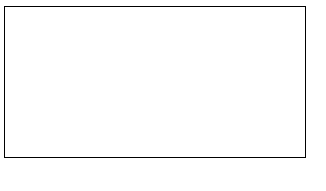
繪制弧形
【繪制圓】

<canvas id="canvas">
<p>The canvas element is not supported!</p>
</canvas>
<script>
var canvas = document.getElementById(‘canvas‘);
if(canvas.getContext){
canvas.width = 1000;
canvas.height = 200;
canvas.style.width = ‘400px‘;
var context = canvas.getContext(‘2d‘);
context.lineWidth = 5;
context.strokeStyle = ‘#058‘;
for(var i = 0; i < 10; i++){
context.beginPath();
context.arc(50+i*100,60,40,0,2*Math.PI*(i+1)/10);
context.closePath();
context.stroke();
}
}
</script>

【繪制圓角矩形】
圓角矩形的示意圖如下所示
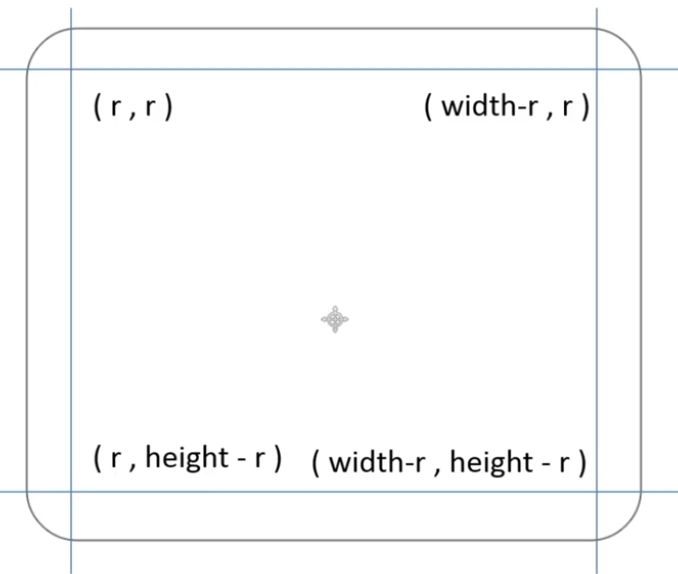

<canvas id="canvas" style="border:1px solid black">
<p>The canvas element is not supported!</p>
</canvas>
<script>
var canvas = document.getElementById(‘canvas‘);
if(canvas.getContext){
var cxt = canvas.getContext(‘2d‘);
var W = 300,H = 150;
drawRoundRect(cxt,0,0,W,H,50);
cxt.lineWidth = 10;
cxt.stroke();
function drawRoundRect(cxt, x, y, w, h, r){
cxt.beginPath();
//左上角
cxt.arc(x+r,y+r,r,Math.PI,Math.PI*3/2);
//上側
cxt.lineTo(x+w-r,y);
//右上角
cxt.arc(x+w-r,y+r,r,Math.PI*3/2,Math.PI*2);
//右側
cxt.lineTo(x+w,y+h-r);
//右下角
cxt.arc(x+w-r,y+h-r,r,0,Math.PI/2);
//下側
cxt.lineTo(x+r,y+h);
//左下角
cxt.arc(x+r,y+h-r,r,Math.PI/2,Math.PI);
cxt.closePath();
}
}
</script>

【繪制彎月】
下面是一輪彎月的計算示意圖
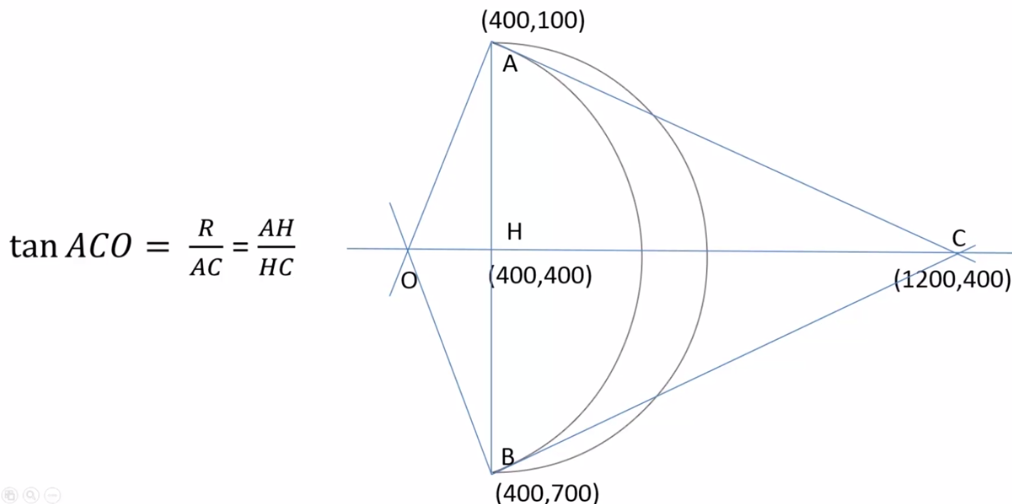
下面將上面的視圖變成更通用的函數封裝,代碼如下

<canvas id="drawing" style="border:1px solid black">
<p>The canvas element is not supported!</p>
</canvas>
<script>
if(drawing.getContext){
var W = drawing.width = 200;
var H = drawing.height = 200;
var cxt = drawing.getContext(‘2d‘);
function dis(x1,y1,x2,y2){
return Math.sqrt((x1-x2)*(x1-x2) + (y1-y2)*(y1-y2));
}
function fillMoon(cxt,d,x,y,r,rot){
cxt.save();
cxt.translate(x,y);
cxt.rotate(rot*Math.PI/180);
cxt.scale(r,r);
cxt.beginPath();
cxt.arc(0,0,1,0.5*Math.PI,1.5*Math.PI,true);
cxt.moveTo(0,-1);
cxt.arcTo(d,0,0,1,dis(0,-1,d,0)/d);
cxt.closePath();
cxt.restore();
}
fillMoon(cxt,2,100,100,100,0)
cxt.fillStyle = ‘#fb5‘;
cxt.fill();
}
</script>

復雜圖形
下面基於線條、矩形和弧形,來繪制復雜圖形
【繪制魔性圖案】
設置為正方形的魔性圖案,當坐標位置x或y變化1px時,寬度或高度需要變化2px
於是,得到下面代碼

<canvas id="canvas" width=300 height=300 style="border: 1px solid #aaaaaa;">
<p>The canvas element is not supported!</p>
</canvas>
<script>
var canvas = document.getElementById("canvas");
if(canvas.getContext){
var context = canvas.getContext("2d");
for(var i=0; i<=20; i++){
drawRect(context, 0 + 15 * i, 0 + 15 * i, 300 - 30 * i, 300 - 30 * i);
}
function drawRect(cxt,x,y,width,height){
cxt.beginPath();
cxt.rect(x, y, width, height);
cxt.lineWidth = 5;
cxt.strokeStyle = "blue";
cxt.stroke();
}
}
</script>

【繪制五角星】
五角星可分為大圓和小圓兩部分。大圓控制外側5個點的坐標位置,小圓控制內側5個點的坐標位置。下面是詳細的角度分析
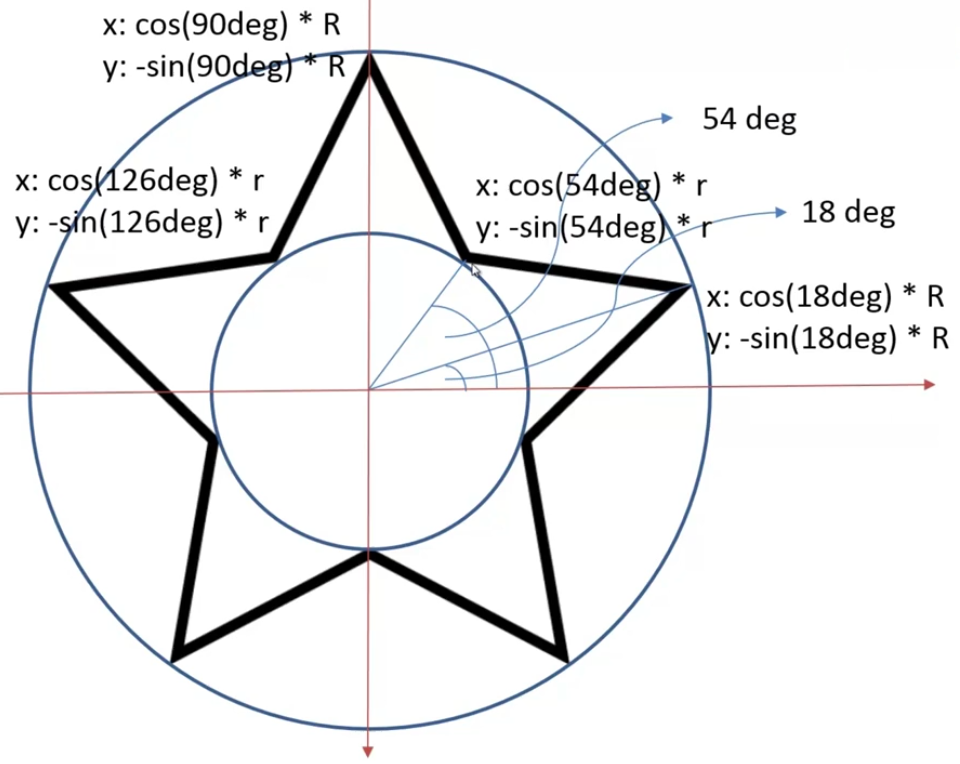

<canvas id="canvas">
<p>The canvas element is not supported!</p>
</canvas>
<script>
var canvas = document.getElementById(‘canvas‘);
if(canvas.getContext){
var cxt = canvas.getContext(‘2d‘);
var H = 100,W = 200;
canvas.height = H;
canvas.width = W;
function drawStar(cxt,r,R,x,y,rotate){
if(rotate == undefined){
rotate = 0;
}
cxt.beginPath();
for(var i = 0; i < 5; i++){
cxt.lineTo(Math.cos((18 + i*72 - rotate)/180*Math.PI)*R + x,-Math.sin((18+i*72 - rotate)/180 * Math.PI) * R + y);
cxt.lineTo(Math.cos((54 + i*72 - rotate)/180*Math.PI)*r + x,-Math.sin((54+i*72 - rotate)/180 * Math.PI) * r + y);
}
cxt.closePath();
cxt.stroke();
}
drawStar(cxt,30,50,50,50);
}
</script>

【繪制螺旋線】
下面是制作螺旋線的示意圖
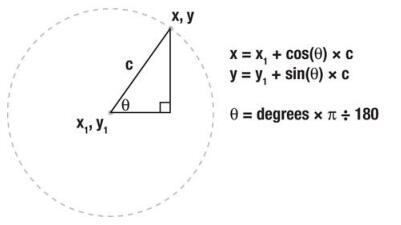
從圓心點開始,按照圓的公式向外移動,每次移動時,圓心角逐漸增大,半徑逐漸增大

<canvas id="drawing" width="100" height="100"></canvas>
<script>
var drawing = document.getElementById(‘drawing‘);
if(drawing.getContext){
var context = drawing.getContext(‘2d‘);
var x = drawing.width/2;
var y = drawing.height/2;
var deg = 0;
var r = 1;
context.strokeStyle = ‘red‘;
context.lineWidth = 2;
context.moveTo(x,y);
for(var i = 0; i < 4800; i++){
deg++;
r+=0.01;
context.lineTo(x+Math.cos(deg * Math.PI/180)*r,y+Math.sin(deg * Math.PI/180)*r);
}
context.stroke();
}
</script>

canvas圖形繪制
