Vue之鍵盤事件
阿新 • • 發佈:2017-10-22
http col 說明 enter color view ble logs sca
1.使用keydown觸發事件
<!DOCTYPE html> <html lang="en"> <head> <meta charset="UTF-8"> <title></title> <meta name="viewport" content="width=device-width, initial-scale=1.0, maximum-scale=1.0, user-scalable=0"> <meta name="apple-mobile-web-app-capable"content="yes"> <meta name="apple-mobile-web-app-status-bar-style" content="black"> <style> </style> <script src="vue.js"></script> <script> window.onload=function(){ new Vue({ el:‘#box‘, data:{ }, methods:{ show:function(){ alert(1); } } }); }; </script> </head> <body> <div id="box"> <input type="text" @keydown="show"> </div> </body> </html>
描述:
按下鍵盤觸發show方法,彈出框1.
結果:
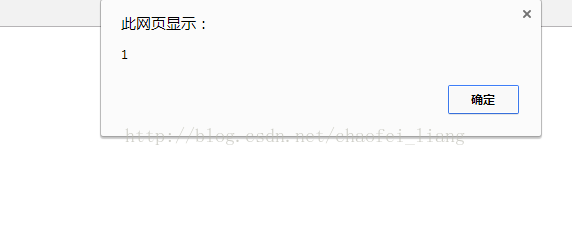
2.按下鍵盤彈出事件的鍵碼
<!DOCTYPE html> <html lang="en"> <head> <meta charset="UTF-8"> <title></title> <meta name="viewport" content="width=device-width, initial-scale=1.0, maximum-scale=1.0, user-scalable=0"> <meta name="apple-mobile-web-app-capable" content="yes"> <meta name="apple-mobile-web-app-status-bar-style" content="black"> <style> </style> <script src="vue.js"></script> <script> window.onload=function(){ new Vue({ el:‘#box‘, data:{ }, methods:{ show:function(ev){ alert(ev.keyCode); } } }); }; </script> </head> <body> <div id="box"> <input type="text" @keydown="show($event)"> </div> </body> </html>
3.keyup事件
<!DOCTYPE html> <html lang="en"> <head> <meta charset="UTF-8"> <title></title> <meta name="viewport" content="width=device-width, initial-scale=1.0, maximum-scale=1.0, user-scalable=0"> <meta name="apple-mobile-web-app-capable" content="yes"> <meta name="apple-mobile-web-app-status-bar-style" content="black"> <style> </style> <script src="vue.js"></script> <script> window.onload=function(){ new Vue({ el:‘#box‘, data:{ }, methods:{ show:function(ev){ alert(ev.keyCode); } } }); }; </script> </head> <body> <div id="box"> <input type="text" @keyup="show($event)"> </div> </body> </html>
4.Vue中在鍵盤事件後面添加鍵碼值就可以說明是按下了哪個鍵
<!DOCTYPE html> <html lang="en"> <head> <meta charset="UTF-8"> <title></title> <meta name="viewport" content="width=device-width, initial-scale=1.0, maximum-scale=1.0, user-scalable=0"> <meta name="apple-mobile-web-app-capable" content="yes"> <meta name="apple-mobile-web-app-status-bar-style" content="black"> <style> </style> <script src="vue.js"></script> <script> window.onload=function(){ new Vue({ el:‘#box‘, data:{ }, methods:{ show:function(){ alert(‘您按回車了‘); } } }); }; </script> </head> <body> <div id="box"> <input type="text" @keyup.13="show()"> </div> </body> </html>
4.使用鍵名enter
<!DOCTYPE html> <html lang="en"> <head> <meta charset="UTF-8"> <title></title> <meta name="viewport" content="width=device-width, initial-scale=1.0, maximum-scale=1.0, user-scalable=0"> <meta name="apple-mobile-web-app-capable" content="yes"> <meta name="apple-mobile-web-app-status-bar-style" content="black"> <style> </style> <script src="vue.js"></script> <script> window.onload=function(){ new Vue({ el:‘#box‘, data:{ }, methods:{ show:function(){ alert(‘您按回車了‘); } } }); }; </script> </head> <body> <div id="box"> <input type="text" @keyup.enter="show()"> </div> </body> </html>
5.使用鍵名left
<!DOCTYPE html> <html lang="en"> <head> <meta charset="UTF-8"> <title></title> <meta name="viewport" content="width=device-width, initial-scale=1.0, maximum-scale=1.0, user-scalable=0"> <meta name="apple-mobile-web-app-capable" content="yes"> <meta name="apple-mobile-web-app-status-bar-style" content="black"> <style> </style> <script src="vue.js"></script> <script> window.onload=function(){ new Vue({ el:‘#box‘, data:{ }, methods:{ show:function(){ alert(1); } } }); }; </script> </head> <body> <div id="box"> <input type="text" @keyup.left="show()"> </div> </body> </html>
Vue之鍵盤事件
