部署mimic版本的Ceph分布式存儲系統
Ceph: 開源的分布式存儲系統。主要分為對象存儲、塊設備存儲、文件系統服務。Ceph核心組件包括:Ceph OSDs、Monitors、Managers、MDSs。Ceph存儲集群至少需要一個Ceph Monitor,Ceph Manager和Ceph OSD(對象存儲守護進程)。運行Ceph Filesystem客戶端時也需要Ceph元數據服務器( Metadata Server )。
Ceph OSDs: Ceph OSD 守護進程(ceph-osd)的功能是存儲數據,處理數據的復制、恢復、回填、再均衡,並通過檢查其他 OSD 守護進程的心跳來向 Ceph Monitors
Monitors: Ceph Monitor(ceph-mon) 維護著展示集群狀態的各種圖表,包括監視器圖、 OSD 圖、歸置組( PG )圖、和 CRUSH 圖。 Ceph 保存著發生在Monitors 、 OSD 和 PG上的每一次狀態變更的歷史信息(稱為 epoch )。監視器還負責管理守護進程和客戶端之間的身份驗證。冗余和高可用性通常至少需要三個監視器
Managers: Ceph Manager守護進程(ceph-mgr)負責跟蹤運行時指標和Ceph集群的當前狀態,包括存儲利用率,當前性能指標和系統負載。Ceph Manager守護進程還托管基於python的插件來管理和公開Ceph集群信息,包括基於Web的Ceph Manager Dashboard和 REST API。高可用性通常至少需要兩個管理器。
MDSs: Ceph 元數據服務器( MDS )為 Ceph 文件系統存儲元數據(也就是說,Ceph 塊設備和 Ceph 對象存儲不使用MDS )。元數據服務器使得 POSIX 文件系統的用戶們,可以在不對 Ceph 存儲集群造成負擔的前提下,執行諸如 ls、find 等基本命令。
2.準備
這裏使用 ceph-deploy 來部署三節點的ceph集群,節點信息如下:
192.168.100.116 ceph01
192.168.100.117 ceph02
192.168.100.118 ceph03
所有操作均在 ceph01 節點進行操作。
A.配置hosts
# cat /etc/hosts 192.168.100.116 ceph01 192.168.100.117 ceph02 192.168.100.118 ceph03
B.配置互信
# ssh-keygen -t rsa -P '' # ssh-copy-id -i .ssh/id_rsa.pub [email protected] # ssh-copy-id -i .ssh/id_rsa.pub [email protected]
C.安裝ansible
# yum -y install ansible # cat /etc/ansible/hosts | grep -v ^# | grep -v ^$ [node] 192.168.100.117 192.168.100.118
D.關閉SeLinux和Firewall
# ansible node -m copy -a 'src=/etc/hosts dest=/etc/' # sed -i "s/SELINUX=enforcing/SELINUX=disabled/g" /etc/selinux/config # ansible node -m copy -a 'src=/etc/selinux/config dest=/etc/selinux/' # systemctl stop firewalld # systemctl disable firewalld # ansible node -a 'systemctl stop firewalld' # ansible node -a 'systemctl disable firewalld'
E.安裝NTP
# yum -y install ntp ntpdate ntp-doc # systemctl start ntpdate # systemctl start ntpd # systemctl enable ntpd ntpdate # ansible node -a 'yum -y install ntp ntpdate ntp-doc' # ansible node -a 'systemctl start ntpdate' # ansible node -a 'systemctl start ntpd' # ansible node -a 'systemctl enable ntpdate' # ansible node -a 'systemctl enable ntpd'
F.安裝相應源
# wget -O /etc/yum.repos.d/epel.repo http://mirrors.aliyun.com/repo/epel-7.repo ###安裝EPEL源 # ansible node -m copy -a 'src=/etc/yum.repos.d/epel.repo dest=/etc/yum.repos.d/' # yum -y install yum-plugin-priorities # yum -y install snappy leveldb gdisk python-argparse gperftools-libs # rpm --import 'https://mirrors.aliyun.com/ceph/keys/release.asc' # vim /etc/yum.repos.d/ceph.repo ###安裝阿裏雲的ceph源 [Ceph] name=Ceph packages for $basearch baseurl=https://mirrors.aliyun.com/ceph/rpm-mimic/el7/$basearch enabled=1 gpgcheck=1 priority=1 gpgkey=https://mirrors.aliyun.com/ceph/keys/release.asc [Ceph-noarch] name=Ceph noarch packages baseurl=https://mirrors.aliyun.com/ceph/rpm-mimic/el7/noarch enabled=1 gpgcheck=1 priority=1 gpgkey=https://mirrors.aliyun.com/ceph/keys/release.asc [ceph-source] name=Ceph source packages baseurl=https://mirrors.aliyun.com/ceph/rpm-mimic/el7/SRPMS enabled=1 gpgcheck=1 priority=1 gpgkey=https://mirrors.aliyun.com/ceph/keys/release.asc # yum makecache
3.部署ceph集群
A.安裝ceph-deploy
# yum -y install ceph-deploy
B.啟動一個新的 ceph 集群(官方建議創建特定用戶來部署集群)
# mkdir /etc/ceph && cd /etc/ceph
# ceph-deploy new ceph{01,02,03}
# ls
ceph.conf ceph-deploy-ceph.log ceph.log ceph.mon.keyring
# ceph-deploy new --cluster-network 192.168.100.0/24 --public-network 192.168.100.0/24 ceph{01,02,03}C.部署 mimic 版本的 ceph 集群並查看配置文件
# ceph-deploy install --release mimic ceph{01,02,03}
# ceph --version
ceph version 13.2.0 (79a10589f1f80dfe21e8f9794365ed98143071c4) mimic (stable)
# ls
ceph.conf ceph-deploy-ceph.log ceph.log ceph.mon.keyring rbdmap
# cat ceph.conf
[global]
fsid = afd8b41f-f9fa-41da-85dc-e68a1612eba9
public_network = 192.168.100.0/24
cluster_network = 192.168.100.0/24
mon_initial_members = ceph01, ceph02, ceph03
mon_host = 192.168.100.116,192.168.100.117,192.168.100.118
auth_cluster_required = cephx
auth_service_required = cephx
auth_client_required = cephD.激活監控節點
# ceph-deploy mon create-initial # ls ceph.bootstrap-mds.keyring ceph.bootstrap-osd.keyring ceph.client.admin.keyring ceph-deploy-ceph.log ceph.mon.keyring ceph.bootstrap-mgr.keyring ceph.bootstrap-rgw.keyring ceph.conf ceph.log rbdmap
E.查看健康狀況
# ceph health
HEALTH_OK
# ceph -s
cluster:
id: afd8b41f-f9fa-41da-85dc-e68a1612eba9
health: HEALTH_OK
services:
mon: 3 daemons, quorum ceph01,ceph02,ceph03
mgr: no daemons active
osd: 0 osds: 0 up, 0 in
data:
pools: 0 pools, 0 pgs
objects: 0 objects, 0 B
usage: 0 B used, 0 B / 0 B avail
pgs:F.將管理密鑰拷貝到各個節點上
# ceph-deploy admin ceph{01,02,03}
# ansible node -a 'ls /etc/ceph/'
192.168.100.117 | SUCCESS | rc=0 >>
ceph.client.admin.keyring
ceph.conf
rbdmap
tmpUxAfBs
192.168.100.118 | SUCCESS | rc=0 >>
ceph.client.admin.keyring
ceph.conf
rbdmap
tmp5Sx_4nG.創建 ceph 管理進程服務
# ceph-deploy mgr create ceph{01,02,03}
# ceph -s
cluster:
id: afd8b41f-f9fa-41da-85dc-e68a1612eba9
health: HEALTH_OK
services:
mon: 3 daemons, quorum ceph01,ceph02,ceph03
mgr: ceph01(active), standbys: ceph02, ceph03
osd: 0 osds: 0 up, 0 in
data:
pools: 0 pools, 0 pgs
objects: 0 objects, 0 B
usage: 0 B used, 0 B / 0 B avail
pgs:H.啟動 osd 創建數據
# ceph-deploy osd create --data /dev/sdb ceph01
# ceph-deploy osd create --data /dev/sdb ceph02
# ceph-deploy osd create --data /dev/sdb ceph03
# ceph -s
cluster:
id: afd8b41f-f9fa-41da-85dc-e68a1612eba9
health: HEALTH_OK
services:
mon: 3 daemons, quorum ceph01,ceph02,ceph03
mgr: ceph01(active), standbys: ceph02, ceph03
osd: 3 osds: 3 up, 3 in
data:
pools: 0 pools, 0 pgs
objects: 0 objects, 0 B
usage: 3.0 GiB used, 57 GiB / 60 GiB avail
pgs:3.查看相關信息
A.查看運行狀況
# systemctl status ceph-mon.target
# systemctl status ceph/*.service
# systemctl status | grep ceph
● ceph01
│ └─4349 grep --color=auto ceph
├─system-ceph\x2dosd.slice
│ └─[email protected]
│ └─4131 /usr/bin/ceph-osd -f --cluster ceph --id 0 --setuser ceph --setgroup ceph
├─system-ceph\x2dmgr.slice
│ └─[email protected]
│ └─3715 /usr/bin/ceph-mgr -f --cluster ceph --id ceph01 --setuser ceph --setgroup ceph
├─system-ceph\x2dmon.slice
│ └─[email protected]
│ └─3219 /usr/bin/ceph-mon -f --cluster ceph --id ceph01 --setuser ceph --setgroup cephB.查看 ceph 存儲空間
# ceph df
GLOBAL:
SIZE AVAIL RAW USED %RAW USED
60 GiB 57 GiB 3.0 GiB 5.01
POOLS:
NAME ID USED %USED MAX AVAIL OBJECTSC.查看 mon 相關信息
# ceph mon stat ##查看 mon 狀態信息
e1: 3 mons at {ceph01=192.168.100.116:6789/0,ceph02=192.168.100.117:6789/0,ceph03=192.168.100.118:6789/0}, election epoch 10, leader 0 ceph01, quorum 0,1,2 ceph01,ceph02,ceph03
# ceph quorum_status ##查看 mon 的選舉狀態
# ceph mon dump ##查看 mon 映射信息
dumped monmap epoch 1
epoch 1
fsid afd8b41f-f9fa-41da-85dc-e68a1612eba9
last_changed 2018-07-27 21:35:33.405099
created 2018-07-27 21:35:33.405099
0: 192.168.100.116:6789/0 mon.ceph01
1: 192.168.100.117:6789/0 mon.ceph02
2: 192.168.100.118:6789/0 mon.ceph03
# ceph daemon mon.ceph01 mon_status ##查看 mon 詳細狀態D.查看 osd 相關信息
# ceph osd stat ##查看 osd 運行狀態
3 osds: 3 up, 3 in
# ceph osd dump ##查看 osd 映射信息
# ceph osd perf ##查看數據延遲
# ceph osd df ##詳細列出集群每塊磁盤的使用情況
ID CLASS WEIGHT REWEIGHT SIZE USE AVAIL %USE VAR PGS
0 hdd 0.01949 1.00000 20 GiB 1.0 GiB 19 GiB 5.01 1.00 0
1 hdd 0.01949 1.00000 20 GiB 1.0 GiB 19 GiB 5.01 1.00 0
2 hdd 0.01949 1.00000 20 GiB 1.0 GiB 19 GiB 5.01 1.00 0
TOTAL 60 GiB 3.0 GiB 57 GiB 5.01
MIN/MAX VAR: 1.00/1.00 STDDEV: 0
# ceph osd tree ##查看 osd 目錄樹
# ceph osd getmaxosd ##查看最大 osd 的個數
max_osd = 3 in epoch 60E.查看 PG 信息
# ceph pg dump ##查看 PG 組的映射信息 # ceph pg stat ##查看 PG 狀態 0 pgs: ; 0 B data, 3.0 GiB used, 57 GiB / 60 GiB avail # ceph pg dump --format plain ##顯示集群中的所有的 PG 統計,可用格式有純文本plain(默認)和json
4.啟用dashboard
使用如下命令即可啟用dashboard模塊:
# ceph mgr module enable dashboard
默認情況下,儀表板的所有HTTP連接均使用SSL/TLS進行保護。
要快速啟動並運行儀表板,可以使用以下內置命令生成並安裝自簽名證書:
# ceph dashboard create-self-signed-cert Self-signed certificate created
創建具有管理員角色的用戶:
# ceph dashboard set-login-credentials admin admin Username and password updated
查看ceph-mgr服務:
# ceph mgr services
{
"dashboard": "https://ceph01:8080/",
}瀏覽器輸入https://ceph01:8080輸入用戶名admin,密碼admin登錄即可查看
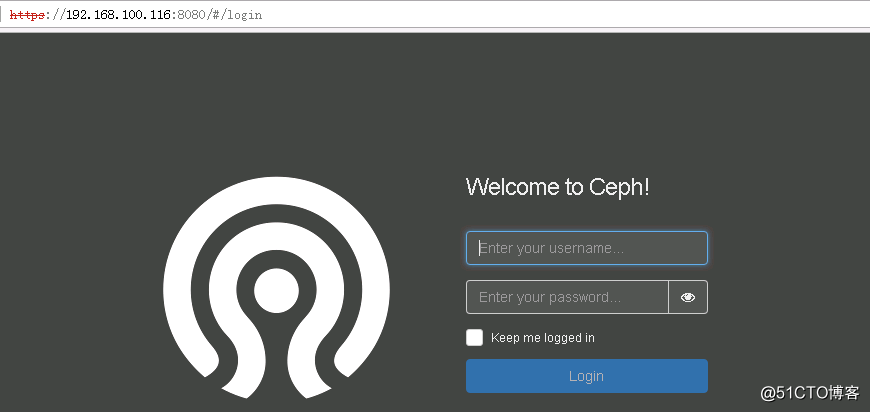
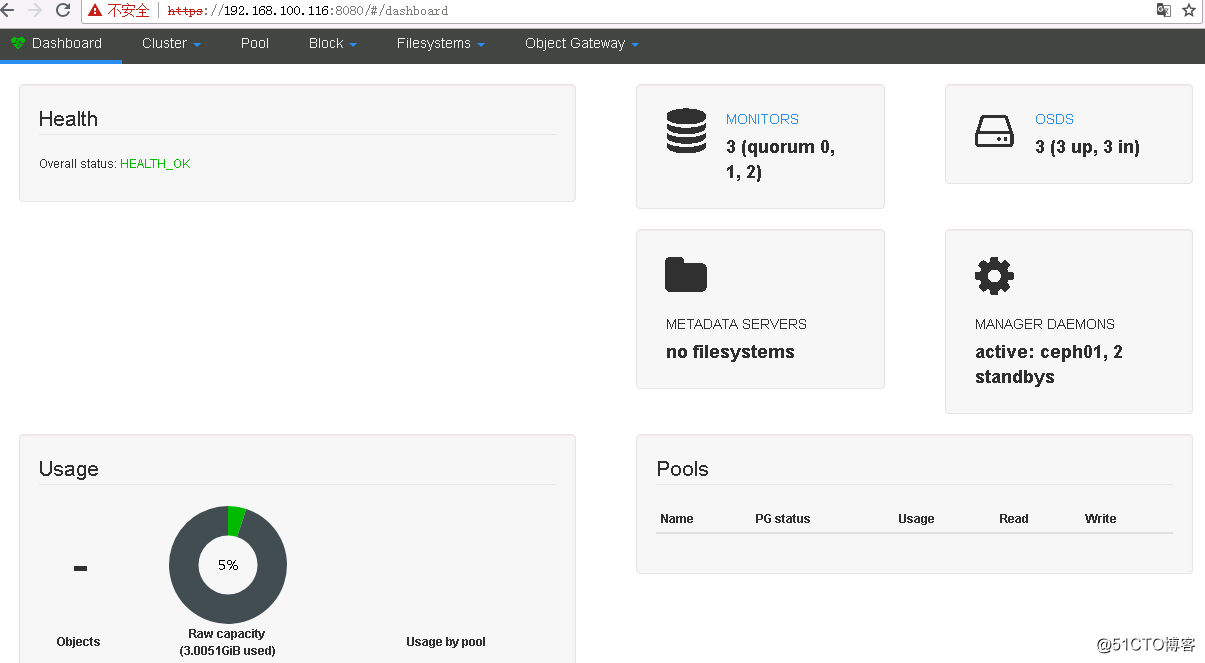
查看集群狀態:
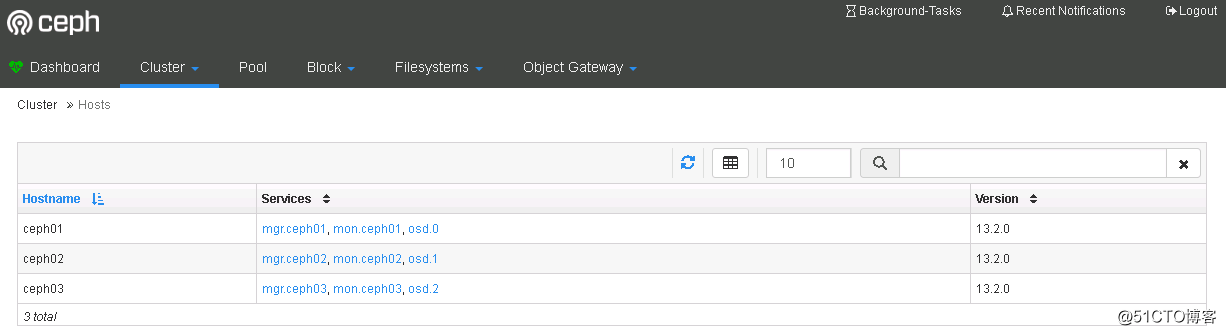
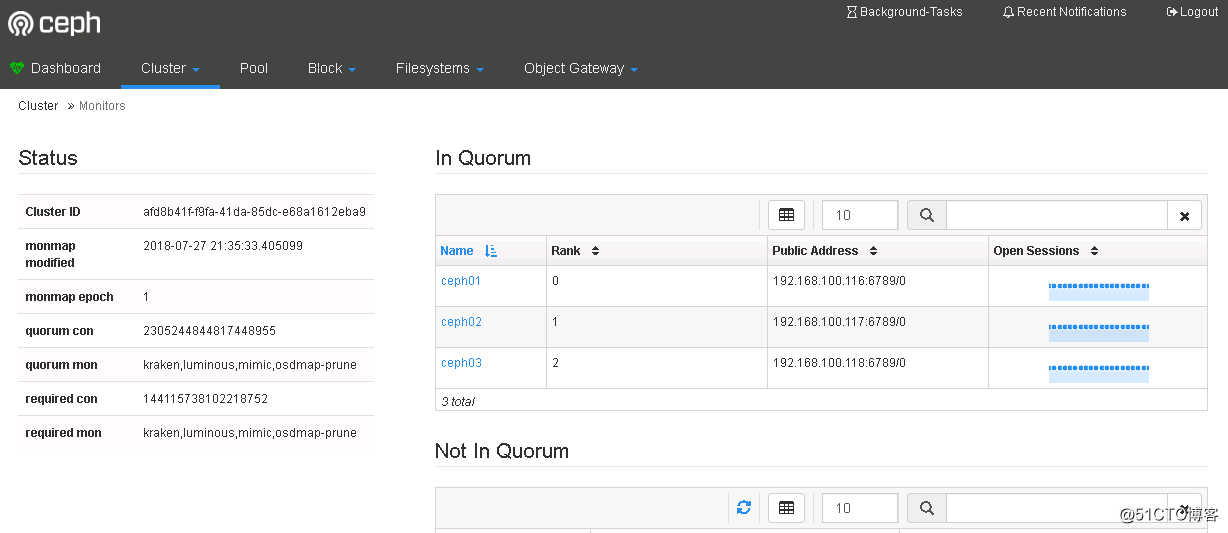
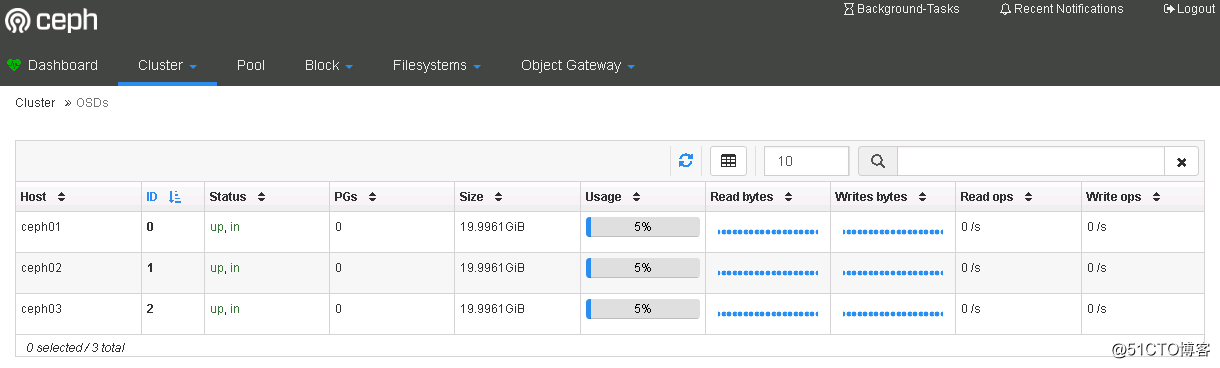
5.啟用Prometheus模塊
啟用Prometheus監控模塊:
# ceph mgr module enable prometheus
# ss -tlnp|grep 9283
LISTEN 0 5 :::9283 :::* users:(("ceph-mgr",pid=3715,fd=70))
# ceph mgr services
{
"dashboard": "https://ceph01:8080/",
"prometheus": "http://ceph01:9283/"
}安裝Prometheus:
# tar -zxvf prometheus-*.tar.gz
# cd prometheus-*
# cp prometheus promtool /usr/local/bin/
# prometheus --version
prometheus, version 2.3.2 (branch: HEAD, revision: 71af5e29e815795e9dd14742ee7725682fa14b7b)
build user: root@5258e0bd9cc1
build date: 20180712-14:02:52
go version: go1.10.3
# mkdir /etc/prometheus && mkdir /var/lib/prometheus
# vim /usr/lib/systemd/system/prometheus.service ###配置啟動項
[Unit]
Description=Prometheus
Documentation=https://prometheus.io
[Service]
Type=simple
WorkingDirectory=/var/lib/prometheus
EnvironmentFile=-/etc/prometheus/prometheus.yml
ExecStart=/usr/local/bin/prometheus --config.file /etc/prometheus/prometheus.yml --storage.tsdb.path /var/lib/prometheus/
[Install]
WantedBy=multi-user.target
# vim /etc/prometheus/prometheus.yml ##配置配置文件
global:
scrape_interval: 15s
evaluation_interval: 15s
scrape_configs:
- job_name: 'prometheus'
static_configs:
- targets: ['192.168.100.116:9090']
- job_name: 'ceph'
static_configs:
- targets:
- 192.168.100.116:9283
- 192.168.100.117:9283
- 192.168.100.118:9283
# systemctl daemon-reload
# systemctl start prometheus
# systemctl status prometheus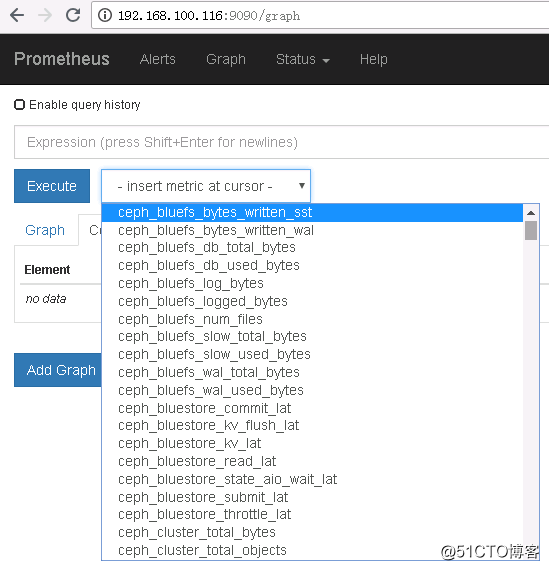
安裝grafana:
# wget https://s3-us-west-2.amazonaws.com/grafana-releases/release/grafana-5.2.2-1.x86_64.rpm # yum -y localinstall grafana-5.2.2-1.x86_64.rpm # systemctl start grafana-server # systemctl status grafana-server
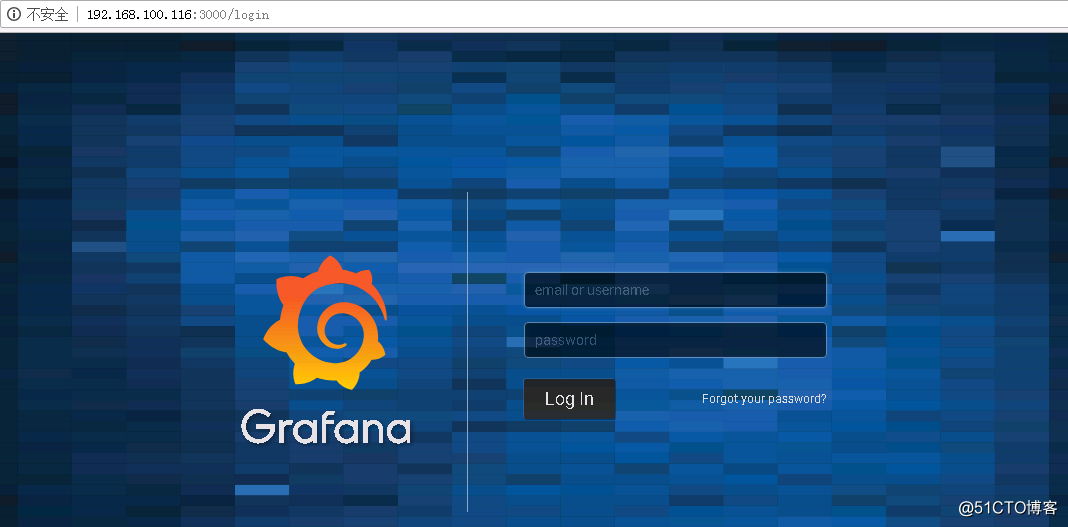
輸入默認帳號密碼admin登錄之後會提示更改默認密碼,更改後即可進入,之後添加數據源:
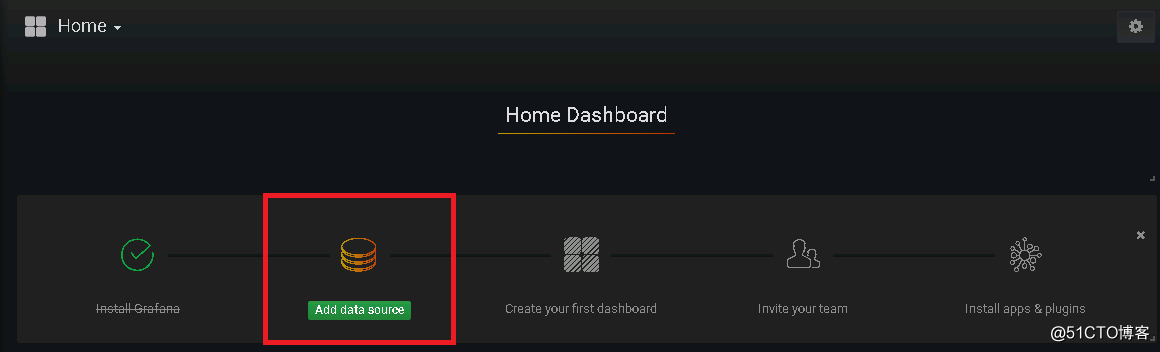
配置數據源名稱、類型以及其URL
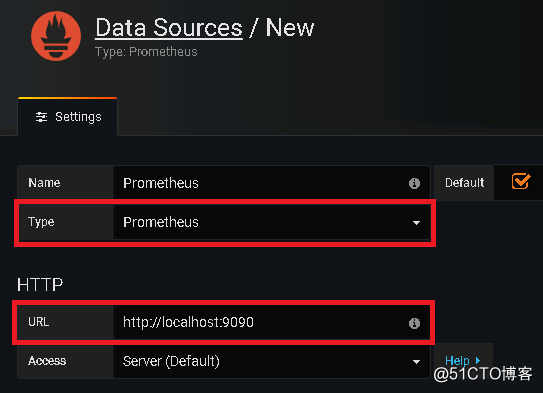
然後點擊最下邊的“Save&Test”,提示“Data source is working”即是成功連接數據源
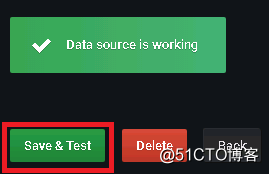
從grafana官網上下載相應儀表盤文件並導入到grafana
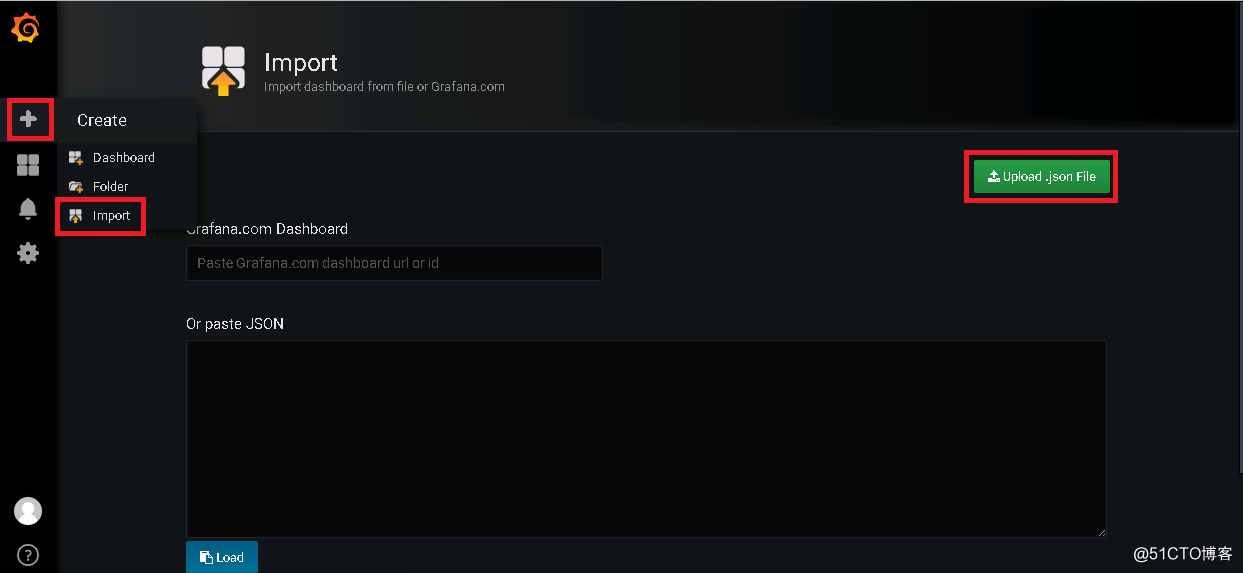
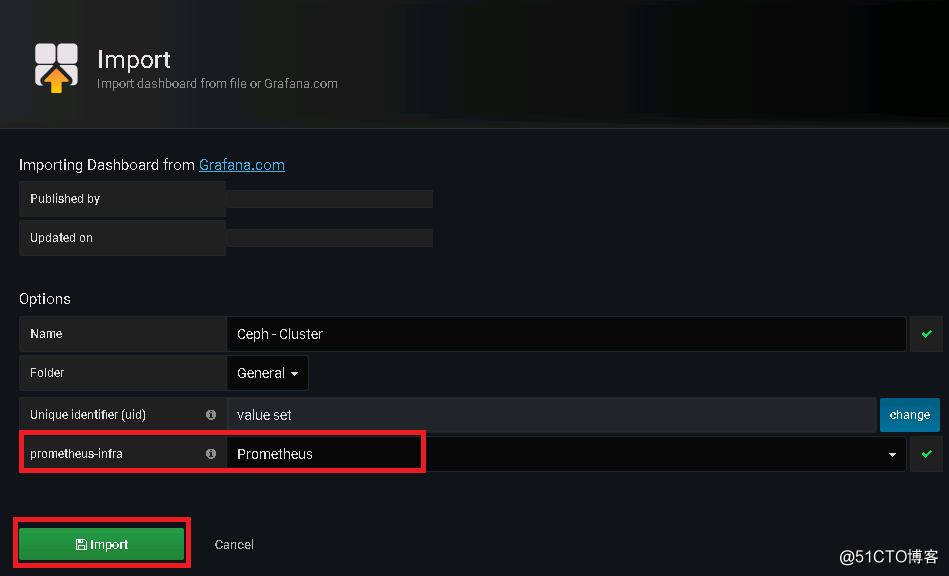
最後呈現效果如下:
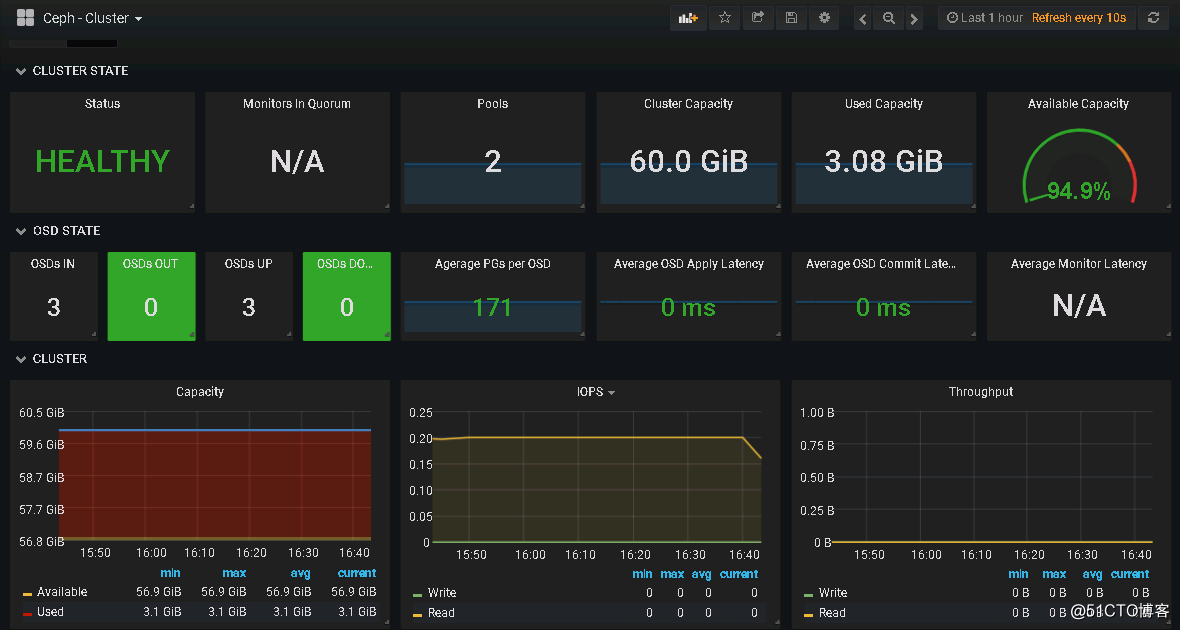
部署mimic版本的Ceph分布式存儲系統
