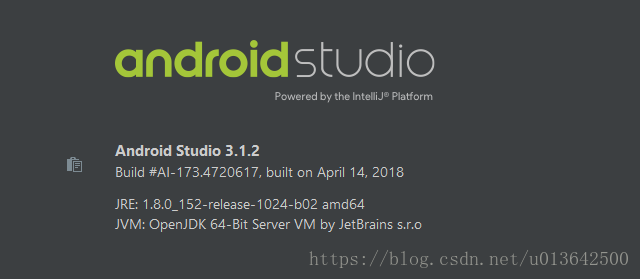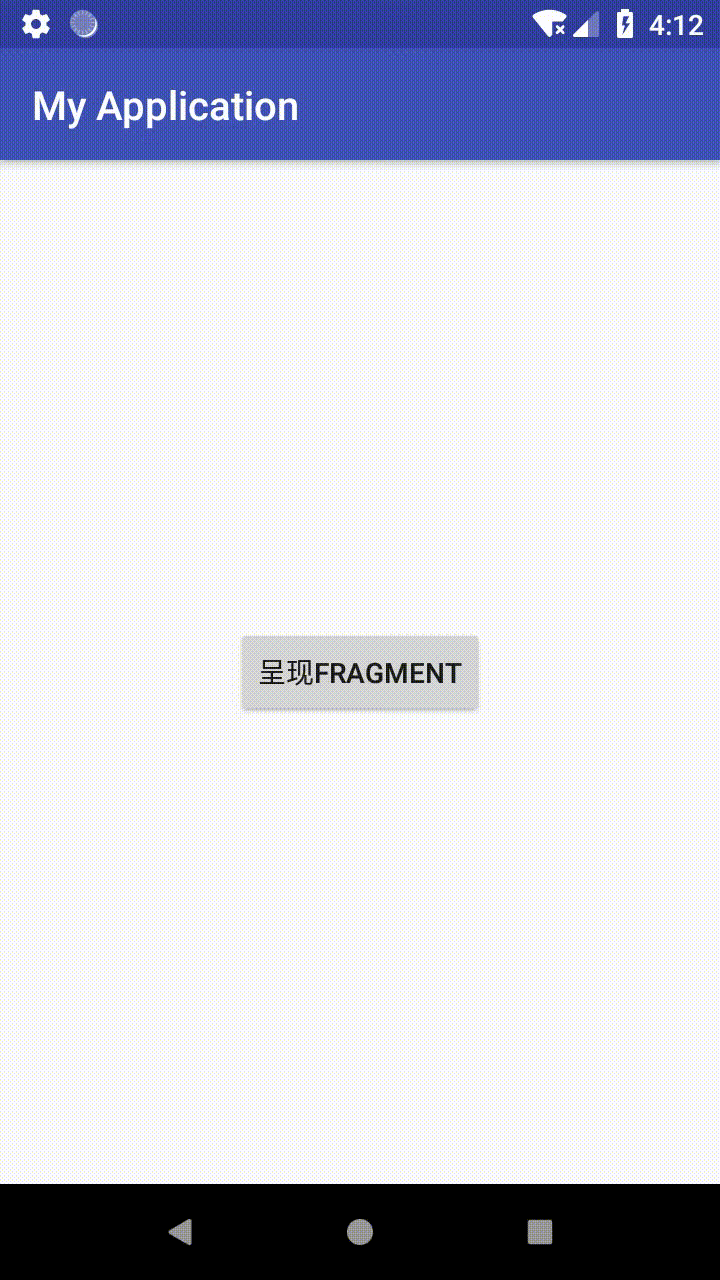【Android】從無到有:手把手一步步教你使用最簡單的Fragment(二)
轉載請註明出處,原文連結:https://blog.csdn.net/u013642500/article/details/80579389
【本文適用讀者】
targetSdkVersion 版本大於等於 21,即 app 即將有可能安裝在大於等於 Android 5.0 版本上。
【AS版本】
【前言】
上一篇文章,講到了“如何用程式碼建立最簡單的Fragment”,文章結尾說“如果完全按照本文所述操作,會出現一個小問題”。本文將作為一個補充進行解釋,並非嚴格意義上的 Fragment 知識。
【問題說明】
1、修改 Fragment 的佈局檔案 fragment_blank.xml,將最外層佈局的 background 設定成黃色。
<?xml version="1.0" encoding="utf-8"?> <LinearLayout xmlns:android="http://schemas.android.com/apk/res/android" android:layout_width="match_parent" android:layout_height="match_parent" android:background="#ff0" android:orientation="vertical"> <TextView android:id="@+id/txtFragment" android:layout_width="match_parent" android:layout_height="wrap_content" android:text="@string/hello_blank_fragment" /> <Button android:id="@+id/btnFragment" android:layout_width="wrap_content" android:layout_height="wrap_content" android:text="按鈕" /> </LinearLayout>
2、重新執行 app,呈現 Fragment 之後,會發現 MainActivity 的 Button 依舊顯示出來了,並沒有被覆蓋。(Android 5.0 以下版本不會發生)
【問題解析】
首先可以肯定的是,新增新的 Fragment 肯定是要覆蓋上一層 View 的,那麼這個 Button 為何沒有覆蓋上一層 View 呢?
因為從 Android 5.0(API 21)開始,在同一個 layout 下,Button 將總是位於最上層,就算你在 Button 上覆蓋了相應的 View。
【解決辦法1】
給 MainActivity 的 Button 新增一個屬性 android:stateListAnimator="@null"。該屬性僅對 Android 5.0(API 21)及以上有效。
<?xml version="1.0" encoding="utf-8"?>
<android.support.constraint.ConstraintLayout xmlns:android="http://schemas.android.com/apk/res/android"
xmlns:app="http://schemas.android.com/apk/res-auto"
android:id="@+id/container"
android:layout_width="match_parent"
android:layout_height="match_parent">
<Button
android:id="@+id/btnActivity"
android:layout_width="wrap_content"
android:layout_height="wrap_content"
android:stateListAnimator="@null"
android:text="呈現Fragment"
app:layout_constraintBottom_toBottomOf="parent"
app:layout_constraintEnd_toEndOf="parent"
app:layout_constraintStart_toStartOf="parent"
app:layout_constraintTop_toTopOf="parent" />
</android.support.constraint.ConstraintLayout>【解決辦法2】
在 MainActivity 中控制 Button 的 visibility 屬性。修改 MainActivity.java 檔案,點選 Button 時,設定 Button 不可見。
package com.test.myapplication;
import android.os.Bundle;
import android.support.v7.app.AppCompatActivity;
import android.view.View;
import android.widget.Button;
public class MainActivity extends AppCompatActivity {
@Override
protected void onCreate(Bundle savedInstanceState) {
super.onCreate(savedInstanceState);
setContentView(R.layout.activity_main);
Button btn = findViewById(R.id.btnActivity);
btn.setOnClickListener(new View.OnClickListener() {
@Override
public void onClick(View v) {
getSupportFragmentManager().beginTransaction()
.add(R.id.container, new BlankFragment())
.commit();
v.setVisibility(View.INVISIBLE);
}
});
}
}
【成果】
【相關連結】
從無到有:手把手一步步教你使用最簡單的Fragment(一)
https://blog.csdn.net/u013642500/article/details/80515227
從無到有:手把手一步步教你使用最簡單的Fragment(三)
https://blog.csdn.net/u013642500/article/details/80585416
由於本人安卓知識及技術有限,本文如有錯誤或不足請評論指出,非常感謝!