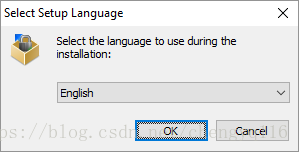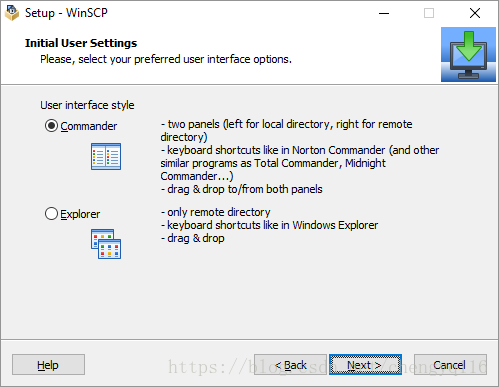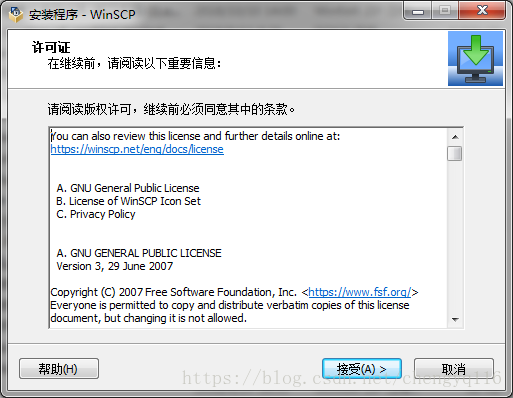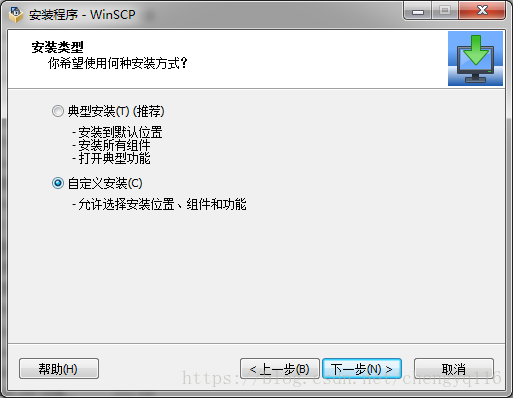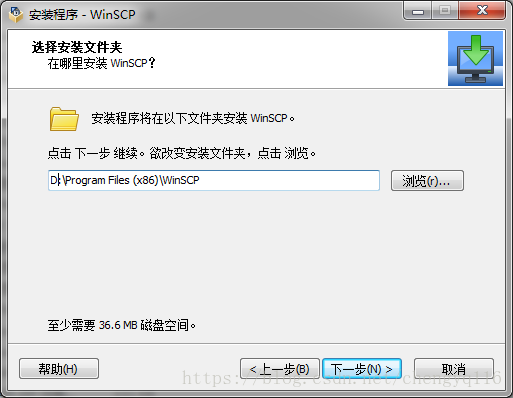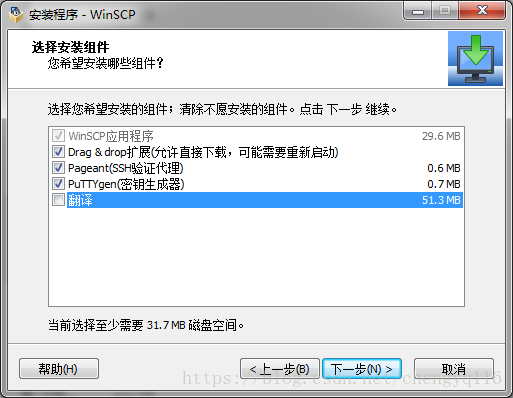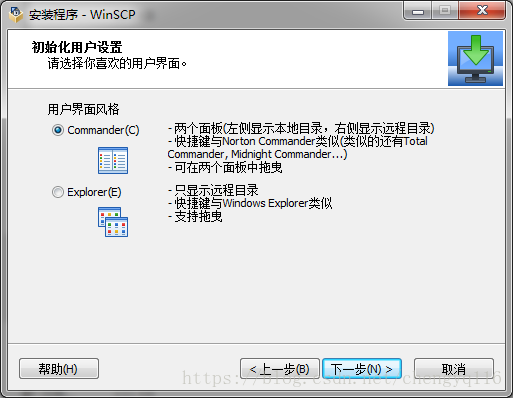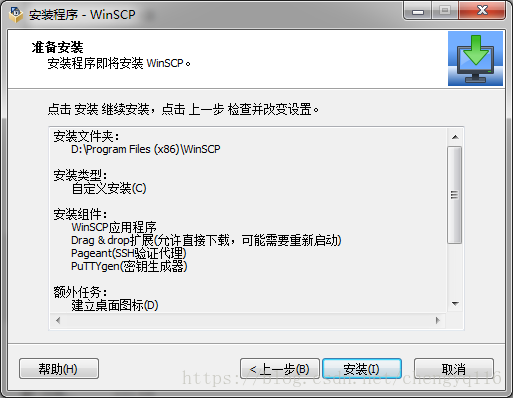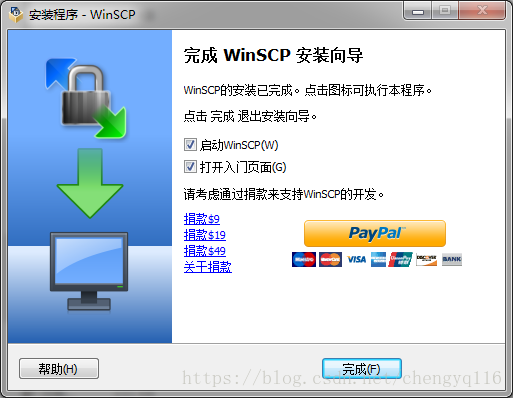WinSCP - Free SFTP, SCP and FTP client for Windows
WinSCP - Free SFTP, SCP and FTP client for Windows
https://winscp.net/eng/index.php
WinSCP 5.13
WinSCP is a popular SFTP client and FTP client for Microsoft Windows!
WinSCP 是一個 Windows 環境下使用的 SSH 的開源圖形化 SFTP 客戶端。同時支援 SCP 協議。它的主要功能是在本地與遠端計算機間安全地複製檔案,並且可以直接編輯檔案。
檔案操作
WinSCP 可以執行所有基本的檔案操作,例如下載和上傳。同時允許為檔案和目錄重新命名、改變屬性、建立符號連結和快捷方式。
兩種可選介面允許使用者管理遠端或本地的檔案。
連線到遠端計算機
使用 WinSCP 可以連線到一臺提供 SFTP (SSH File Transfer Protocol) 或 SCP (Secure Copy Protocol) 服務的 SSH (Secure Shell) 伺服器,通常是 UNIX 伺服器。SFTP 包含於 SSH-2 包中,SCP 在 SSH-1 包中。兩種協議都能執行在以後的 SSH 版本之上。WinSCP 同時支援 SSH-1 和 SSH-2。
WinSCP 不支援編碼選擇,也就是說,你在 Windows 下使用 WinSCP 連線一個 Linux 機器,因為 Linux 和 Windows 的預設編碼不同,因此是無法訪問上面的中文檔案或者資料夾的(將看到亂碼)。一種解決方法就是在開啟 winscp 時登入中的 Advanced Options–Environment 中將 “UTF-8 encoding for filenames” 設為 on.
程式介面
WinSCP 有兩種介面可供您選擇。
如果您是第一次使用 WinSCP,建議選擇 Windows Explorer 介面,因為 Windows 使用者比較熟悉這個介面。當然,如果您習慣 Norton Commander 風格,就選擇 Norton Commander 介面,它注重於方便的鍵盤操作,你完全可以脫離滑鼠,更快地進行操作。
Download and Install WinSCP
- Open the installation program by double clicking on its icon.
- If your Windows language is not supported by the installer, select an alternative language you want to use (both for installation and later when using WinSCP).
- On the License Agreement screen click Accept after reviewing the license.
- You will be prompted to select a setup type. For a basic setup, choose Typical installation.
- Then you will be prompted for Initial User Settings. This allows you to select user interface style. If you have used (and enjoyed) file managers like Total Commander, Altap Salamander or Norton Commander before, keep default Commander interface. Otherwise you will probably be more familiar with Explorer interface.
- After you select the interface, the Ready to Install screen opens. On this screen, you can review the installation options you’ve selected. Click Install to start the installation.
- A brief installation process will take place. You may have to restart Windows Explorer or your computer. If you choose not to restart, some WinSCP functions may not be available until you do so.
1. 許可證
2. 自定義安裝
3. 自定義路徑
4. 自定義安裝元件
5. 額外任務
6. Commander
7. 安裝程式
8. 完成