Ubuntu16.04+TensorFlow r1.12環境搭建指南
一、作業系統安裝
OS版本:Ubuntu 16.04 (ubuntu-16.04.5-server-amd64.iso)
CPU:4Core以上
記憶體:4GB以上
磁碟空間:80G以上
二、基礎環境準備
1、為了提高apt安裝速度,更新apt為國內阿里雲源
(1)複製原檔案備份
sudo cp /etc/apt/source.list /etc/apt/source.list.bak
(2)編輯源列表檔案
sudo vim /etc/apt/source.list
(3)將原來的列表刪除,新增如下內容
deb http://mirrors.aliyun.com/ubuntu/ vivid main restricted universe multiverse
deb http://mirrors.aliyun.com/ubuntu/ vivid-security main restricted universe multiverse
deb http://mirrors.aliyun.com/ubuntu/ vivid-updates main restricted universe multiverse
deb http://mirrors.aliyun.com/ubuntu/ vivid-proposed main restricted universe multiverse
deb http://mirrors.aliyun.com/ubuntu/ vivid-backports main restricted universe multiverse
deb-src http://mirrors.aliyun.com/ubuntu/ vivid main restricted universe multiverse
deb-src http://mirrors.aliyun.com/ubuntu/ vivid-security main restricted universe multiverse
deb-src http://mirrors.aliyun.com/ubuntu/ vivid-updates main restricted universe multiverse
deb-src http://mirrors.aliyun.com/ubuntu/ vivid-proposed main restricted universe multiverse
deb-src http://mirrors.aliyun.com/ubuntu/ vivid-backports main restricted universe multiverse
(4)執行sudo apt-get update
2、為了提高pip安裝速度,更新pip為國內阿里雲源
mkdir ~/.pip
vi ~/.pip/pip.conf
編輯pip.conf檔案:
[global] index-url = http://mirrors.aliyun.com/pypi/simple/
[install] trusted-host = mirrors.aliyun.com
3、安裝gnome桌面(顯示視訊視窗需要)
sudo apt install ubuntu-gnome-desktop
4、安裝git
sudo apt install git
5、加配SWAP到4GB以上(避免編譯過程中分配記憶體失敗,如果已經有超過4GB的swap空間,或者安裝作業系統過程中已配置較大swap,可跳過這步)
sudo dd if=/dev/zero of=/swap bs=4096 count=1M
sudo mkswap /swap
sudo swapon /swap
sudo echo "/swap swap swap sw 0 0" >> /etc/fstab
三、安裝編譯工具Bazel
1、安裝依賴包
sudo apt-get install pkg-config zip g++ zlib1g-dev unzip
2、下載Bazel安裝包
wget https://github.com/bazelbuild/bazel/releases/download/0.18.1/bazel-0.18.1-installer-linux-x86_64.sh
3、安裝Bazel
chmod +x bazel-0.18.1-installer-linux-x86_64.sh
./ bazel-0.18.1-installer-linux-x86_64.sh --user
4、設定環境變數
sudo vi ~/.bashrc
在檔案最後新增:
export PATH=$PATH":~/bin"
source ~/.bashrc
四、安裝TensorFlowflow
1、安裝virtualenv、virtualenvwrapper
pip install --user virtualenv
pip install --user virtualenvwrapper
mkdir -p ~/Envs
sudo vi ~/.bashrc
在檔案最後新增:
export WORKON_HOME=~/Envs
source /usr/local/bin/virtualenvwrapper.sh
source ~/.bashrc
建立虛擬環境:mkvirtualenv tfenv
進入虛擬環境:workon tfenv
退出虛擬環境:deactivate
2、安裝依賴包:
(1)準備Python依賴
pip install -U six numpy wheel mock portpicker scipy futures scikit-learn grpcio grpcio-tools enum34
pip install -U keras_applications==1.0.5 --no-deps
pip install -U keras_preprocessing==1.0.3 --no-deps
pip install -U --upgrade setuptools
easy_install distribute
pip install -U --upgrade distribute
修正虛擬環境中的pkg_resources包
workon tfenv
cdsitepackages
vi pkg_resources/__init__.py
找到:from . import py31compat
替換為:from pkg_resources import py31compat
rm -f pkg_resources/__init__.pyc
(2)準備go環境
移除老版本:sudo apt remove golang-go
安裝go1.10
sudo add-apt-repository ppa:gophers/archive
sudo apt-get update
sudo apt-get install golang-1.10-go
設定go環境變數
sudo vi ~/.bashrc
在檔案最後新增:
找到export PATH=$PATH":~/bin"
替換為:export PATH="$PATH:~/bin:/usr/lib/go-1.10/bin"
source ~/.bashrc
3、準備TensorFlow原始碼
git clone https://github.com/tensorflow/tensorflow.git
cd tensorflow
git checkout r1.12 # r1.9, r1.10, etc.
4、編譯前測試
bazel test -c opt -- //tensorflow/... -//tensorflow/compiler/... -//tensorflow/contrib/lite/...
如果告警提示支援avx、avx2、fma、sse4.1、sse4.2,則使用如下命令:
bazel test -c opt --copt=-mavx --copt=-mavx2 --copt=-mfma --copt=-msse4.1 --copt=-msse4.2 --copt=-mfpmath=both -- //tensorflow/... -//tensorflow/compiler/... -//tensorflow/contrib/lite/...
5、編譯配置
在tensorflow原始碼根目錄執行:
./configure
配置如下:
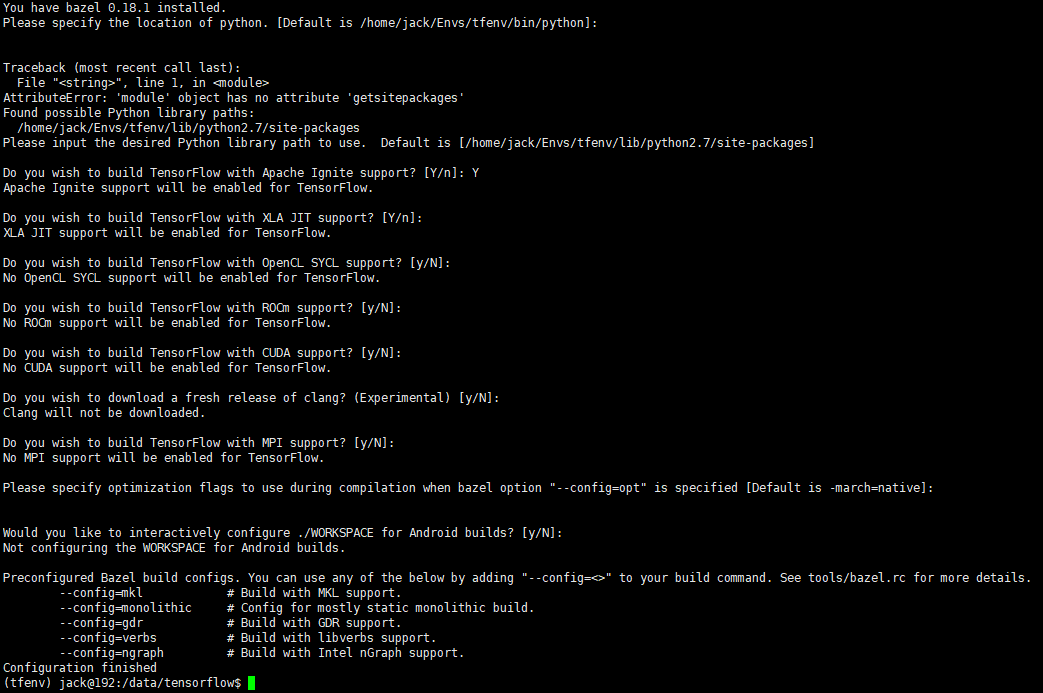
6、Build the pip package
bazel build --config=opt //tensorflow/tools/pip_package:build_pip_package
7、Build the package
./bazel-bin/tensorflow/tools/pip_package/build_pip_package /tmp/tensorflow_pkg
8、Install the package
pip install /tmp/tensorflow_pkg/tensorflow-version-tags.whl
參考:
https://www.tensorflow.org/install/source?hl=zh-cn
https://docs.bazel.build/versions/master/install-ubuntu.html
https://github.com/golang/go/wiki/Ubuntu
