爬蟲簡單驗證碼處理,Tesseract簡單使用
目錄
思路
在爬蟲過頻繁時可能會返回驗證碼介面,區別人類和圖靈機,我們要做的是就是將驗證碼轉換為文字,提交表單。
測試
下面連結是教科書中的例子
http://example.webscraping.com/places/default/user/register#

解析網頁
這個表單的提交方式有點複雜,recaptcha_response_field即是驗證碼提交欄位,而_formkey顯然是經過js加密的,每次提交都不一樣,所以下面我們要換一種方法,採用驅動瀏覽器核心的方式模擬註冊。

程式碼
# coding:utf-8 import unittest import time from selenium import webdriver from bs4 import BeautifulSoup import _elementtree class test: def __init__(self): self.first_name = 'hongyuan' # 名 self.last_name = 'guo' # 姓 self.email = '[email protected]' # 郵箱 self.password = '[email protected]' # 密碼 self.password_two = '[email protected]' # 二次輸入密碼 self.response_field = 'other' # 驗證碼 self.driver = webdriver.Firefox() def testEle(self): driver = self.driver driver.maximize_window() driver.get("http://example.webscraping.com/places/default/user/register#") driver.find_element_by_id("auth_user_first_name").send_keys(self.first_name) driver.find_element_by_id("auth_user_last_name").send_keys(self.last_name) driver.find_element_by_id("auth_user_email").send_keys(self.email) driver.find_element_by_id("auth_user_password").send_keys(self.password) driver.find_element_by_id("auth_user_password_two").send_keys(self.password_two) driver.find_element_by_name("recaptcha_response_field").send_keys(self.response_field) driver.find_element_by_css_selector("input.btn").click() driver.switch_to.default_content() soup = BeautifulSoup(driver.page_source,'lxml') # xml,html亦可 print soup if __name__ == "__main__": q = test() q.testEle()

載入驗證碼影象
以上的結果說明基本框架已經搭好,我們只要從驗證碼中提取文字,提交表單即可。
通過一下程式碼便可獲得並檢視驗證碼圖片

開始幾行使用 lxml 從表單中獲取影象資料。 影象資料的字首定義了 資料型別。 在本例中,這是一張進行了 Base64 編碼的 PNG 影象, 這種格式會使用 ASCII 編碼表示二進位制資料 。 我們可以通過在第一個逗號處分割 的方法移除該字首。 然後 , 使用 Base64 解碼影象資料, 回到最初的二進位制格式。 要想載入影象, PIL 需要一個類似檔案的介面,所以在傳給Image類之前, 我們又使用 了 BytesIO 對這個二進位制資料進行了封裝。
......
def get_captcha(self,img_data):
print img_data
img = str(img_data).partition(',')[-1]
binary_img_data = img.decode('base64')
file_like = BytesIO(binary_img_data)
img_ = Image.open(file_like)
plt.imshow(img_)
plt.show()
def testEle(self):
driver = self.driver
driver.maximize_window()
driver.get("http://example.webscraping.com/places/default/user/register#")
soup_1 = BeautifulSoup(driver.page_source, 'lxml')
img = soup_1. find('img').get('src')
self.get_captcha(img)
......光學字元識別
從圖片可以看出, 驗證碼文字一般都是黑色的,背景則會更加明亮,所以我們可以通過檢查畫素是否為黑色將文字分離出來該處理過程又被稱為閣值化。通過Pillow可以很容易地實現該處理過程。
儲存圖片
img_.save('capcha_original.png')將原圖片轉化為灰度圖儲存,最後只將灰度圖中純黑的部分儲存。
......
img = Image.open('capcha_original.png')
gray = img.convert('L')
gray.save('capcha_gray.png')
bw = gray.point(lambda x: 0 if x < 1 else 255, '1')
bw.save('capcha_thresholded.png')
......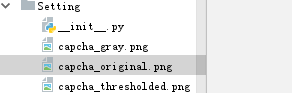


使用tesseract分析驗證碼
tesseract以及pytesseract的配置見
https://blog.csdn.net/sinat_36053757/article/details/78136005
......
bw = Image.open('capcha_thresholded.png')
print pytesseract.image_to_string(bw)
......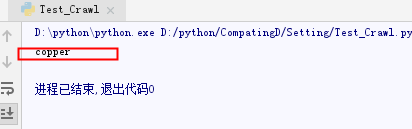
完整註冊提交程式碼
執行,成功註冊
# coding:utf-8
import unittest
import time
from selenium import webdriver
from bs4 import BeautifulSoup
import _elementtree
from io import BytesIO
import lxml.html
from PIL import Image
import matplotlib.pyplot as plt
import pytesseract
class test:
def __init__(self):
self.first_name = 'hongyuan1' # 名
self.last_name = 'guo1' # 姓
self.email = '*' # 郵箱
self.password = '*' # 密碼
self.password_two = '*' # 二次輸入密碼
self.response_field = 'other' # 驗證碼
self.driver = webdriver.Firefox()
def get_captcha(self,img_data):
print img_data
img = str(img_data).partition(',')[-1]
binary_img_data = img.decode('base64')
file_like = BytesIO(binary_img_data)
img_ = Image.open(file_like)
img_.save('capcha_original.png')
gray = img_.convert('L')
gray.save('capcha_gray.png')
bw = gray.point(lambda x: 0 if x < 1 else 255, '1')
bw.save('capcha_thresholded.png')
print pytesseract.image_to_string(bw)
return pytesseract.image_to_string(bw)
#plt.imshow(img_)
#plt.show()
def testEle(self):
driver = self.driver
driver.maximize_window()
driver.get("http://example.webscraping.com/places/default/user/register#")
soup_1 = BeautifulSoup(driver.page_source, 'lxml')
img = soup_1. find('img').get('src')
self.response_field = self.get_captcha(img)
driver.find_element_by_id("auth_user_first_name").send_keys(self.first_name)
driver.find_element_by_id("auth_user_last_name").send_keys(self.last_name)
driver.find_element_by_id("auth_user_email").send_keys(self.email)
driver.find_element_by_id("auth_user_password").send_keys(self.password)
driver.find_element_by_id("auth_user_password_two").send_keys(self.password_two)
driver.find_element_by_name("recaptcha_response_field").send_keys(self.response_field)
driver.find_element_by_css_selector("input.btn").click()
driver.switch_to.default_content()
soup_2 = BeautifulSoup(driver.page_source,'lxml') # xml,html亦可
print soup_2
if __name__ == "__main__":
q = test()
q.testEle()

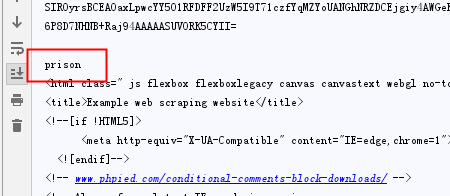

結束語
1.這是是用最low的方法解決最low的驗證碼,其他方法,博主會繼續探索
2.這個提交表單頁面選的失敗,幸好博主有兩個郵箱,一個測試,一個最後實戰,建議大家將帶驗證碼的網頁收集起來,多多分享
3.這裡使用driver驅動瀏覽器,一個缺點是慢,第二個是必須同樣用這種方法的爬蟲程式才能解決驗證碼問題,還的潛心研習js,盡情破解加密欄位。
