淺談支付寶小程式與微信小程式開發的區別
淺談支付寶小程式與微信小程式開發的區別
一、app.json
(1)設定小程式通用的的狀態列、導航條、標題、視窗背景色
支付寶小程式
"window": {
"defaultTitle": "病案到家", //頁面標題
"titleBarColor": "#1688FB" //導航欄背景色
},微信小程式
"window": { "backgroundTextStyle": "light",//視窗的背景色 "navigationBarBackgroundColor": "#1688FB",//導航欄背景顏色 "navigationBarTitleText": "病案到家",//導航欄標題文字內容 "navigationBarTextStyle": "white"//導航欄標題顏色,僅支援 black/white },
(2)設定tabBar
支付寶小程式
"tabBar": { "textColor": "#333333",//預設顏色 "selectedColor": "#1688FB",//選中顏色 "backgroundColor": "#ffffff",//背景色 "items": [ { "icon": "/images/indexGrey.png", "activeIcon": "/images/indexWhite.png", "pagePath": "pages/homeIndex/homeIndex", "name": "首頁" }, { "icon": "/images/personGrey.png", "activeIcon": "/images/personWhite.png", "pagePath": "pages/orderList/orderList", "name": "我的" } ] }
微信小程式
"tabBar": { "color": "#333333", "selectedColor": "#1688FB", "backgroundColor": "#ffffff", "borderStyle": "#e5e5e5", "list": [ { "iconPath": "/images/indexGrey.png", "selectedIconPath": "/images/indexWhite.png", "pagePath": "pages/homeIndex/homeIndex", "text": "首頁" }, { "iconPath": "/images/personGrey.png", "selectedIconPath": "/images/personWhite.png", "pagePath": "pages/orderList/orderList", "text": "我的" } ] }
二、pages
(1)檔案命名不同
支付寶小程式
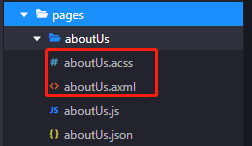
微信小程式

我分別在微信小程式和支付寶小程式建立了頁面,區別在於:
1.支付寶小程式裡面的檢視層頁面檔案字尾是“axml”,樣式檔案字尾是“acss”;
2.微信小程式裡面的檢視層頁面檔案字尾是“wxml”,樣式檔案字尾是“wxss”。
(2)檢視層頁面axml以及wxml
1.冒泡事件和非冒泡事件
支付寶小程式
onTap, catchTap
on 事件繫結不會阻止冒泡事件向上冒泡,catch 事件繫結可以阻止冒泡事件向上冒泡。
<button class="weui-btn" onTap="login" type="primary">登入</button>微信小程式
bindtap、catchtouchstart
bind事件繫結不會阻止冒泡事件向上冒泡,catch事件繫結可以阻止冒泡事件向上冒泡。
<button class="weui-btn" bindtap='login' type="primary">登入</button>2.列表渲染
Page({
data: {
list: [{
Title: '支付寶',
}, {
Title: '微信',
}]
}
})支付寶小程式
<block a:for="{{list}}">
<view key="item-{{index}}" index="{{index}}">{{item.Title}}</view>
</block>微信小程式
<block wx:for="{{list}}">
<view wx:key="this" wx:for-item="item">{{item.Title}}</view>
</block>3.條件渲染
支付寶小程式
<view a:if="{{length > 5}}"> 1 </view>
<view a:elif="{{length > 2}}"> 2 </view>
<view a:else> 3 </view>微信小程式
<view wx:if="{{length > 5}}"> 1 </view>
<view wx:elif="{{length > 2}}"> 2 </view>
<view wx:else> 3 </view>
三、開發過程中常用到的兩個小程式中元件的不同用法
(1)互動
1.訊息提示框
支付寶小程式
my.showToast({
type: 'success',//預設 none,支援 success / fail / exception / none’。
content: '操作成功',//文字內容
duration: 3000,//顯示時長,單位為 ms,預設 2000
success: () => {
my.alert({
title: 'toast 消失了',
});
},
});my.hideToast()//隱藏弱提示。微信小程式
wx.showToast({
title: '成功',//提示的內容
icon: 'success',//success 顯示成功圖示;loading 顯示載入圖示;none不顯示圖示
duration: 2000
})
//icon為“success”“loading”時 title 文字最多顯示 7 個漢字長度wx.hideToast() //隱藏2.訊息提示框
支付寶小程式
my.showLoading({
content: '載入中...',
delay: 1000,
});my.hideLoading();微信小程式
wx.showLoading({
title: '載入中',
})wx.hideLoading()3.http 請求
支付寶小程式
my.httpRequest({
url: 'http://httpbin.org/post',
method: 'POST',
data: {
from: '支付寶',
production: 'AlipayJSAPI',
},
headers:"",//預設 {'Content-Type': 'application/x-www-form-urlencoded'}
dataType: 'json',
success: function(res) {
my.alert({content: 'success'});
},
fail: function(res) {
my.alert({content: 'fail'});
},
complete: function(res) {
my.hideLoading();
my.alert({content: 'complete'});
}
});微信小程式
wx.request({
url: 'test.php', //僅為示例,並非真實的介面地址
data: {
x: '',
y: ''
},
header: {
'content-type': 'application/json' // 預設值
},
success (res) {
console.log(res.data)
}
})其實微信小程式和支付寶小程式提供的api方法大致相同,只是微信小程式是以“wx.”起頭,支付寶小程式是以“my.”起頭,其餘可能只是api方法裡面欄位“text、content、name、title”等命名不同。
(2)選擇器
1.時間選擇器
支付寶小程式
支付寶小程式提供了一個api,my.datePicker(object)
my.datePicker({
format: 'yyyy-MM-dd',//返回的日期格式,
currentDate: '2012-12-12',//初始選擇的日期時間,預設當前時間
startDate: '2012-12-10',//最小日期時間
endDate: '2012-12-15',//最大日期時間
success: (res) => {
my.alert({
content: res.date,
});
},
});微信小程式
微信小程式是通過picker元件來實現的
<view class="section">
<view class="section__title">日期選擇器</view>
<picker mode="date" value="{{date}}" start="2015-09-01" end="2017-09-01" bindchange="bindDateChange">
<view class="picker">
當前選擇: {{date}}
</view>
</picker>
</view
Page({
data: {
date: '2016-09-01',
},
bindDateChange: function(e) {
console.log('picker傳送選擇改變,攜帶值為', e.detail.value)
this.setData({
date: e.detail.value
})
},
})2.省市區選擇器
支付寶小程式
支付寶小程式提供了一個api,my.multiLevelSelect(Object)
級聯選擇功能主要使用在於多級關聯資料選擇,比如說省市區的資訊選擇。
1.1、引入一個省市區的json格式檔案http://blog.shzhaoqi.com/uploads/js/city_json.zip
1.2、在js中引入這個檔案
1.3、使用my.multiLevelSelect(Object)
var citysJSON = require('../../utils/city.js');
Page({
data: {
provinces: '陝西省',
city: '西安市',
area: '碑林區'
},
chooseAddress: function () {
my.multiLevelSelect({
title: '選擇省市區',//級聯選擇標題
list: citysJSON.citys,
success: (res) => {
this.setData({
provinces: res.result[0].name,
city: res.result[1].name,
area: res.result[2].name,
})
}
});
},
})微信小程式
微信小程式依然是通過picker元件來實現的
<view class="section">
<view class="section__title">省市區選擇器</view>
<picker mode="region" bindchange="bindRegionChange" value="{{region}}" custom-item="{{customItem}}">
<view class="picker">
當前選擇:{{region[0]}},{{region[1]}},{{region[2]}}
</view>
</picker>
</view>
//custom-item 可為每一列的頂部新增一個自定義的項,可為空
Page({
data: {
region: ['廣東省', '廣州市', '海珠區'],
customItem: '全部'
},
bindRegionChange: function (e) {
console.log('picker傳送選擇改變,攜帶值為', e.detail.value)
this.setData({
region: e.detail.value
})
}
})(3)小程式喚起支付
支付寶小程式
my.tradePay({
tradeNO: '201711152100110410533667792', // 呼叫統一收單交易建立介面(alipay.trade.create),獲得返回欄位支付寶交易號trade_no
success: (res) => {
my.alert({
content: JSON.stringify(res),
});
},
fail: (res) => {
my.alert({
content: JSON.stringify(res),
});
}
});微信小程式
wx.requestPayment({
timeStamp: '',//時間戳,從 1970 年 1 月 1 日 00:00:00 至今的秒數,即當前的時間
nonceStr: '',//隨機字串,長度為32個字元以下
package: '',//統一下單介面返回的 prepay_id 引數值,提交格式如:prepay_id=***
signType: 'MD5',//簽名演算法
paySign: '',//簽名
success (res) { },
fail (res) { }
})(4)電話
支付寶小程式
my.makePhoneCall({
number: '400-8097-114'
})微信小程式
wx.makePhoneCall({
phoneNumber: '400-8097-114'
})
支付寶小程式與微信小程式有很多相似之處,不論是元件還是api都會給你熟悉的感覺!
