WebView 支援上傳圖片
阿新 • • 發佈:2018-11-21
今天公司突然上傳了一個網頁有上傳圖片功能,但是WebView沒有支援,沒辦法只能再寫些程式碼。然後就ok了,效果如下圖所示:
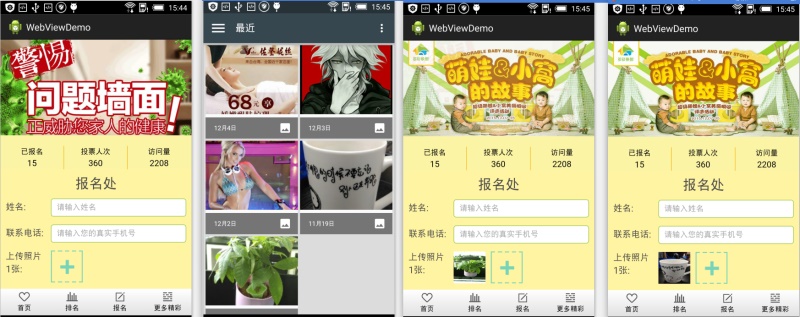
實現關鍵程式碼如下所示:
@SuppressLint("NewApi")
private void initmWebView() {
mWebView.getSettings().setJavaScriptEnabled(true); // enable javascript
//支援H5本地儲存 enable local storage
mWebView.getSettings().setDatabaseEnabled(true openFileChooser方法寫這麼多個就是為了適配不同的版本,需要的朋友們,可以看看。
