Android 縮放動畫
阿新 • • 發佈:2018-11-26
文章目錄
1、簡介
實現圖片的 放大縮小
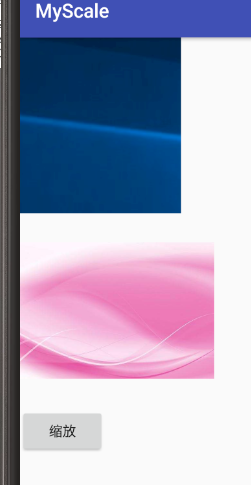
點選後縮小
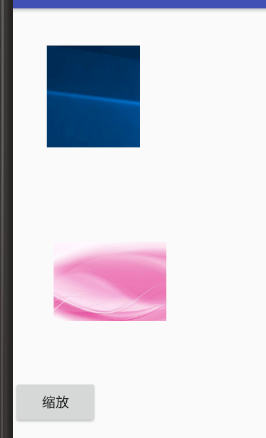
2、程式碼架構

- activity_main.xml 檔案 定義了兩個 imageview 還有一個按鈕
2)scale.xml 是定義好的 縮略動畫屬性
3)ManiActivity 是具體呼叫程式碼實現的地方
3、activity_mani.xml 檔案
<?xml version="1.0" encoding="utf-8"?> <LinearLayout xmlns:android="http://schemas.android.com/apk/res/android" xmlns:app="http://schemas.android.com/apk/res-auto" xmlns:tools="http://schemas.android.com/tools" android:layout_width="match_parent" android:layout_height="match_parent" android:orientation="vertical" tools:context="com.example.lum.myscale.MainActivity"> <ImageView android:id="@+id/one_img_id" android:layout_width="wrap_content" android:layout_height="wrap_content" android:src="@drawable/test"/> <ImageView android:id="@+id/two_img_id" android:layout_width="200dp" android:layout_height="200dp" android:src="@drawable/timg"/> <Button android:id="@+id/but_id" android:layout_width="wrap_content" android:layout_height="wrap_content" android:text="縮放" /> </LinearLayout>
4、scale.xml 定義的動畫屬性檔案
<?xml version="1.0" encoding="utf-8"?> <set xmlns:android="http://schemas.android.com/apk/res/android" android:zAdjustment="top"> <scale android:fromXScale="1.0" android:toXScale="0.5" android:fromYScale="1.0" android:toYScale="0.5" android:pivotX="50%" android:pivotY="50%" android:duration="2000"/> <!-- fromXScale: 動畫起始時 X軸方向的縮放,其中0.0表示縮放到沒有 1.0 表示正常 無伸縮,值小於 1.0 表示縮小,大於1.0 表示放大 fromXScale: 動畫開始時Y方向的縮放 toXScale :動畫結束時 x軸方向的縮放尺寸 toYScale : 動畫結束 y方向上的縮放尺寸 pivotX : 動畫在 x 軸方向縮放的中心點, 0% ~ 100 %,50% 表示 相對於父控制元件的中心位置 pivotY : 動畫在 Y 軸方向上的中心點 interpolator :指定一個動畫的插入器, interpolator 定義一個動畫的變化率 使得基本的動畫(alpha scale translate rolate)可以加速 減速 重複等 linear_interpolator : 動畫勻速的速率改變 cycle_interpolator : 動畫迴圈播放特定的次數,速率改變沿著正弦速率改變 accelerate_decelerate_interpolator : 在開始或結束 比較慢,在中間比較快 accelerate_interpolator : 在開始的時候比較慢,然後加速 decelerate_interpolator : 在開始的地方比較慢,然後減速 zAdjustment: 定義動畫 Z 軸方向的位置: normal 保持不變, top : 保持在最上層 buttom : 在下面 repeatCount : 動畫的重複次數 repeatMode : 定義重複的模式: restart 表示重新開始 reverse : 先倒退再執行 ,倒退也算一次 startOffset : 動畫之間的時間間隔 --> </set>
5、MainActivity 功能檔案
package com.example.lum.myscale;
import android.media.Image;
import android.support.v7.app.AppCompatActivity;
import android.os.Bundle;
import android.util.Log;
import android.view.View;
import android.view.animation.Animation;
import android.view.animation.AnimationSet;
import android.view.animation.AnimationUtils;
import android.view.animation.ScaleAnimation;
import android.widget.Button;
import android.widget.ImageView;
public class MainActivity extends AppCompatActivity implements View.OnClickListener {
private String TAG = "MainActivity: ";
private ImageView imageViewOne,imageViewTwo;
private Button button;
@Override
protected void onCreate(Bundle savedInstanceState) {
super.onCreate(savedInstanceState);
setContentView(R.layout.activity_main);
imageViewOne = (ImageView) findViewById(R.id.one_img_id);
imageViewTwo = (ImageView) findViewById(R.id.two_img_id);
button = (Button) findViewById(R.id.but_id);
button.setOnClickListener(this);
}
@Override
public void onClick(View v) {
switch (v.getId()) {
case R.id.but_id:
Log.i(TAG,"縮放圖片");
scalePictureFormXml();
scalePictureFormCode();
break;
default:
break;
}
}
//從x'm'l 載入 縮放動畫
private void scalePictureFormXml() {
Log.i(TAG,"從xml 載入縮放動畫");
//定義Animation物件
Animation animation = AnimationUtils.loadAnimation(this,R.anim.scale);
//開始動畫
imageViewOne.startAnimation(animation);
}
//使用程式碼進行動態載入縮放
private void scalePictureFormCode() {
//建立AnimationSet 物件
AnimationSet animationSet = new AnimationSet(true);
//建立 ScaleAnimation 物件
ScaleAnimation scaleAnimation = new ScaleAnimation(1.0f,0.5f,1.0f,0.5f,
Animation.RELATIVE_TO_SELF,0.5f,Animation.RELATIVE_TO_SELF,0.5f);
//設定動畫持續
scaleAnimation.setDuration(2000);
//動畫插入器
scaleAnimation.setInterpolator(this,android.R.anim.decelerate_interpolator);
//新增到AnimationSet
animationSet.addAnimation(scaleAnimation);
imageViewTwo.startAnimation(animationSet);
}
}
文章參考:
《Android 典型技術模組開發詳解》
本人鄭重宣告,本部落格所編文章、圖片版權歸權利人持有,本博只做學習交流分享所用,不做任何商業用途。訪問者可將本博提供的內容或服務用於個人學習、研究或欣賞,不得用於商業使用。同時,訪問者應遵守著作權法及其他相關法律的規定,不得侵犯相關權利人的合法權利;如果用於商業用途,須徵得相關權利人的書面授權。若文章、圖片的原作者不願意在此展示內容,請及時通知在下,將及時予以刪除。
