使用AndroidStudio打包OpenCV和C++程式碼並在安卓上執行
使用AndroidStudio打包OpenCV和C++程式碼並在安卓上執行
在為伺服器部署OpenCV和C++的過程中嘗試了很多方法,這裡記錄一下在AndroidStudio上打包OpenCV和C++的過程。
1.準備開發環境
這裡我直接在mac上開發,沒有在虛擬機器中。
安裝AndroidStudio,jdk等,參考:https://blog.csdn.net/wu__di/article/details/78556724
opencv官網下載Android sdk:https://opencv.org/releases.html
cmake安裝:https://blog.csdn.net/baimafujinji/article/details/78588488
2.建立工程
建立一個空專案,注意勾選【Include C++ support】,參考:http://www.sohu.com/a/250633784_663371
3.準備檔案
現在專案中有一些基礎的檔案。
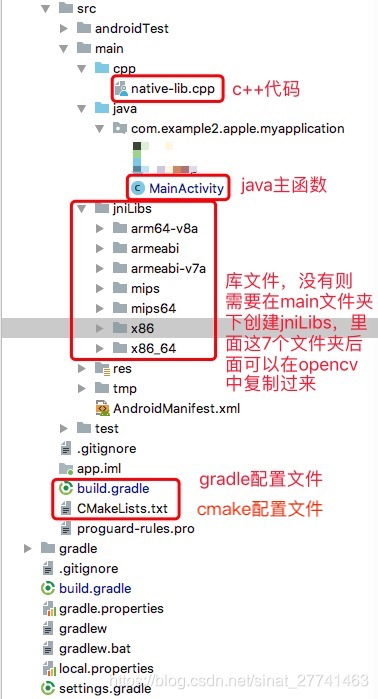
其中,jniLibs檔名是固定的,不能自定義,這個是AndroidStudio的預設搜尋路徑。
將OpenCV-android-sdk/sdk/native/libs下的庫檔案拷貝到jniLibs目錄下,即圖上的7個資料夾。AndroidStudio匯入其他so檔案同理,將對應架構的so檔案拷貝到圖上資料夾對應的目錄中,AS會自動載入這些檔案,並在安裝時拷貝到APP的庫目錄下。
native-lib.cpp程式碼:
#include <jni.h>
#include <string>
#include <iostream>
#include <stdio.h>
#include <stdlib.h>
#include <opencv2/opencv.hpp>
using namespace cv;
using namespace std;
extern "C" {
// 注意這裡的函式名格式:Java_各級包名_類名_函式名(引數...),需嚴格按照這種格式,否則會出錯
JNIEXPORT jintArray JNICALL Java_com_example2_apple_myapplication_MainActivity_gray MainActivity程式碼:
package com.example2.apple.myapplication;
import android.graphics.Bitmap;
import android.graphics.drawable.BitmapDrawable;
import android.support.v7.app.AppCompatActivity;
import android.os.Bundle;
import android.widget.ImageView;
public class MainActivity extends AppCompatActivity {
// Used to load the 'native-lib' library on application startup.
static {
System.loadLibrary("native-lib");
System.out.println(System.getProperty("java.library.path"));
}
@Override protected void onCreate(Bundle savedInstanceState) {
super.onCreate(savedInstanceState);
setContentView(R.layout.activity_main);
Bitmap bitmap = ((BitmapDrawable) getResources().getDrawable( R.drawable.pic)).getBitmap();
int w = bitmap.getWidth(), h = bitmap.getHeight();
int[] pix = new int[w * h];
bitmap.getPixels(pix, 0, w, 0, 0, w, h);
int [] resultPixes=gray(pix,w,h);
Bitmap result = Bitmap.createBitmap(w,h, Bitmap.Config.RGB_565);
result.setPixels(resultPixes, 0, w, 0, 0,w, h);
ImageView img = (ImageView)findViewById(R.id.img2);
img.setImageBitmap(result);
System.out.println(stringFromJNI());
}
/** * A native method that is implemented by the 'native-lib' native library, * which is packaged with this application. */
public native int[] gray(int[] buf, int w, int h);
public native String stringFromJNI();
}
res/layout/activity_main.xml程式碼:
<?xml version="1.0" encoding="utf-8"?>
<LinearLayout xmlns:android="http://schemas.android.com/apk/res/android"
xmlns:tools="http://schemas.android.com/tools"
android:id="@+id/activity_main"
android:layout_width="match_parent"
android:layout_height="match_parent"
android:paddingBottom="16dp"
android:paddingLeft="16dp"
android:paddingRight="16dp"
android:paddingTop="16dp"
android:orientation="vertical"
tools:context="com.example2.apple.myapplication.MainActivity">
<TextView android:id="@+id/txt"
android:layout_width="wrap_content"
android:layout_height="wrap_content"
android:text="原圖:" />
<ImageView android:id="@+id/img"
android:layout_width="wrap_content"
android:layout_height="wrap_content"
android:src="@drawable/pic"/>
<!--在res/drawable目錄下隨便放一張圖片pic.png並在此載入,圖片尺寸最好小些-->
<TextView android:layout_width="wrap_content"
android:layout_height="wrap_content"
android:layout_marginTop="10dp"
android:text="處理後的圖:" />
<ImageView android:id="@+id/img2"
android:layout_width="wrap_content"
android:layout_height="wrap_content"/>
</LinearLayout>
build.gradle程式碼:
apply plugin: 'com.android.application'
android {
compileSdkVersion 26 //根據自己的版本設定
defaultConfig {
applicationId "com.example2.apple.myapplication"
minSdkVersion 15 //根據自己的版本設定
targetSdkVersion 26 //根據自己的版本設定
versionCode 1
versionName "1.0"
testInstrumentationRunner "android.support.test.runner.AndroidJUnitRunner"
externalNativeBuild {
cmake {
cppFlags "-std=c++11 -frtti -fexceptions" // 根據情況設定
abiFilters 'x86', 'x86_64', 'armeabi-v7a', 'arm64-v8a' // 根據情況設定
}
}
}
buildTypes {
release {
minifyEnabled false
proguardFiles getDefaultProguardFile('proguard-android.txt'), 'proguard-rules.pro'
}
}
externalNativeBuild {
cmake {
path "CMakeLists.txt"
}
}
// 這段程式碼功能是將工程打包為jar供第三方呼叫,還需一些其他改動,參考:
// https://blog.csdn.net/qq_24056881/article/details/81017450
// https://blog.csdn.net/xiayiye5/article/details/79639044
// task makeJar(type: Copy) {
// //刪除存在的
// delete 'build/libs/myjar.jar'
// //設定拷貝的檔案
// from('build/intermediates/packaged-classes/debug/')
// //打進jar包後的檔案目錄
// into('build/libs/')
// //將classes.jar放入build/libs/目錄下
// //include ,exclude引數來設定過濾
// //(我們只關心classes.jar這個檔案)
// include('classes.jar')
// //重新命名
// rename('classes.jar', 'myjar.jar')
// }
// makeJar.dependsOn(build)
}
dependencies {
implementation fileTree(dir: 'libs', include: ['*.jar'])
implementation 'com.android.support:appcompat-v7:26.0.0'
implementation 'com.android.support.constraint:constraint-layout:1.0.2'
testImplementation 'junit:junit:4.12'
}
CMakeLists程式碼:
# For more information about using CMake with Android Studio, read the
# documentation: https://d.android.com/studio/projects/add-native-code.html
#設定OpenCv sdk的路徑變數
set(pathToOpenCv /Users/apple/Downloads/OpenCV-android-sdk/)
#cmake version 根據自己的情況設定
cmake_minimum_required(VERSION 3.4.1)
#支援-std=gnu++11
set(CMAKE_VERBOSE_MAKEFILE on)
set(CMAKE_CXX_FLAGS "${CMAKE_CXX_FLAGS} -std=gnu++11")
#配置載入native依賴
include_directories(${pathToOpenCv}/sdk/native/jni/include)
#動態方式載入
add_library(lib_opencv STATIC IMPORTED )
#引入libopencv_java3.so檔案
set_target_properties(lib_opencv PROPERTIES IMPORTED_LOCATION ${PROJECT_SOURCE_DIR}/src/main/jniLibs/${ANDROID_ABI}/libopencv_java3.so )
# 自己的原始檔
add_library(
# Sets the name of the library.
native-lib
# Sets the library as a shared library.
SHARED
# Provides a relative path to your source file(s).
src/main/cpp/native-lib.cpp
)
#查詢庫
find_library(
# Sets the name of the path variable.
log-lib
# Specifies the name of the NDK library that
# you want CMake to locate.
log
)
#連結庫
target_link_libraries(
# Specifies the target library.
native-lib
# Links the target library to the log library
# included in the NDK.
${log-lib} android -ljnigraphics lib_opencv
)
通過這些設定opencv就可以在Android中運行了,編譯執行一下:
我這裡在模擬器中執行:
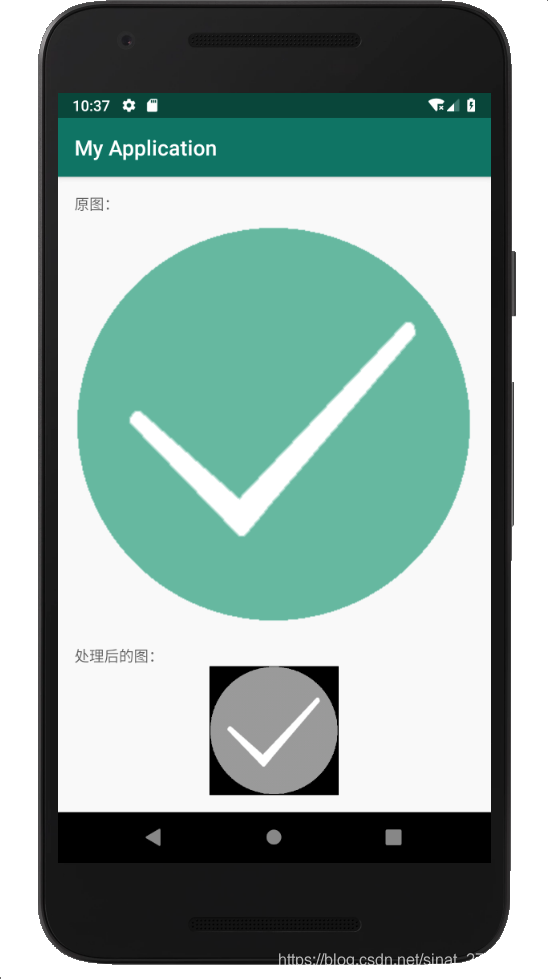
參考資料:
http://www.sohu.com/a/250633784_663371
https://www.cnblogs.com/xiaoxiaoqingyi/p/6676096.html
https://sriraghu.com/2017/03/11/opencv-in-android-an-introduction-part-1/
AndroidStudio專案CMakeLists解析:https://www.cnblogs.com/chenxibobo/p/7678389.html
https://blog.csdn.net/bailsong/article/details/77527773
